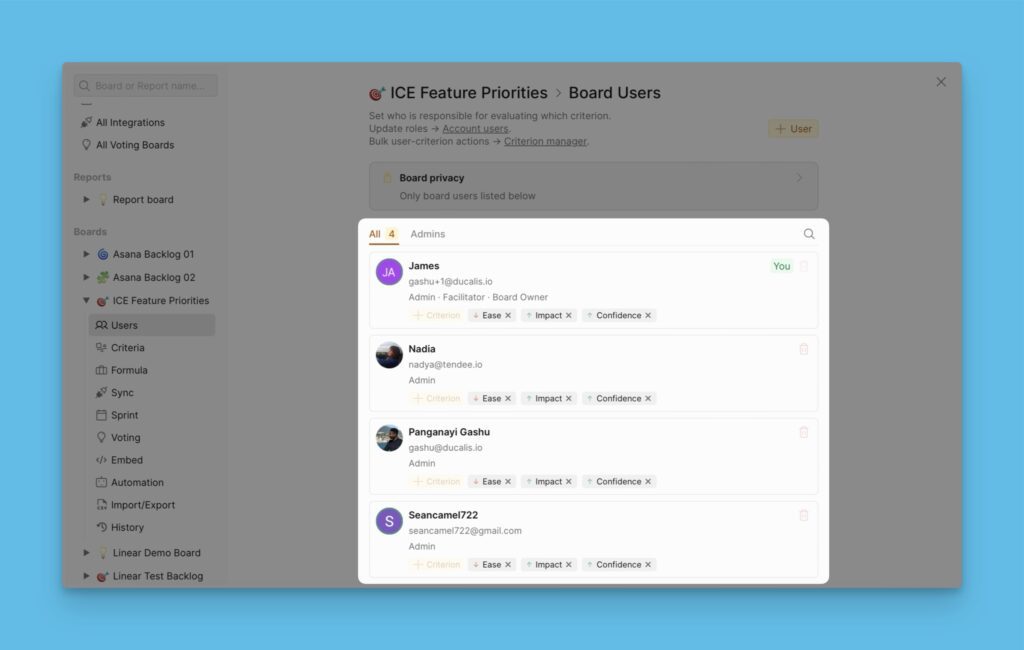You can set boards as public or private. We also believe that this feature helps to add privacy to certain parts of the organization that are not supposed to be seen by other users.
Public Boards
- These boards are seen on the dashboard and can be accessed by all users in the organization.
- Members who are not part of a public board are only able to see Top Priorities and Matrix when they access it, they will not be able to evaluate tasks or set up the board.
- When Admin accesses a public board they are not part of, they can see everything on that board.
Private Boards
- They are displayed with a lock icon.
- Only members who were added to these boards can see them on the dashboard and get in.
- Admins can see these boards on the dashboard, but cannot enter them.
- Members who are not part of these boards cannot see them on the dashboard.
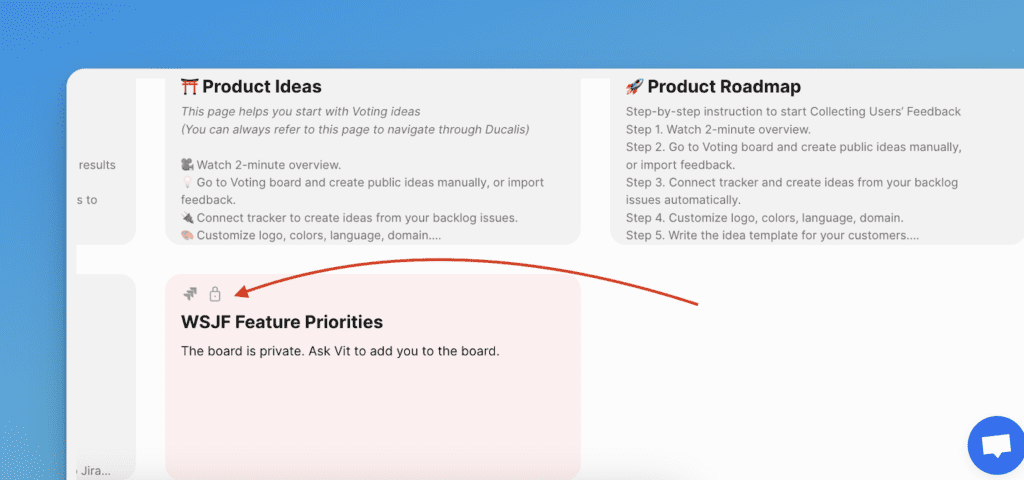
How to Access the Settings to Set Board Private
By default, all newly created boards are set as public and can be visible to all users in the organization. So to set a board as private:
- To access the Security settings, hover over to the left menu and click on the lock icon.
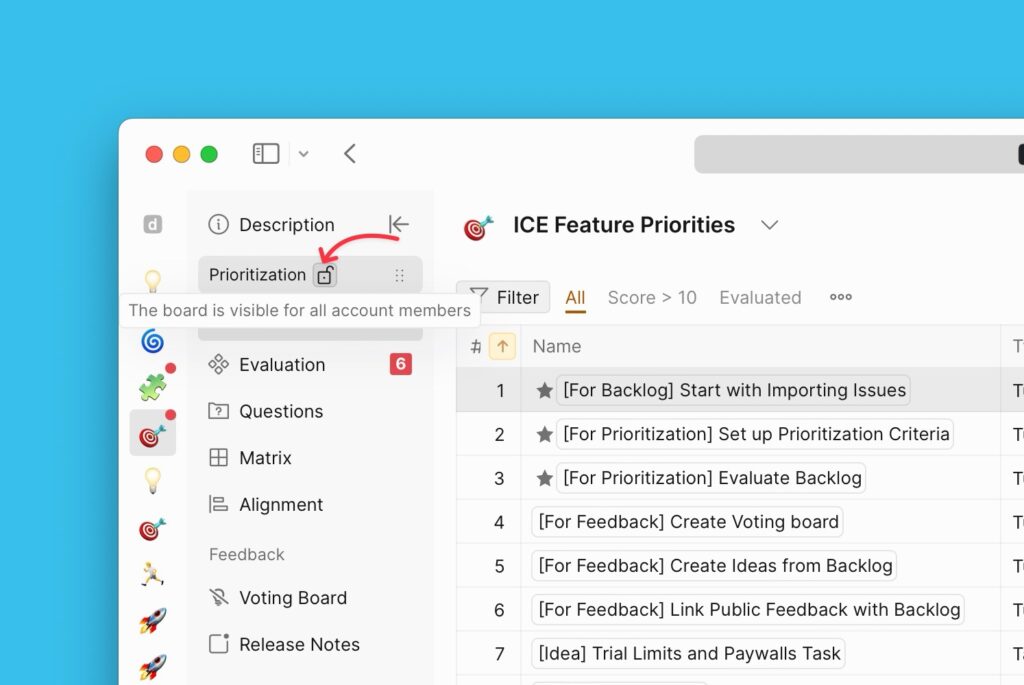
- You will be taken to Board users’ settings.
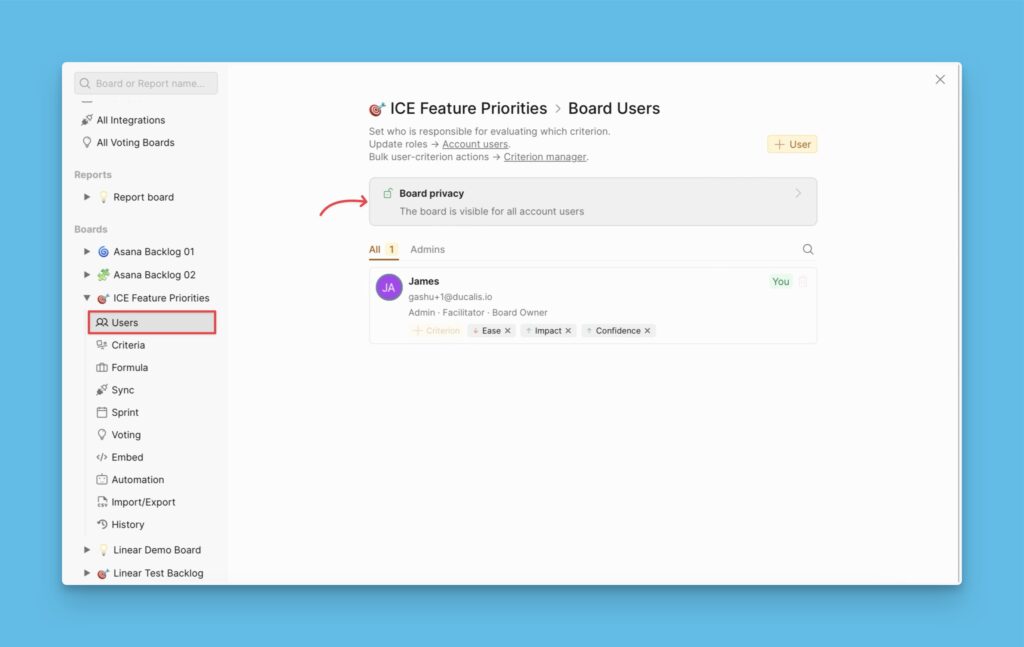
- Open the Board privacy block and click the toggle button to change the board to a private board.

- Click OK to confirm and complete the process.
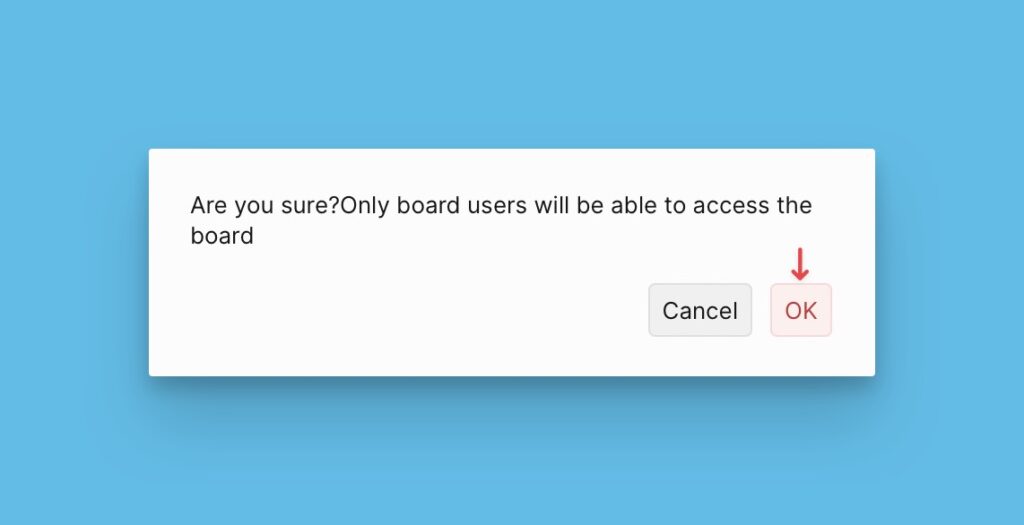
- Below you can see a list of the board users. Those are the only users who can access the board. Any other user has to be added or invited to access the board. Read more about board users here.