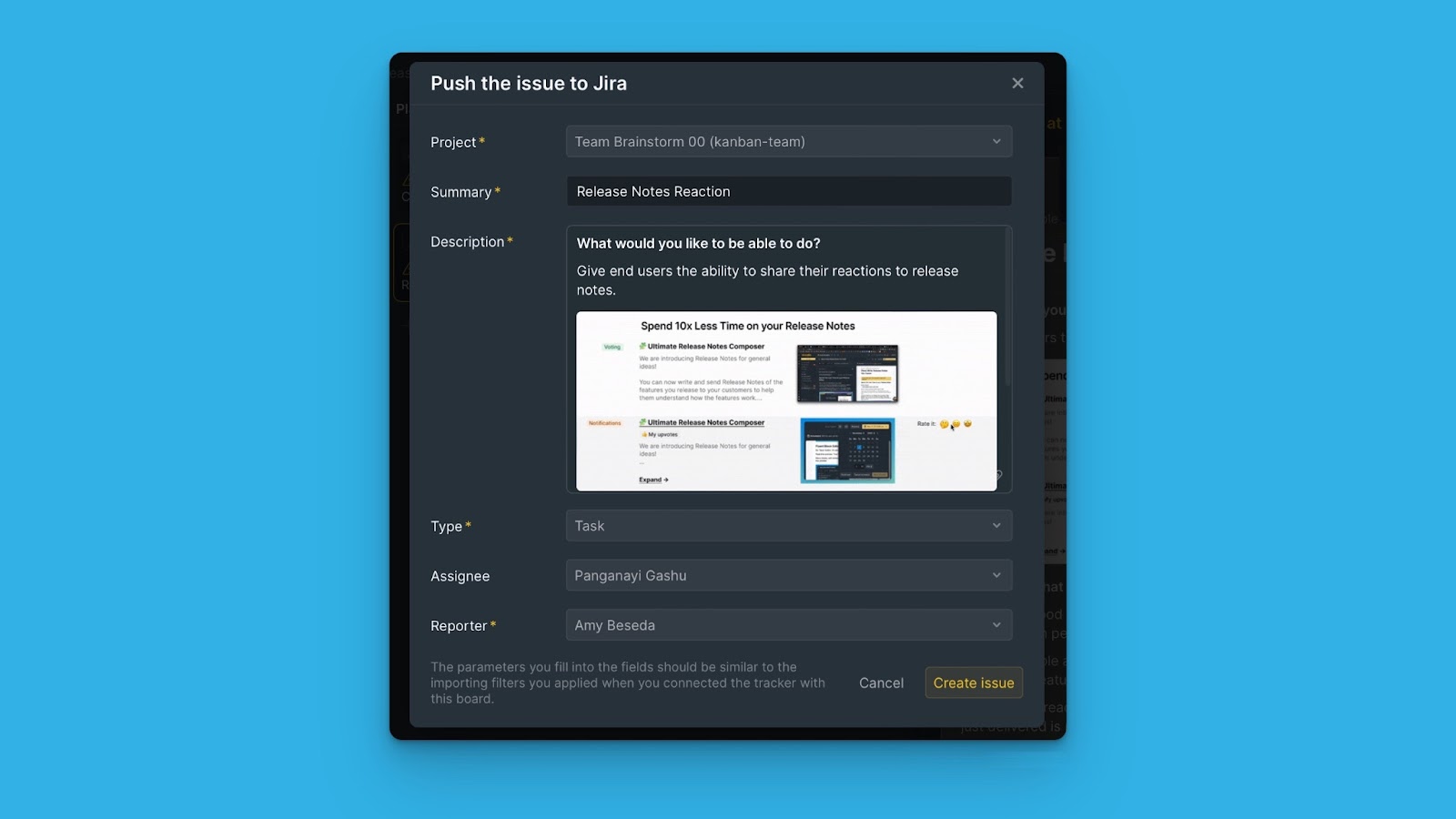When you integrate Ducalis with Jira Cloud and activate two-way sync, you can send issues you create in Ducalis to Jira Cloud. This helps enhance your workflow continuity
- To use this feature, your board should be connected to Jira.
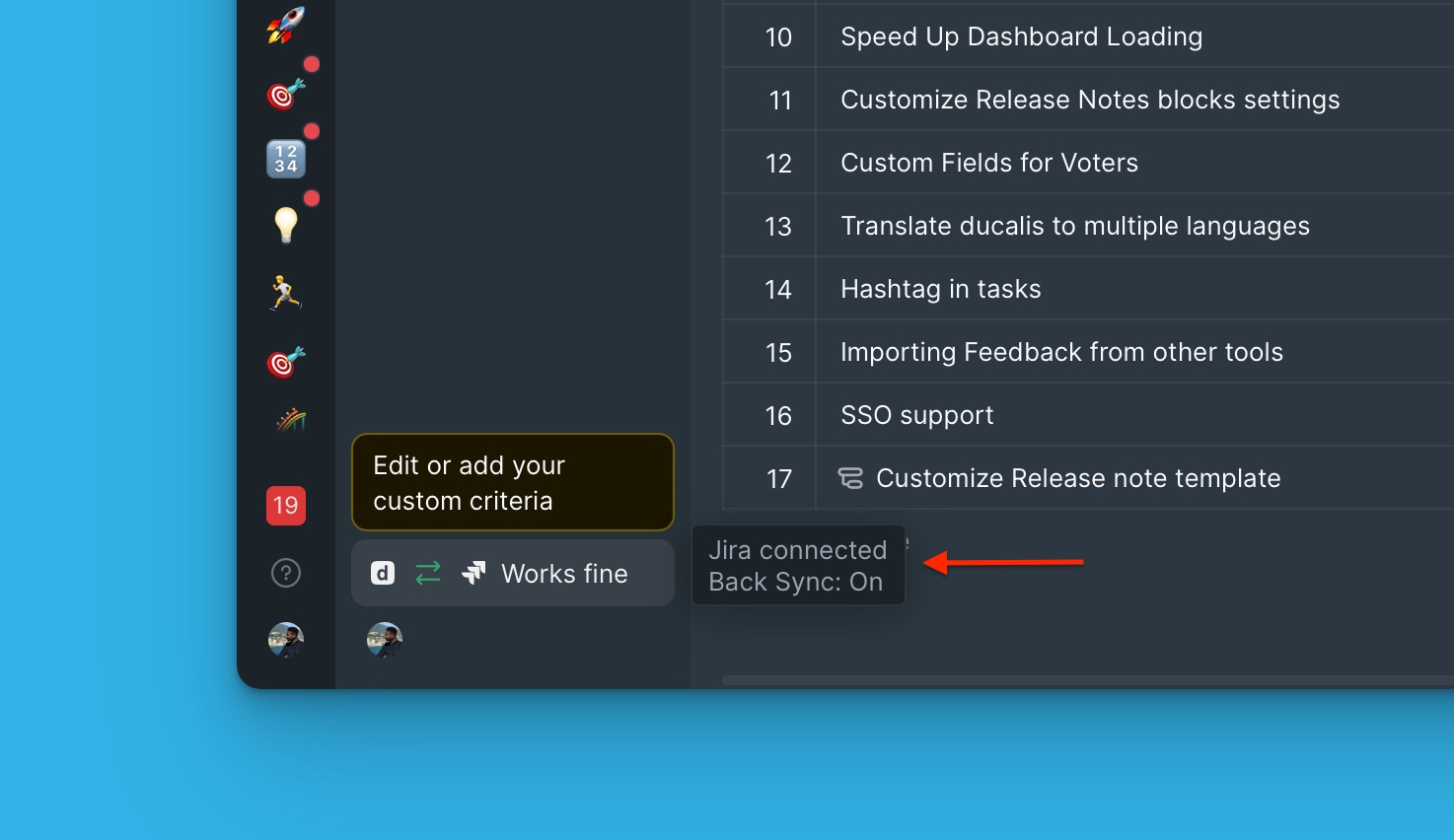
- In the board, issues created in Ducalis are represented with a Ducalis icon.
- The issues imported from or linked to Jira have a Jira icon.
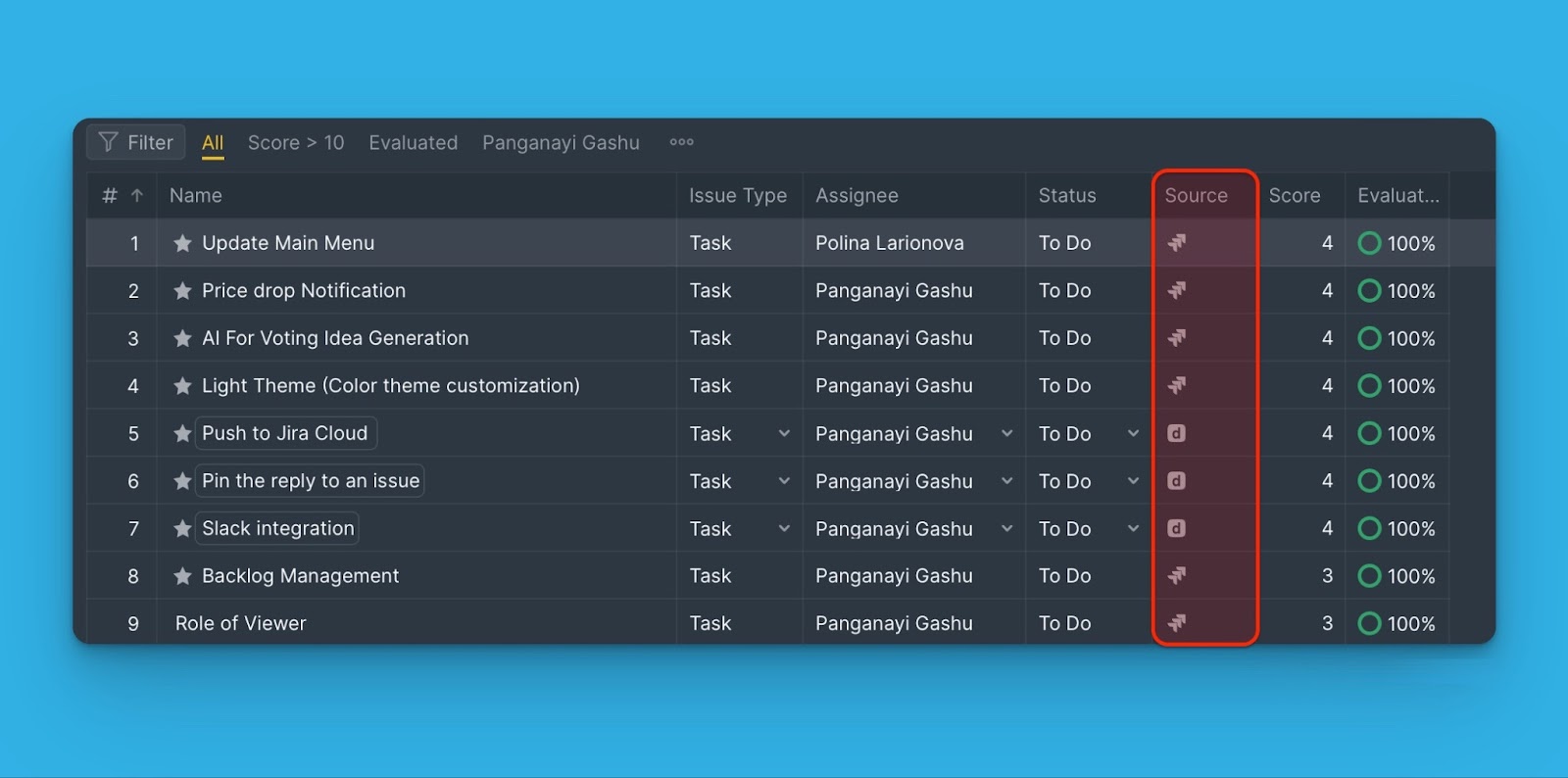
Pushing issues you create in a Ducalis board
- Select the Ducalis issue you want to send to Jira and open its card.
- In the card click on the ellipsis button found on the top right corner of the card. Then choose Push to Jira from the dropdown menu
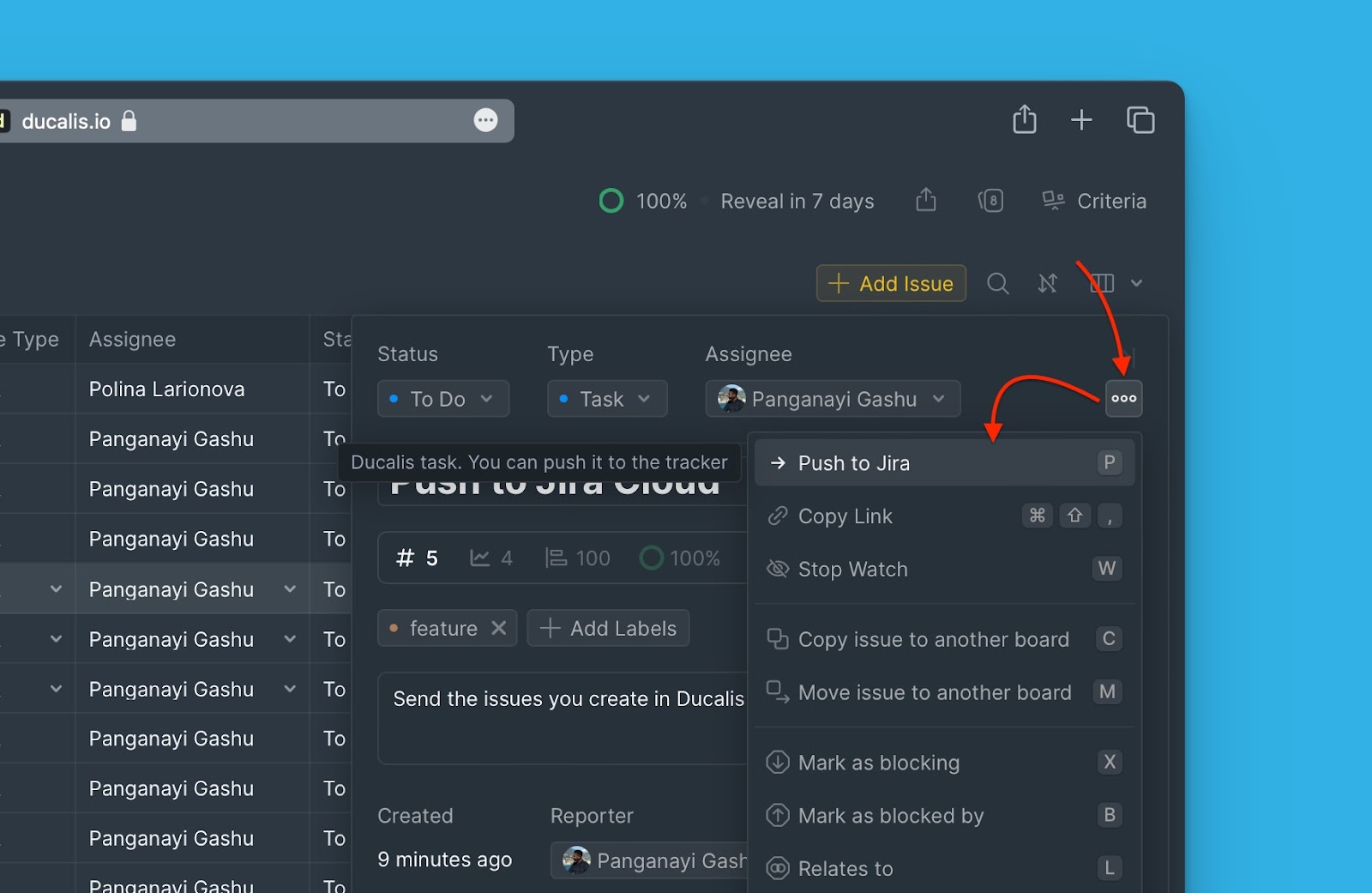
- Fill in the fields, and edit the ones that require editing.
- When you are done, click Create issue to send your issue to Jira.
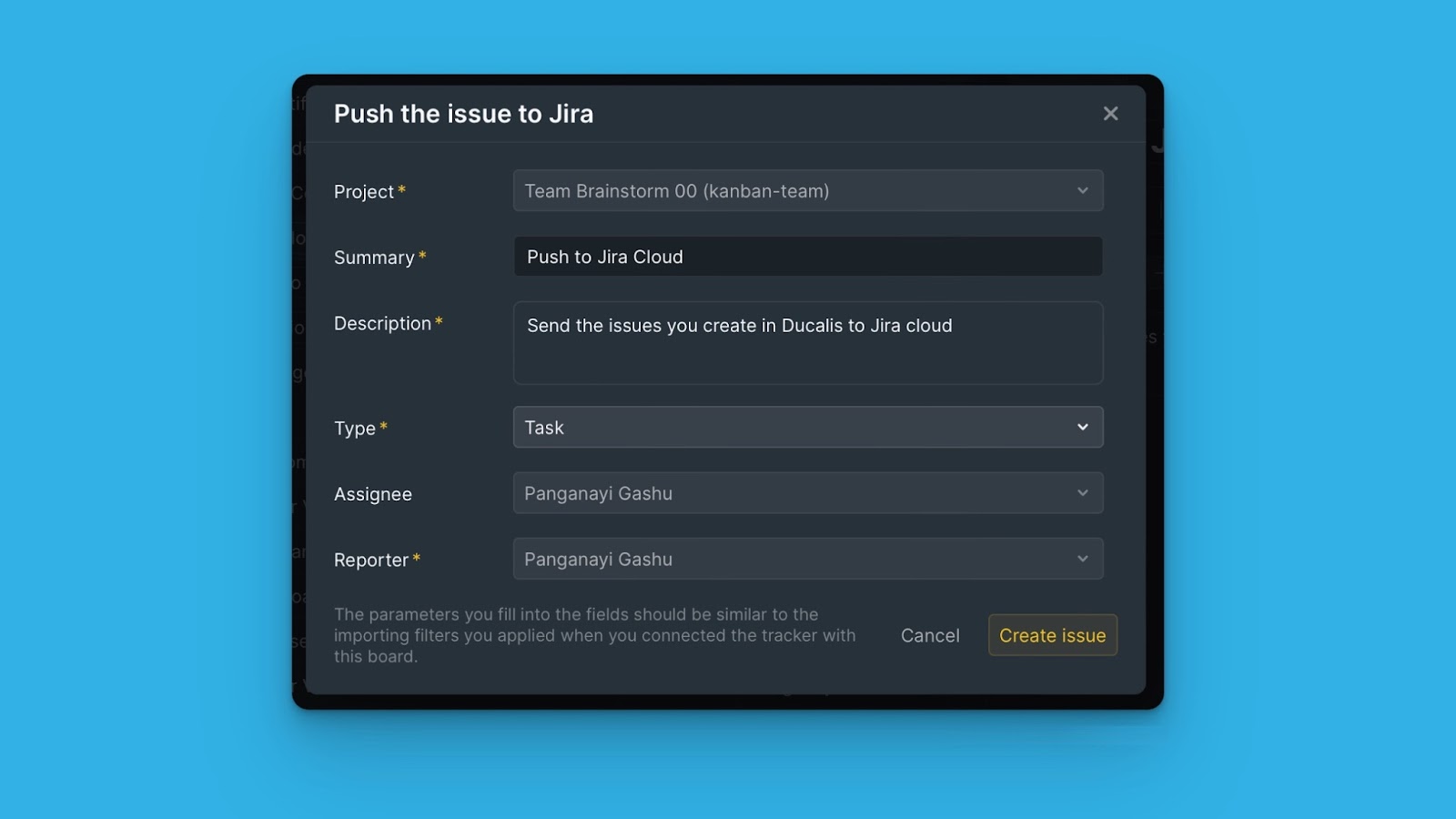
Pushing Ideas from the Voting Board
The voting board allows you to turn your customer feedback to issues that you can add to your internal board, prioritize and start working on.
- Go to the Voting Board page, then choose the idea that you want to add to your Jira Cloud backlog.
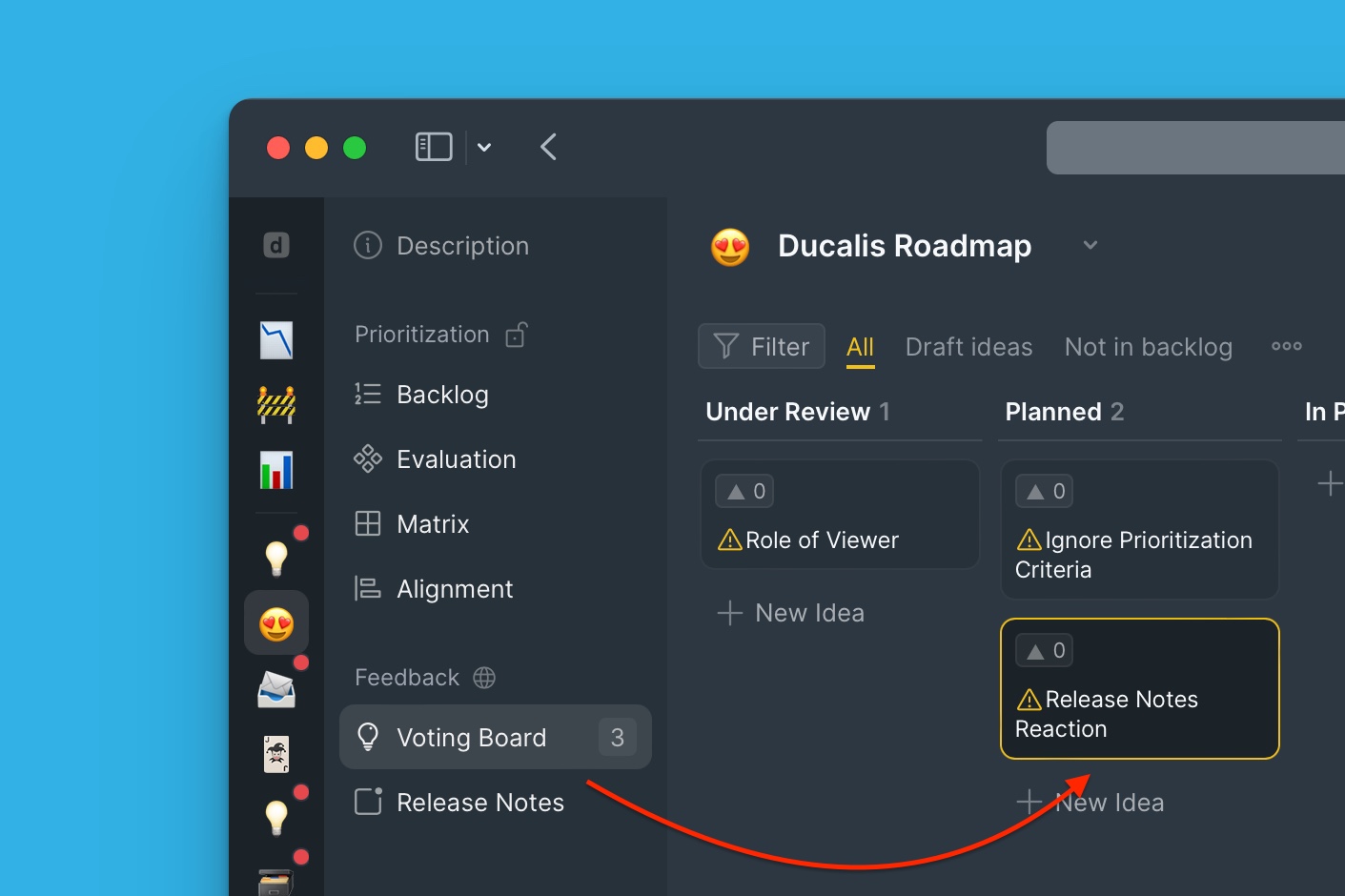
- On the idea’s card click +New, then from the dropdown menu select In Jira (Linked with Ducalis).
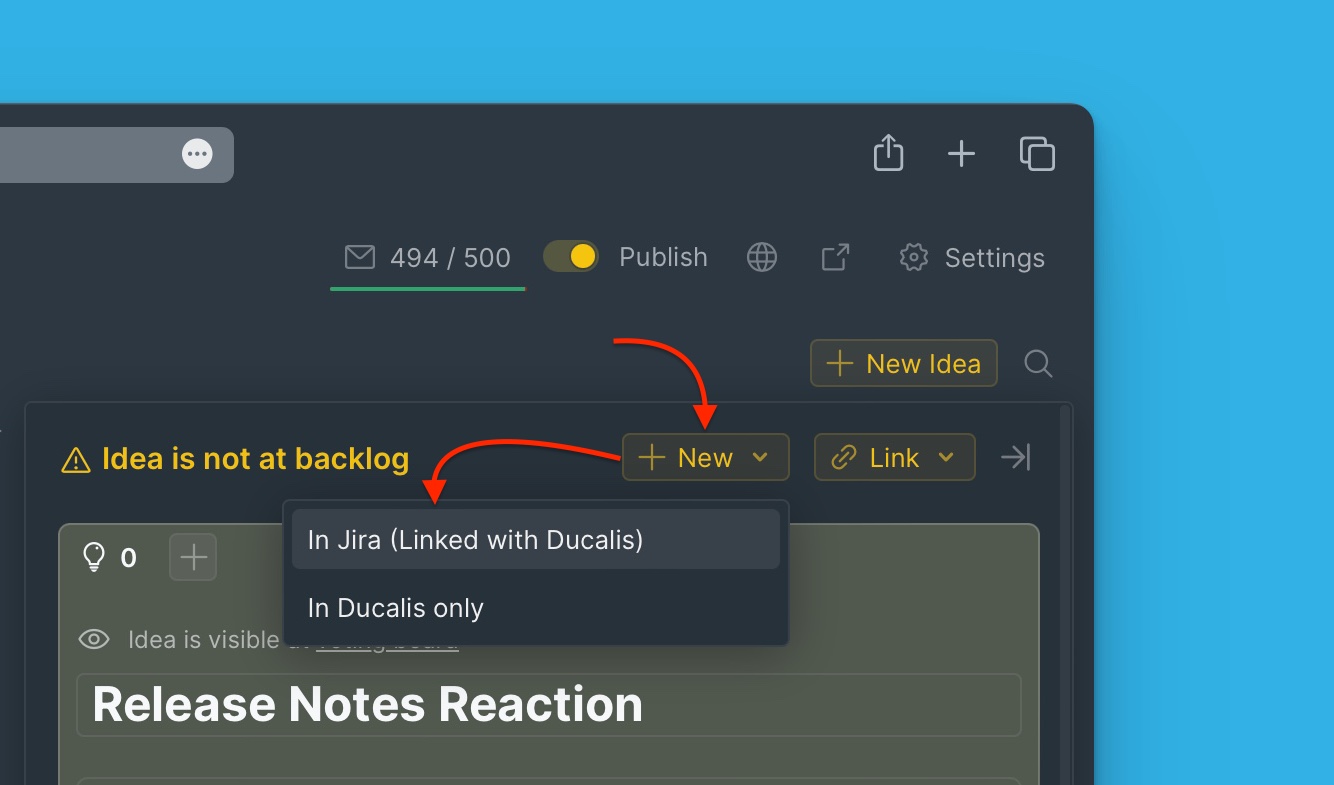
- Fill in the fields, and edit the ones that require editing.
- When you are done, click Create Issue.