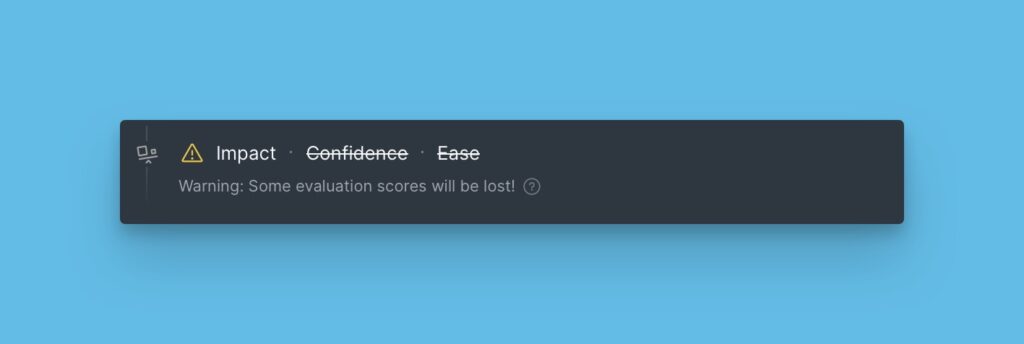Move or copy issues from one board to another with a few clicks. Avoid creating the issue again in the new board. Save tons of time and hop on to tasks that need your time.
Moving/ Copying Issues
Open the issue card of the issue you want to copy or move.
Click the ellipsis button in the top right corner of the card to open a dropdown menu.
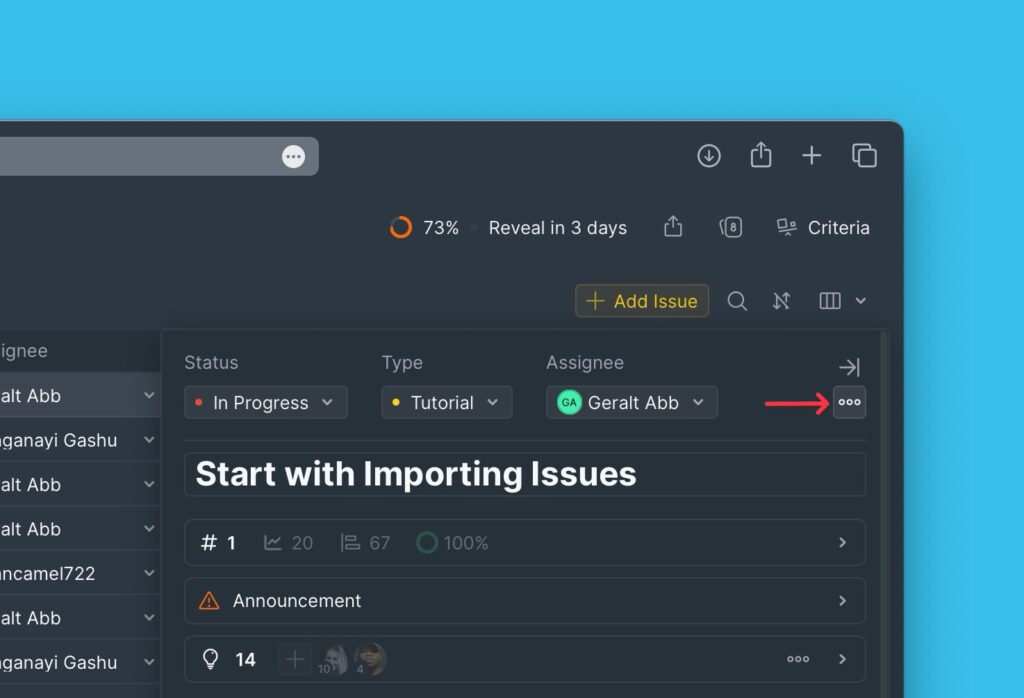
Copying Issues
- From the dropdown list, choose Copy issue to another board. Or use the keyboard shortcut C.
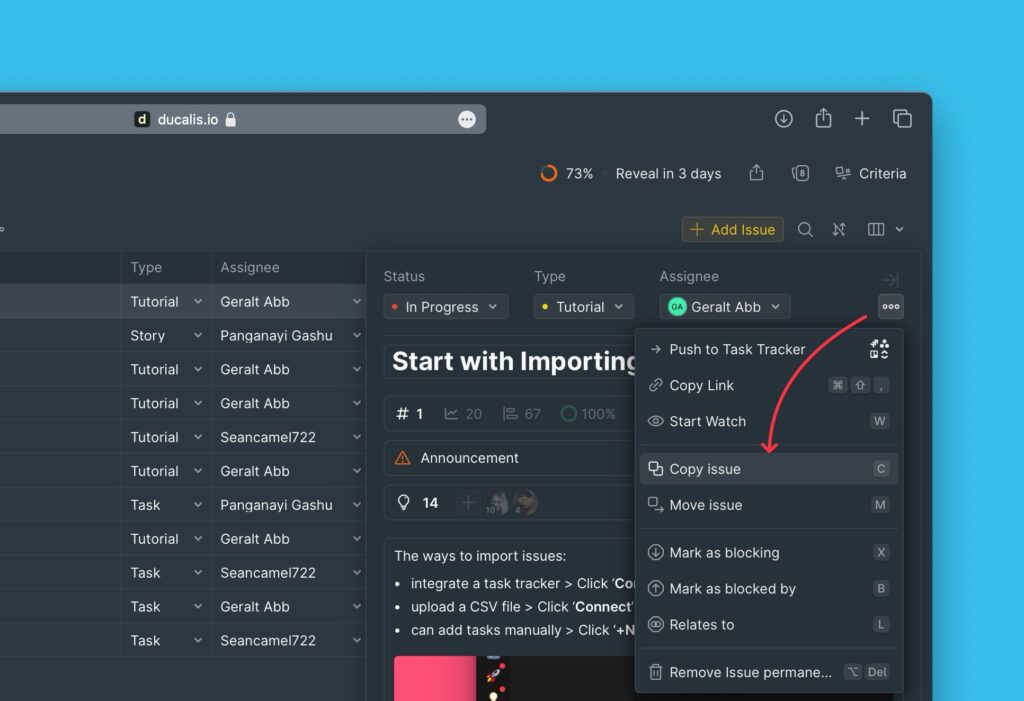
- A window will pop up. Select the board you want to copy the issues to. You can copy an issue into the current board, which duplicates the issue.
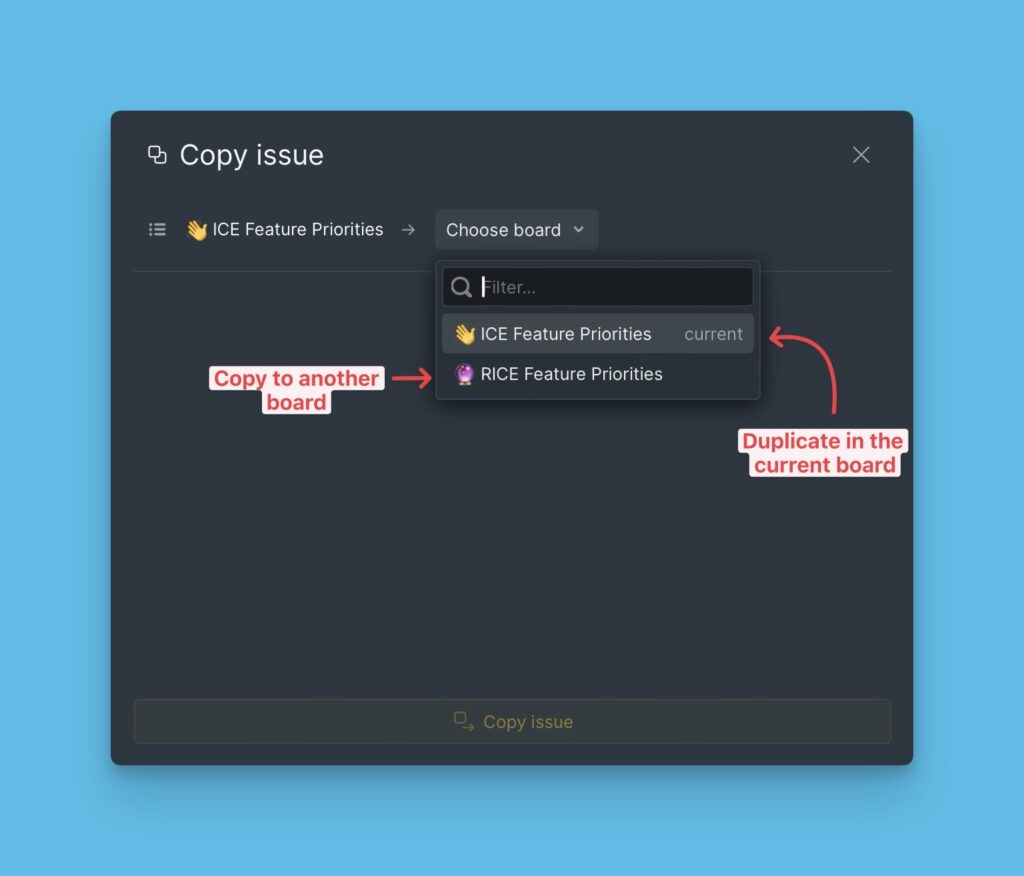
After selecting the board, you will get a run-down of what will happen when you copy the issue to the selected board.
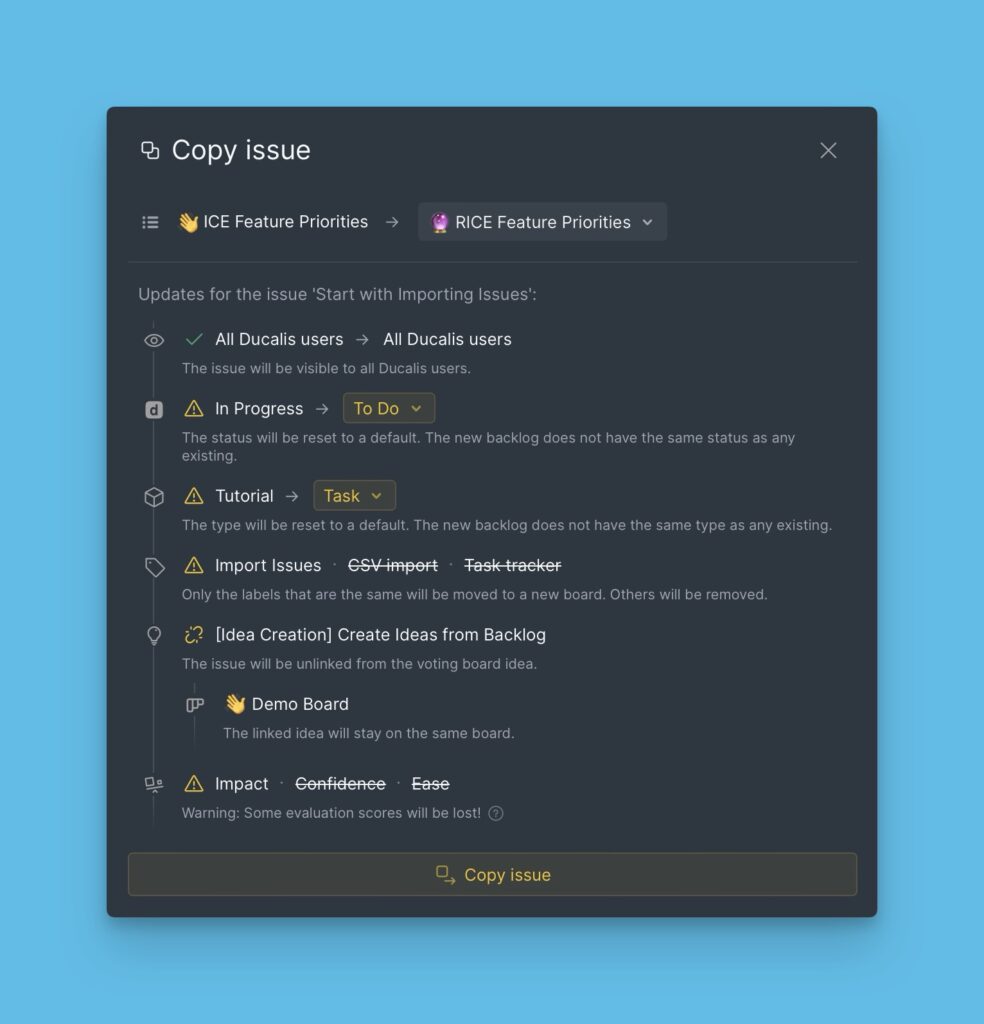
If you agree, can go on and click Copy Issue.
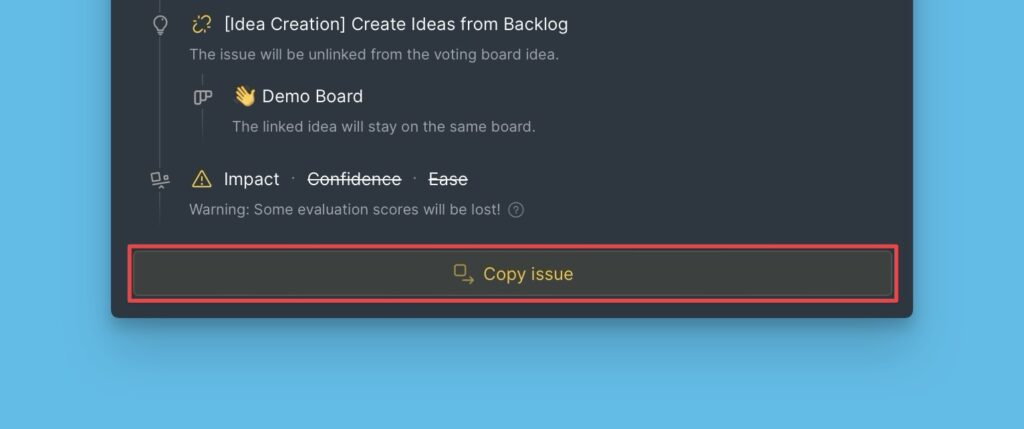
Moving Issues
- From the dropdown list, select Move issue to another board. Or use the keyboard shortcut M.
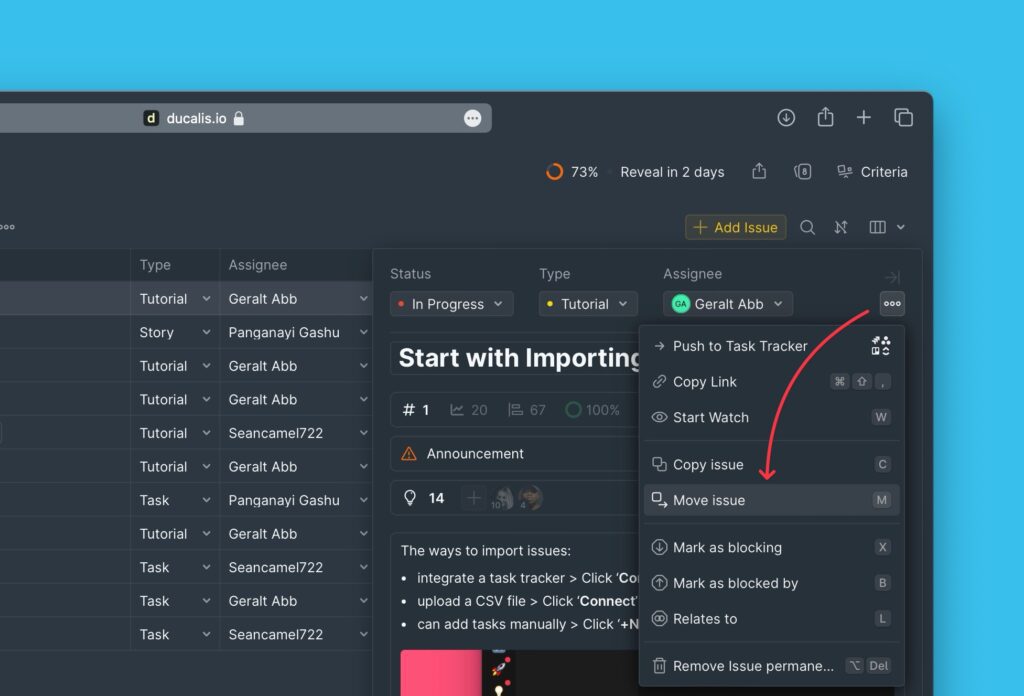
- A window will pop up. Select the board you want to move the issues to.
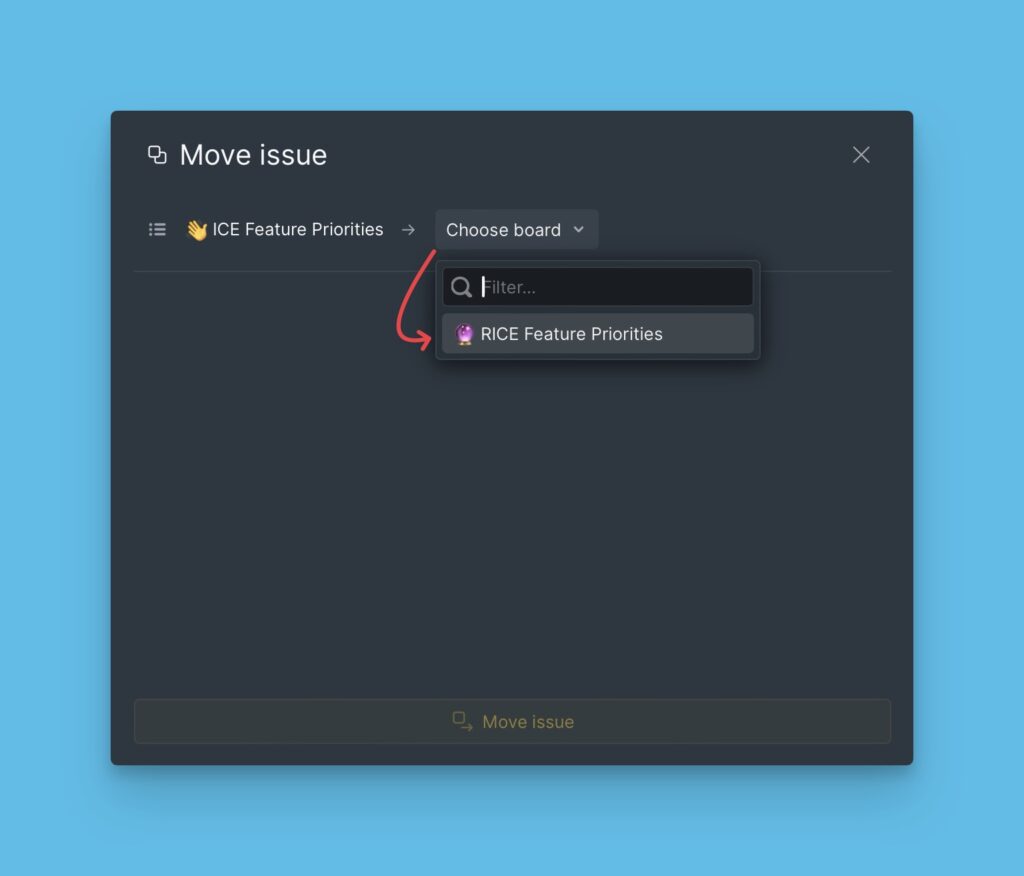
After selecting the board, you will get a run-down of what will happen when you move the issue to the selected board.
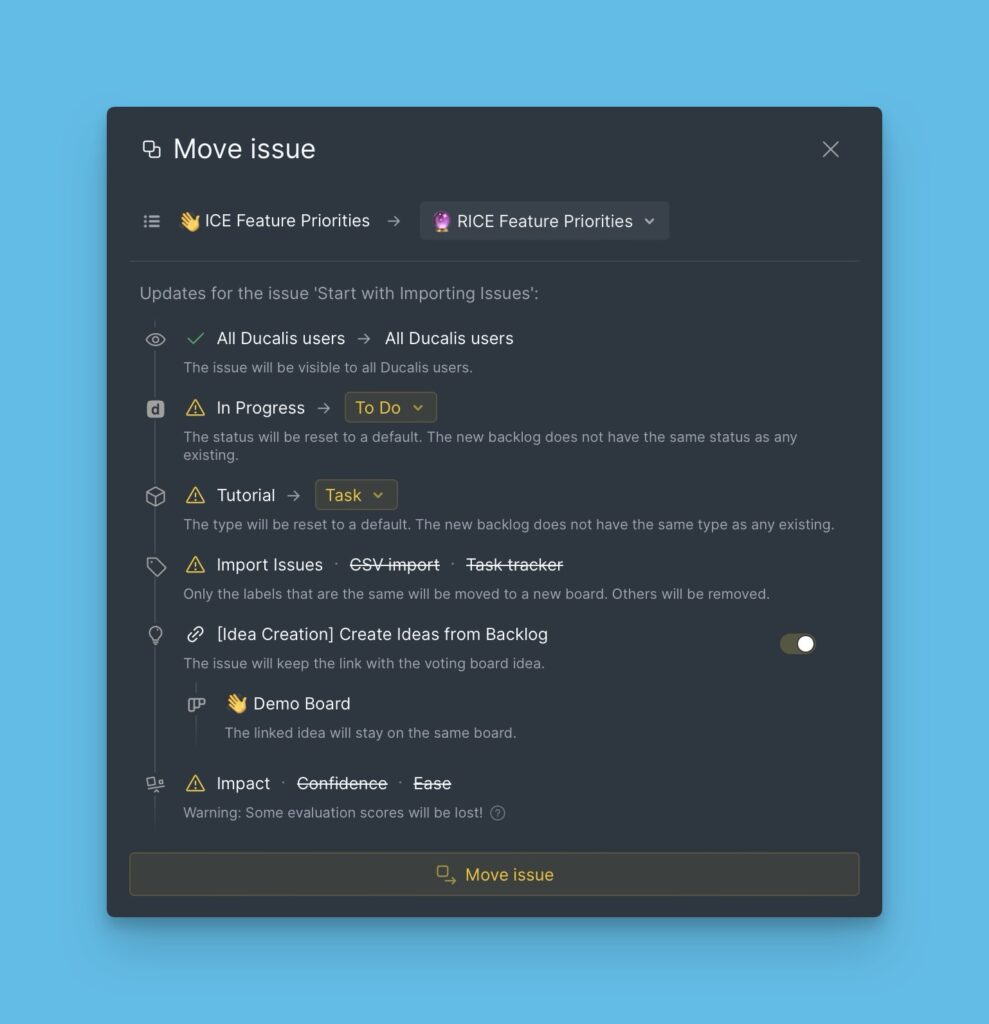
If you agree, can go on and click Move Issue.
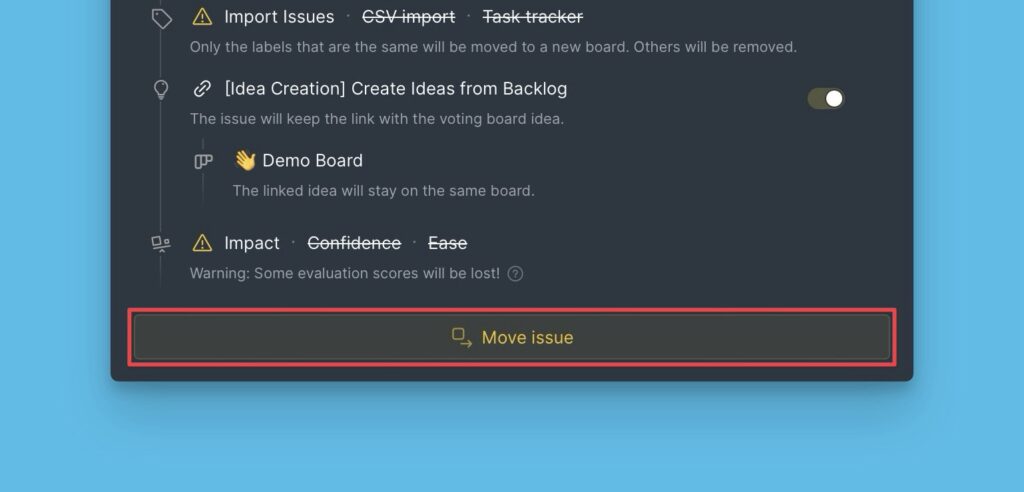
Things to Note
1. Status and Type
They will be mapped with a status or type of the same name in the recipient board.
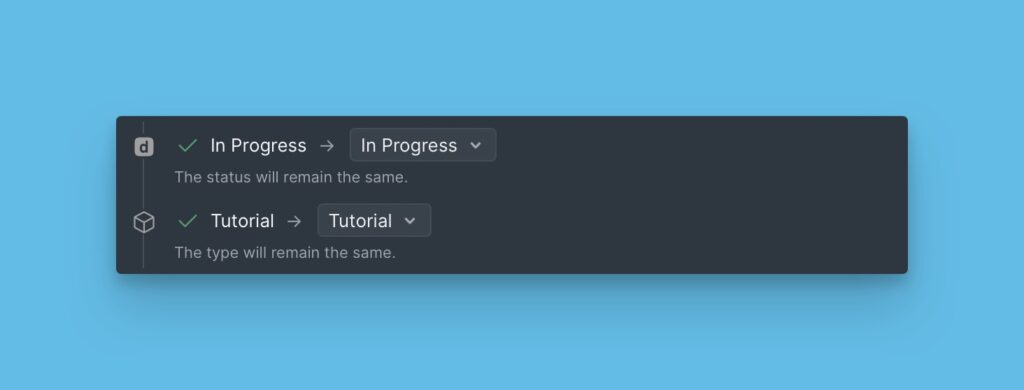
If a status or type of the same name is not available in the recipient board, then the issue will be given the default status or type in the recipient board.
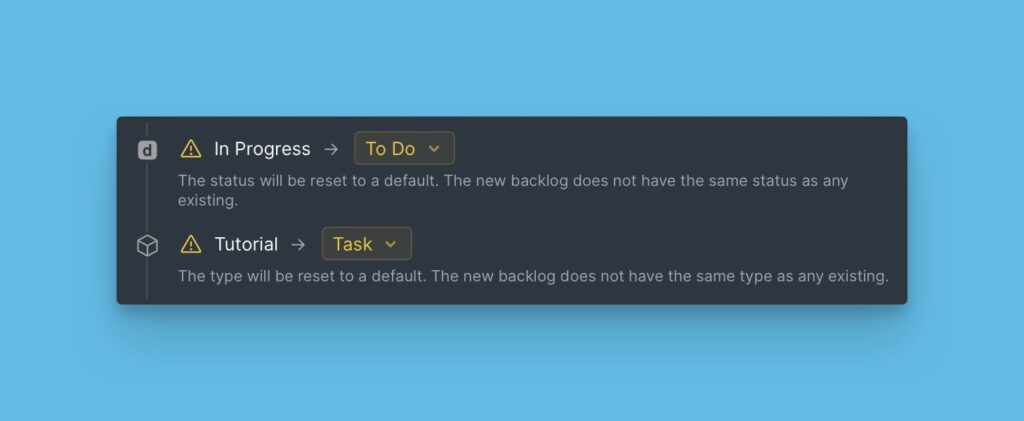
2. Labels
Labels on the issue you are copying that are also found in the recipient board will be copied/moved together with the issue. The ones that are not on the recipient board will not be copied/moved.
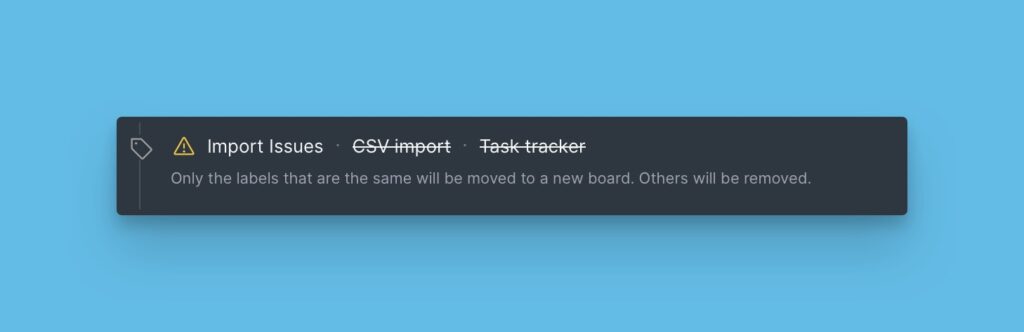
3. Linked Public Ideas
When copying an issue, the public ideas linked with the issue will be disconnected.
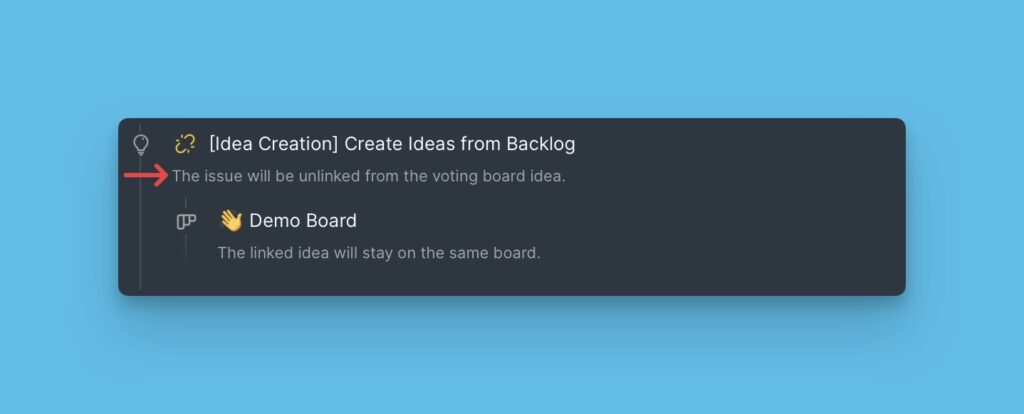
When moving an issue to another board, you have the option to keep the connection with the connected public idea or unlink it.
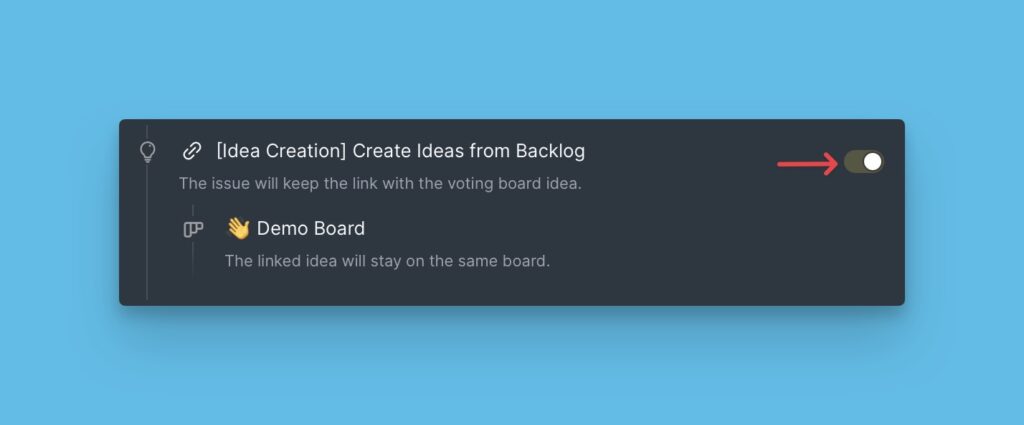
4. Scores
Only scores of the merged criteria will be copied/moved together with the issues. Read more here.