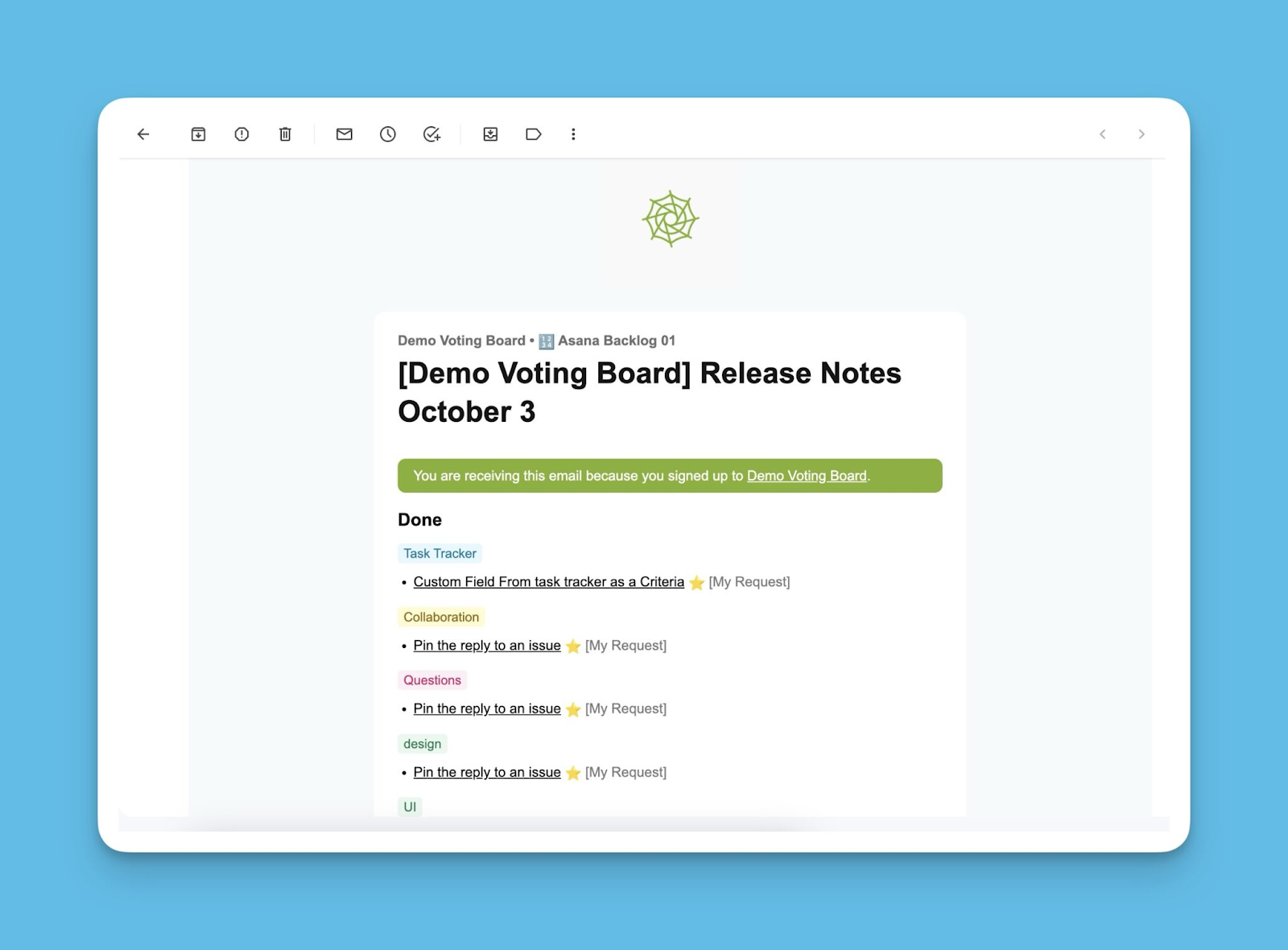Instead of having notifications of every individual activity that goes on the voting board, you can have a summary of everything that would have occurred in a day via the Slack Digest
The digest is sent to the Slack channel.
The digest is sent daily at 10 in the morning according to the company’s timezone. To set up your company’s timezone, go to organization settings.
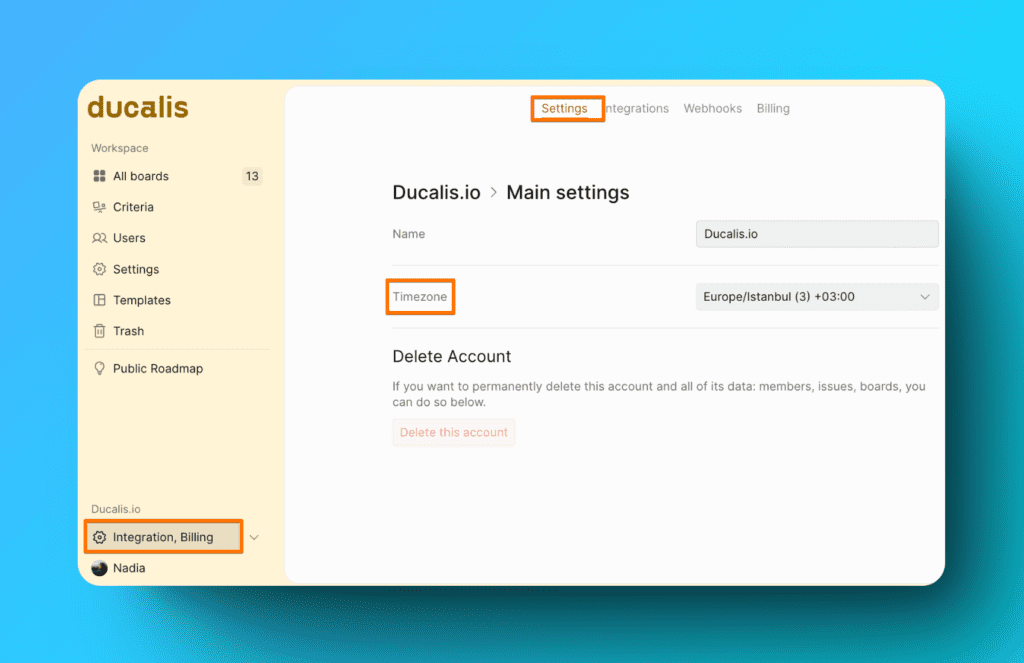
Connect Slack to the Voting Board
To start receiving the digest, connect your Slack account with the voting board.
- Go to Integrations > Slack Webhook.
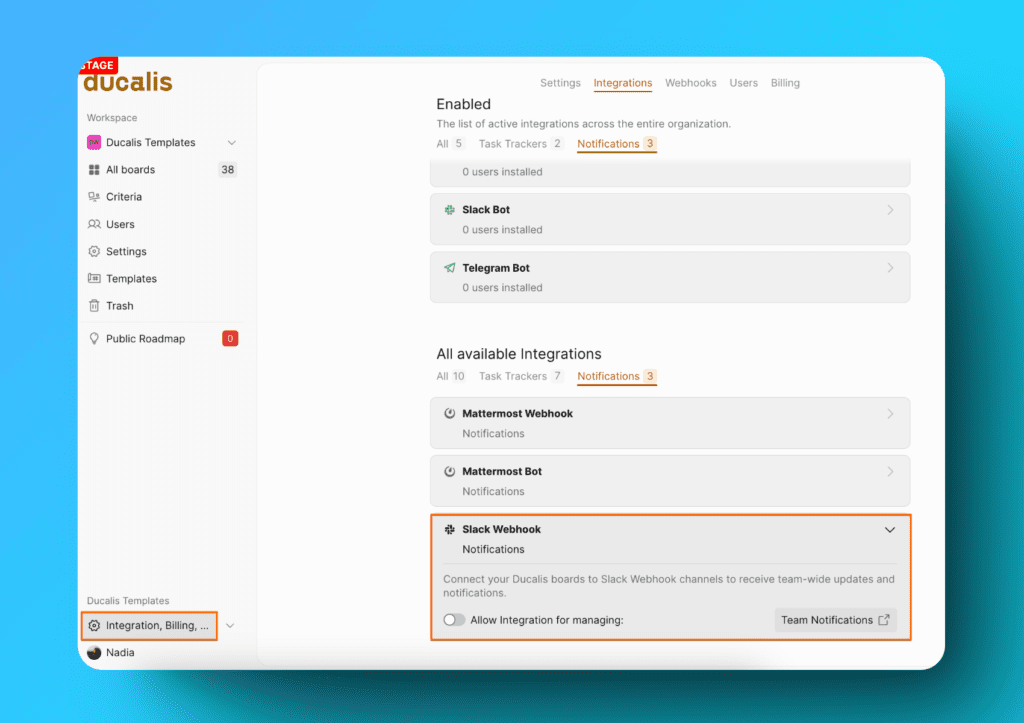
- Activate the tumbler Allow Integration for managing
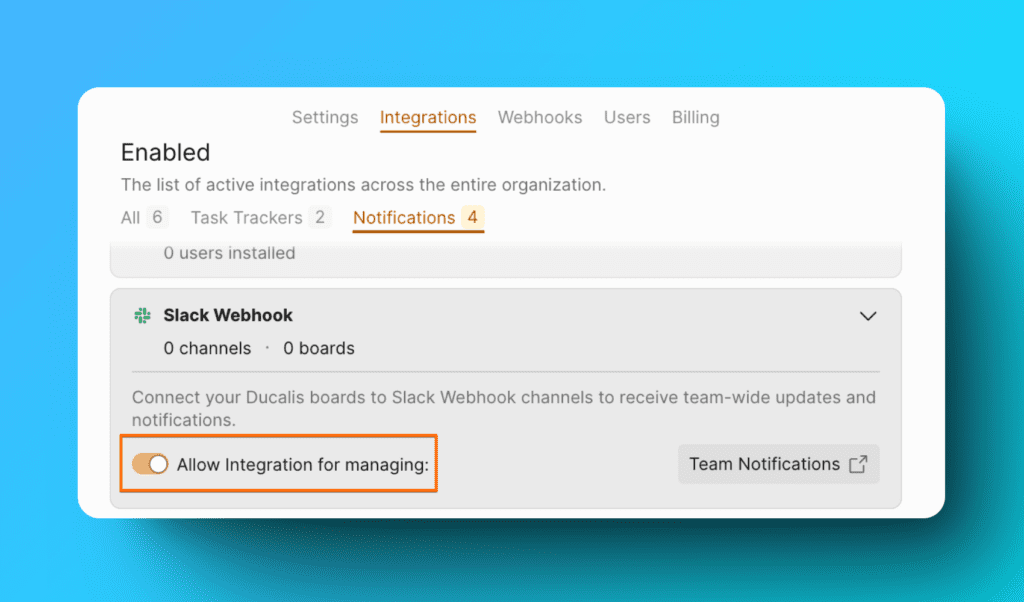
- Give Ducalis access to the Slack channel you want the digest sent to.
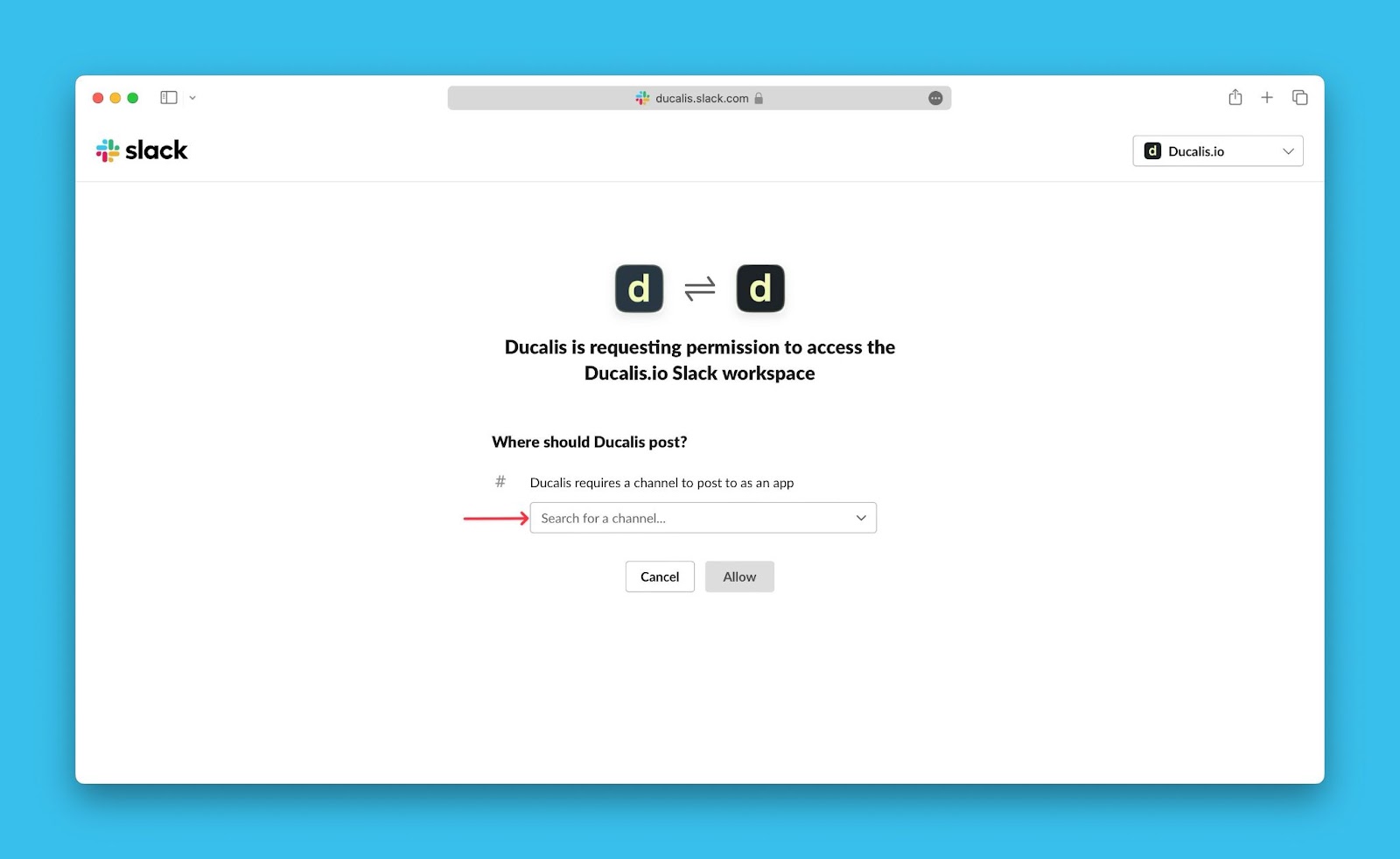
- Then click Allow.
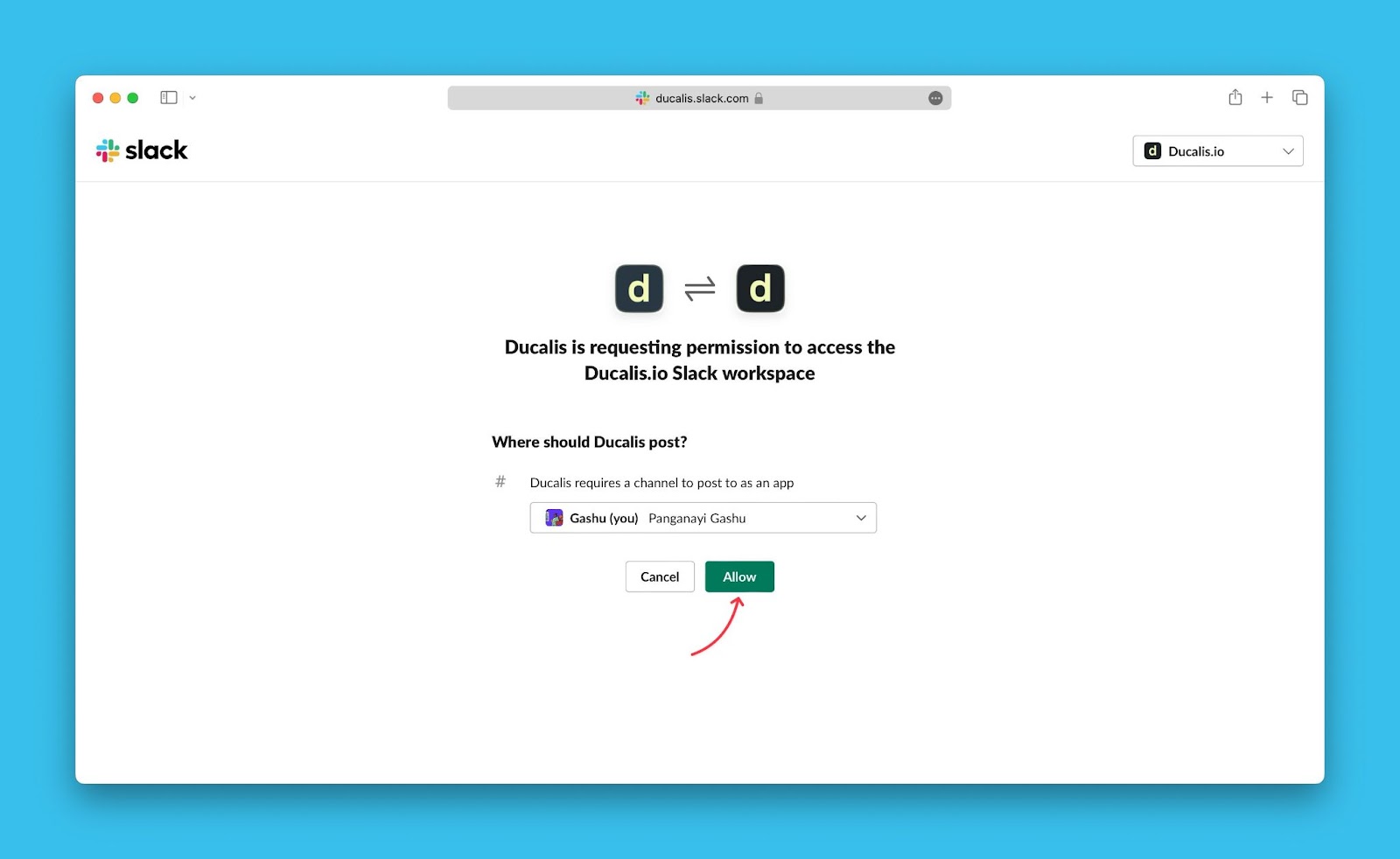
- Then go to Team Notifications.
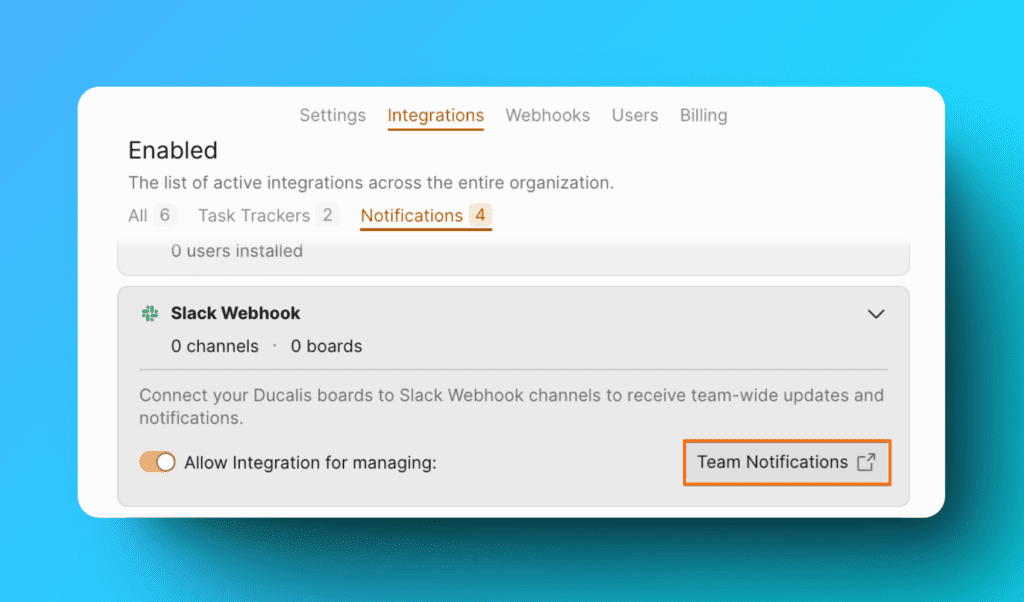
- Now Slack Bot connected and you can set up Daily Digest.
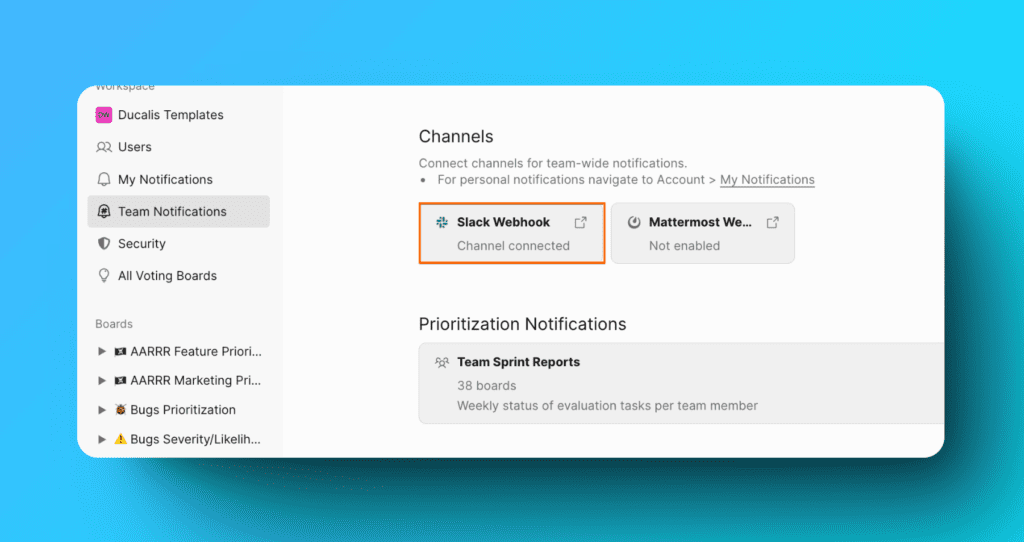
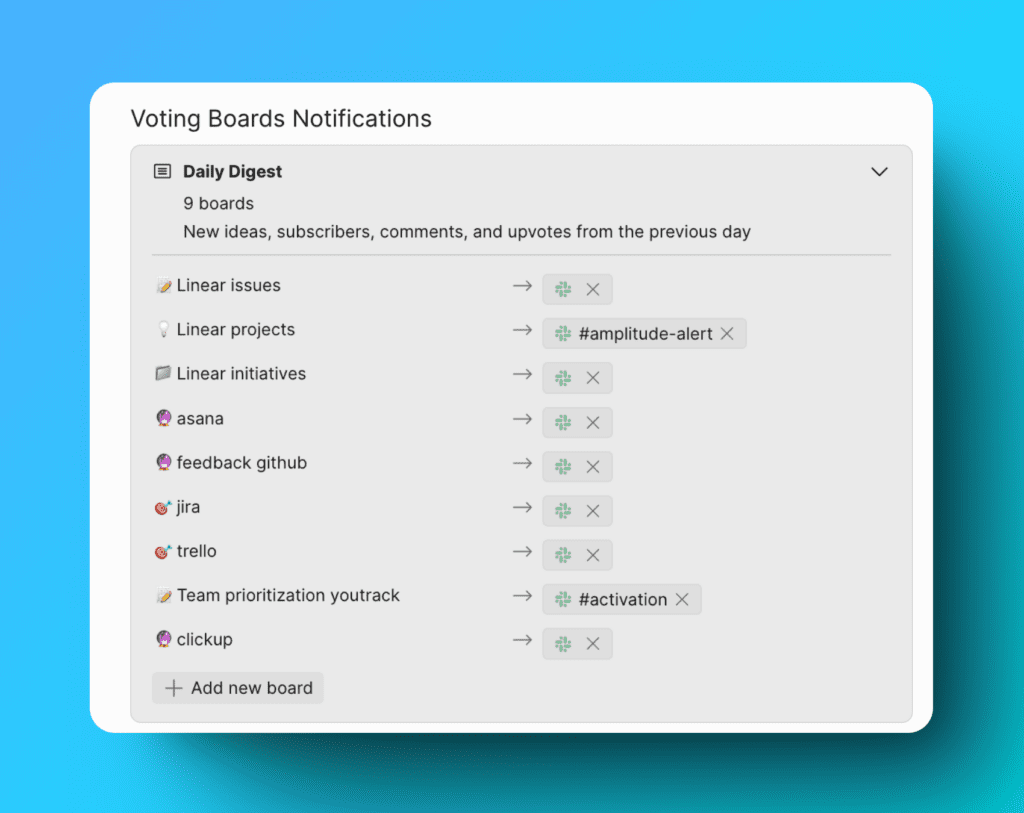
Structure of the Digest
The digest consists of four blocks. If any of this block doesn’t have new information to show, it will not be included in the digest.
Subscribers Block
The first block is the subscribers’ block. Under this block, you get info like the total number of subscribers, the number of new subscribers, and the number of unsubscribes.
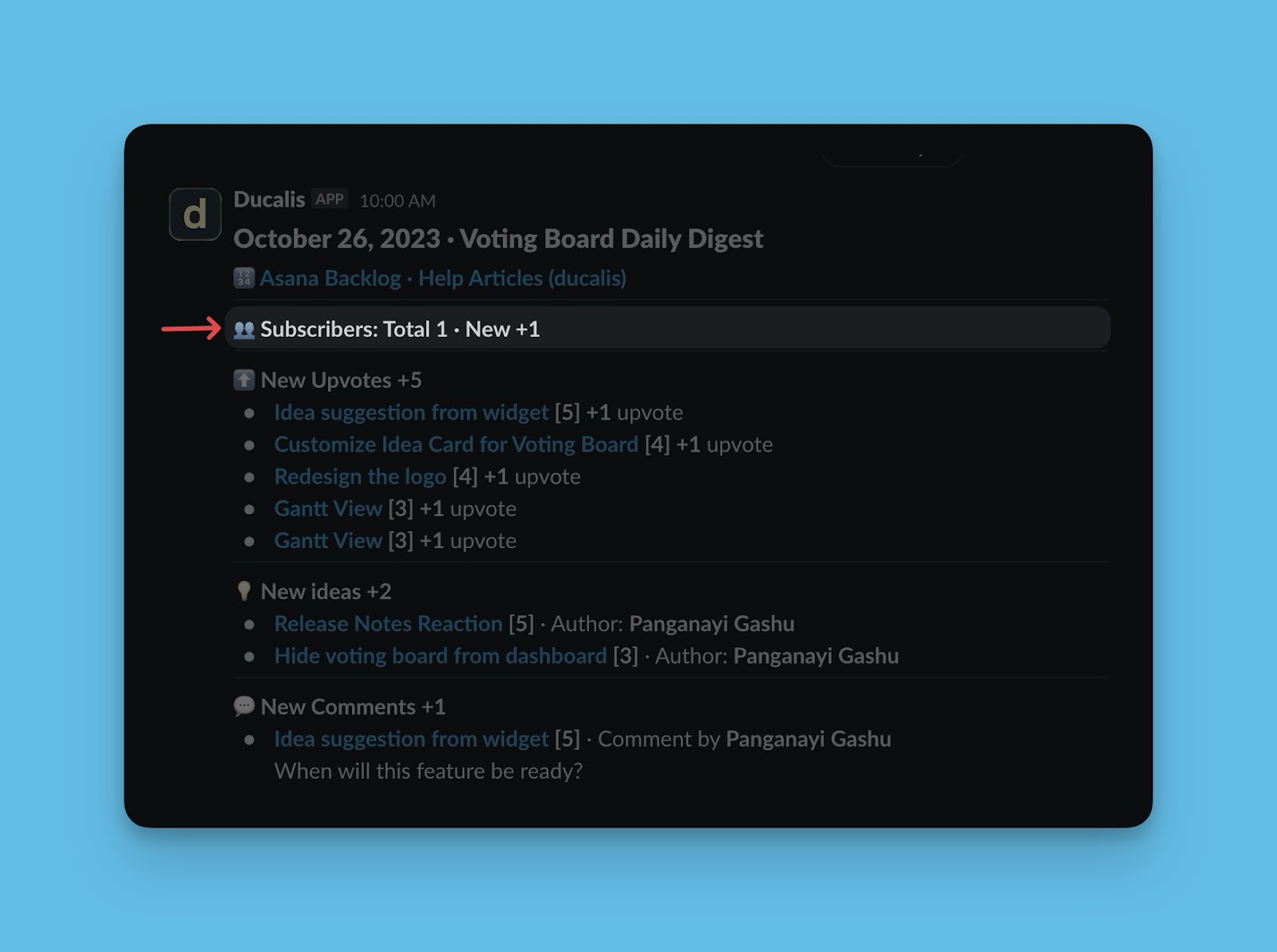
Upvotes Block
The following block is the new upvotes block. This block will contain information like the list of the ideas with new upvotes. Indicated next to the idea will be the number of current upvotes, the number of new upvotes, and the idea’s author
The ideas are sorted by the number of upvotes.
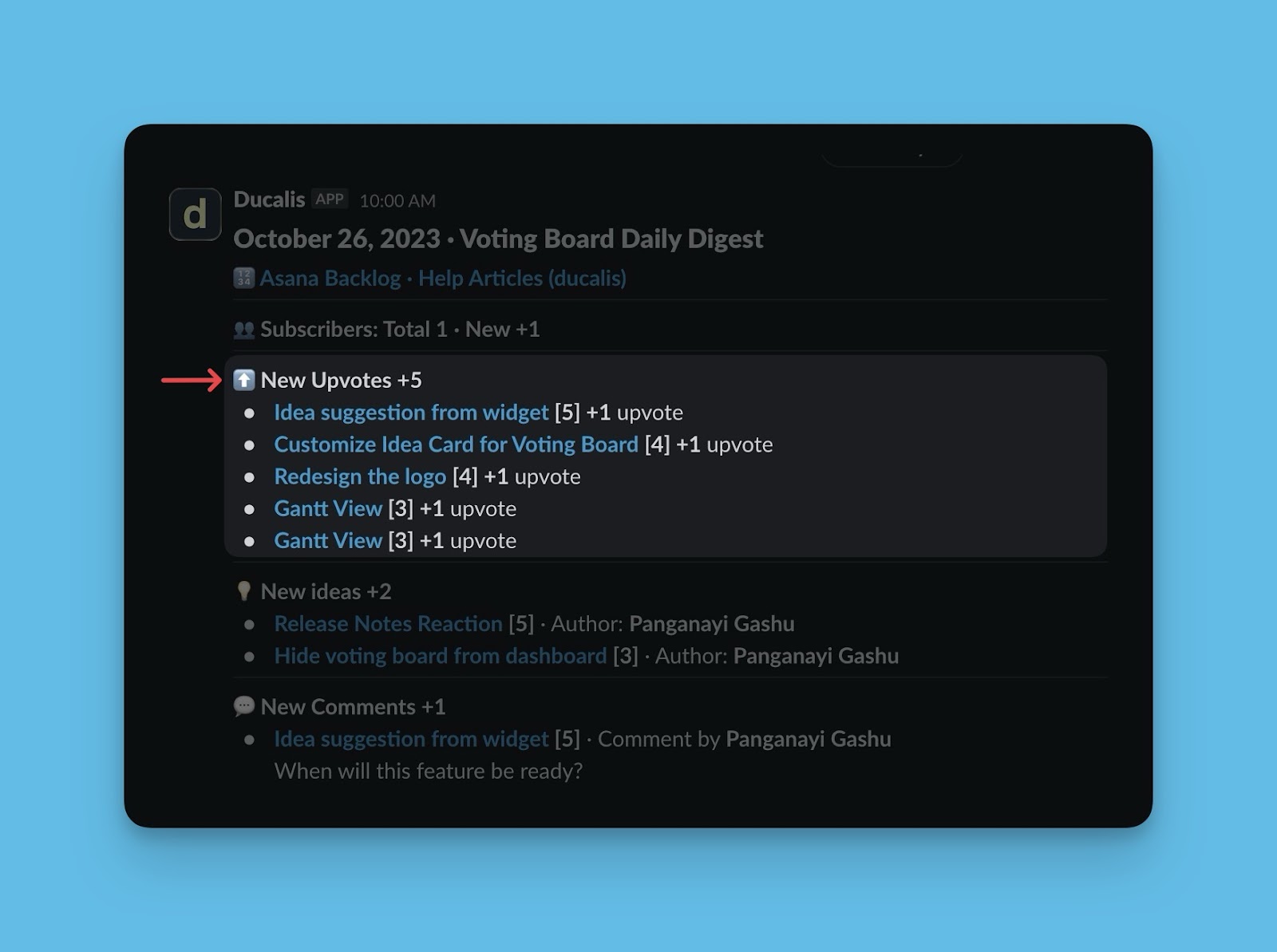
New Ideas Block
The third block will contain all the new ideas added in the past 24 hours. The idea’s upvotes and the author wrote the idea.
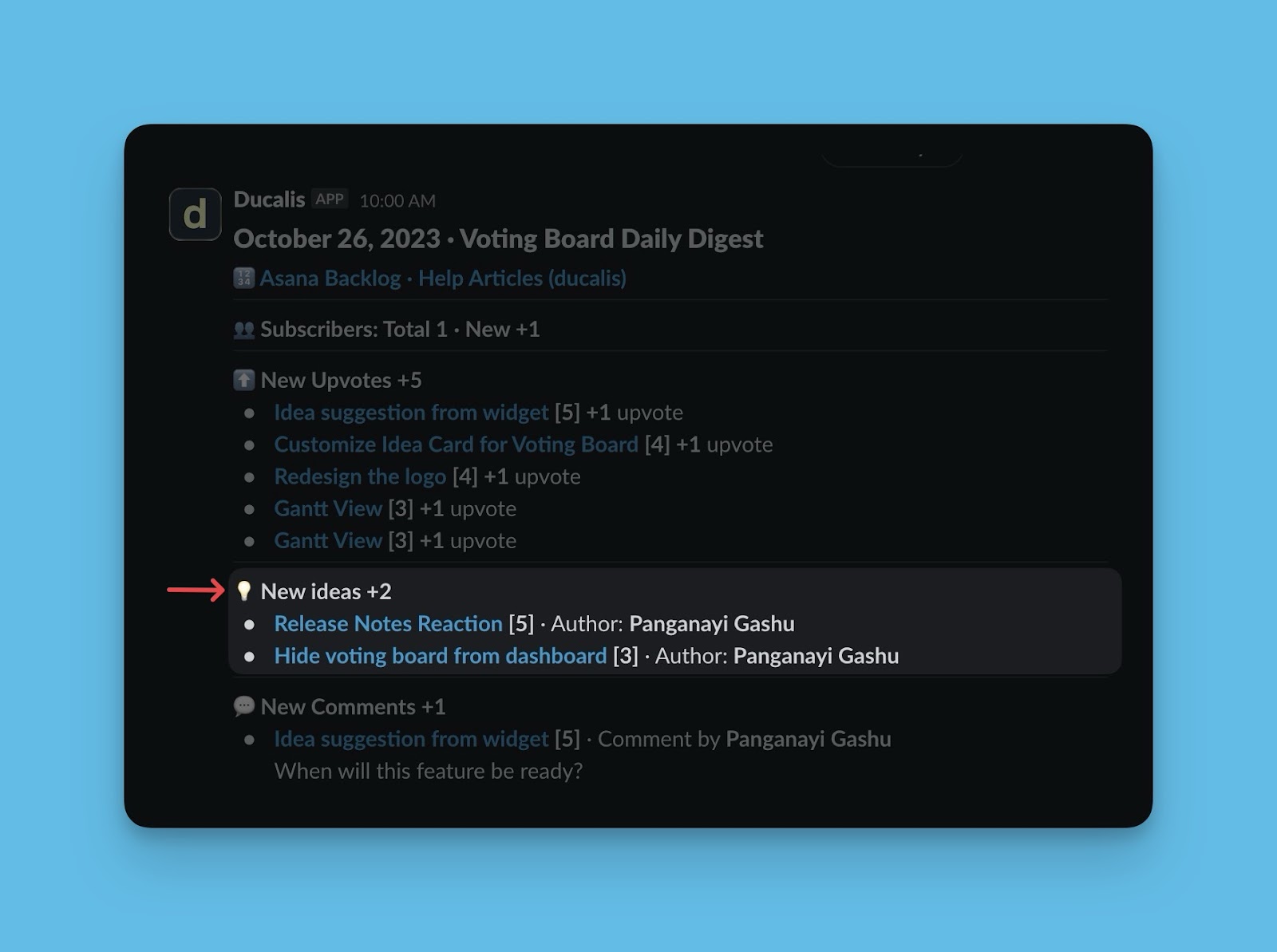
New Comments Block
The last block is the new comments block. All the new comments added in the past 24 hours are under this block.
They are sorted by the number of upvotes the idea they were added to has.
You can also see the author of a comment.
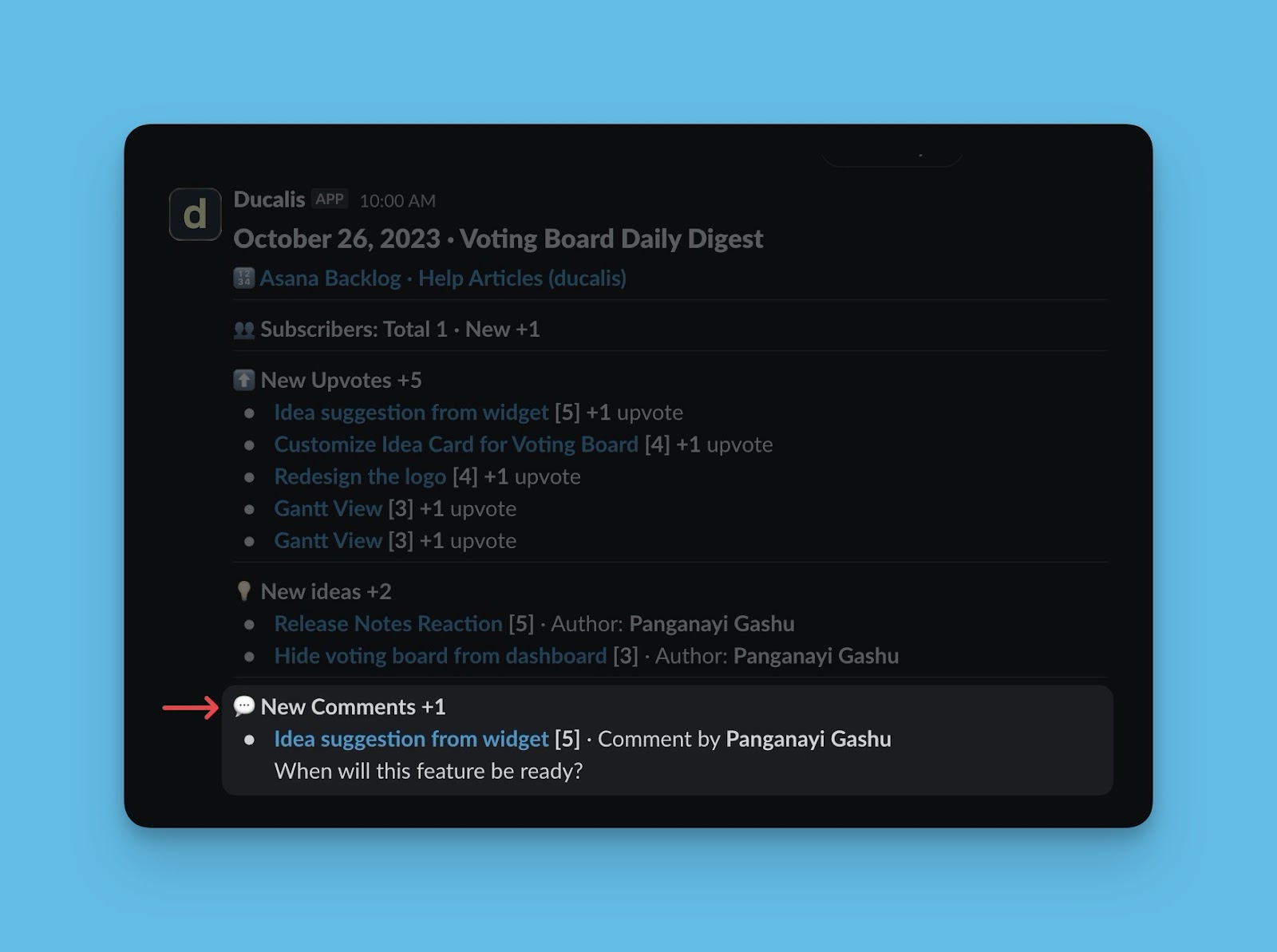
Real-time Notifications
You still have the option to receive instant notifications about the events on your voting board. This helps to take action on events that require immediate response. The events that you can get instant notifications about include new comments, new ideas, new votes, and new subscribers.
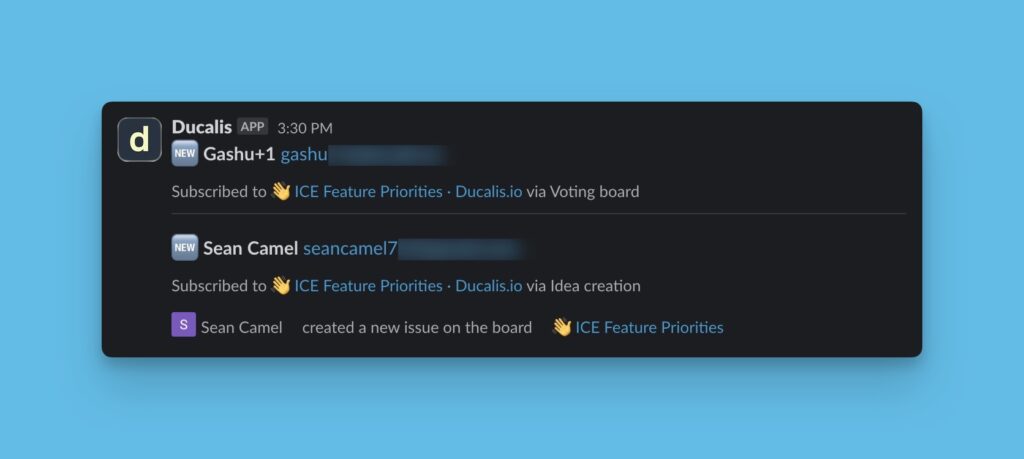
Set up the additional notifications, go to Team Notifications > Voting Boards Notifications.
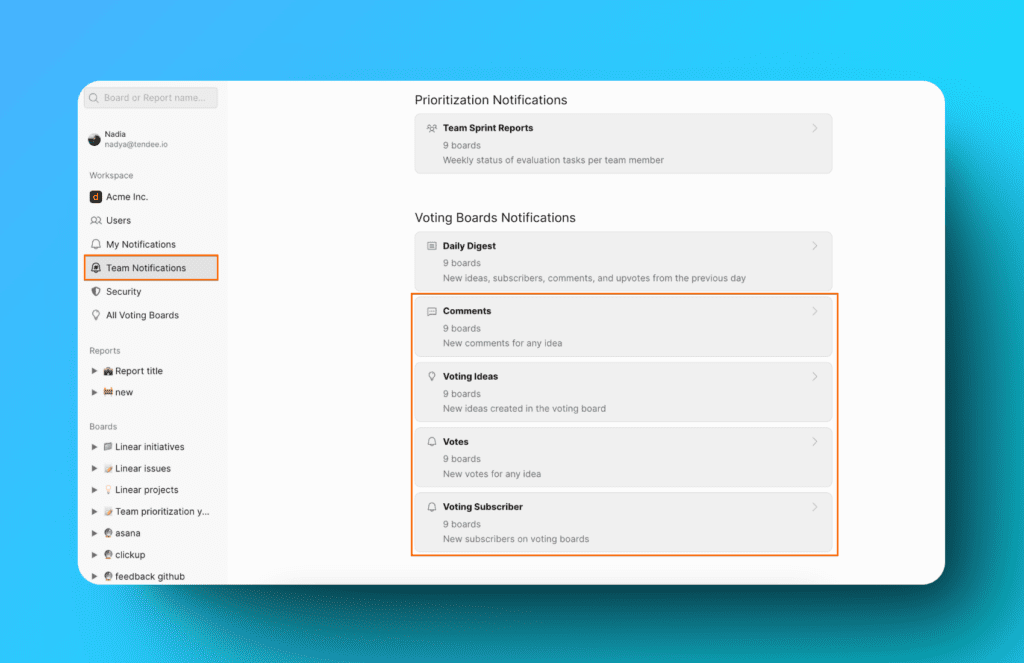
What’s Next?
Learn how to inform your customers about voting board activities via the voting board auto-release notes.