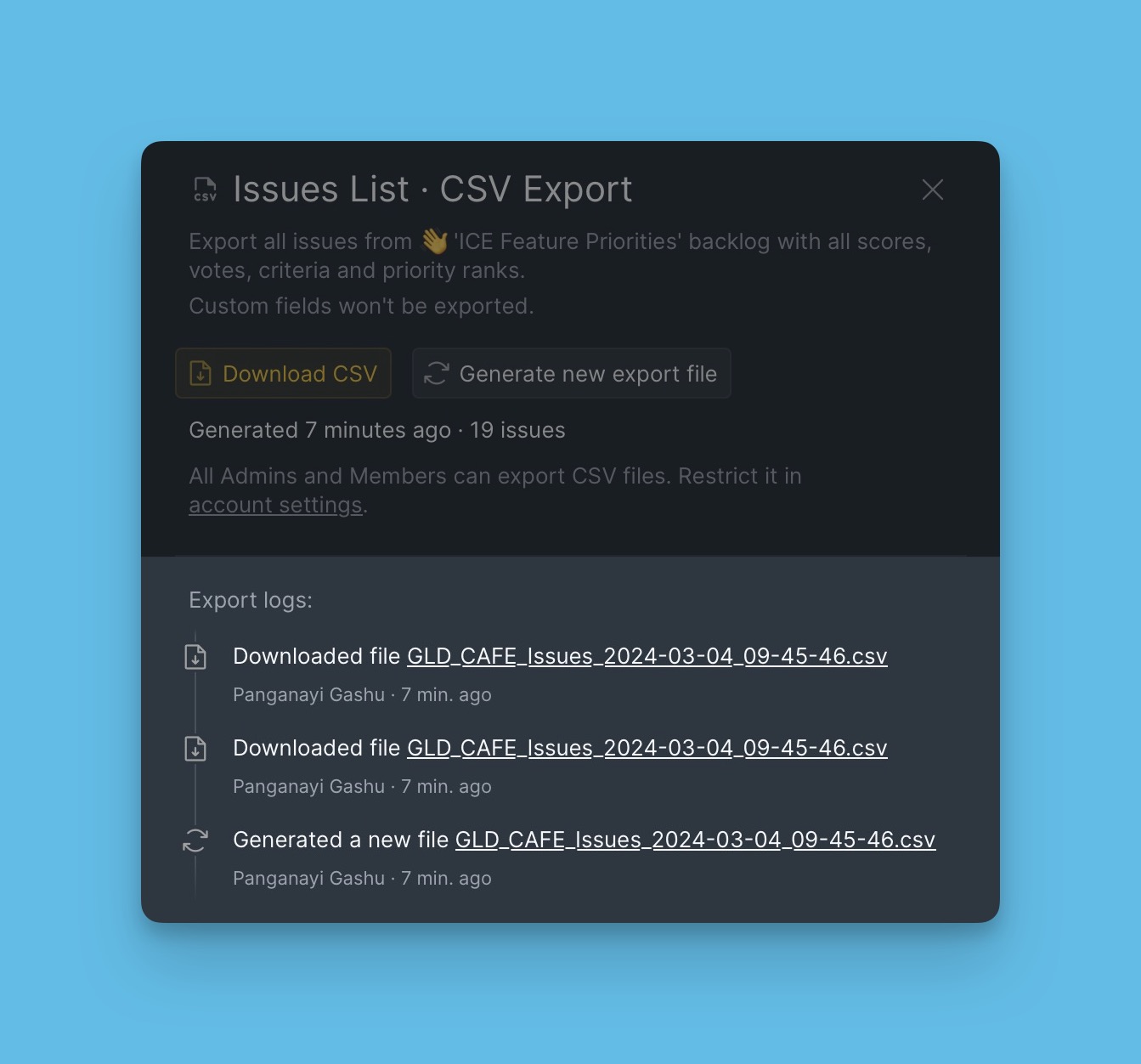You can export data from Ducalis via CSV. This allows you to work with data like your prioritized backlog outside Ducalis.
What can you Export?
- Issues from your product backlog.
- Board users.
- Public ideas from your voting board.
- Voters.
Exporting Issues
To export issues from your backlog, head to the Backlog page.
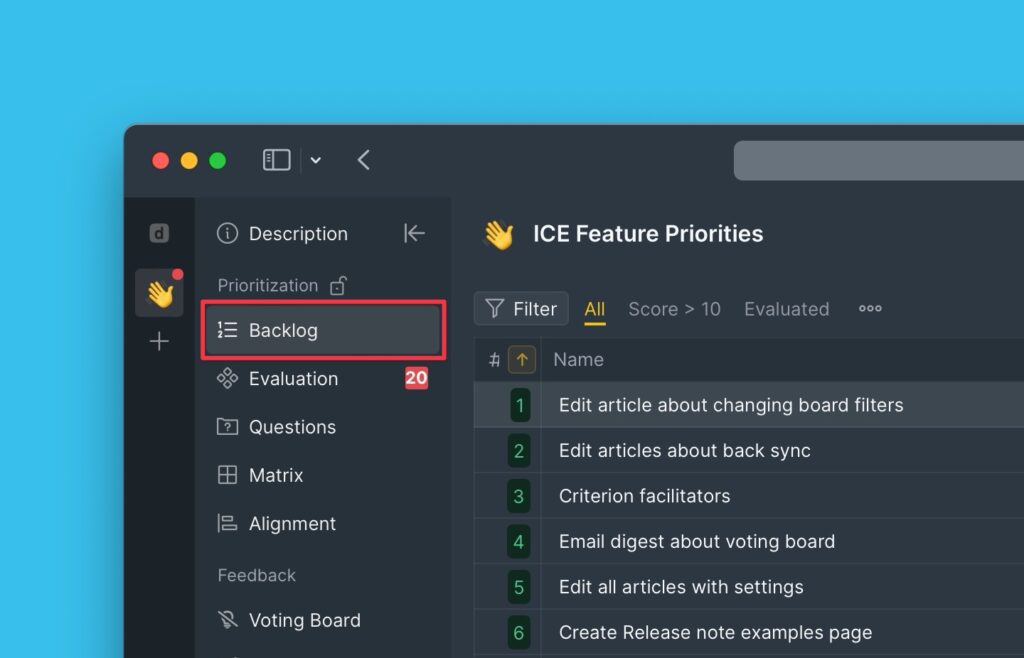
On this page, go to the table customization settings.
Click on CSV export.
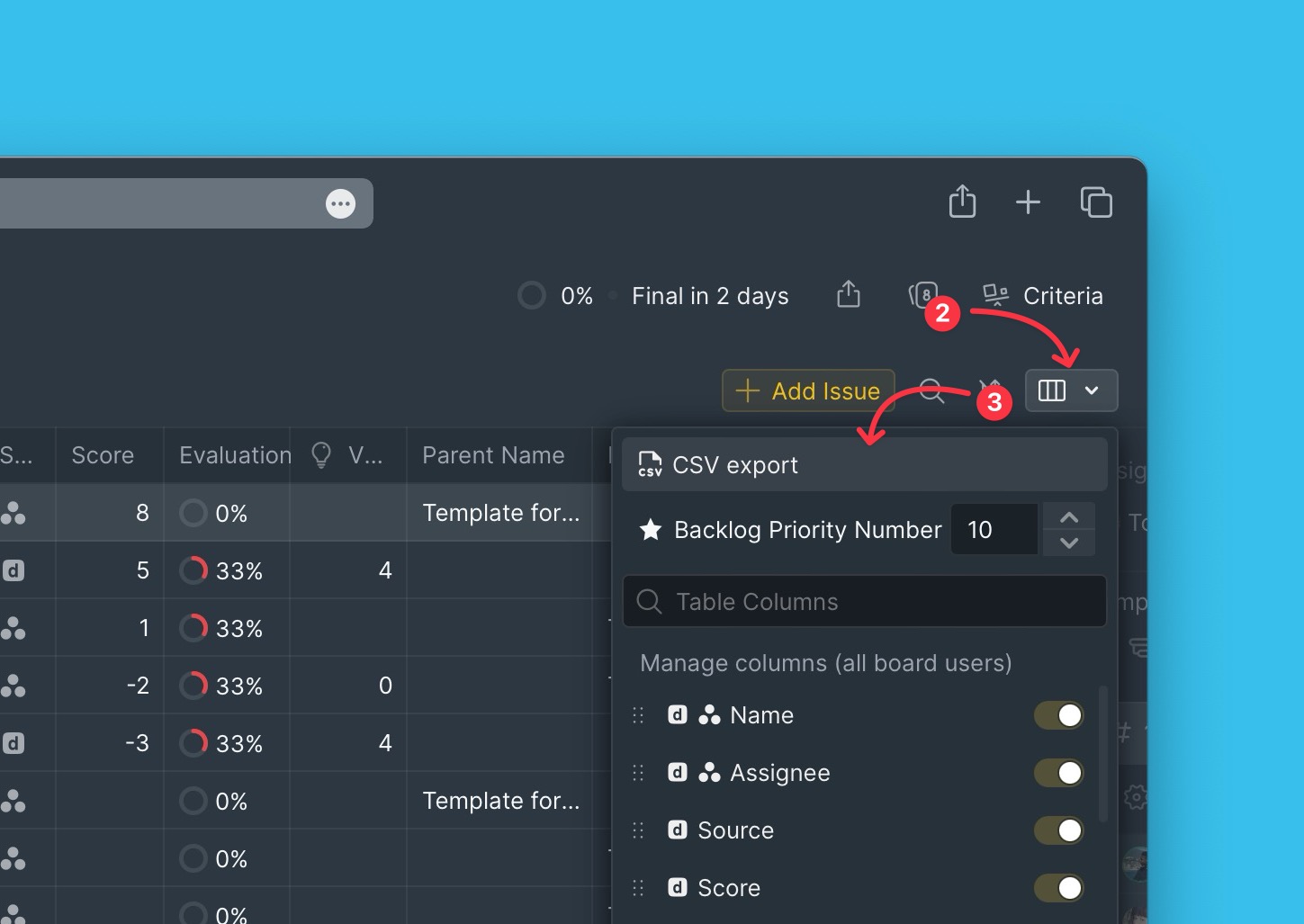
You can download the already generated CSV file or generate a new one.
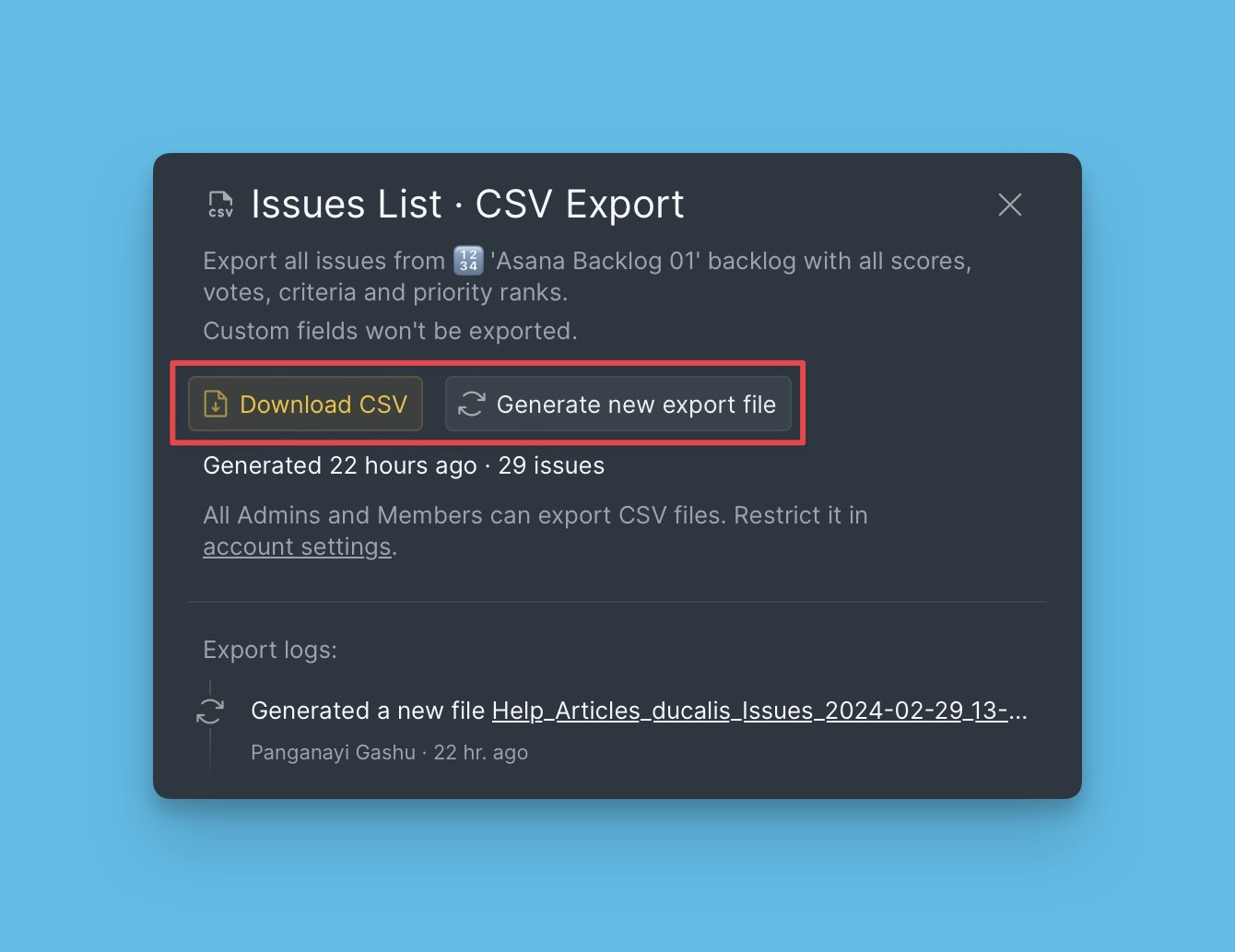
After generating a CSV file, download it.
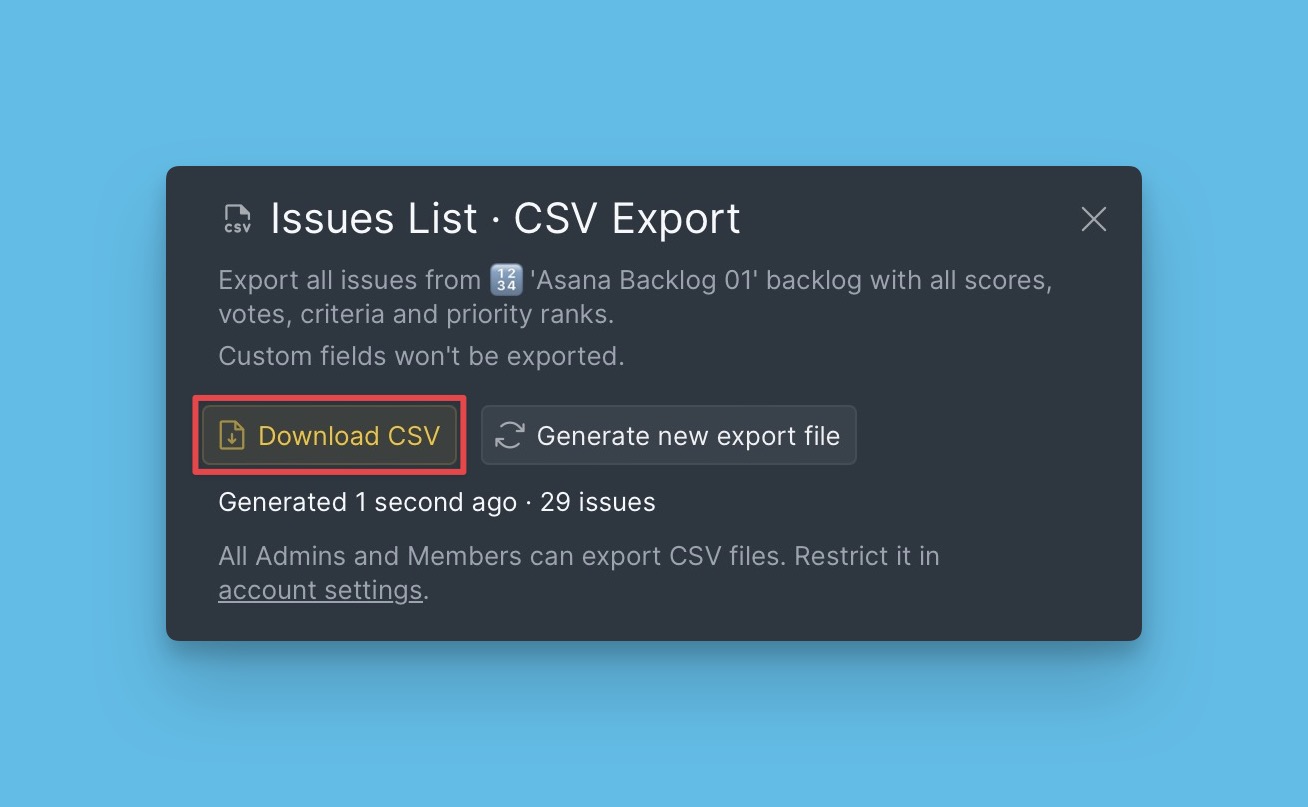
Export CSV File
The information exported with the issues includes alignment, total scores, votes, and other information in the table columns.
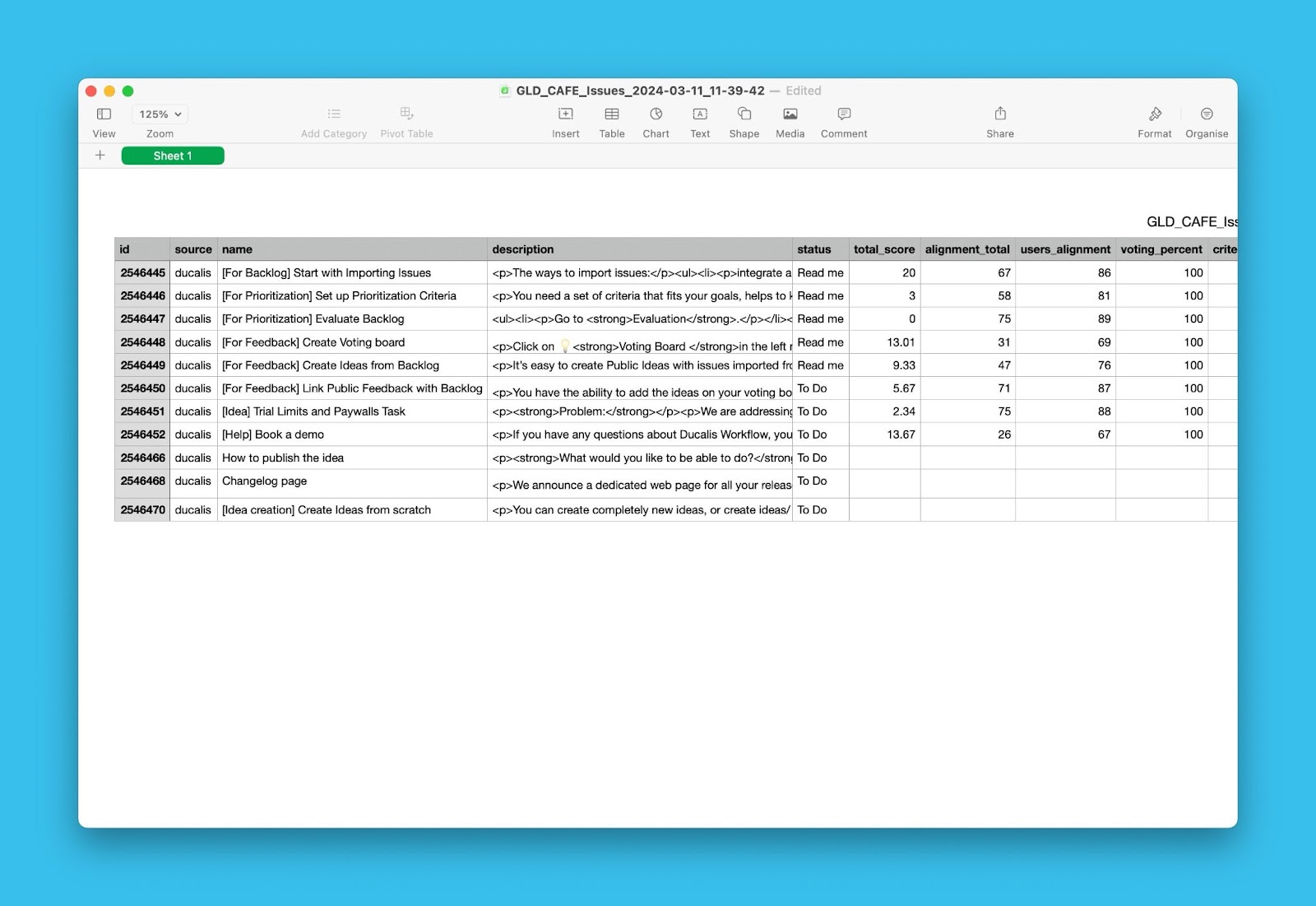
Exporting Board Users
To export board users, head over to Account users from your dashboard.
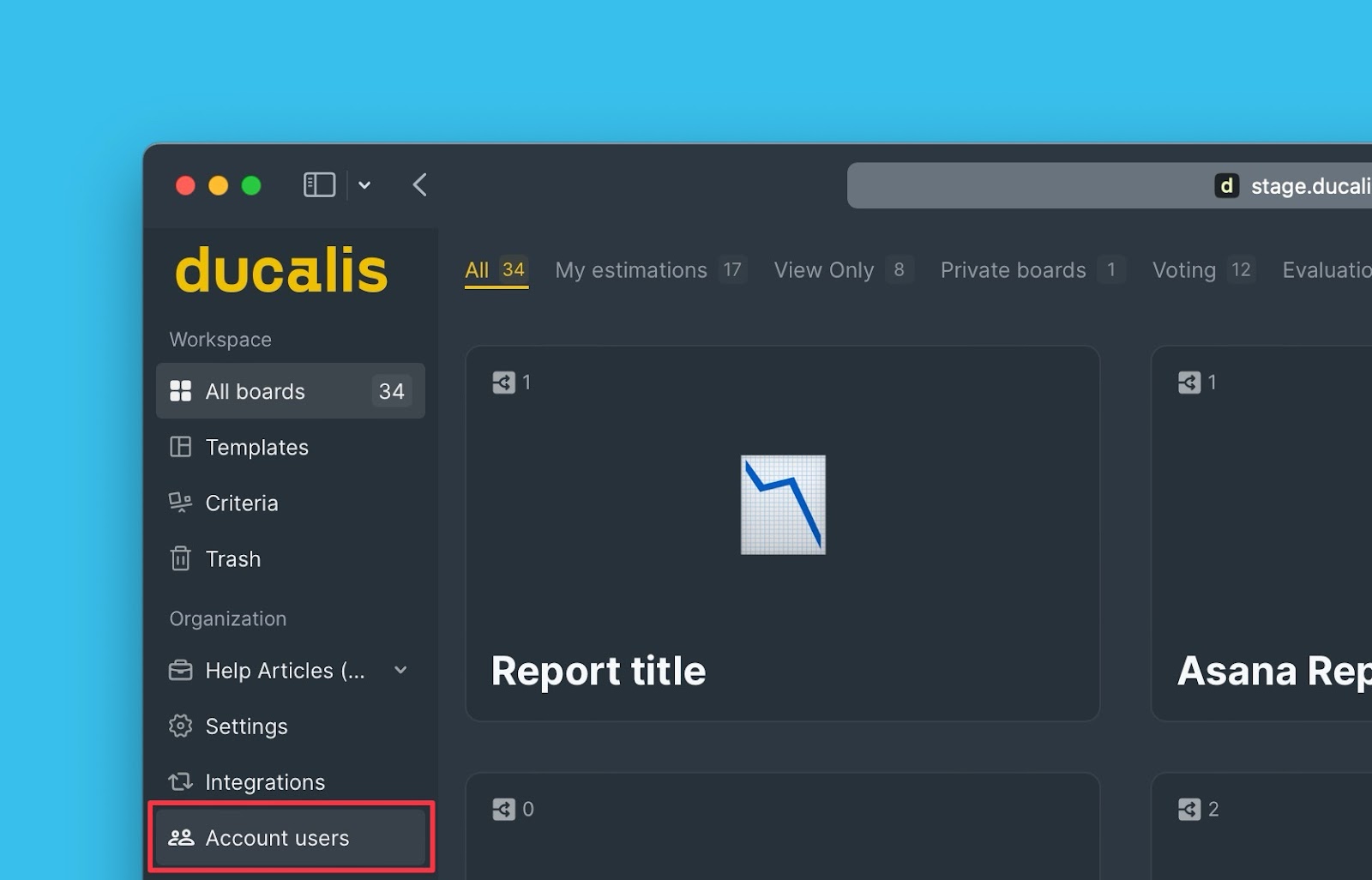
On the Account users page, click the CSV icon on the far right side above the users’ list.
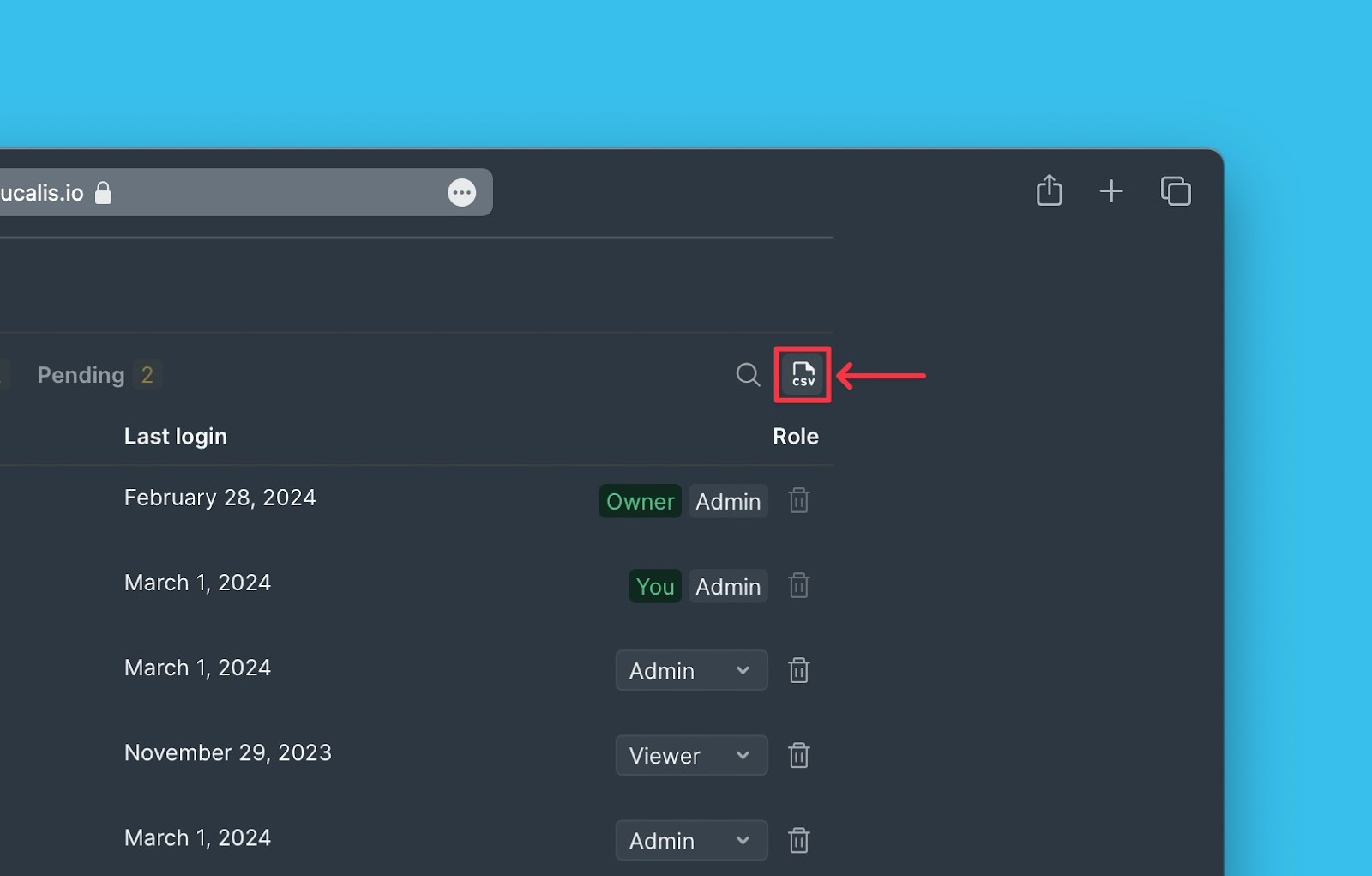
You can download the already generated CSV file or generate a new one.
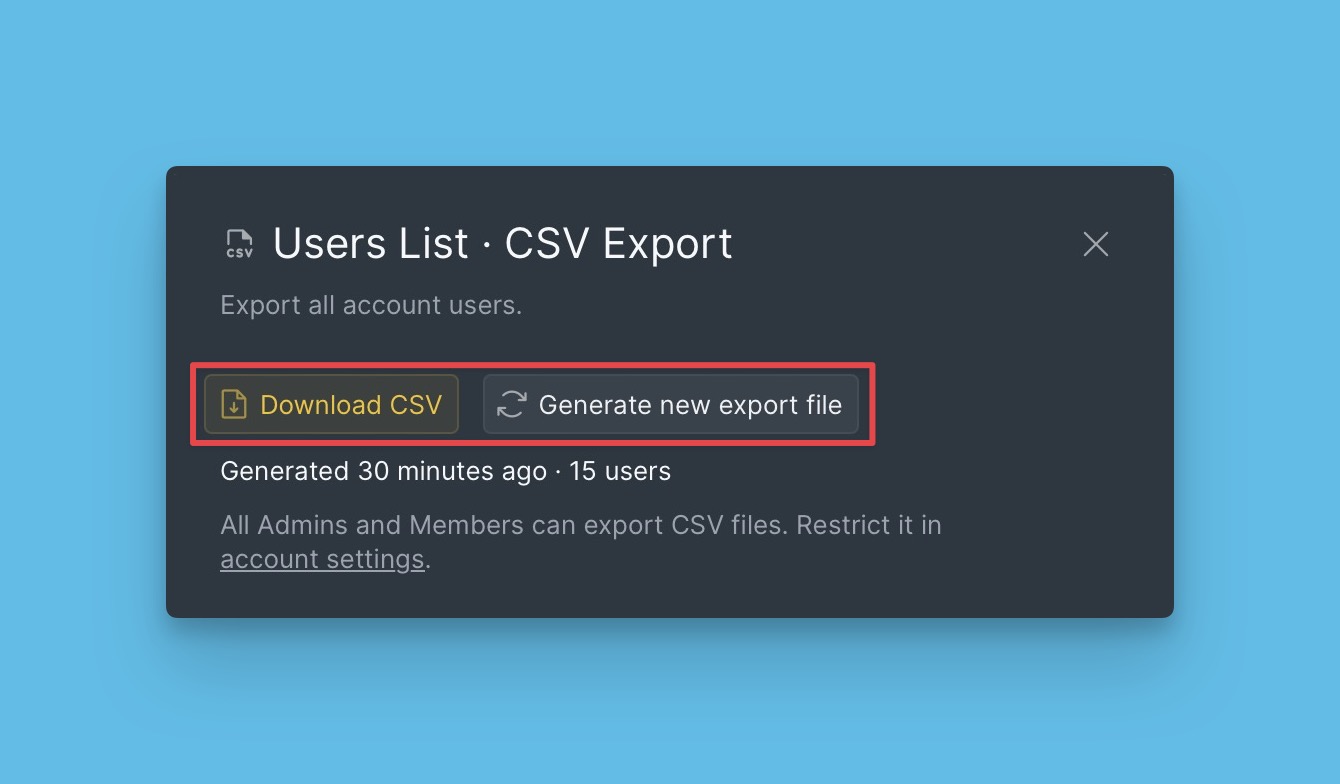
After generating a CSV file, download it.

Export CSV File
The CSV file will have information like the user’s name, email address, role, the date when they were added to the organization, whether they are active or not, and other useful information.
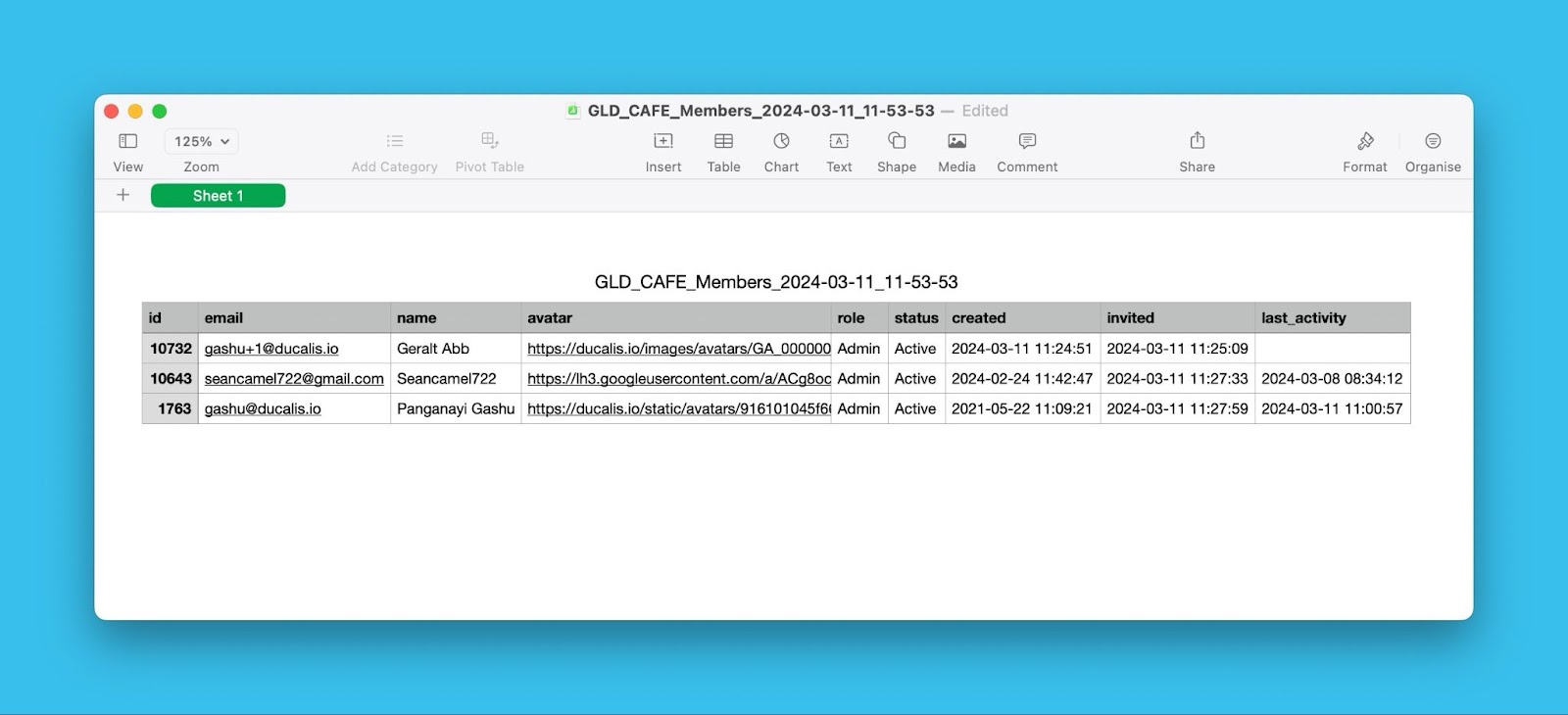
Exporting Public Ideas
To export public ideas, go to the Voting Board admin view.
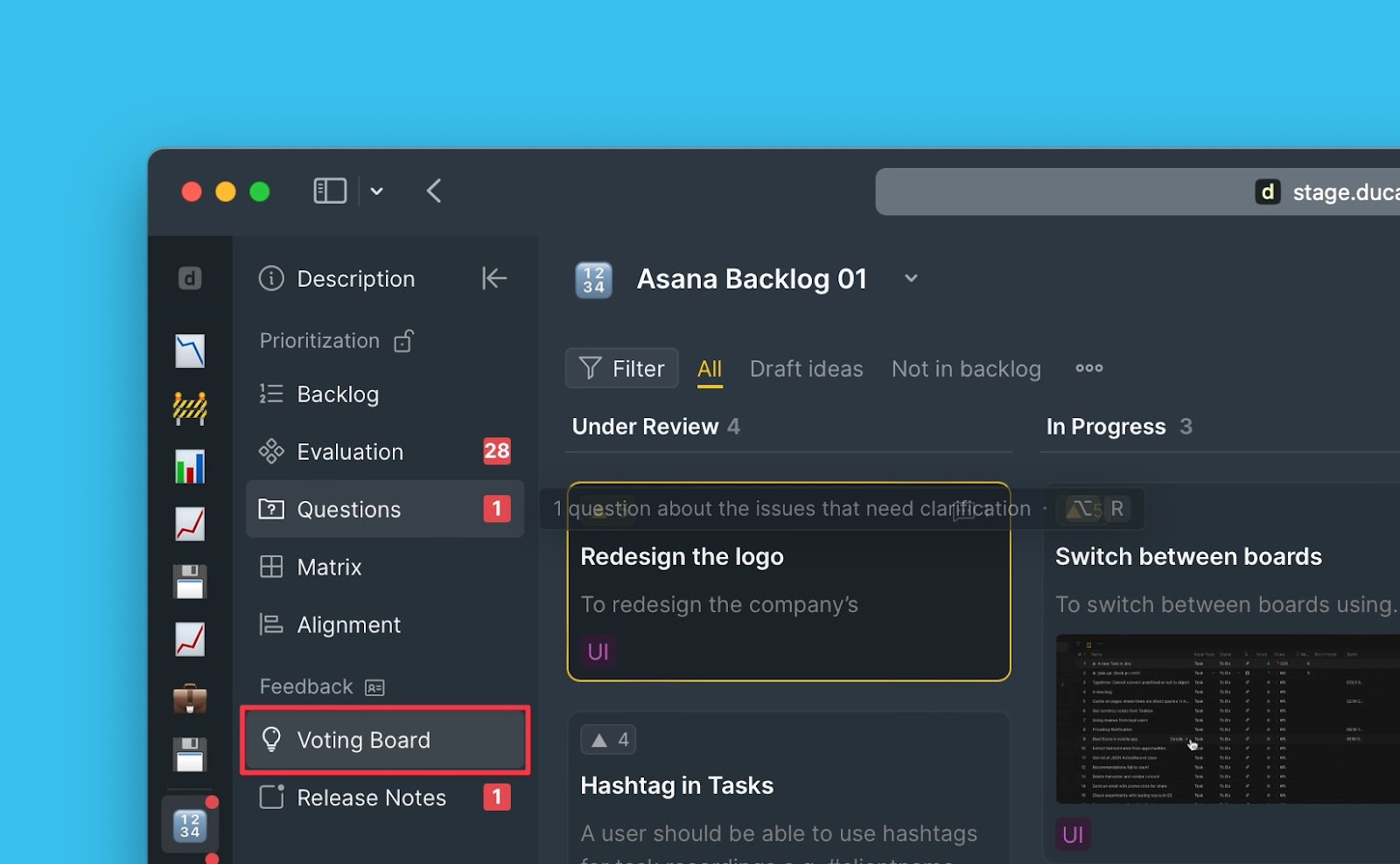
Hover over to the top left corner and click the CSV icon.
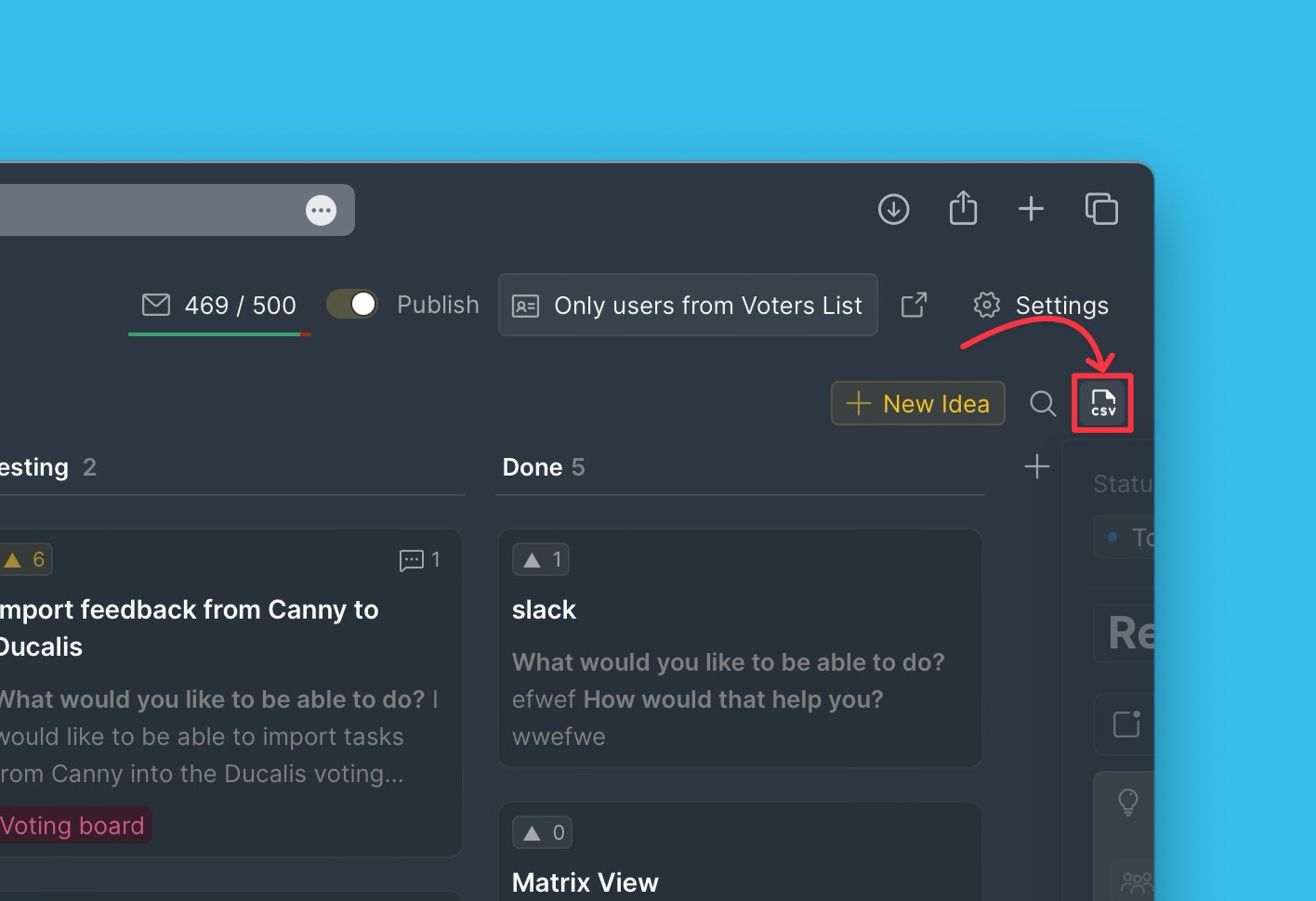
You can download the already generated CSV file or generate a new one.
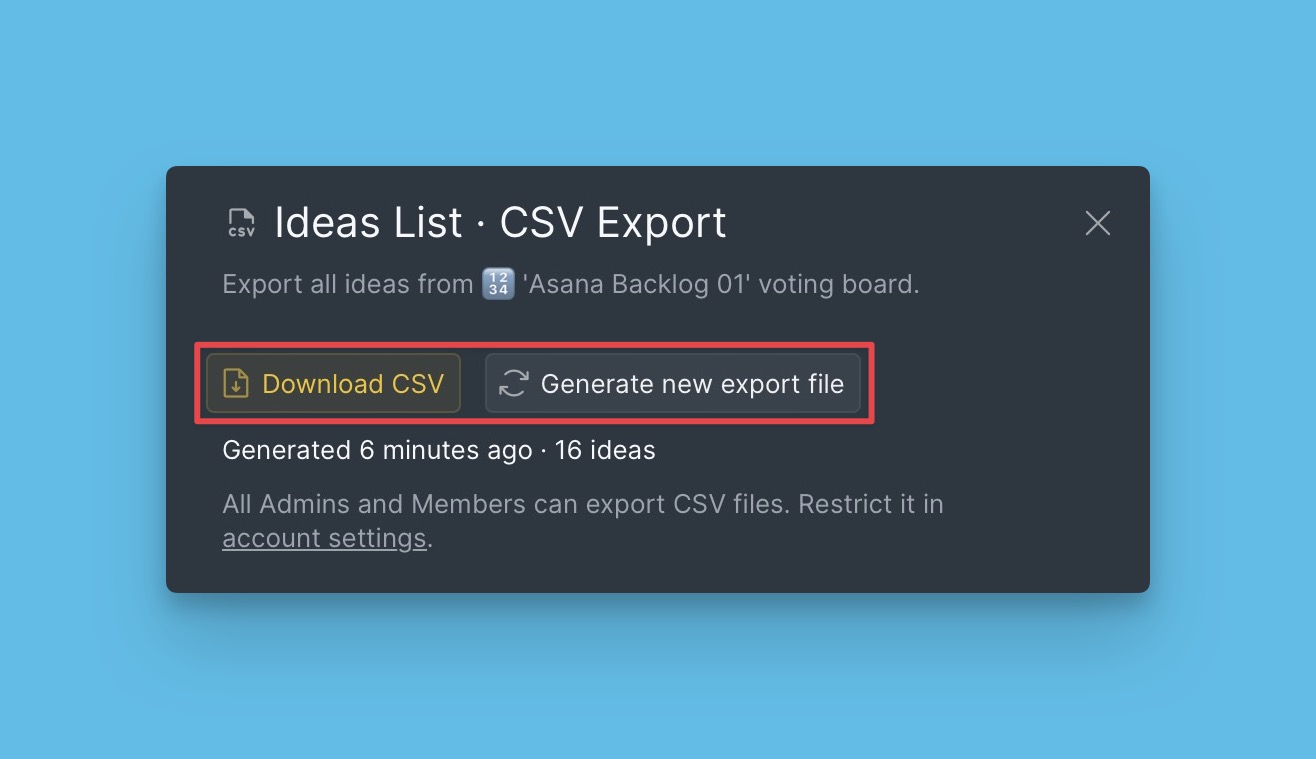
After generating a CSV file, download it.
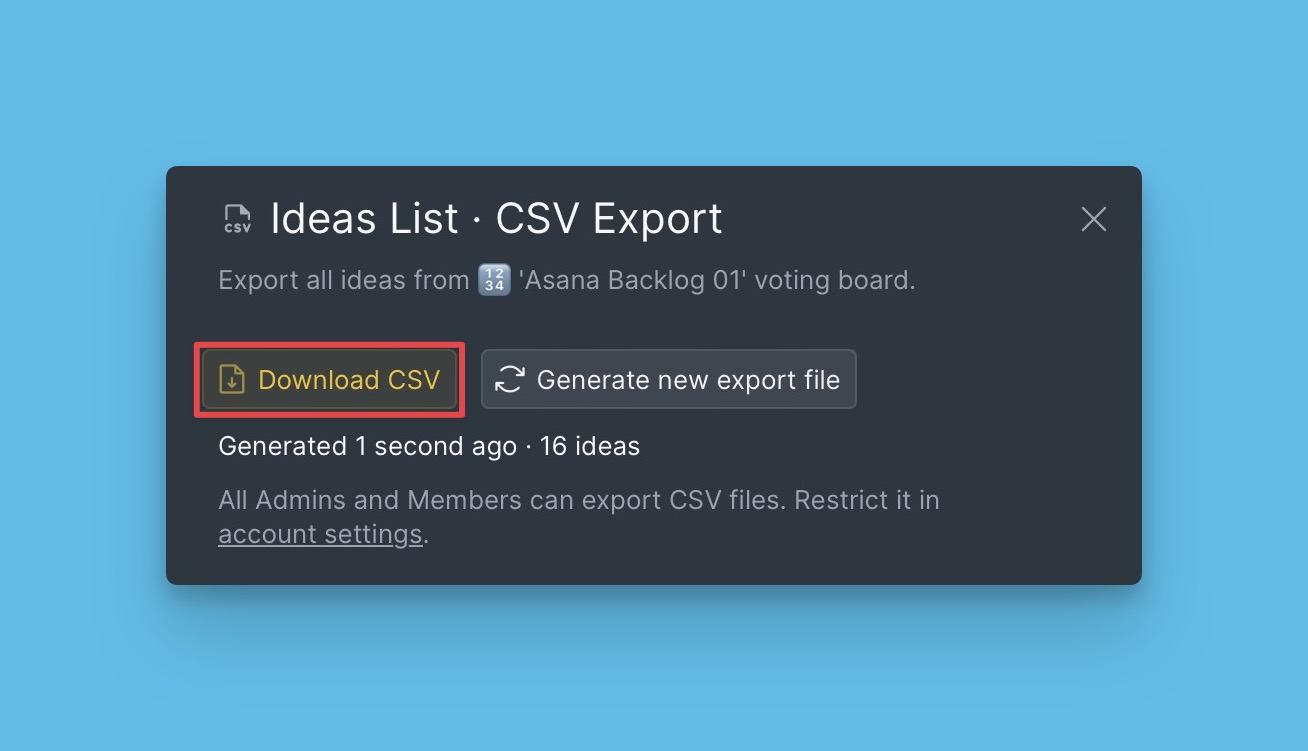
Export CSV File
The CSV file will contain information like the name of the idea, the date the idea was created, the author, votes, voters, and other information.
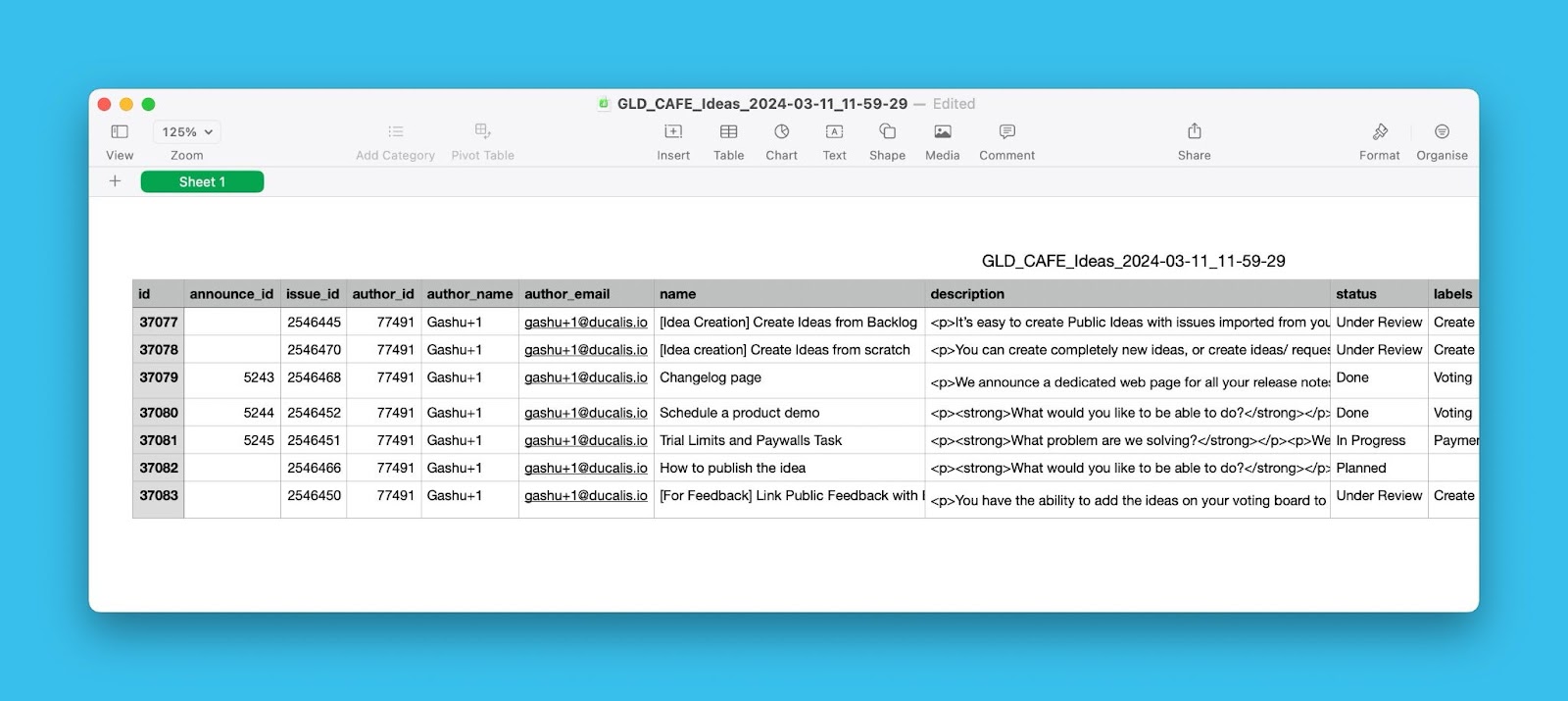
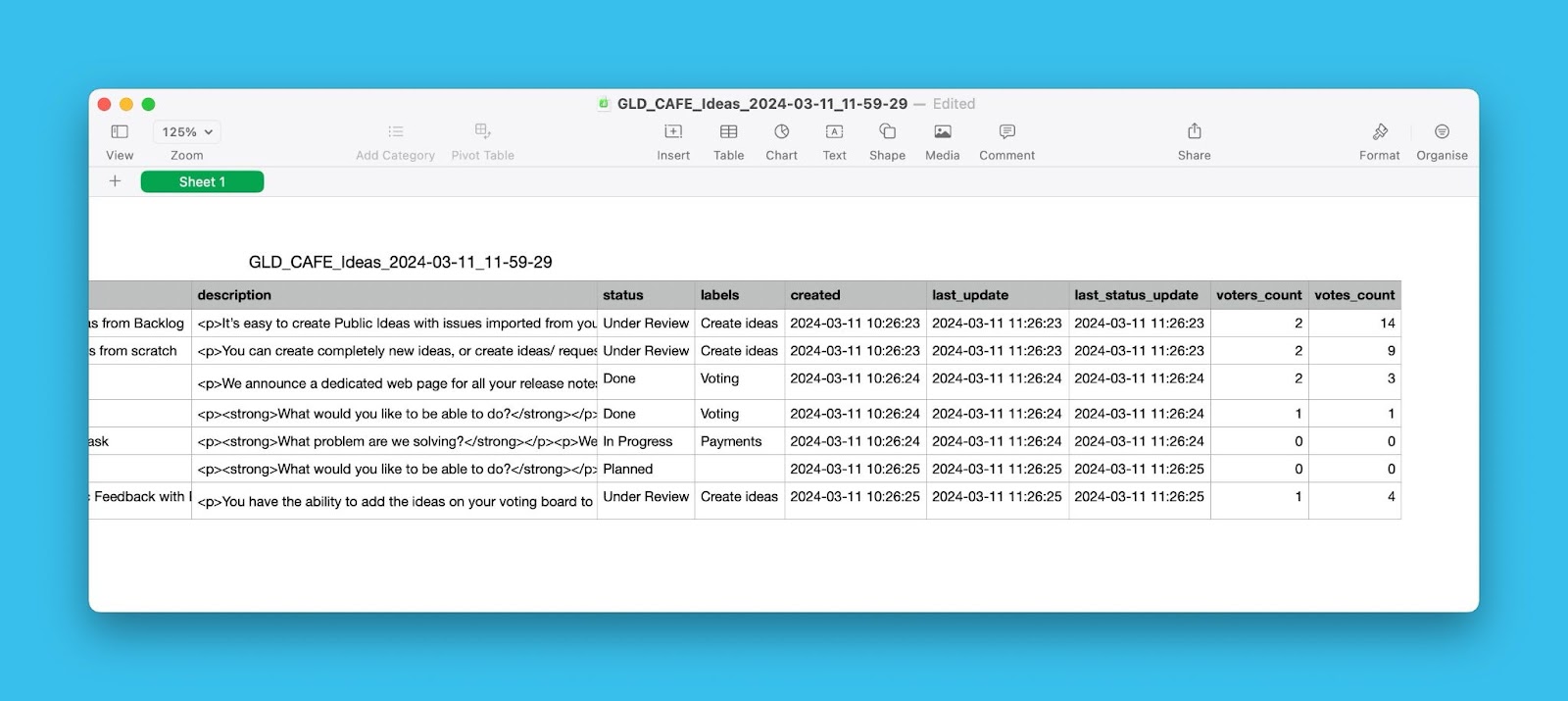
Exporting Voters
To export a voters’ list, go to Voting Board settings.
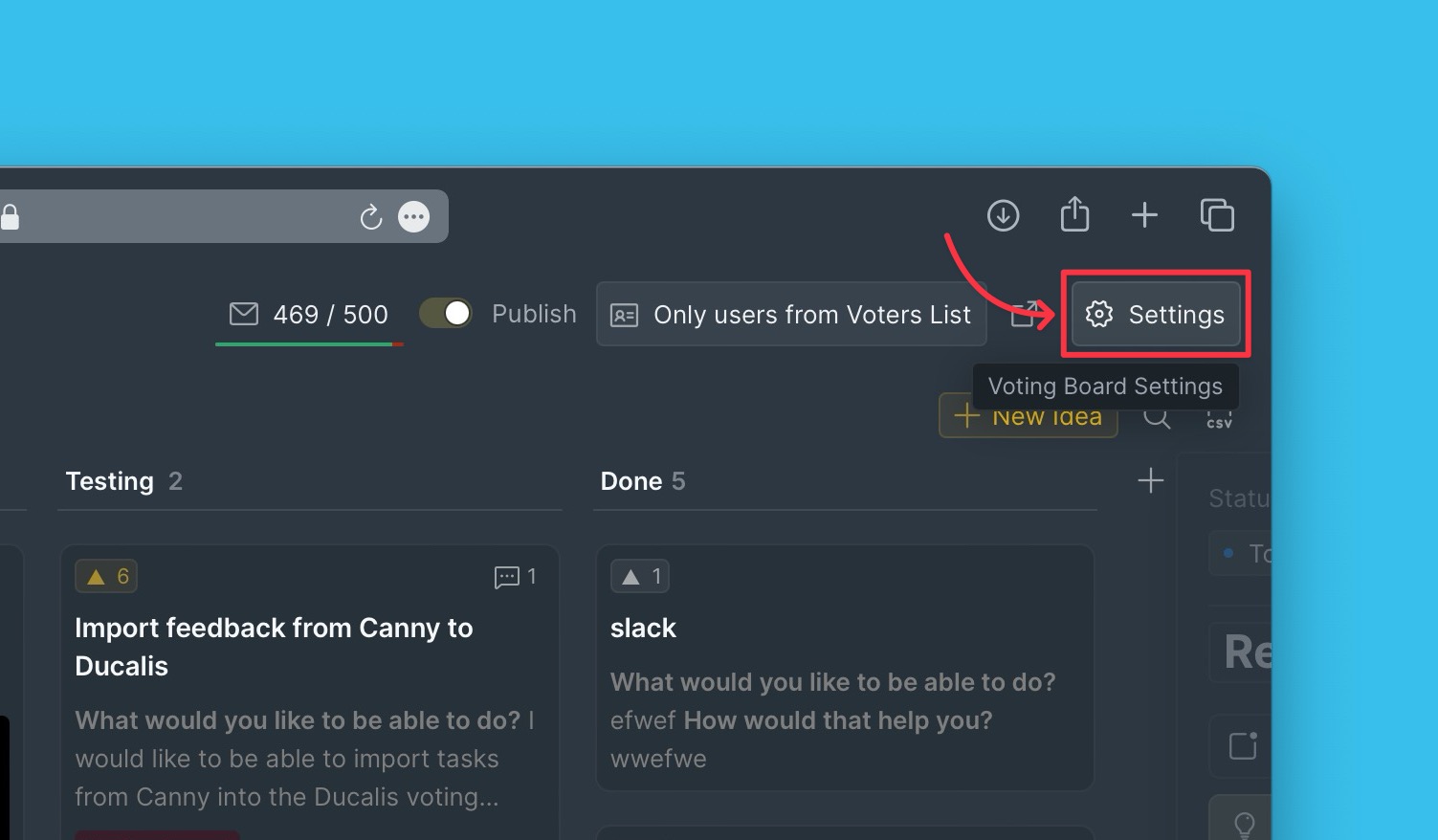
Under Voting board settings, scroll down to Access.
Open the voters’ list block.
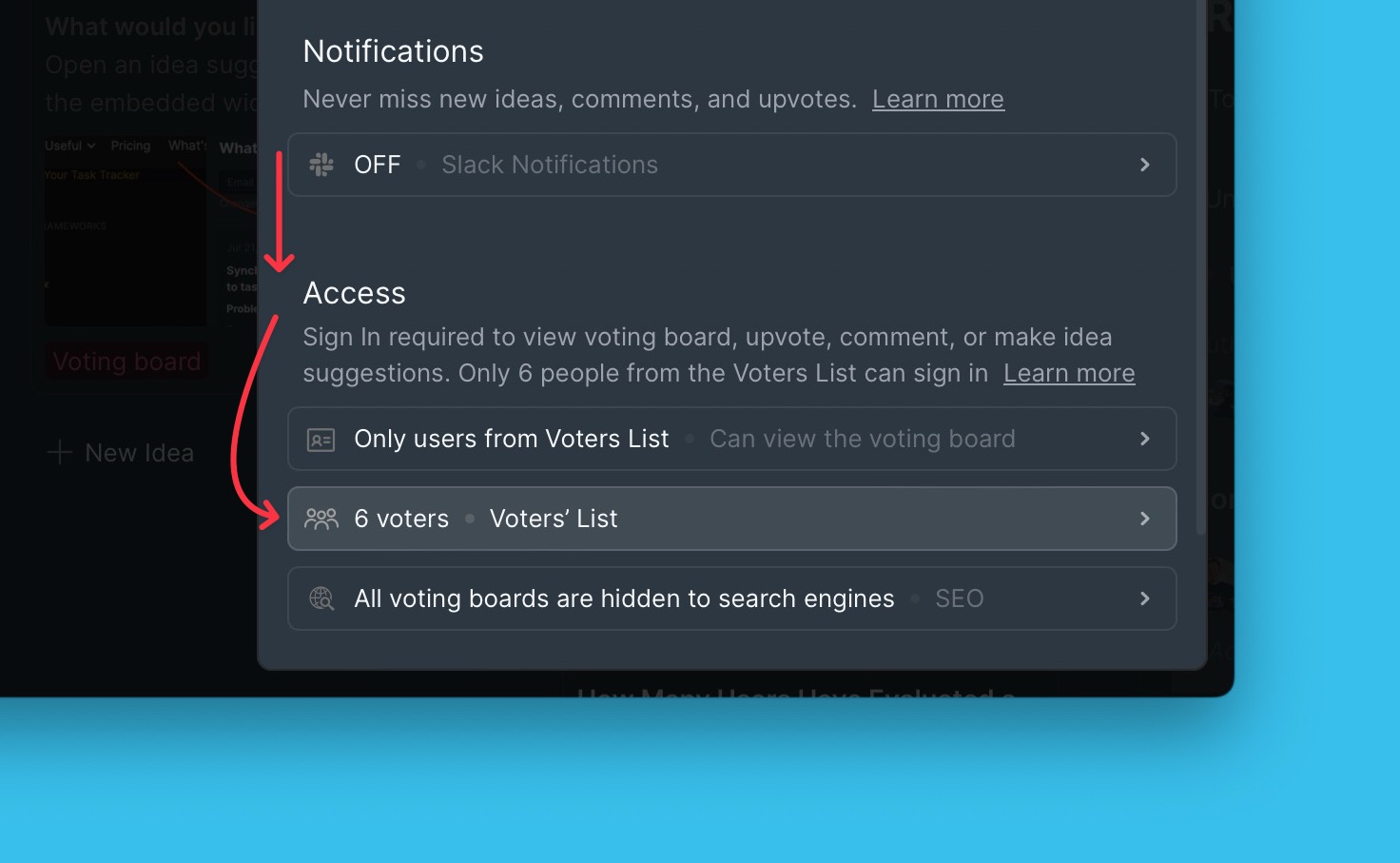
Click Export to CSV.
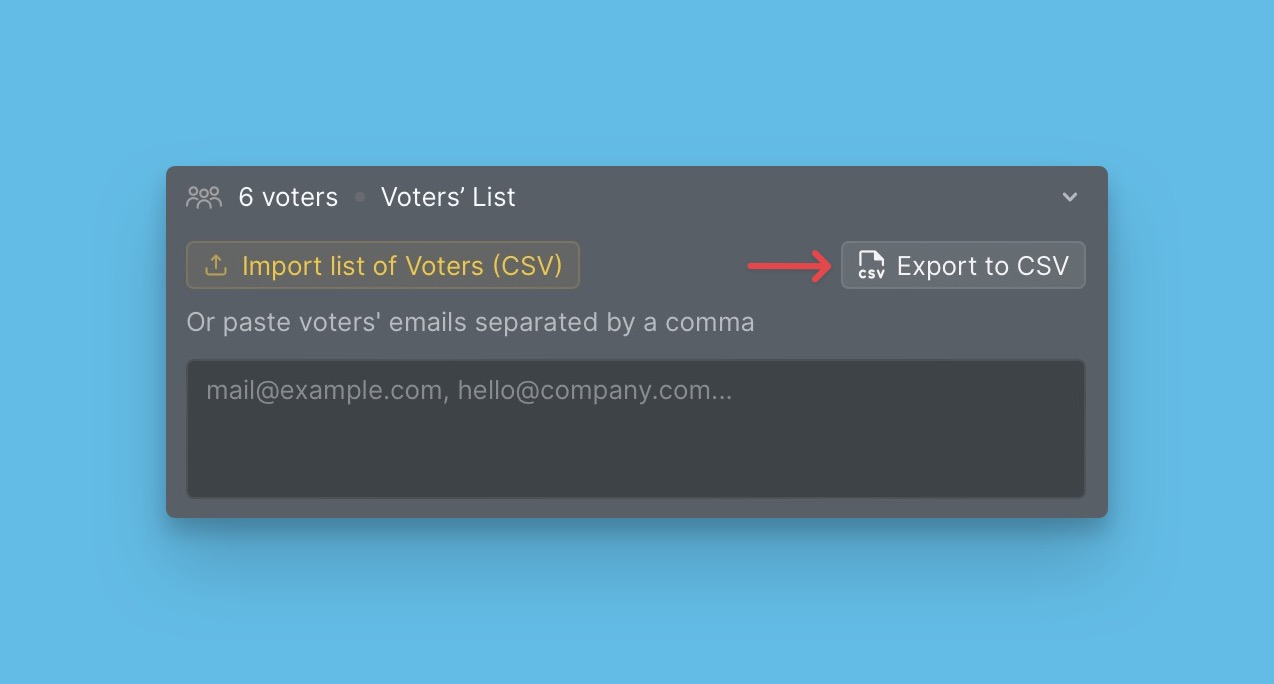
You can download the already generated CSV file or generate a new one.
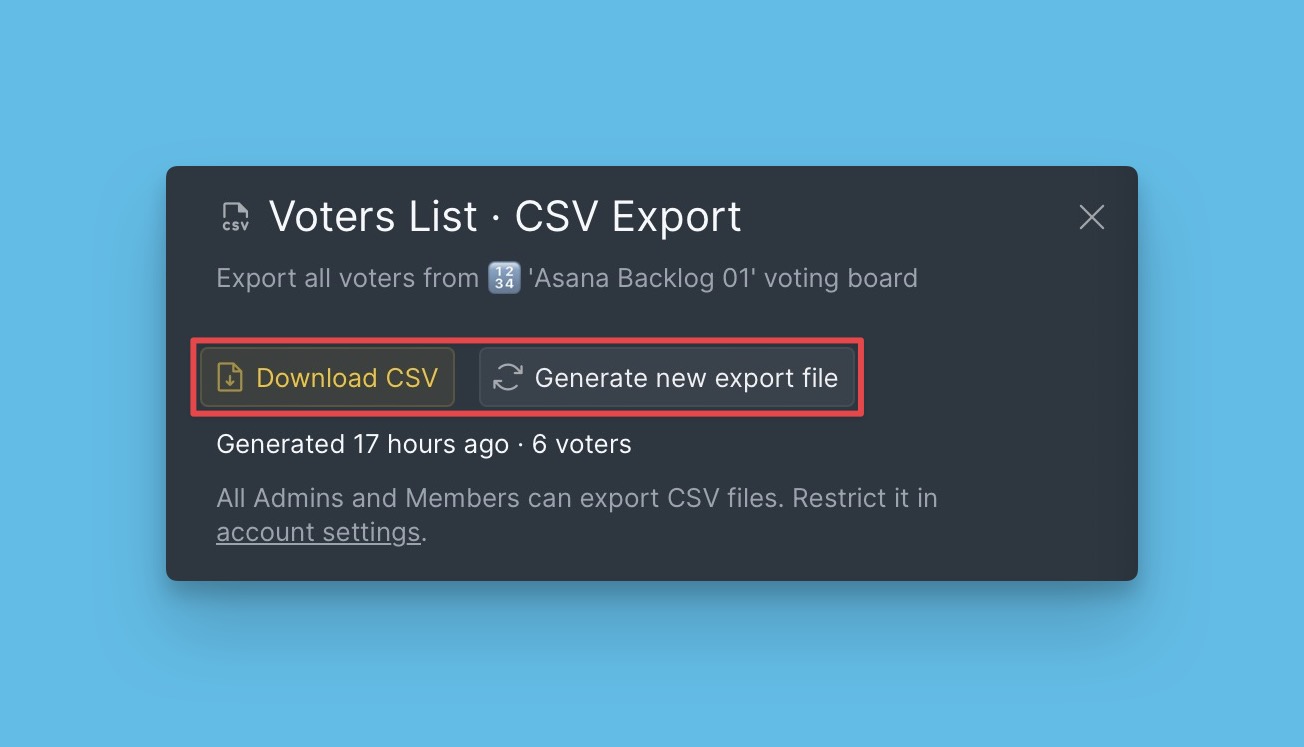
After generating a CSV file, download it.
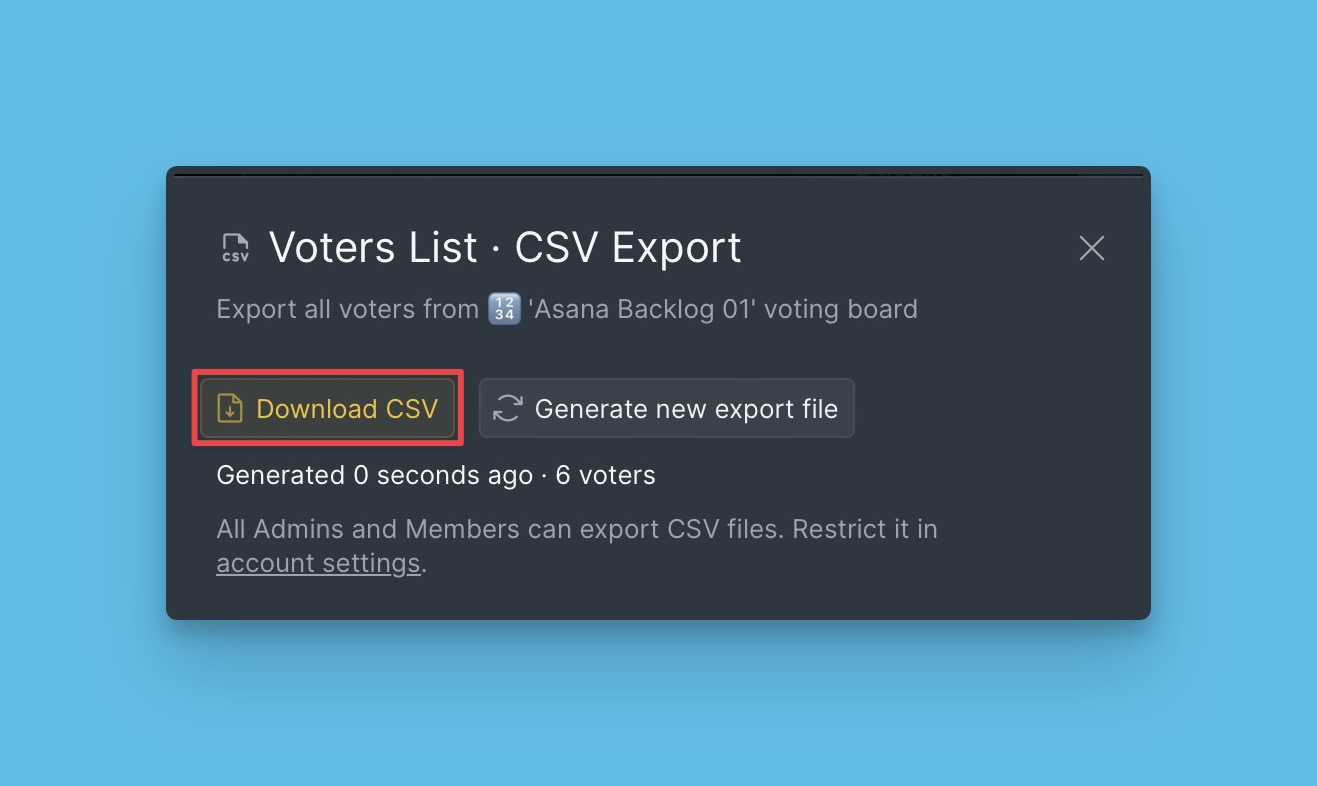
Export CSV File
The CSV file will contain information like the voter’s name, email address, company, whether they are subscribed to your release notes and other information.
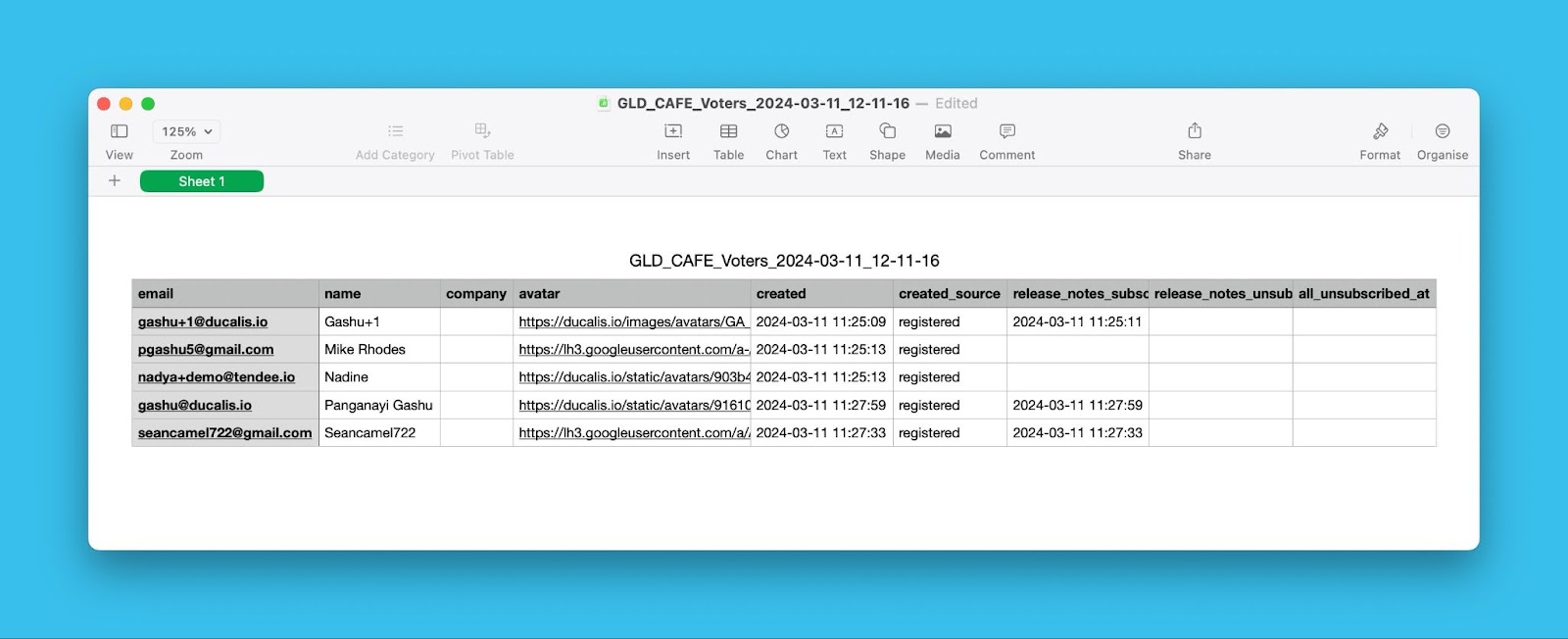
Manage Export
Choose who can export data from your organization.
Go to Organization settings, then CSV Export Restrictions.
Options available include:
- Account owner.
- All admins and members.
- All admins.
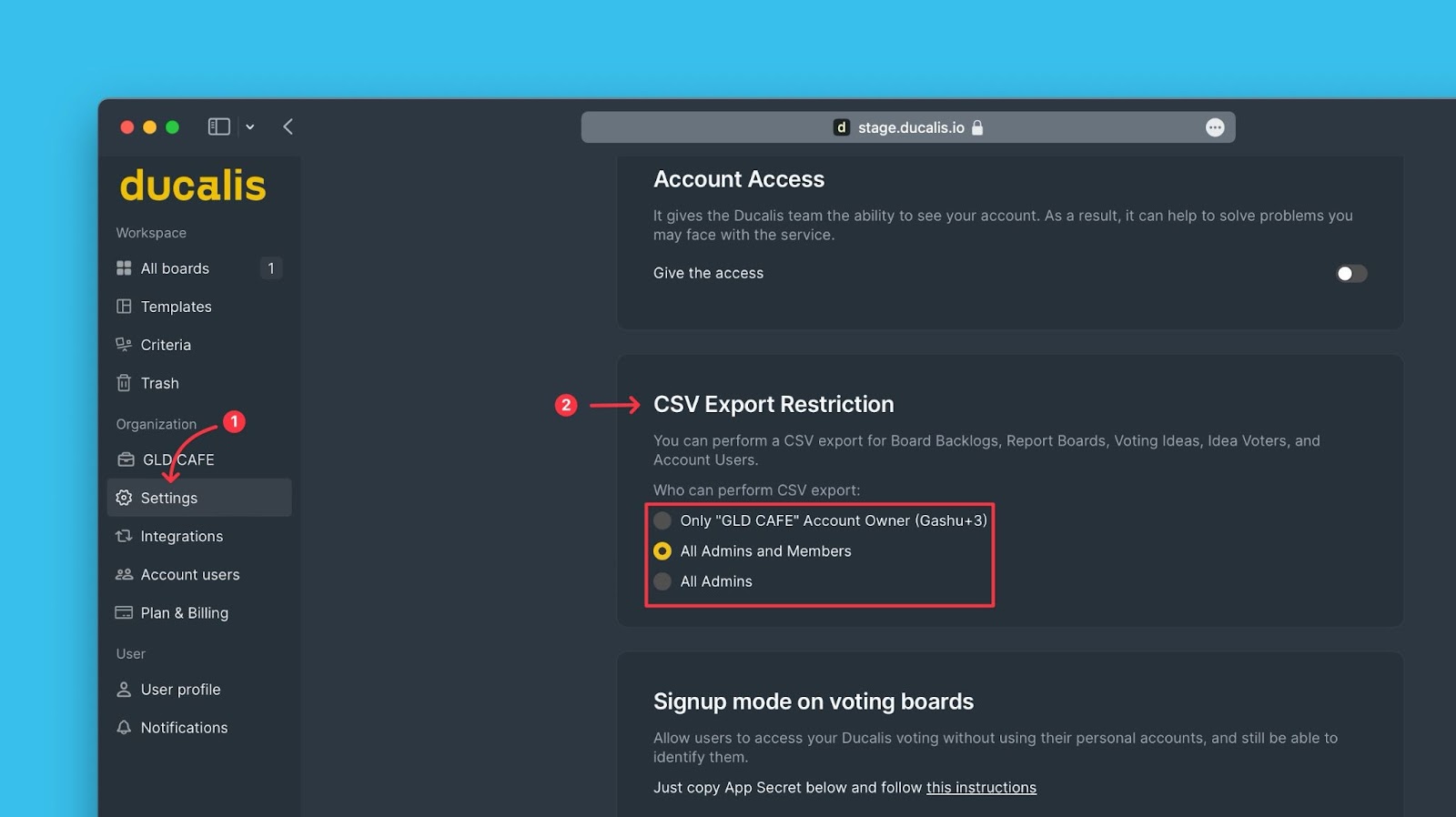
Export Log
You can see the export history under the export log.
Each export done will be displayed – the user who performed the export and when the export was done.