The Approve and Comment Final Score feature allows facilitators to finalize an assessment’s grade, leave comments, and track updates on any task’s final score.
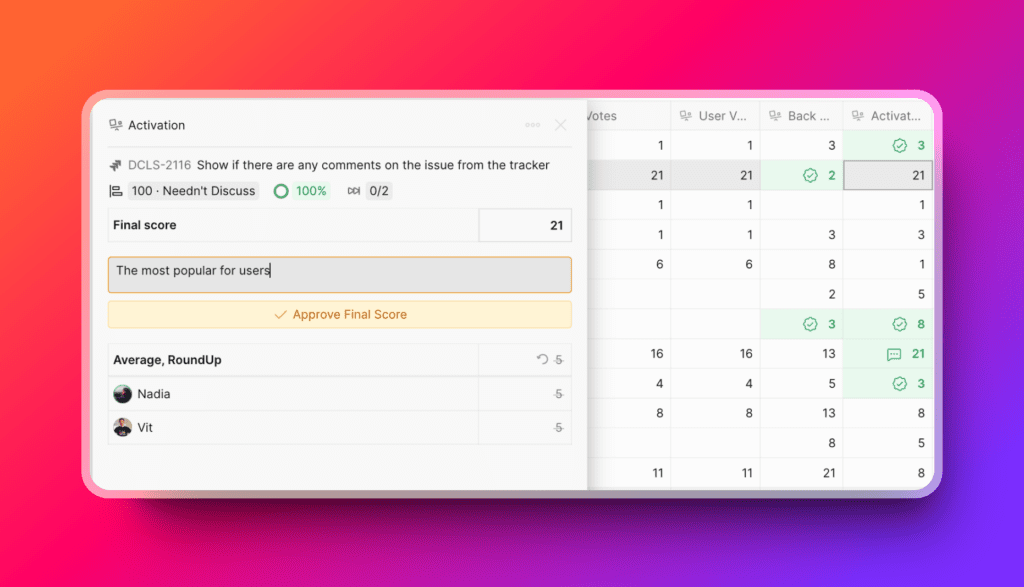
Key Features
Who can approve: Only facilitators have the ability to fix and approve final scores.
Approval Process: Facilitators can:
- Change the final score
- Approve the score by clicking “Approve”
- Add optional comments explaining the score.
Detailed Logging: When the “Approve” button is clicked, the system records:
- The facilitator who made the change
- Timestamp of the change
Final Score Protection: Once a final score is fixed:
- Other facilitators cannot modify this approved score
- Only the facilitator who originally approved the score can undo their changes
New Column: A new column displays the status of each criterion’s final score:
- Indicates whether the Final Score has been updated and approved
- Shows whether the score has a comment
New Filter: “Approved [criterion name]” filter allows you to:
- Quickly identify tasks with approved final scores
- Easily track which assessments have been finalized
Accessing the Approval Feature
Locate the relevant issue and click on the cell corresponding to the criterion or criterion alignment.
Or open issue card and click Approve & Comment in the final score cell.

Approving and Adding Comments
Modify the final score if needed. Enter any additional comments in the provided field to document your reasoning or important notes.
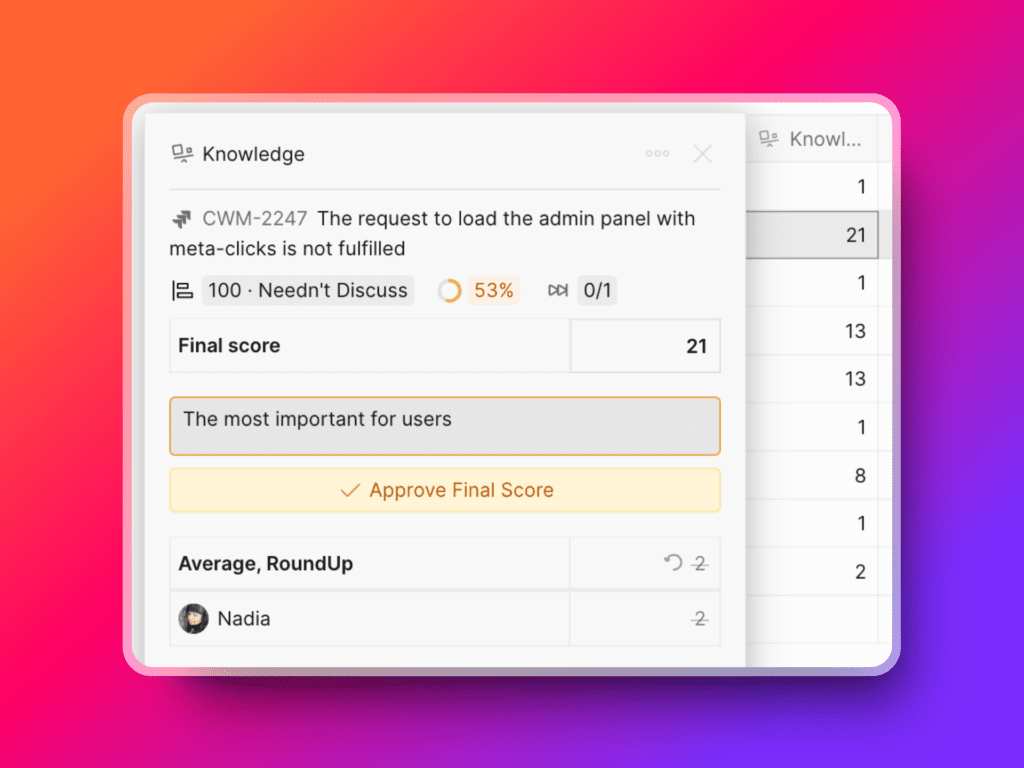
Confirm the final score by clicking Approve Final Score, locking it for that issue.
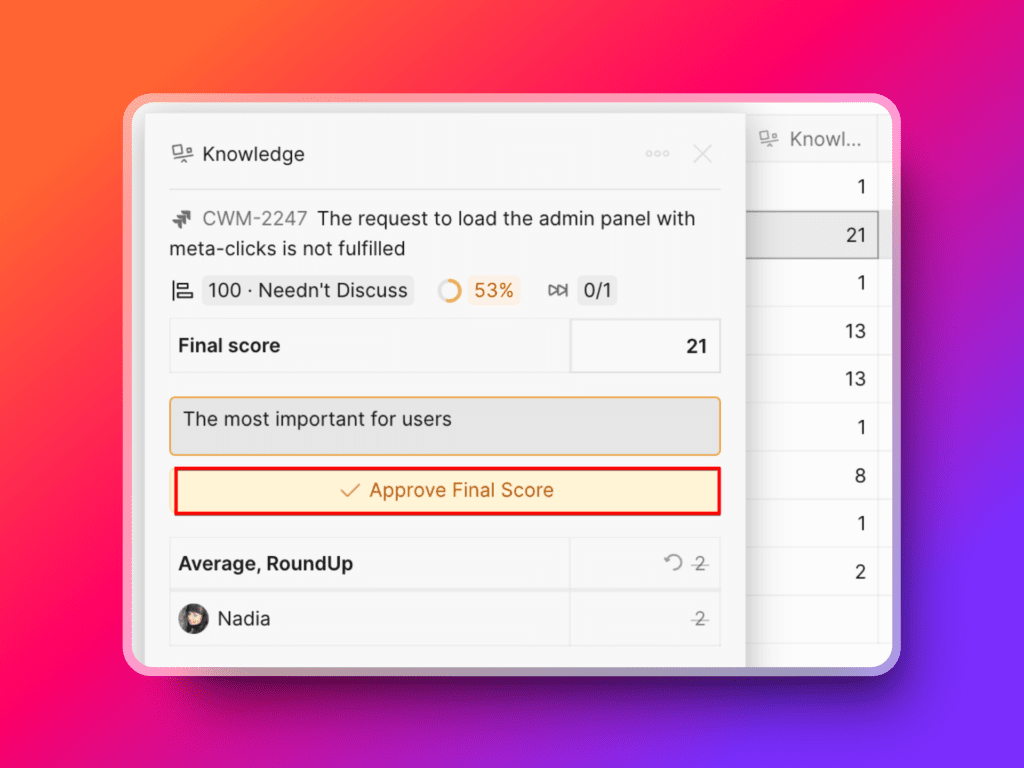
Only the facilitator who approved the final score can cancel approved final score, keeping the scoring secure and preventing accidental changes by others.
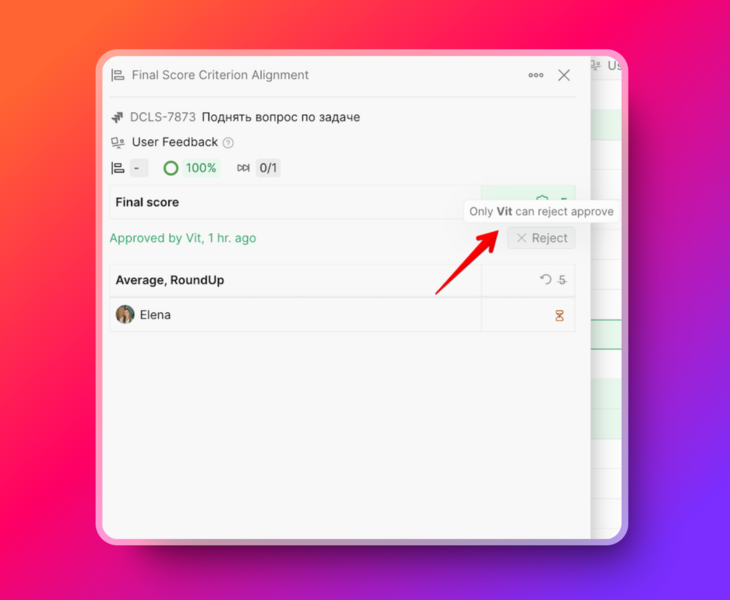
The final scores that were not approved can be changed by any facilitators as usual.
Filtering and Display Options
In the criteria column you can see which tasks have an approved and which are still open for editing.
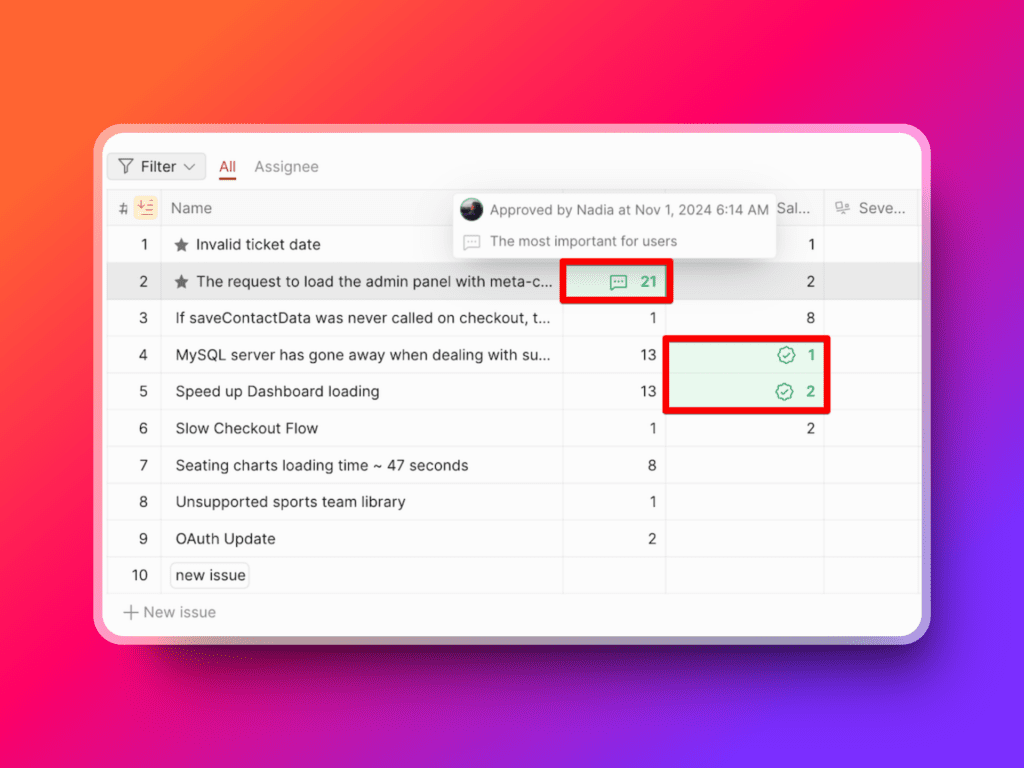
Use the Approved [Criterion Name] filter to quickly view tasks by approval status. This feature helps facilitators focus on tasks that still need final approval and identify completed scores.
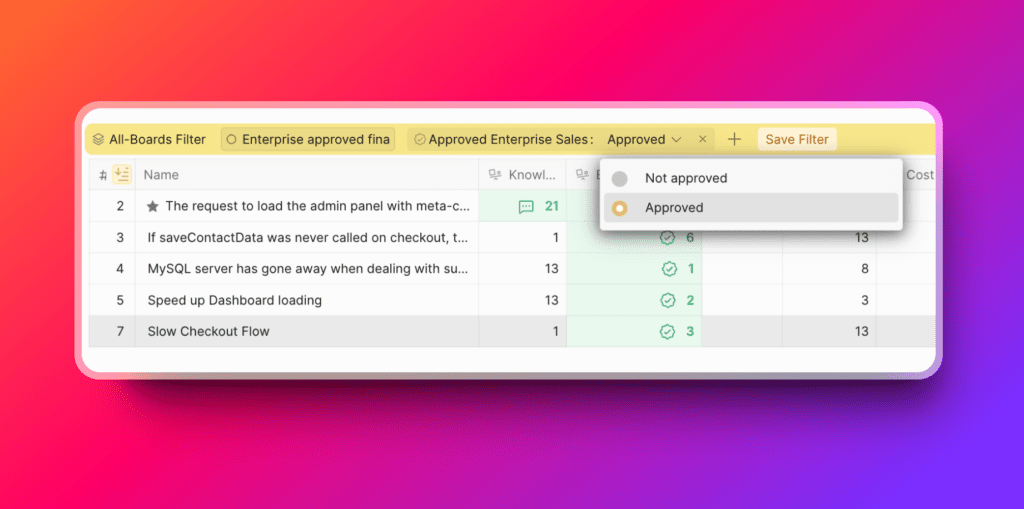
Best Practices
The Approve and Comment Final Score feature enhances the assessment process by allowing facilitators to finalize grades, add contextual comments, and track approval status. This functionality makes it easier to keep assessments consistent, well-documented, and organized, enabling a smooth, clear workflow for task grading.
- Use the comment section to provide context for score changes
- Carefully review scores before approving to ensure accuracy
- Utilize the new filtering options to manage and track assessment progress
