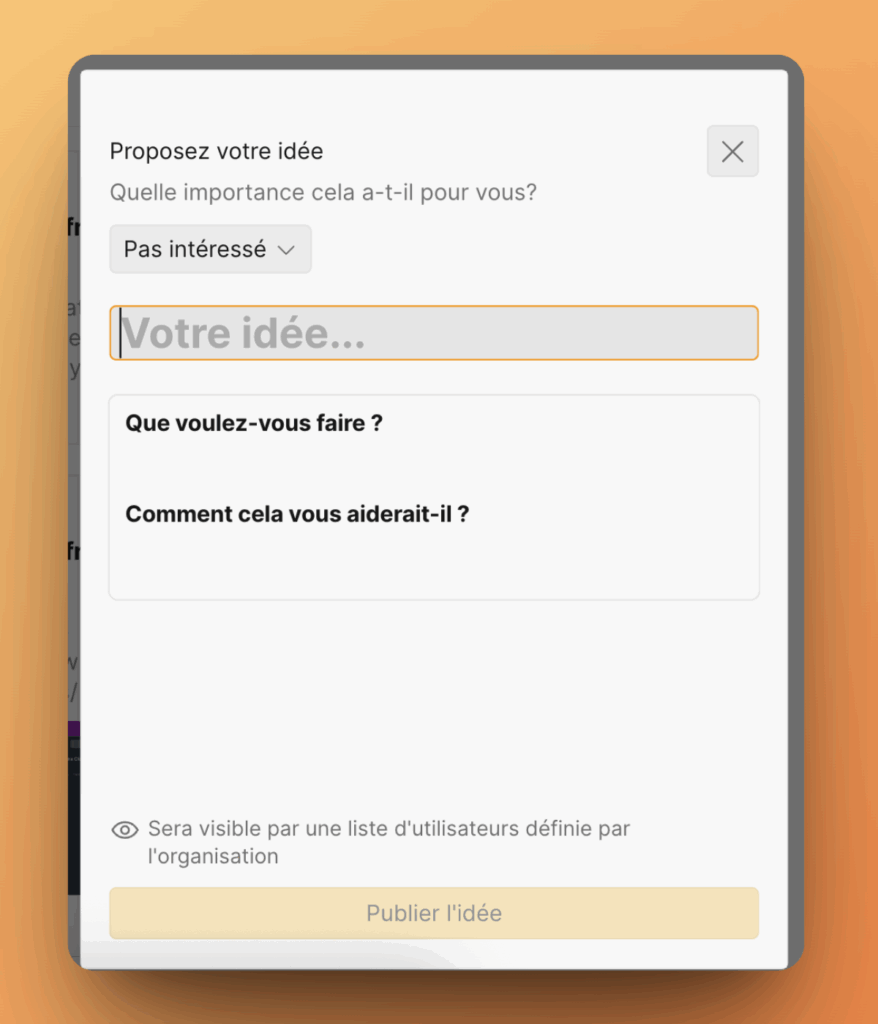Maximize the feedback you get with a little guidance for your users. You can fully customize how Kanban cards appear on your voting boards.
- Show or hide specific rows.
- Set the rows order.
- Allow to fill any fields.
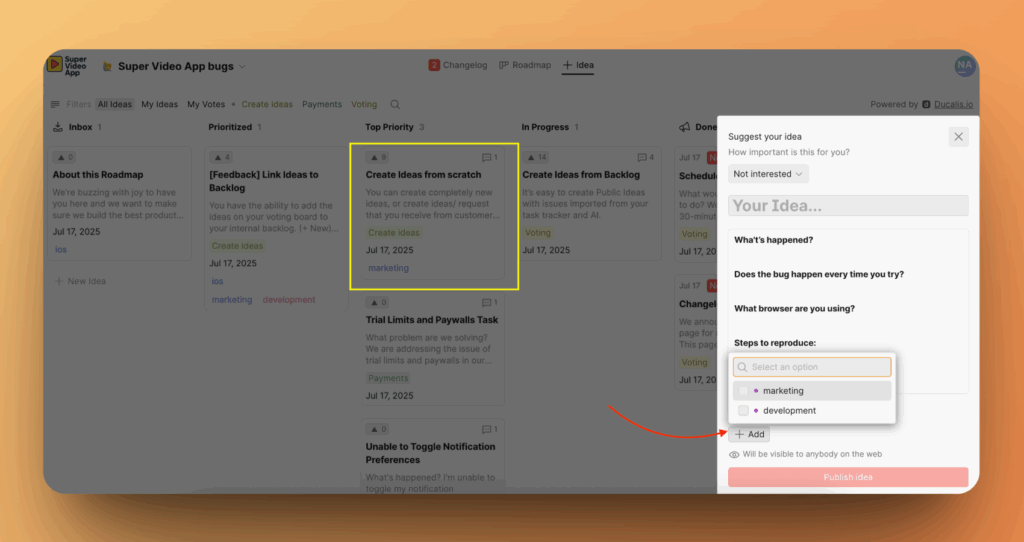
Customize Voting idea Card Display
Set up how Kanban cards appear on your boards.
1. Choose the fields that will be shown on idea card.
Access this feature in the Column Management menu.
Available fields you can change include:
✅ Idea name
✅ Idea Description
✅ Labels
✅ Data of creation
✅ Idea Status
✅ Custom fields
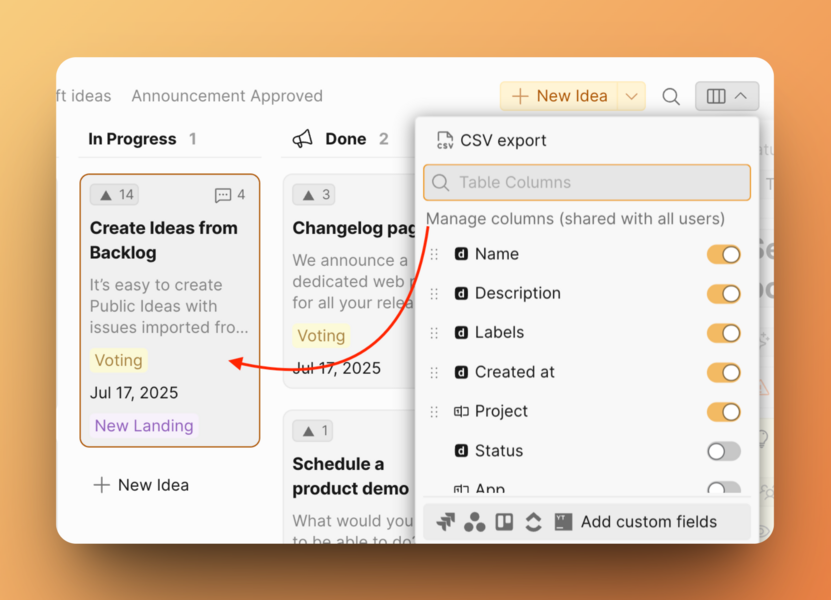
2. Set the order in which these fields will be shown. Reordering the custom fields in columns settings will determine how they appear across the Voting Board.
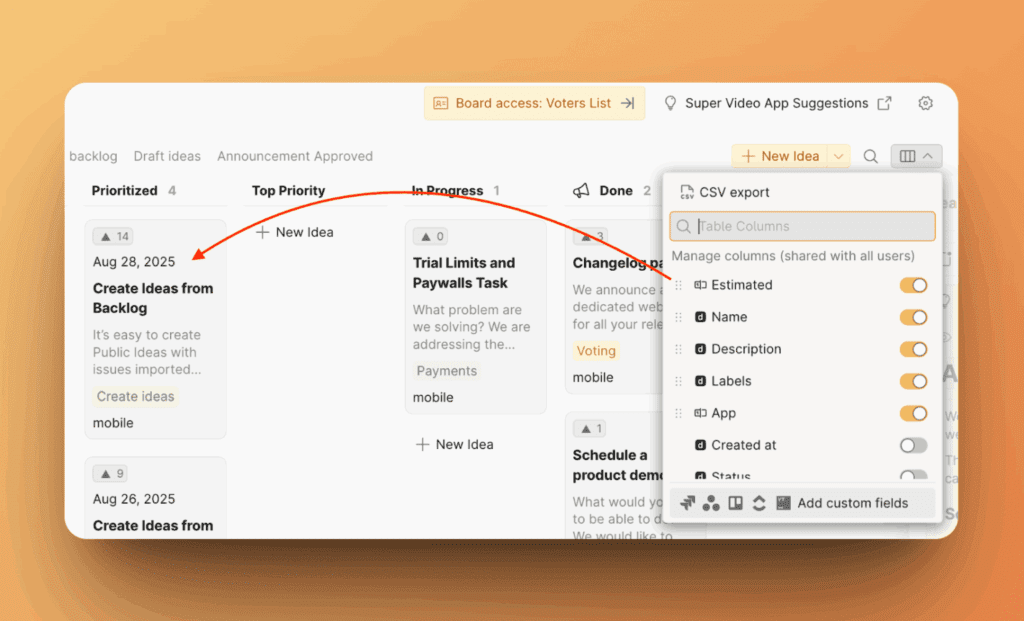
Your Voting board visitors will be able to see them as well.
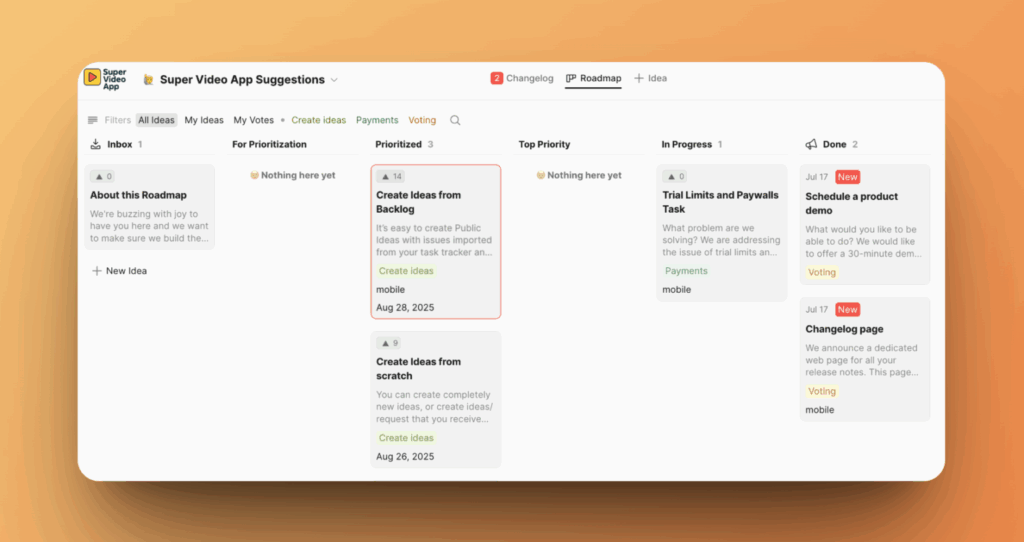
Customize ‘Create Idea’ form
Each board can have has its own separate “create idea” form, so be sure it’s optimized for the board it’s on.
1. Set up Idea Template. Learn more here.

2. Choose which fields can be filled by external voters.
Go to Custom Fields.
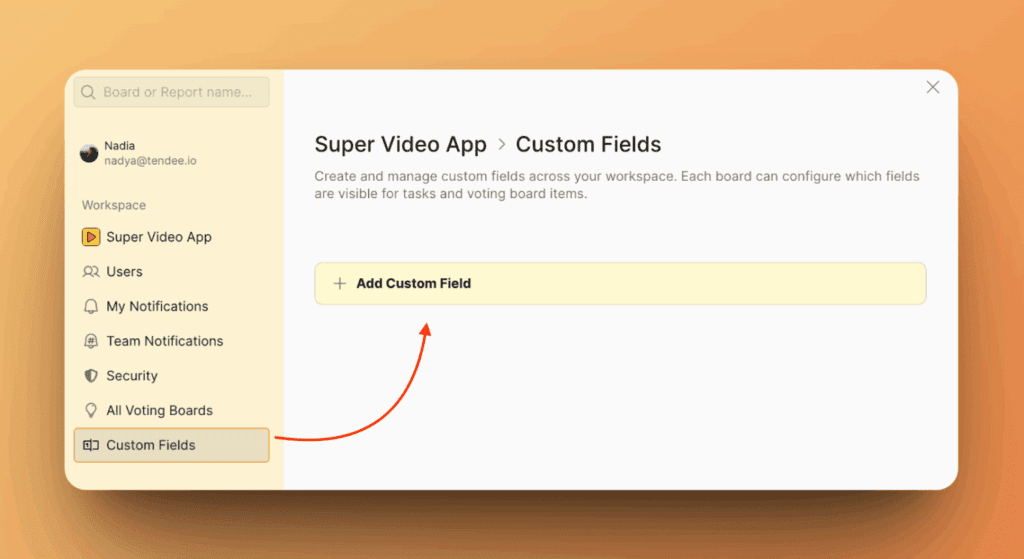
Click Create Field and follow the steps from here. At the last step, choose the voting boards where this field can be filled by external voters to collect more information:
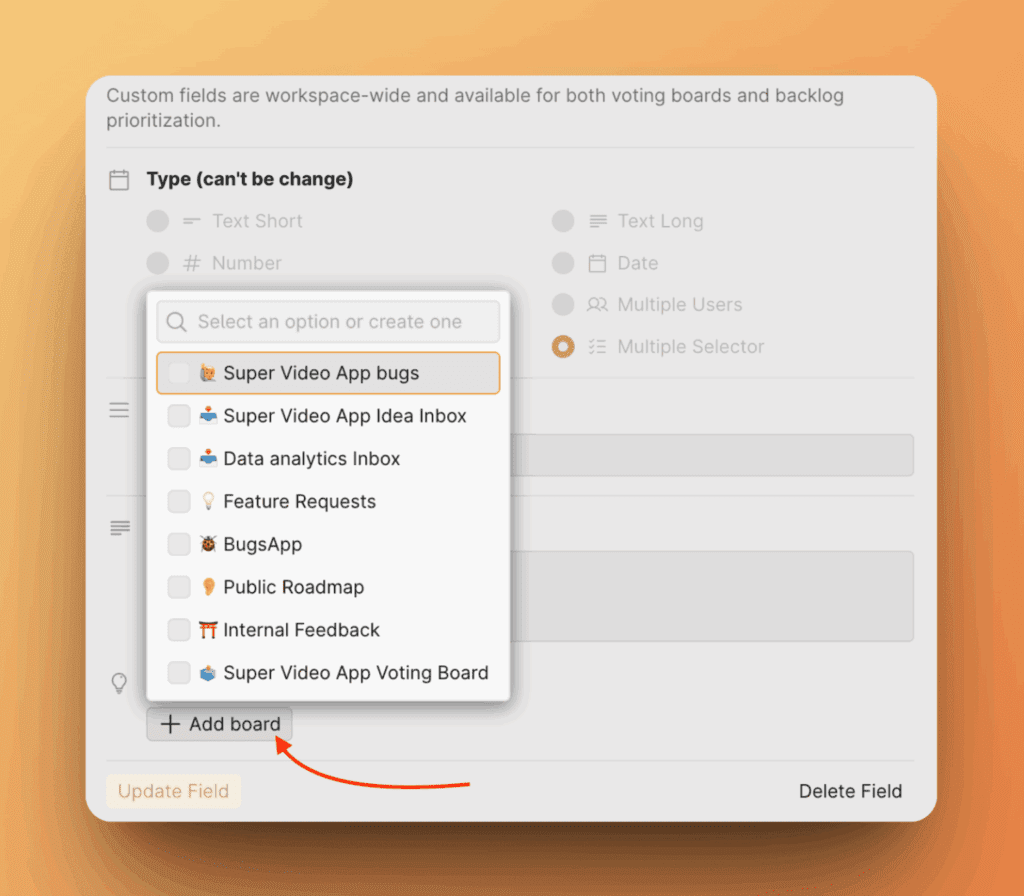
How it looks for your external Voters:
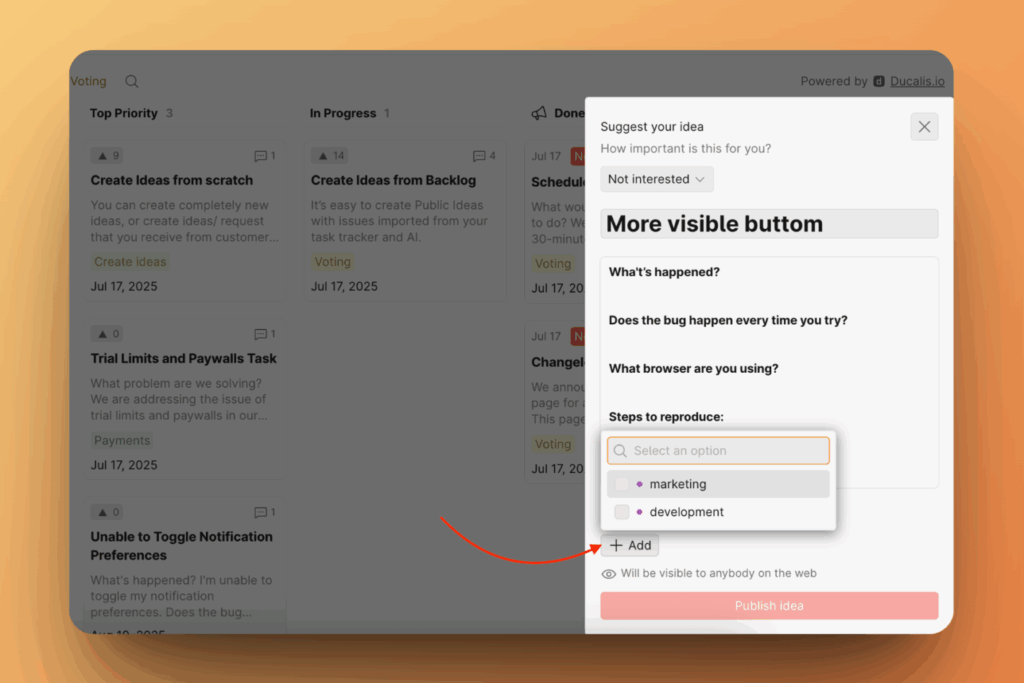
Learn more about Custom Fields
3. Use your customers language.
You can also use the “create idea” form in a different language if you have a non-English board. Other languages are supported!