In this article, we cover one of the most in-demand requests on Asana’s support forum: how to set up any prioritization scoring system within Asana.
The current tutorial works for free or paid Asana accounts and free or paid Ducalis.io accounts and it takes about 2 minutes for the full integration.
Problems With Asana Priority
Asana is an excellent tool for project management – it’s fast, good-looking, and has a robust feature set. However, creating a prioritization scoring system is nearly impossible without external tools.
Asana’s support forum is overwhelmed with requests about prioritization.
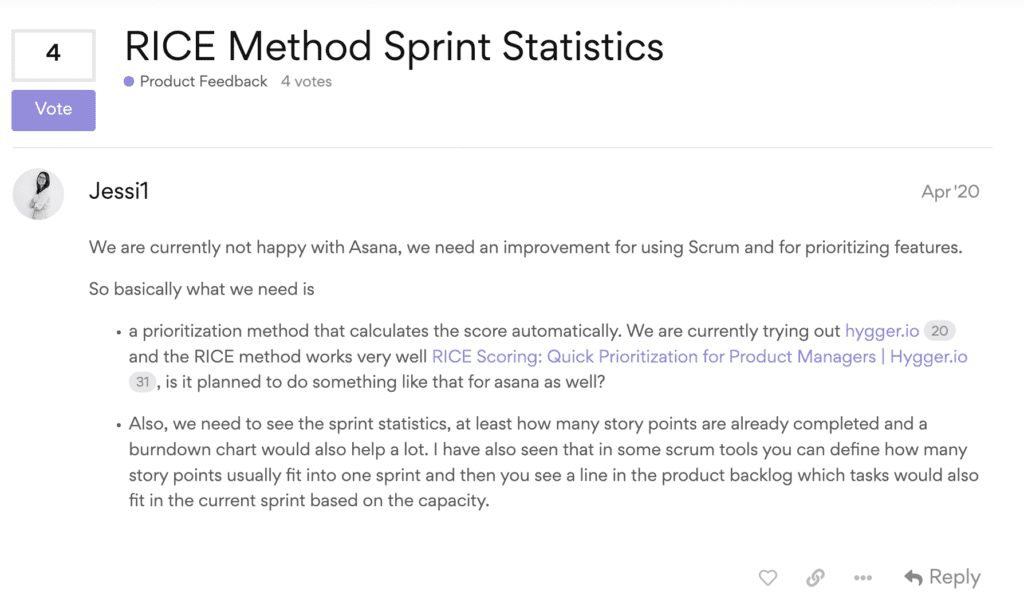
 One of the examples of how Asana users are disappointed with Asana
One of the examples of how Asana users are disappointed with AsanaAsana is limited in its prioritization options: you can only manually change task priority.
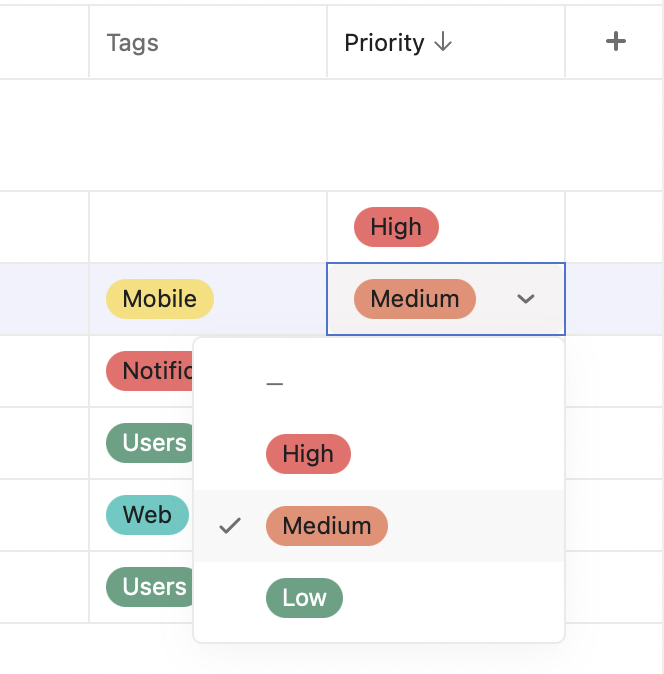
Unfortunately, it’s a biased prioritization approach with only three options that give no context on “Why should we do exactly those tasks first?” and does not allow for sorting of our backlog by priority score.
No Calculating Custom Field Values at Asana
Every prioritization framework is a balance between values and effort in some way. We need to evaluate and calculate some fields to build straightforward prioritization scoring. Unfortunately, Asana doesn’t support calculated fields, which is the core of the problem for building a prioritization workflow in Asana. That’s why Asana users have invented a lot of workarounds.
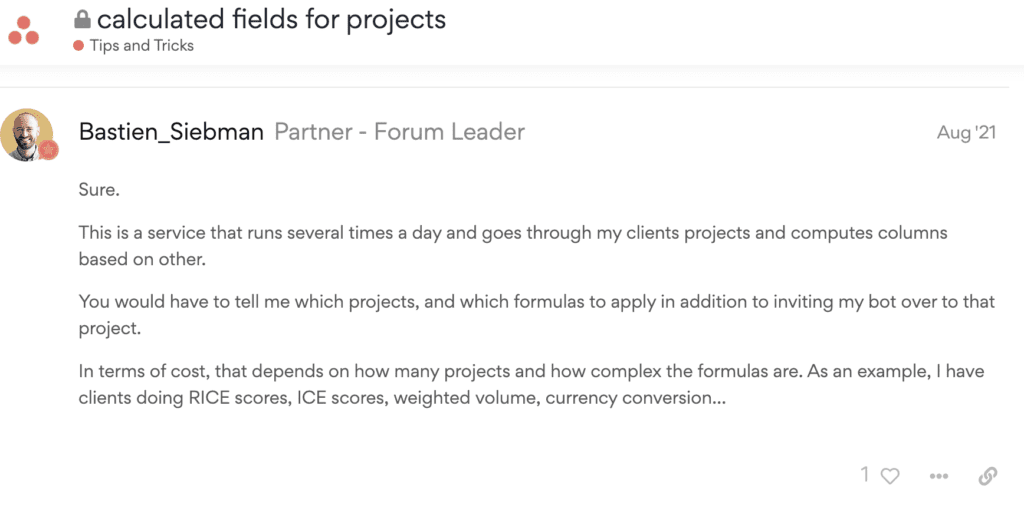
Asana partners like Bastien Siebman offer additional tools to work around it with external calculating scripts.
No workflow rule automation
There is no calculation option in rules/automation like we’ve covered for WSJF for the Jira tutorial.
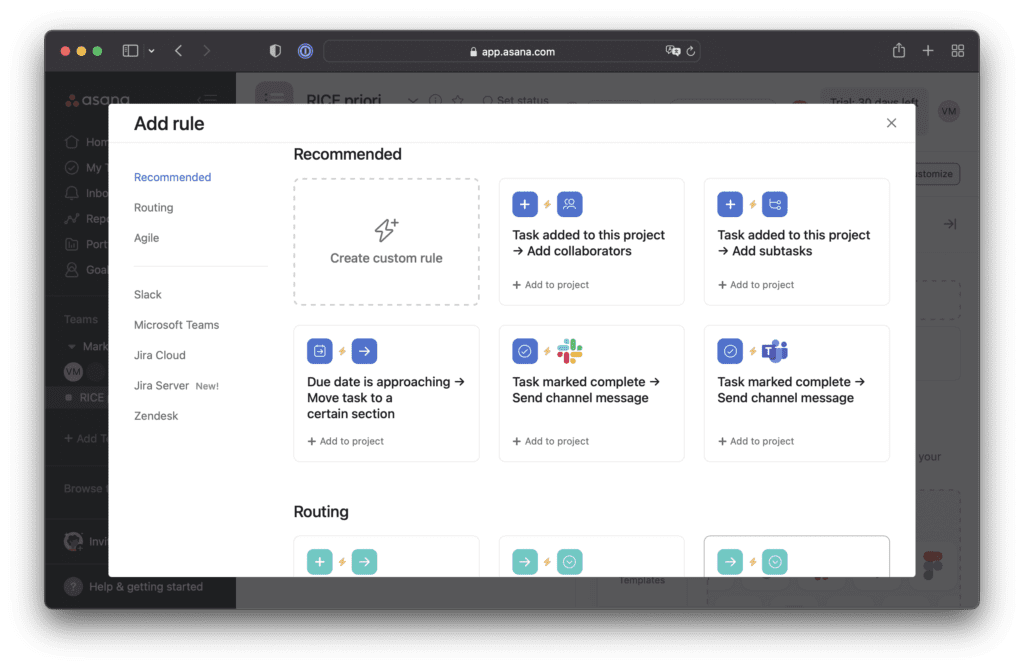
So even if you add some custom fields for prioritization, there’s no built-in Asana feature that will calculate the final Priority score.
How to Set Up Asana Priority Framework With Ducalis.io
Step 1. Create a new Ducalis.io board with a prioritization framework
Navigate to your Ducalis.io account dashboard or create an account for free.
Create a New Board.
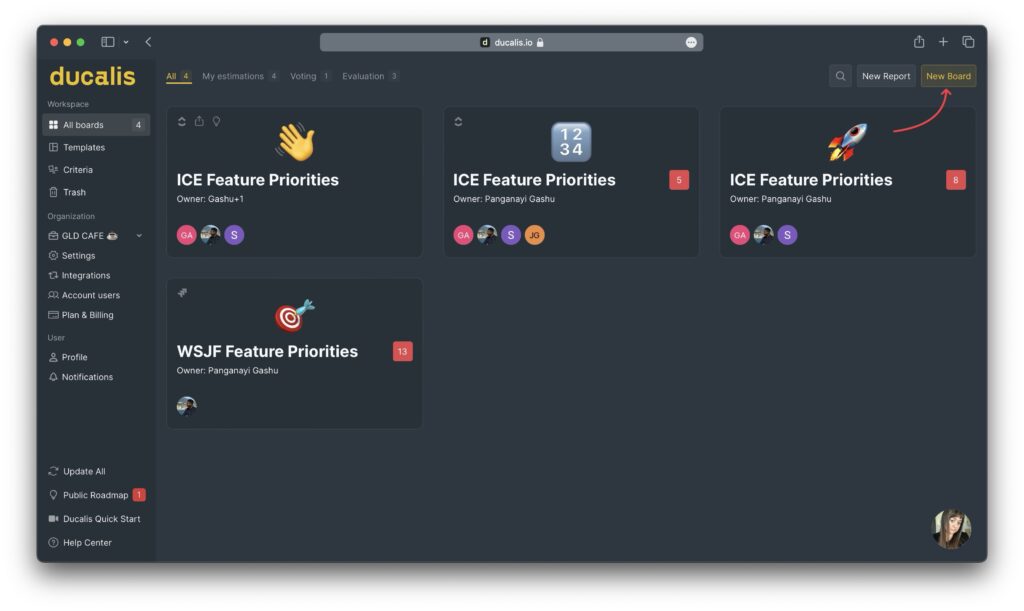
Create a new priority board with pre-build frameworks
Step 2. Connect your Asana account
Click on Connect to head over to Sync settings.
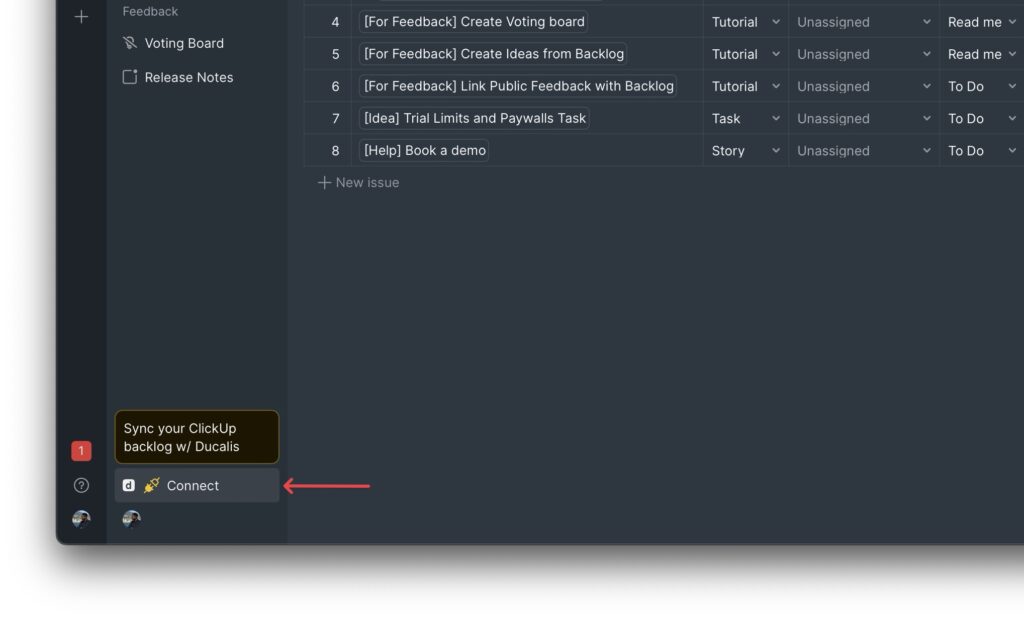
Click Connect Issue Tracker.
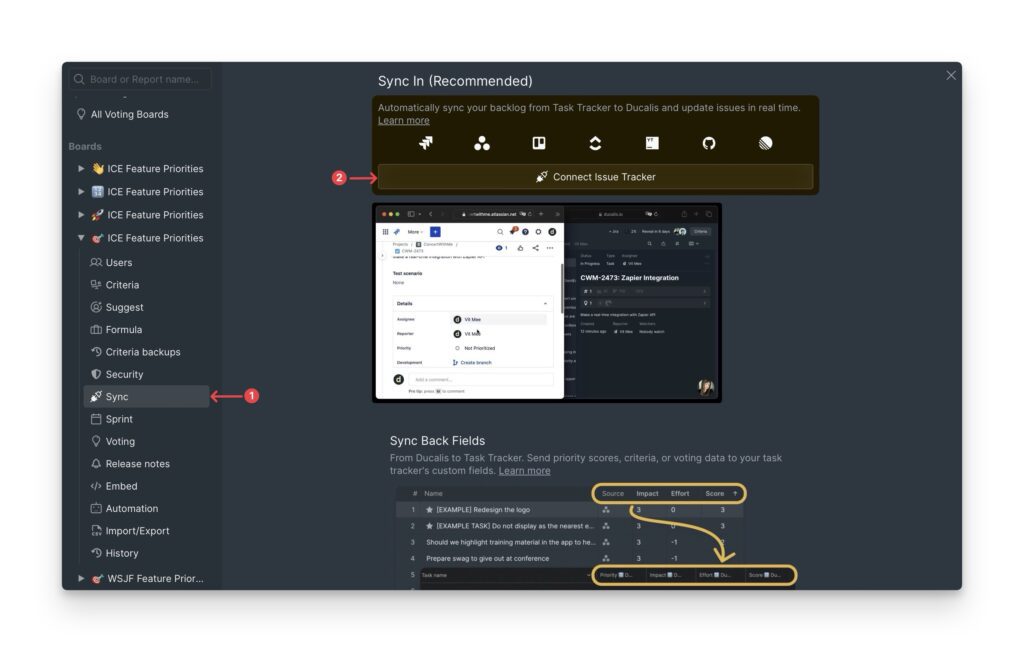
Choose Asana:
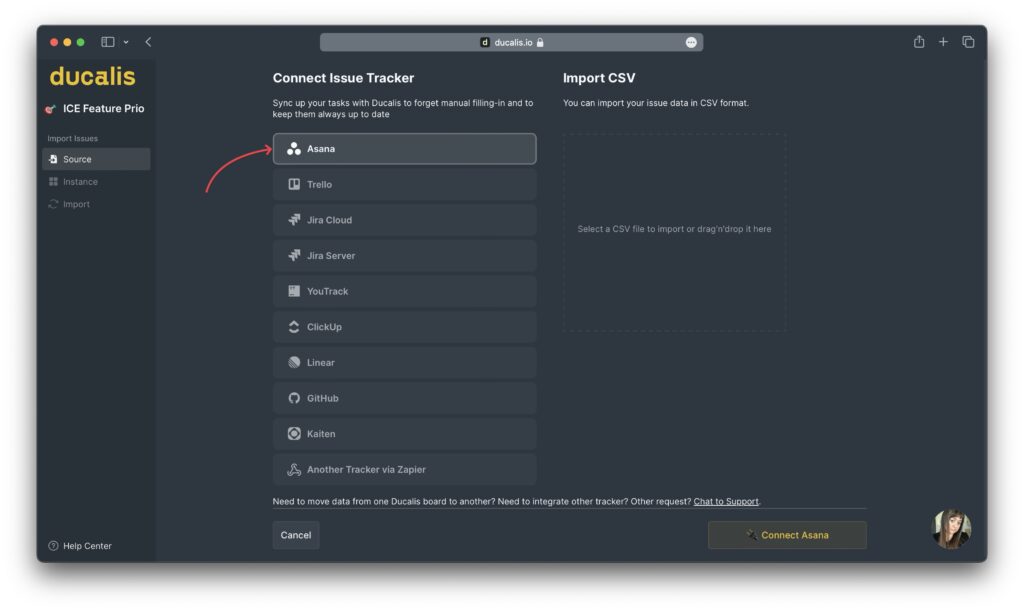
Select the proper workspace with your backlog. The names should be the same:
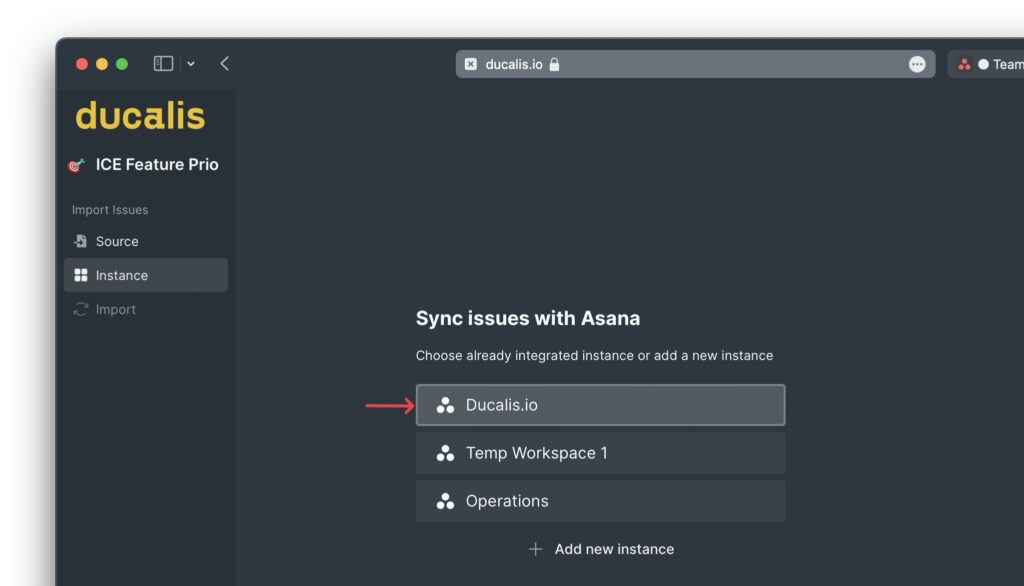
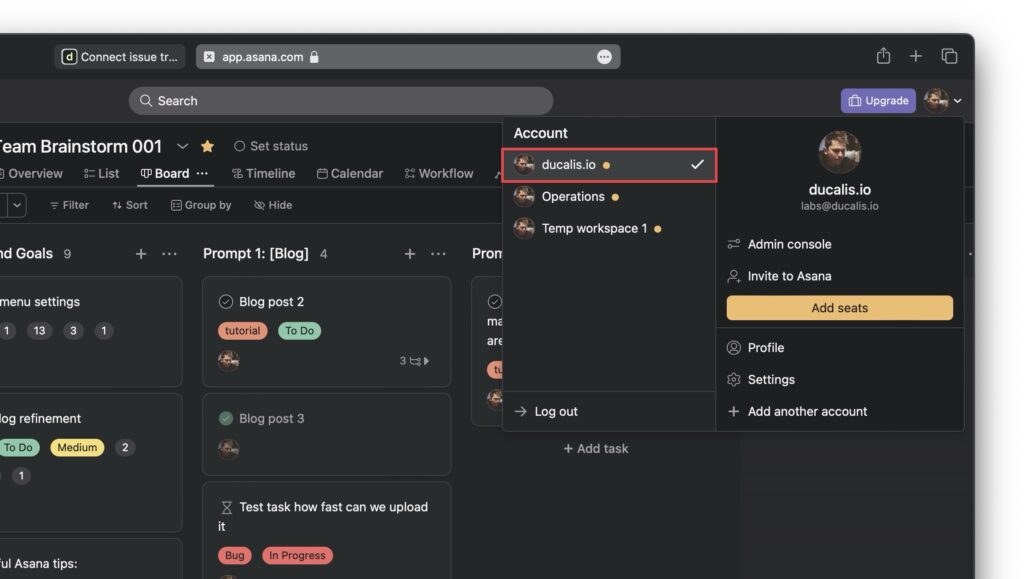
Set the sync rules from Asana to Ducalis.
- Any Asana task will automatically appear in Ducalis for evaluation when it meets those rules. For example, you created a task in a particular Project or moved one from another.
- When synced tasks stop meeting the sync rules, they will automatically disappear from Ducalis. For example, a task was closed or moved to another section.
- Everything works in real time without page refreshment.
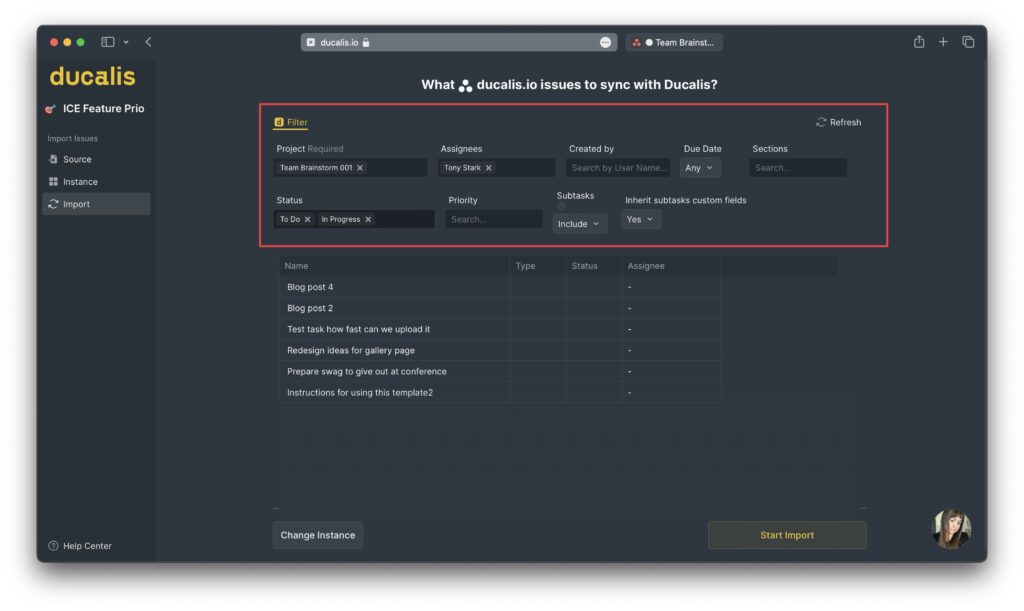
Ducalis.io flexible sync options for Asana backlog Priority
Now your backlog is synced with Asana and ready to be evaluated.
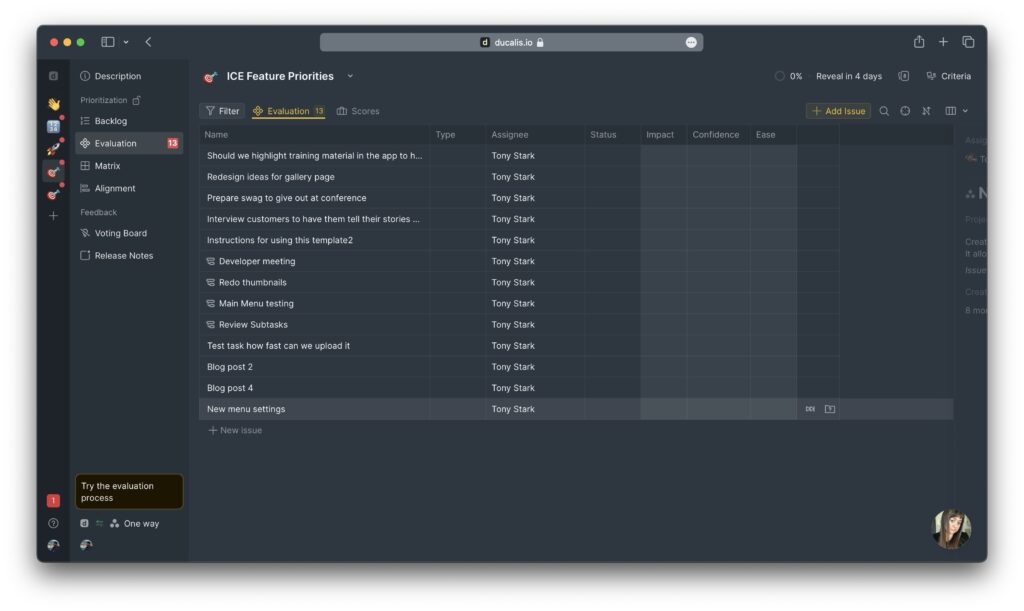
Ducalis.io evaluation grid with synced Asana tasks
Step 3. Evaluate tasks
If you visit the ‘Backlog’ section by default, it sorts tasks by priority score. However, there are no evaluated tasks yet.
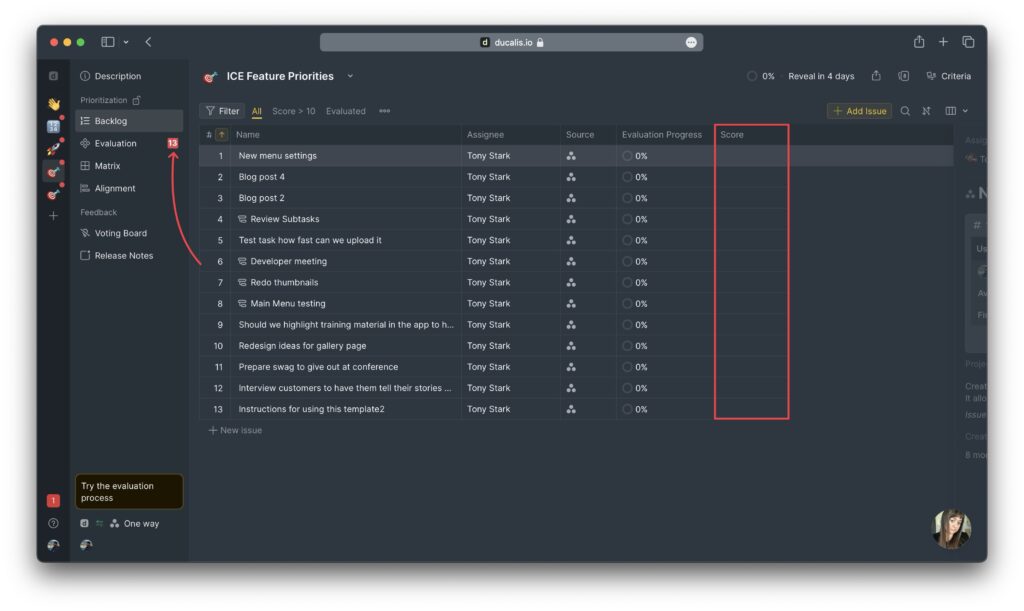
Go to the ‘Evaluation’ section to evaluate a couple of tasks to get the priority score:
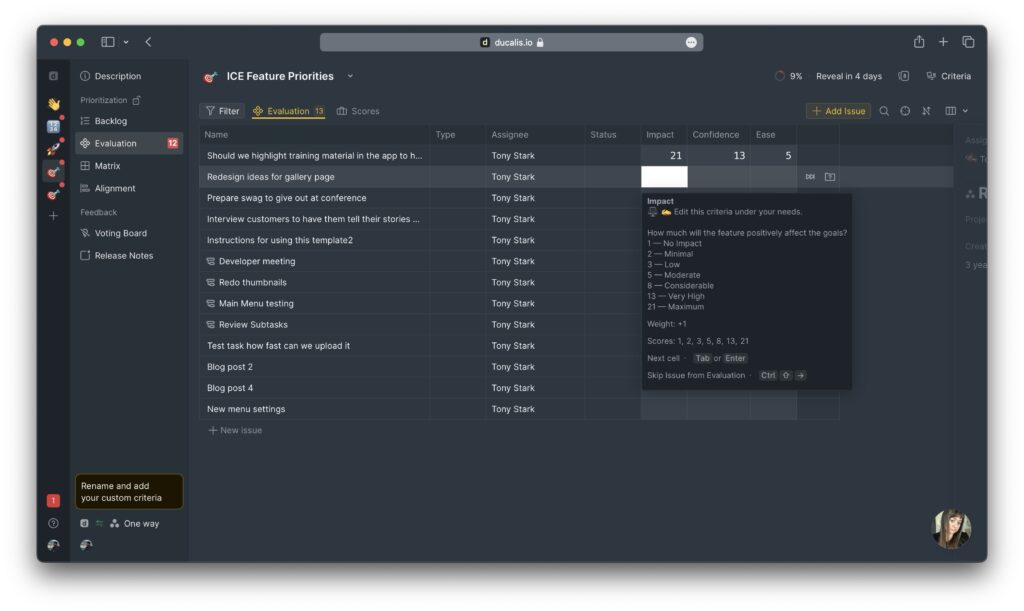
The evaluation view shows information from Asana without switching a tab
Step 4. Setup priority back-sync to Asana (for paid Asana account)
Head over to Sync Settings.
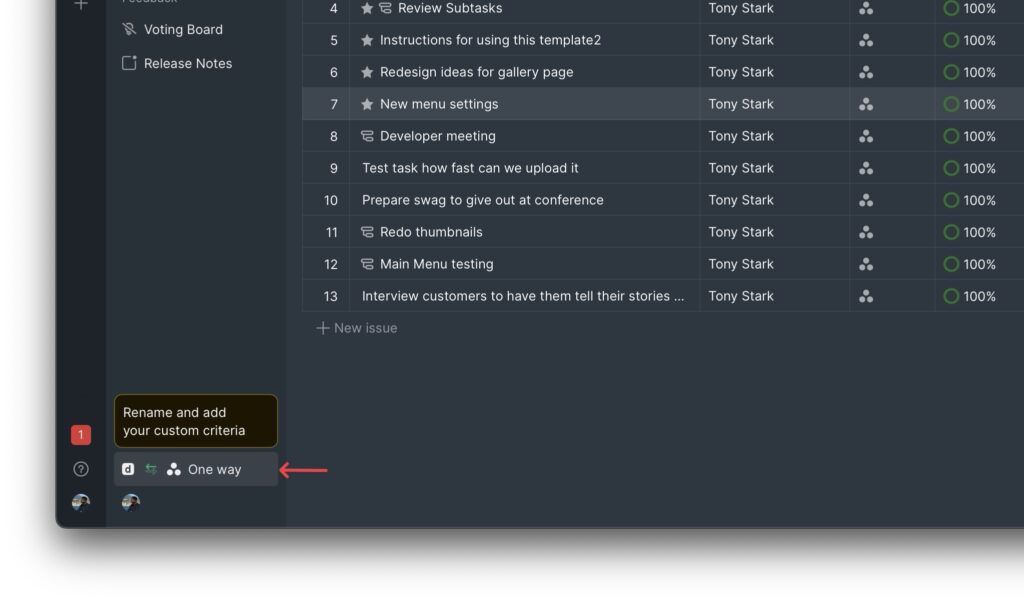
Activate Issue Ranking Sync
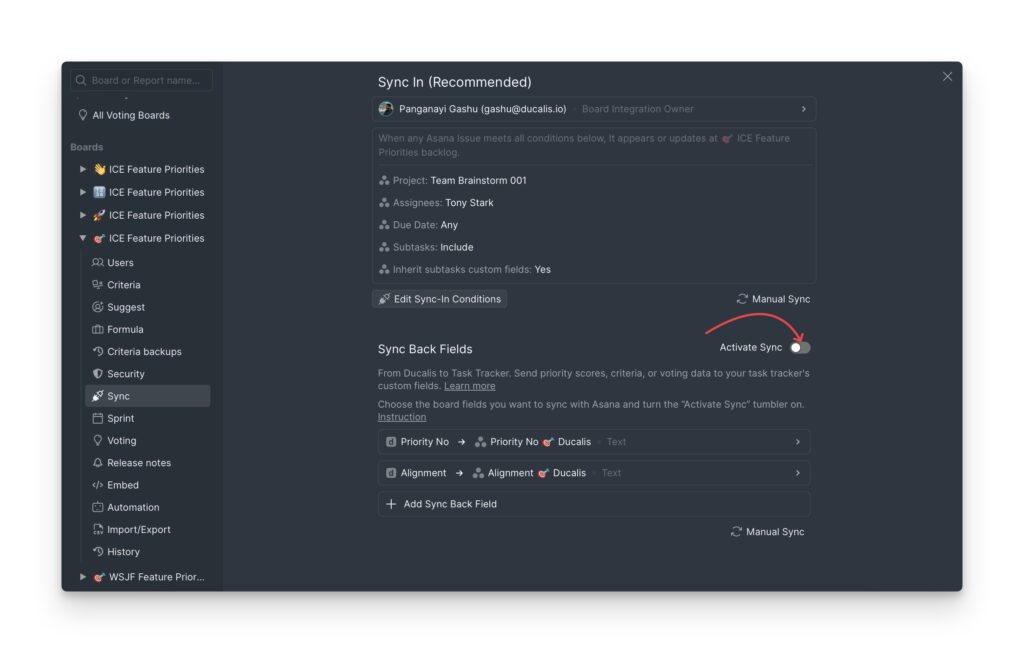
Ducalis 2-way sync will help you to see Ducalis’ calculated priority score inside your Asana account
it will create two additional custom fields within your Asana project, sort and filter your Asana tasks by that priority field at any view:
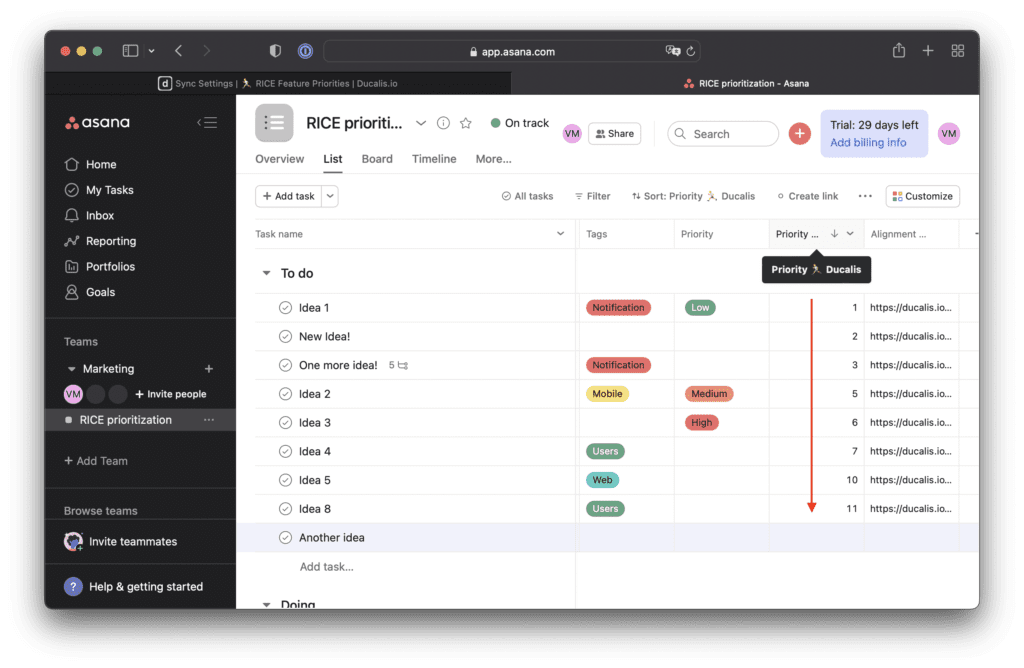
Step 5. Schedule priority rank updates
Keep your priorities up to date and avoid them ‘jumping’ every time your teammate evaluates the backlog. Use the ‘Sprint Planning’ to set how often your priorities will be synced with Asana.\
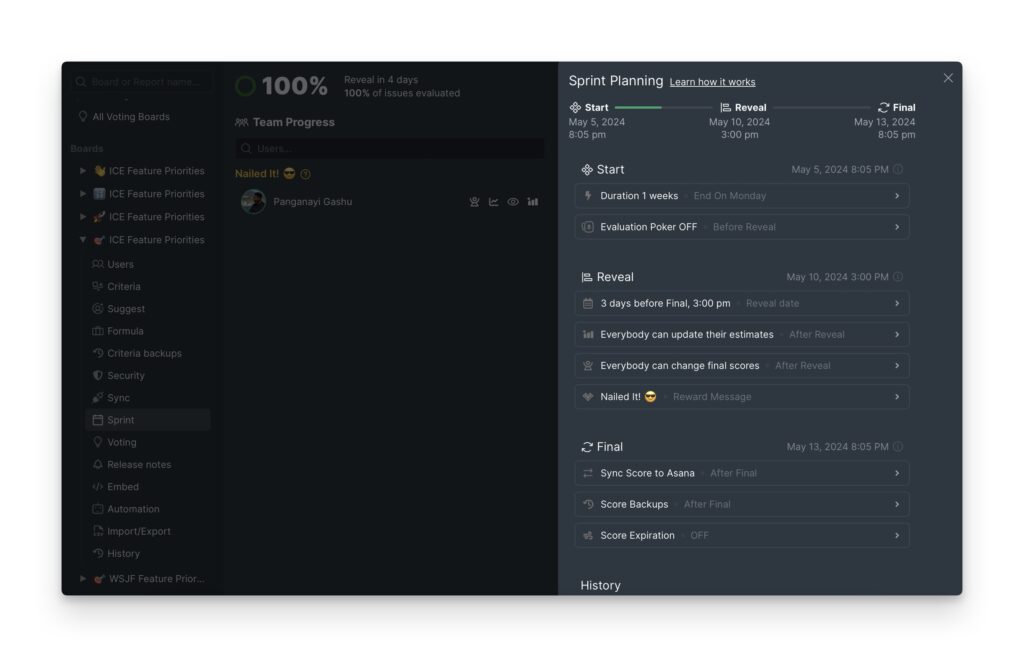
Open the Sprint Planning settings and set the schedule of your planning meetings under the ‘Start’ section.
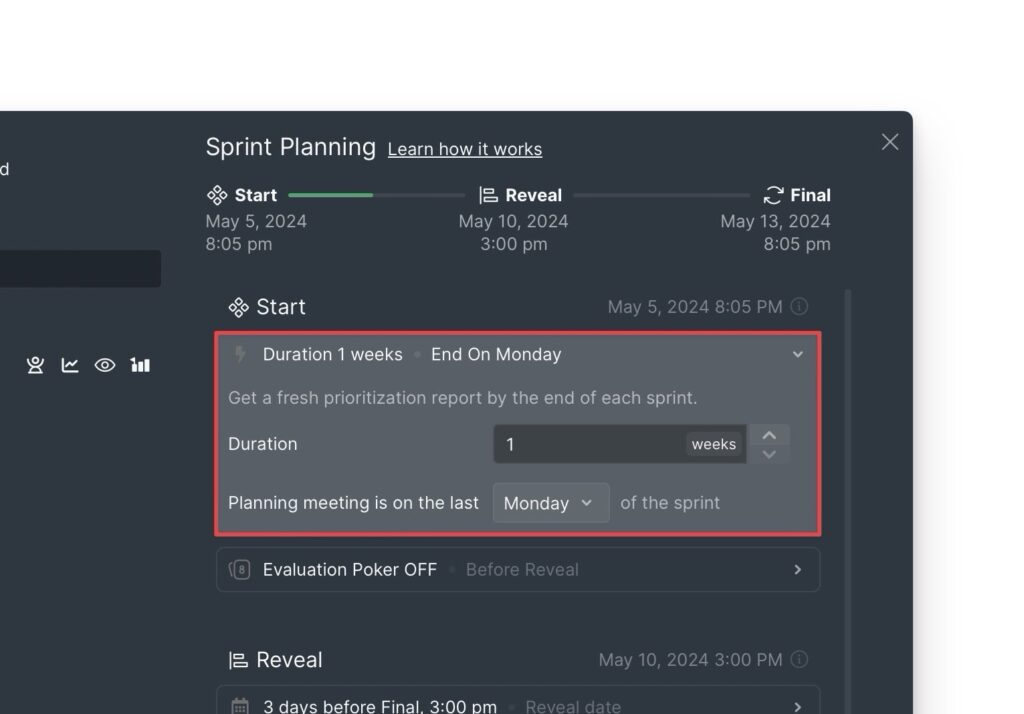
Setup how often you need your priority score synced from Ducalis to Asana
Step 6. Share Asana Priorities from Ducalis (for a free Asana account)
Due to the lack of a custom fields feature for free Asana users, you can’t implement the method above. But you can share Dcualis’ Top Priorities report:
- Invite all your teammates to Ducalis. There are no user limits for a free account.
- Use the shareable link from the Top Priority report:
After evaluating priorities you can share the link for your next team’s planning meeting.
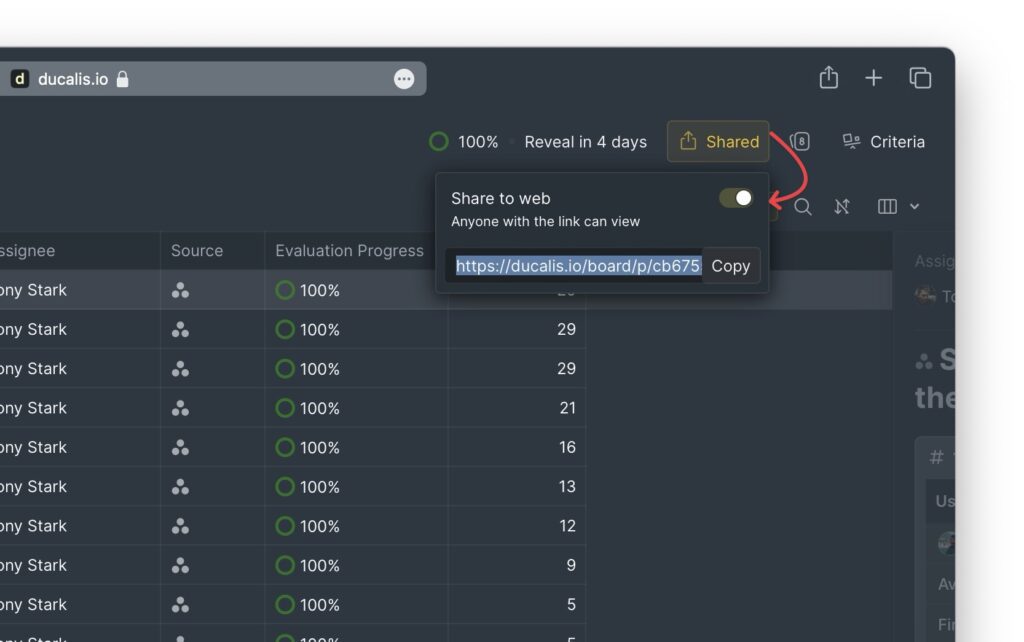
Conclusion
By linking Ducalis with your Asana account you can get a flexible prioritization workflow in just a couple of minutes even on both free Ducalis and Asana accounts. We hope that helped you.

can several people estimate the task according to the ICE scoring model?
yes, any number of teammates can do it