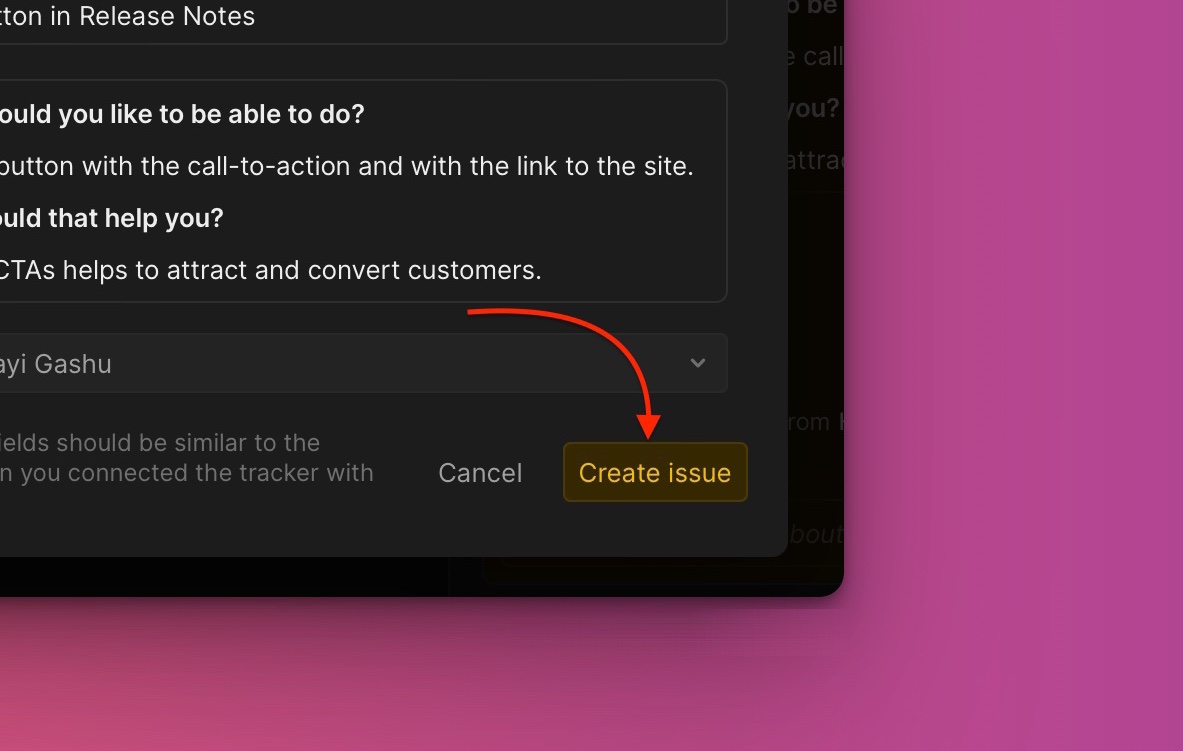Integrating Trello with Ducalis does not only allow you to import tasks from Trello for prioritization, but it also enables you to send issues you create in Ducalis to Trello. This comes in handy when you are prioritizing tasks from Trello and you have some tasks you want to quickly add to your Trello backlog.
In this article, we will show you how you can create tasks in Ducalis and quickly send them to Trello.
- In the Prioritization board that you connected with Trello:
- the issues you imported from Trello have the Trello icon,
- and the ones you created in Ducalis have the Ducalis icon.
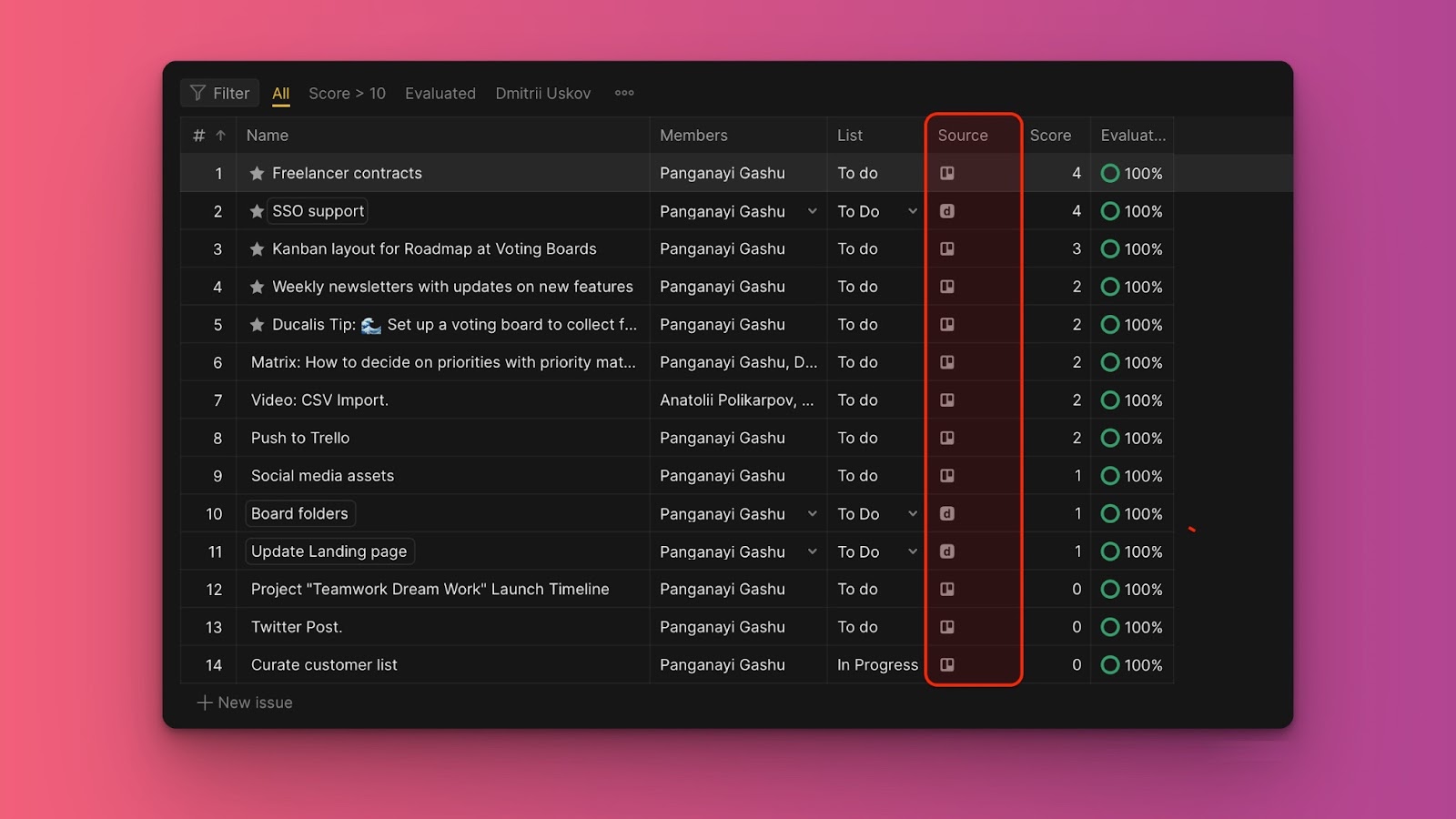
- Click on the issue you want to send to Trello to open the issue card.
- In the issue card, click on the ellipsis, then Push to Trello.
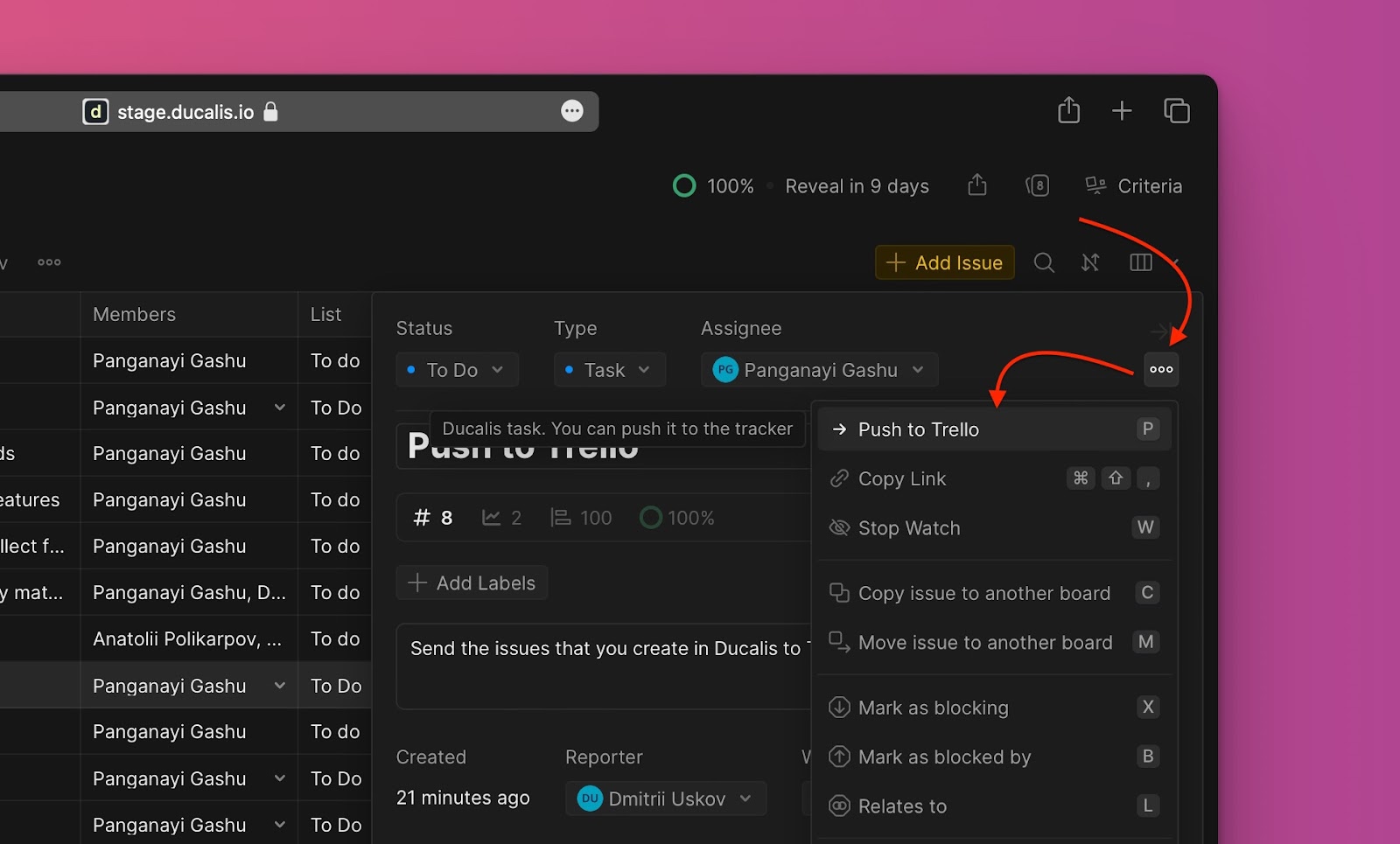
- Fill in the needed information:
- Choose the list. The lists that will be available to choose from will be the ones you selected when you were integrating Trello with this board.
- Fill in, or edit, the name or description of the issue if there is a need to.
- The assignees that will be available to choose from will be the ones from Trello. If you have a user in your board who is not in your Trello account, they will not appear in the dropdown list.
- Add necessary attachments, if there are any.
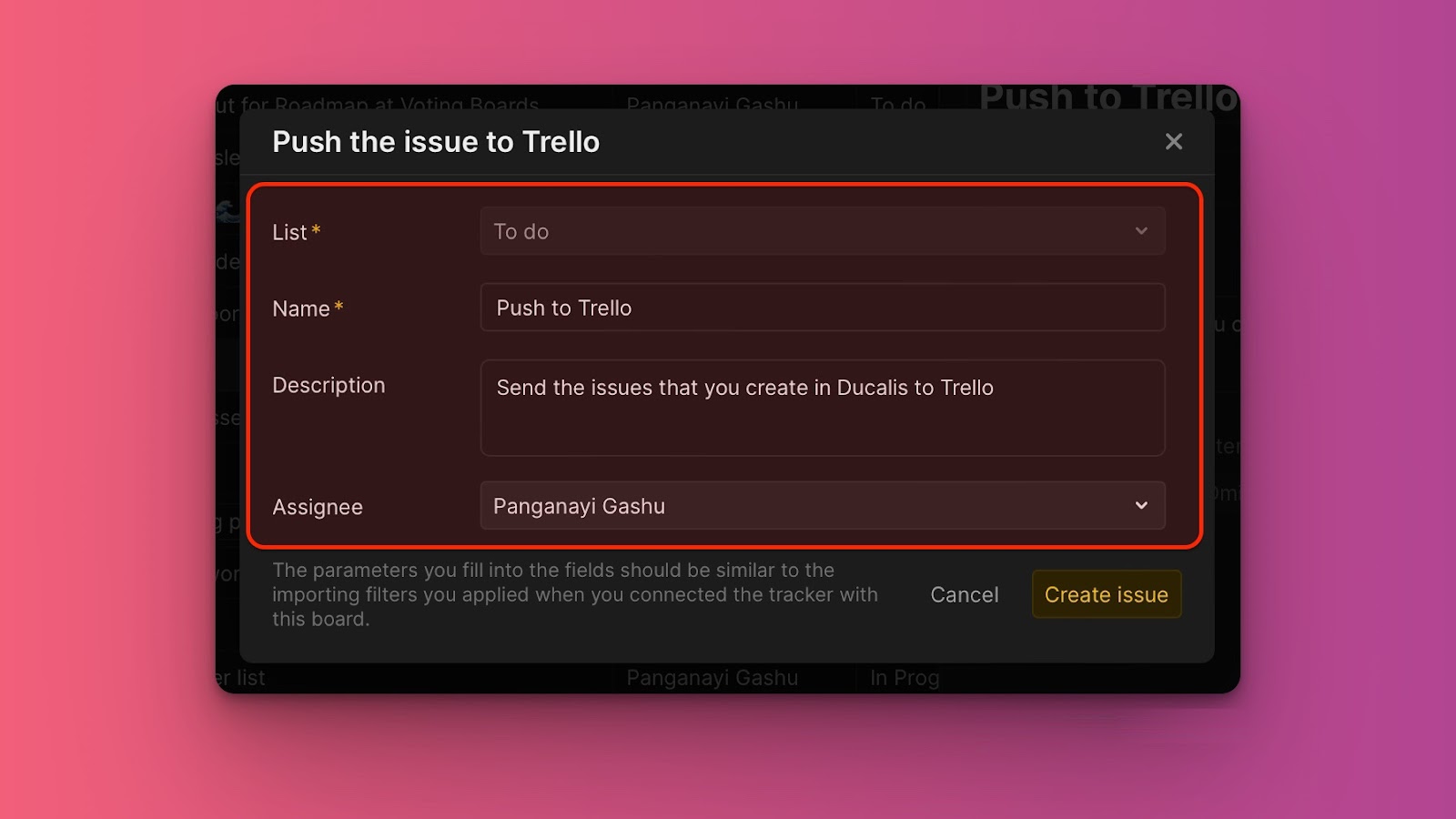
- When you are done, click Create issue.
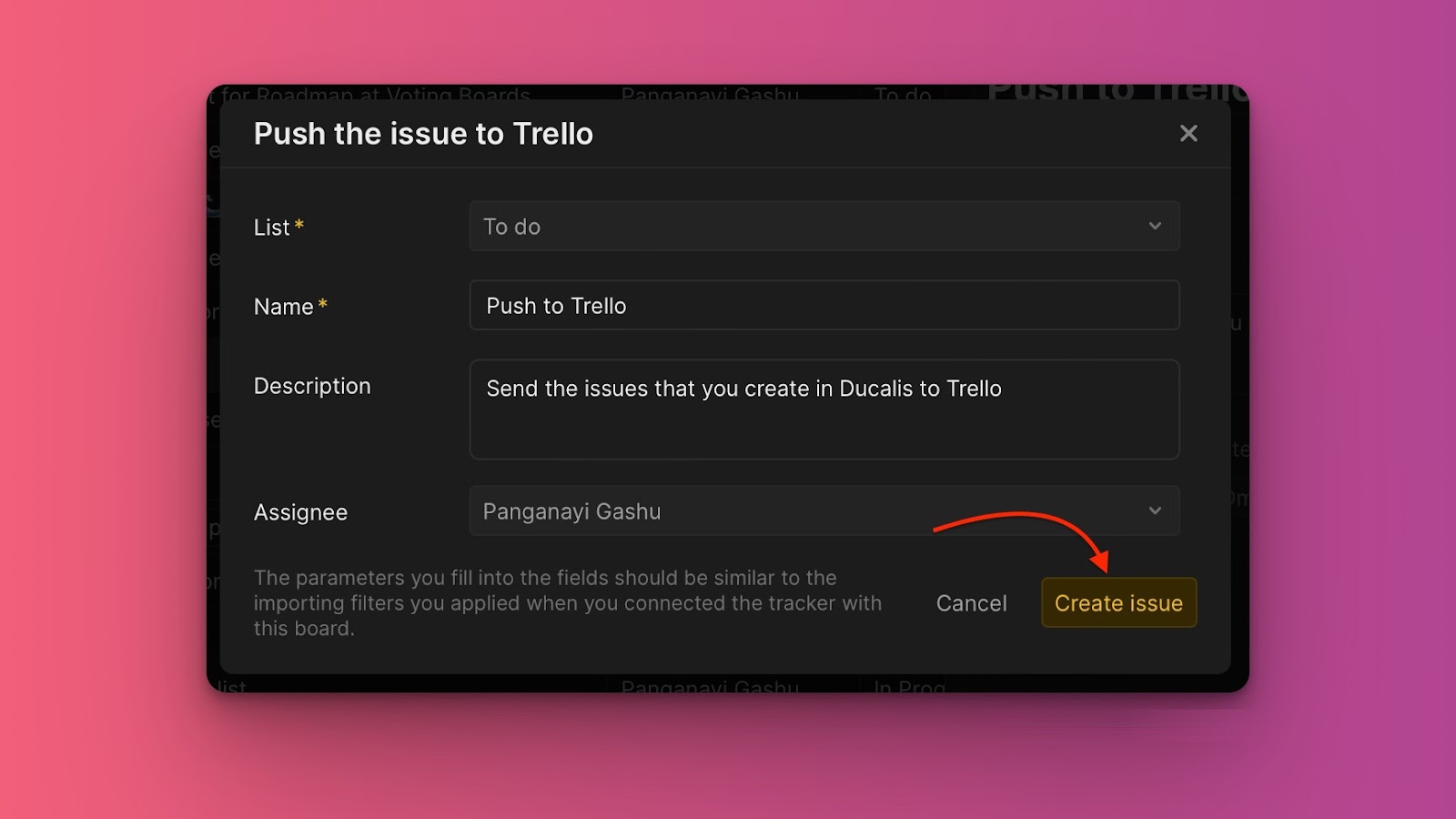
Push a Public Idea
You can also quickly add feedback from your customers that is on your Voting board to your Trello backlog.
- Under Voting, find public ideas that have not yet been added to your internal backlog.
- Select the idea you want to add to your backlog to open its card.

- On the card, click on + New.
- From the dropdown, select In Trello (Linked with Ducalis).
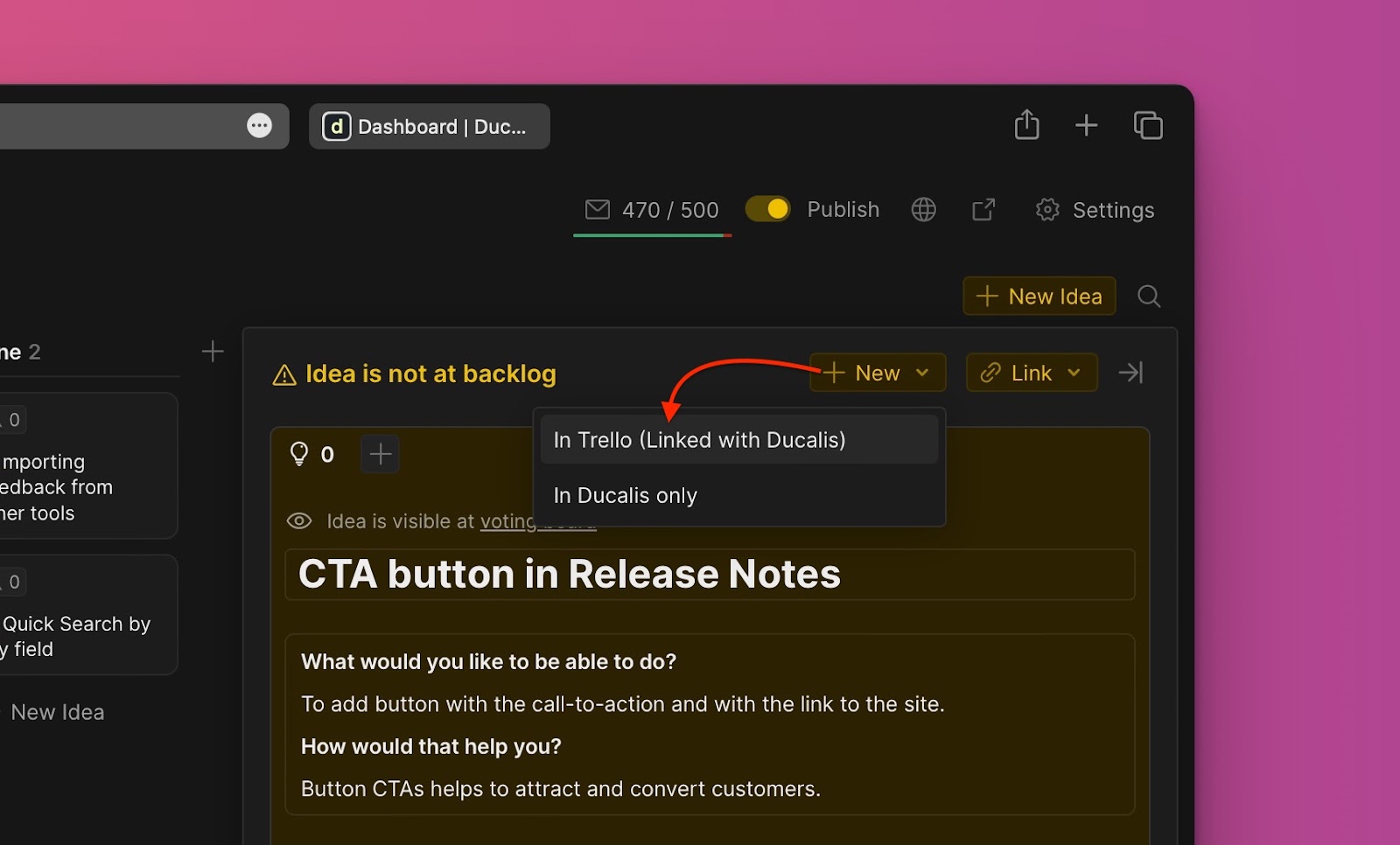
- Fill in the needed information:
- Choose the list. The lists that will be available to choose from will be the ones you selected when you were integrating Trello with this board.
- Fill in, or edit, the name or description of the issue if there is a need to.
- The assignees that will be available to choose from will be the ones from Trello. If you have a user in your board who is not in your Trello account, they will not appear in the dropdown list.
- Add necessary attachments, if there are any.
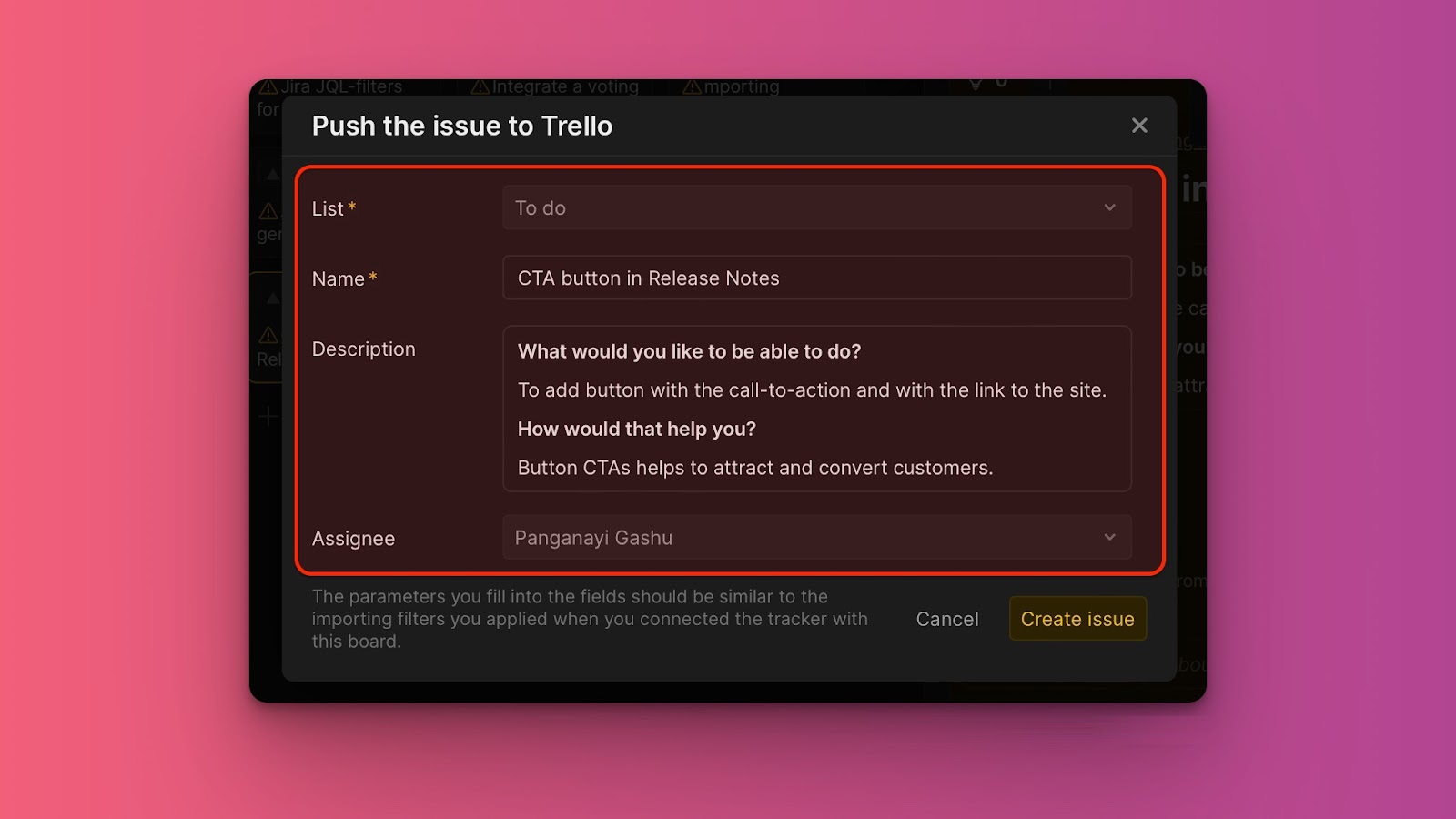
- When you are done, click Create issue. An issue will be created both in Ducalis and Trello.