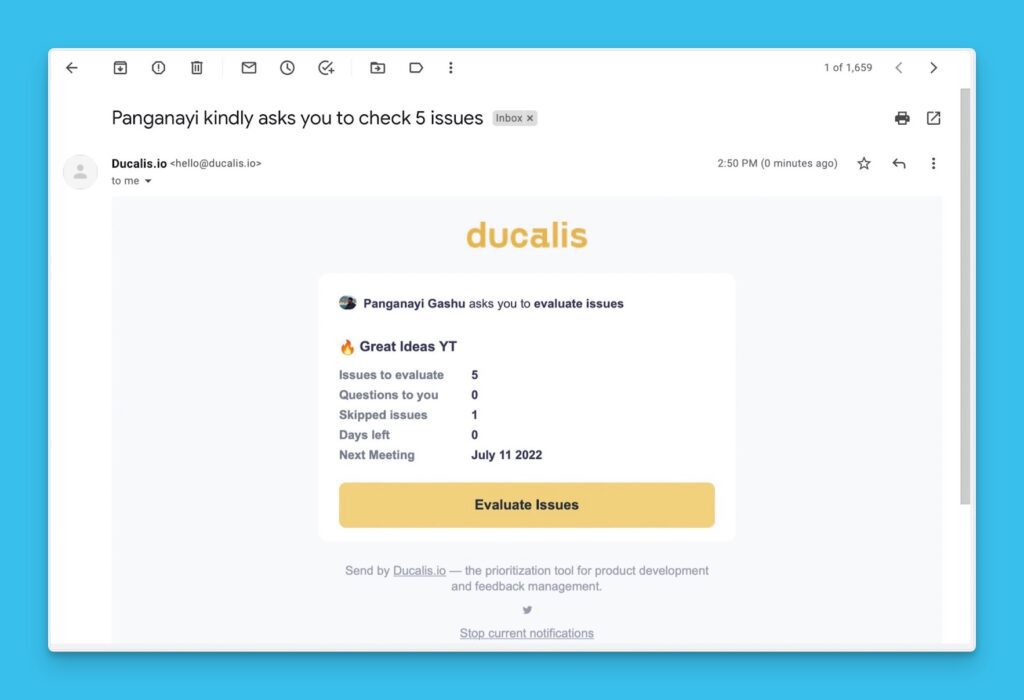The evaluation progress report helps you to get a detailed picture of how your team’s evaluation process is going. Some information you can get from the report include:
- How prepared your team is for the next meeting, and the amount of time left before the next Planning Meeting.
- The number of issues each member still has for evaluation, and the number of issues they skipped.
- Unresolved questions each team member has.
- Information about the Evaluation poker like Facilitators, whether scores are hidden during evaluation, and whether users can edit scores after Reveal.
How To Access the Evaluation Progress Report
To access your report, click on the Evaluation Progress.
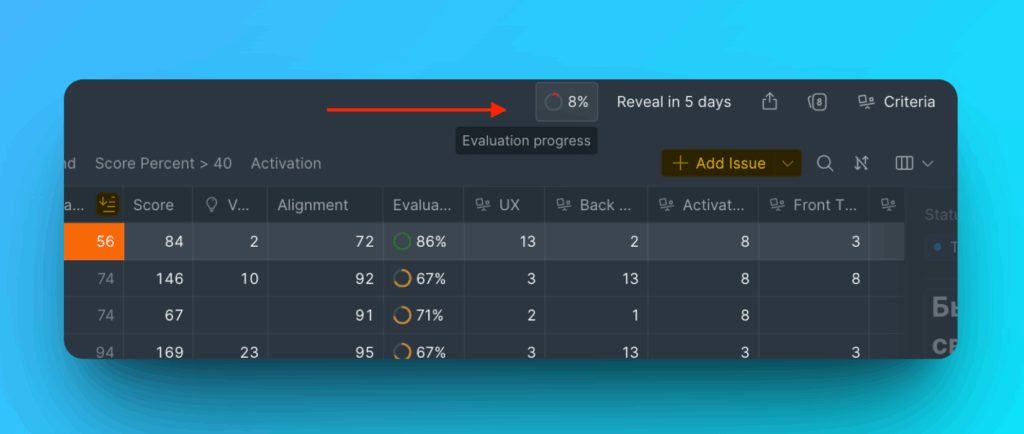
You will find the Evaluation progress report block.
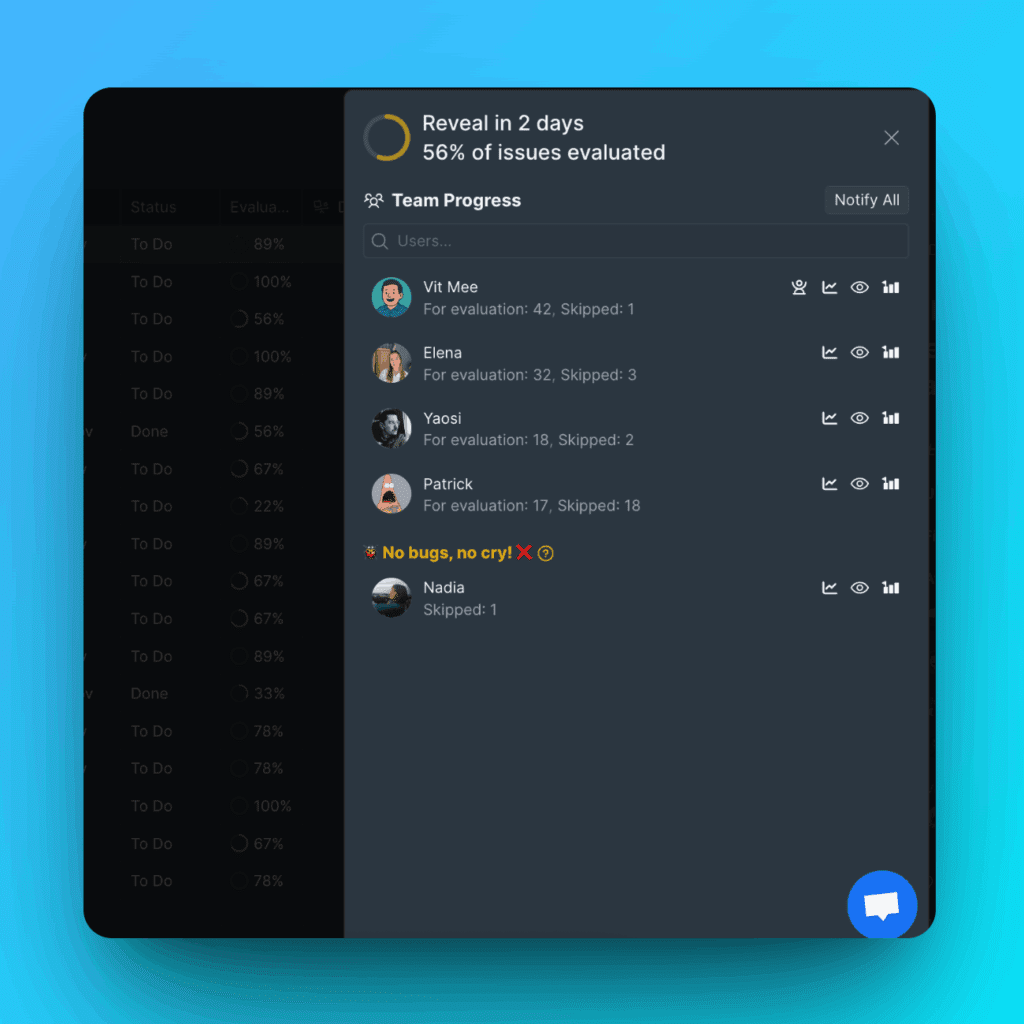
What Can You Find and Do in The Report?
- The team’s overall evaluation progress – expressed in percentage.
- How much time is left before each step of the sprint:
- Reveal – a date and time when your team should finish evaluations to prepare for future sprint planning discussions.
- Final – the final day of sprint planning when the final scores are set.
You can find these steps under Sprint planning settings.
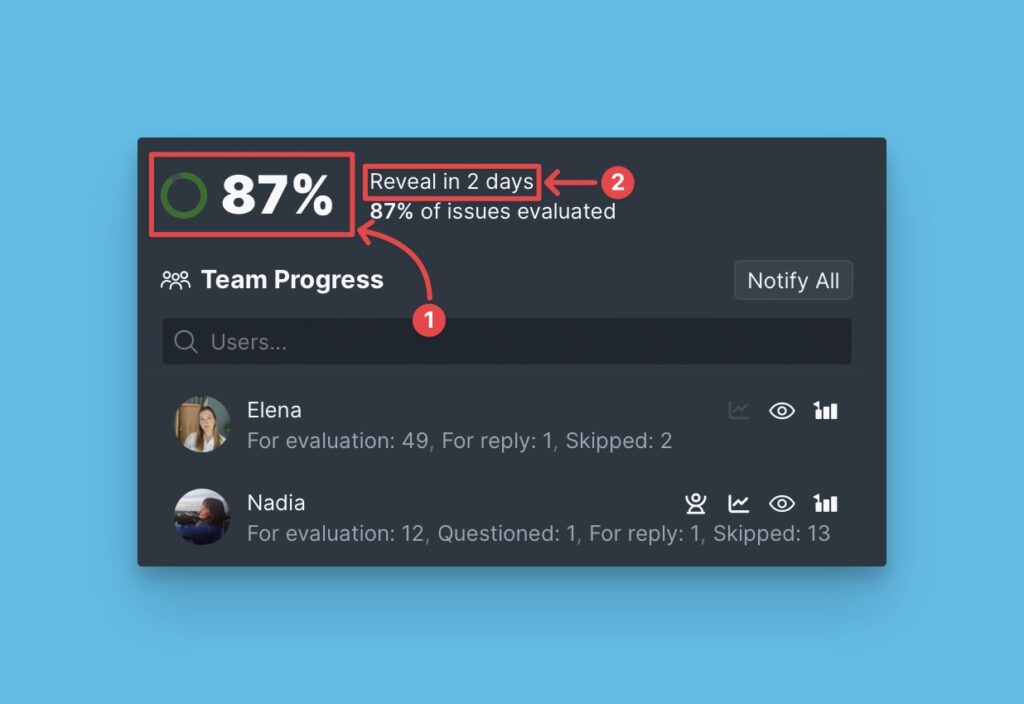
- The number of issues a person still has to evaluate. The user with the most number of issues to evaluate is at the top and the one with the least is at the bottom.
- The number of unresolved questions a person has.
- The number of issues a person has skipped.
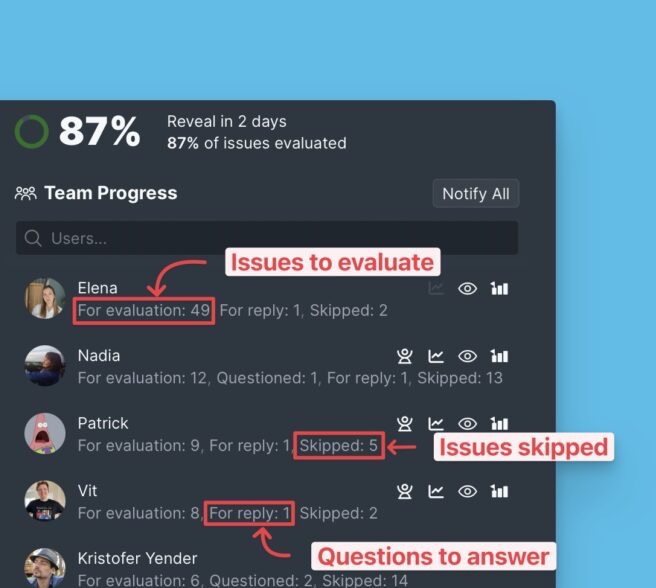
- The people who have the Facilitator role – they can change the Final score, and also see others’ scores, even when the Evaluation poker is enabled.
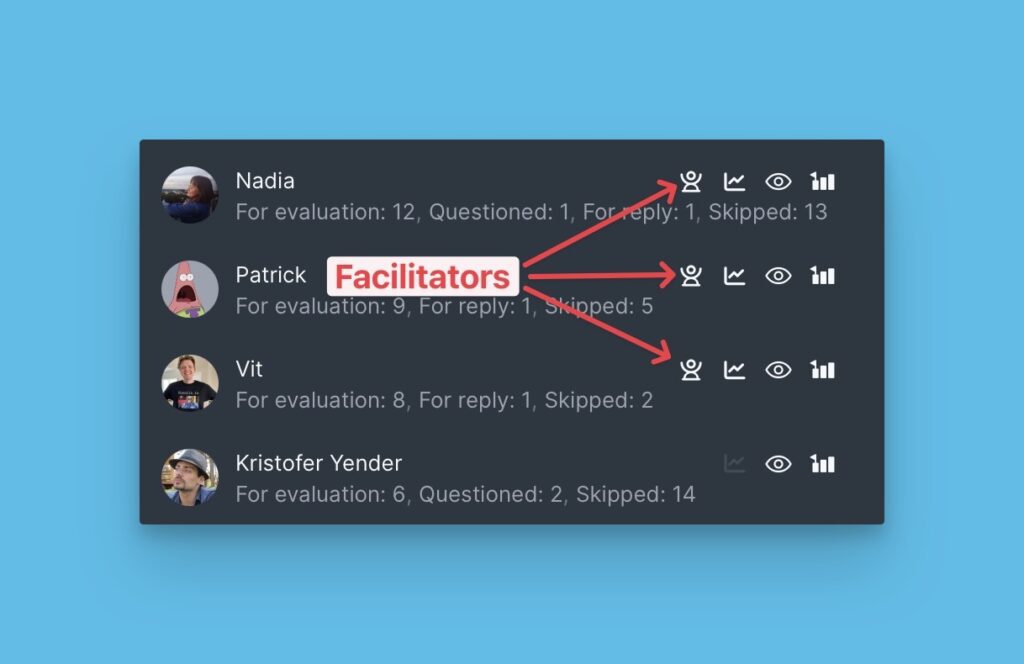
- A board owner or board admins have the ability to remove or add a person from the list of Facilitators.
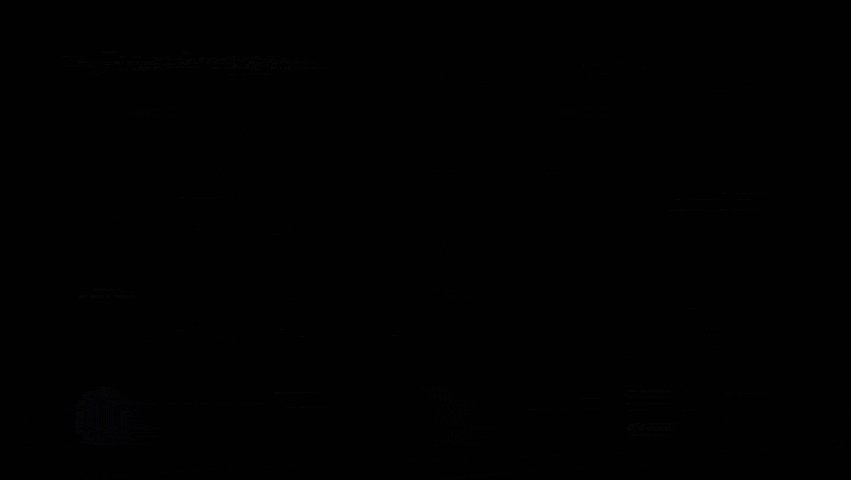
- You can see whether a person can see other people’s scores during the evaluation period when the Evaluation Poker mode is on. Only Facilitators are able to see scores when the Evaluation Poker mode is on.
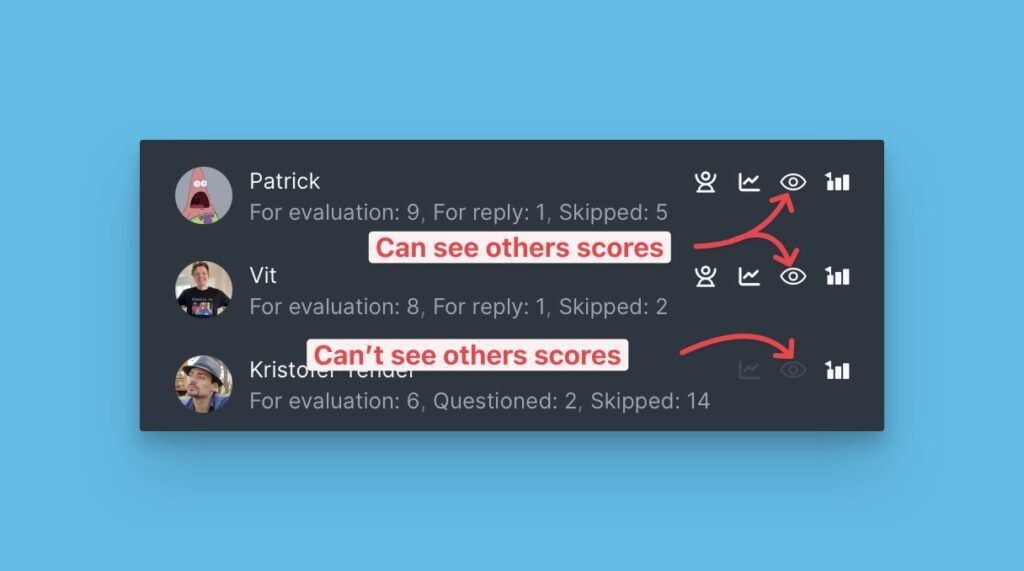
- At the bottom part of the report, you can see users who have evaluated all the issues.
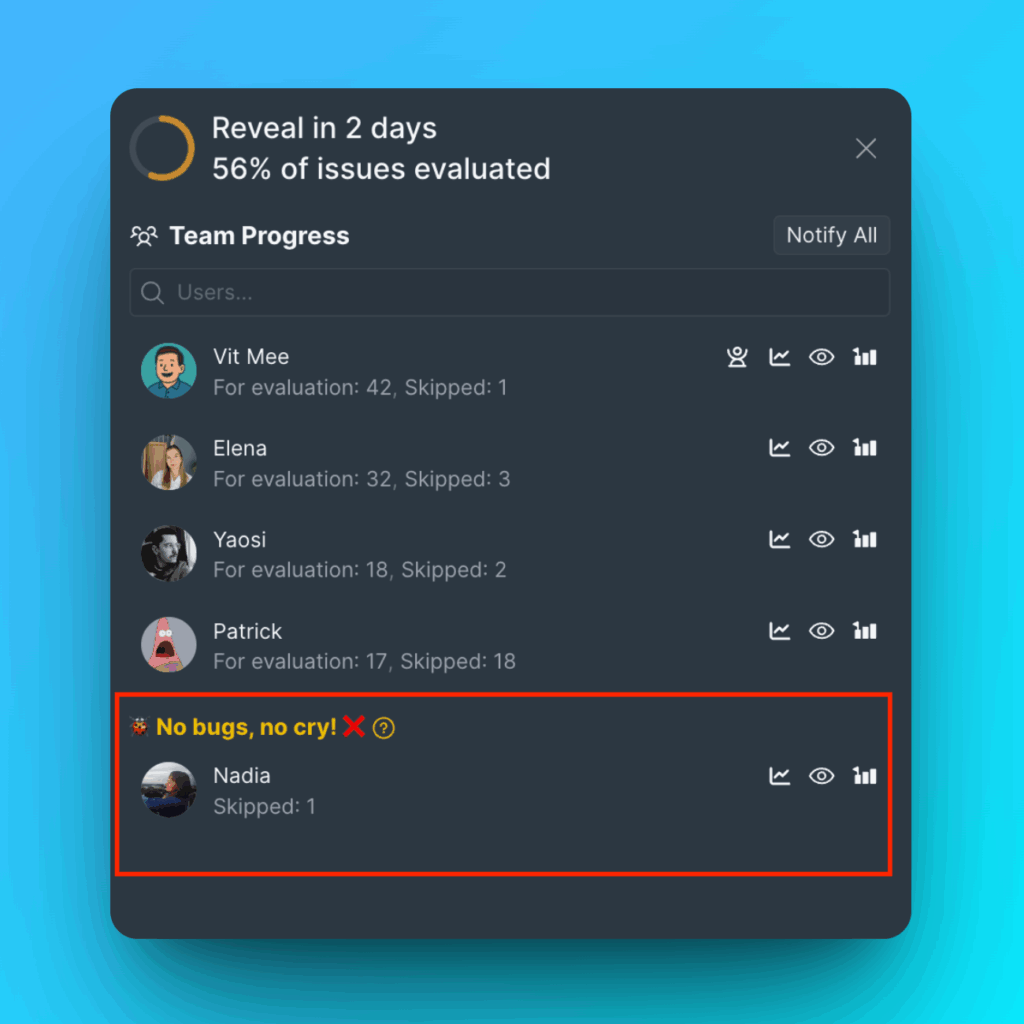
- You can see whether users can edit scores after Reveal.
- Users can edit their scores after Reveal.
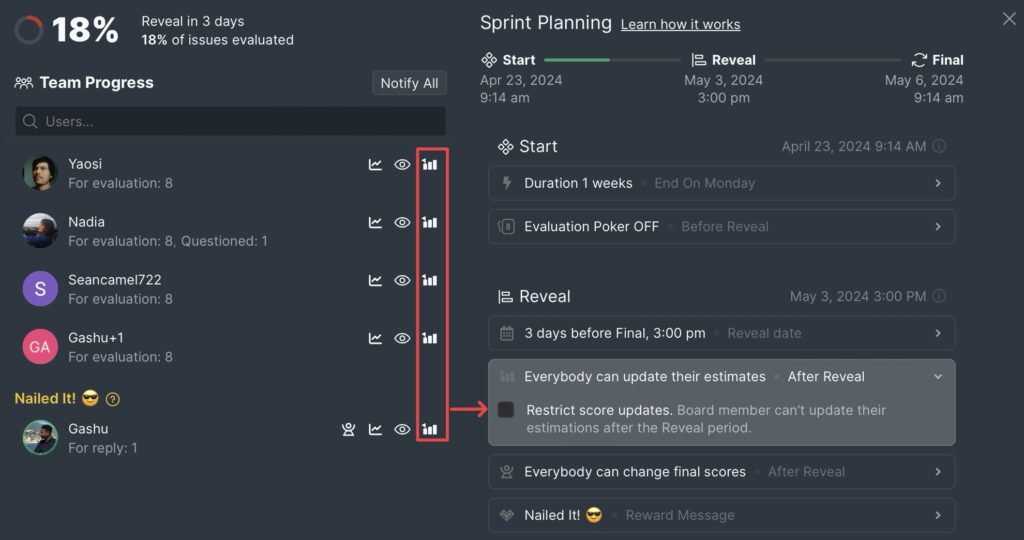
- Users can’t edit their scores after Reveal. Facilitators can only change the Final scores.
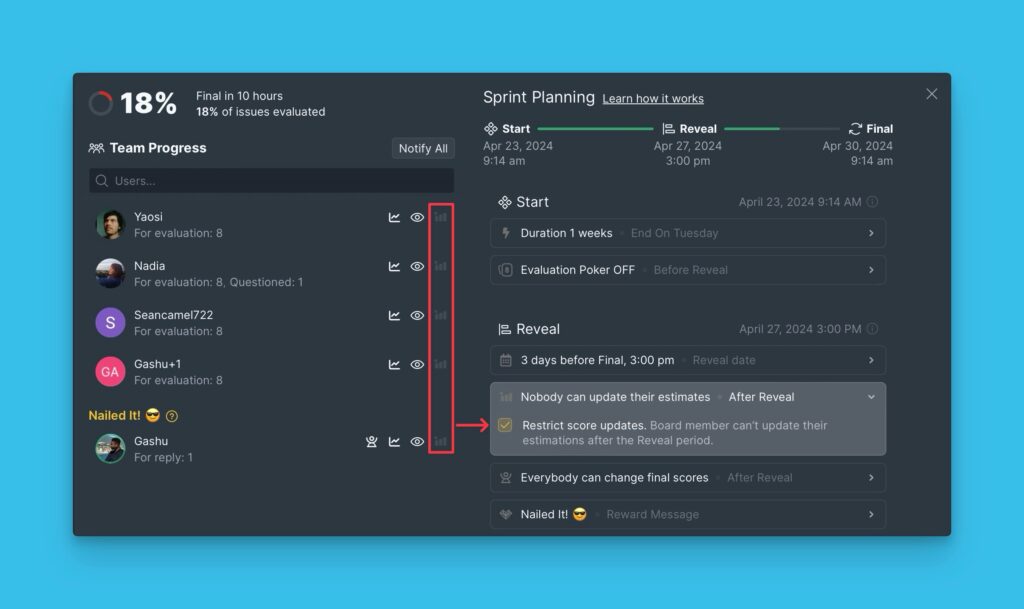
Reminding Teammates To Evaluate
Board owner or board admins have the ability to notify teammates about the issues they still have to evaluate. This will help to ensure that everyone in the board has their issues evaluated by the Reveal.
- To remind an individual member, click the Remind button next to their name.
- To remind everyone on the board, click Notify All.
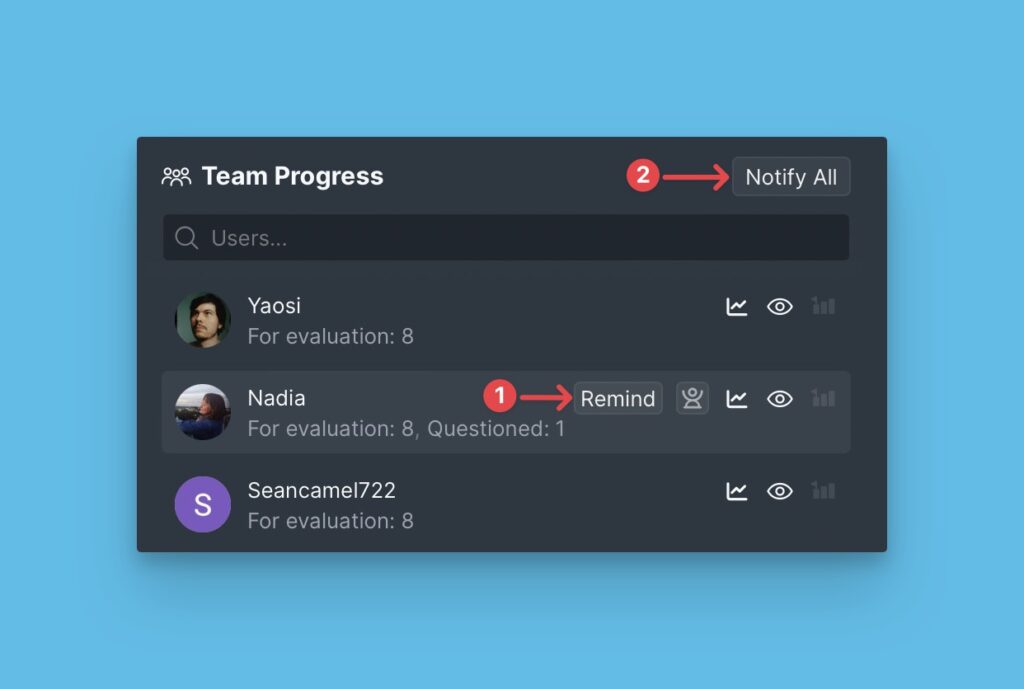
Once you click notify, your teammates will receive an email with the Evaluation Progress report.