Aggregated board reports are a combination of multiple priority boards. They allow you to put issues from different priority boards into one board. The issues are sorted in order of priority according to their total score. This is useful in cases where you want to find out which issues should you tackle first from issues on several boards.
Creating an Aggregated Report board
- On the dashboard, hover over to the top part and click New Report.
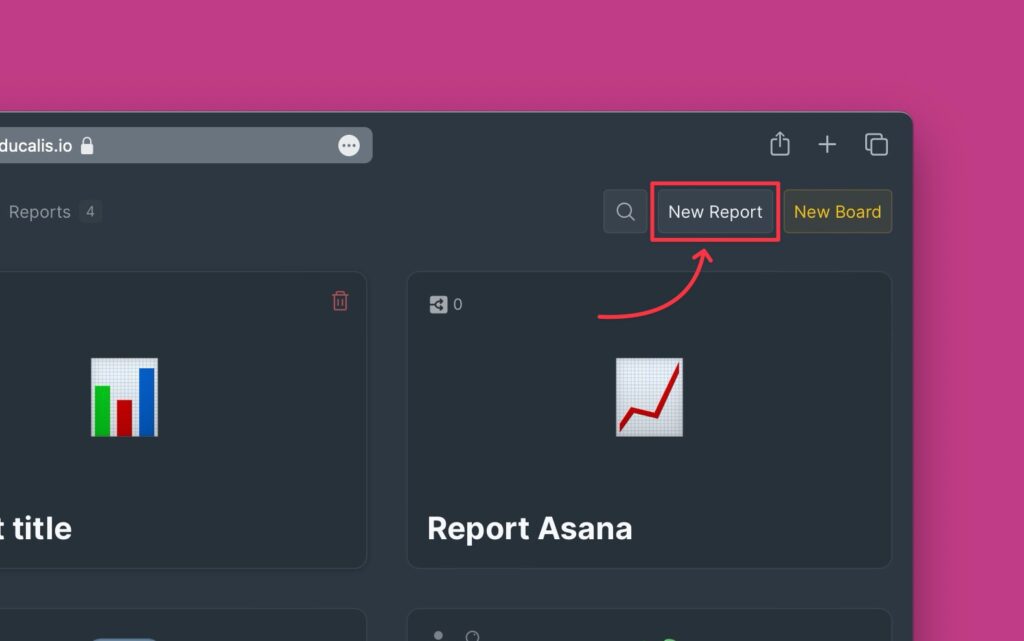
- Select the boards that you want to include in the report boards.
- Choose the type of issues you want to import to the report board:
- Top priorities only – check the circle.
- All the issues in the priority boards – uncheck the circle.
- Then click Choose # boards to continue.
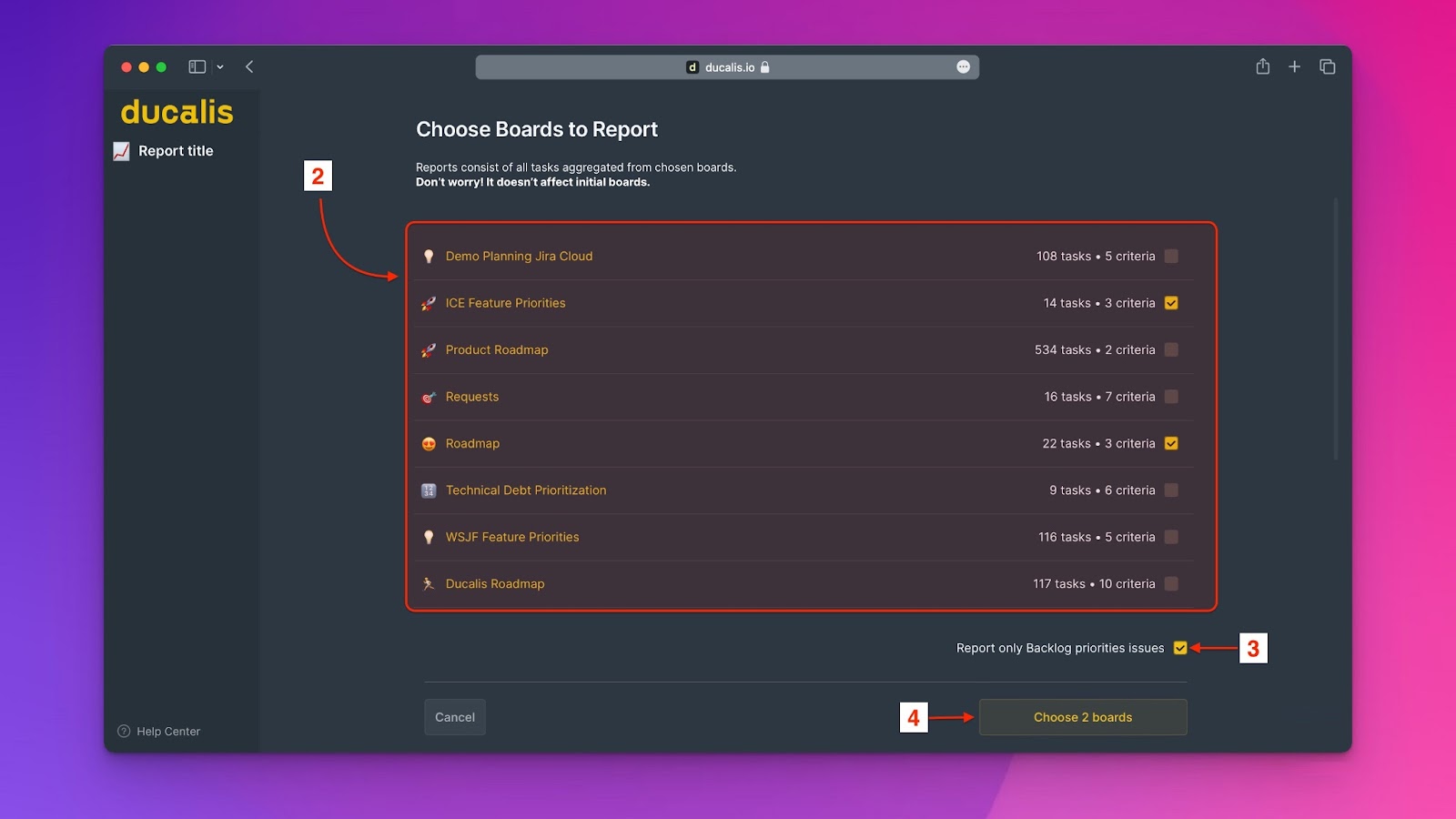
- Aggregated report board with top priority from the connected prioritization boards.
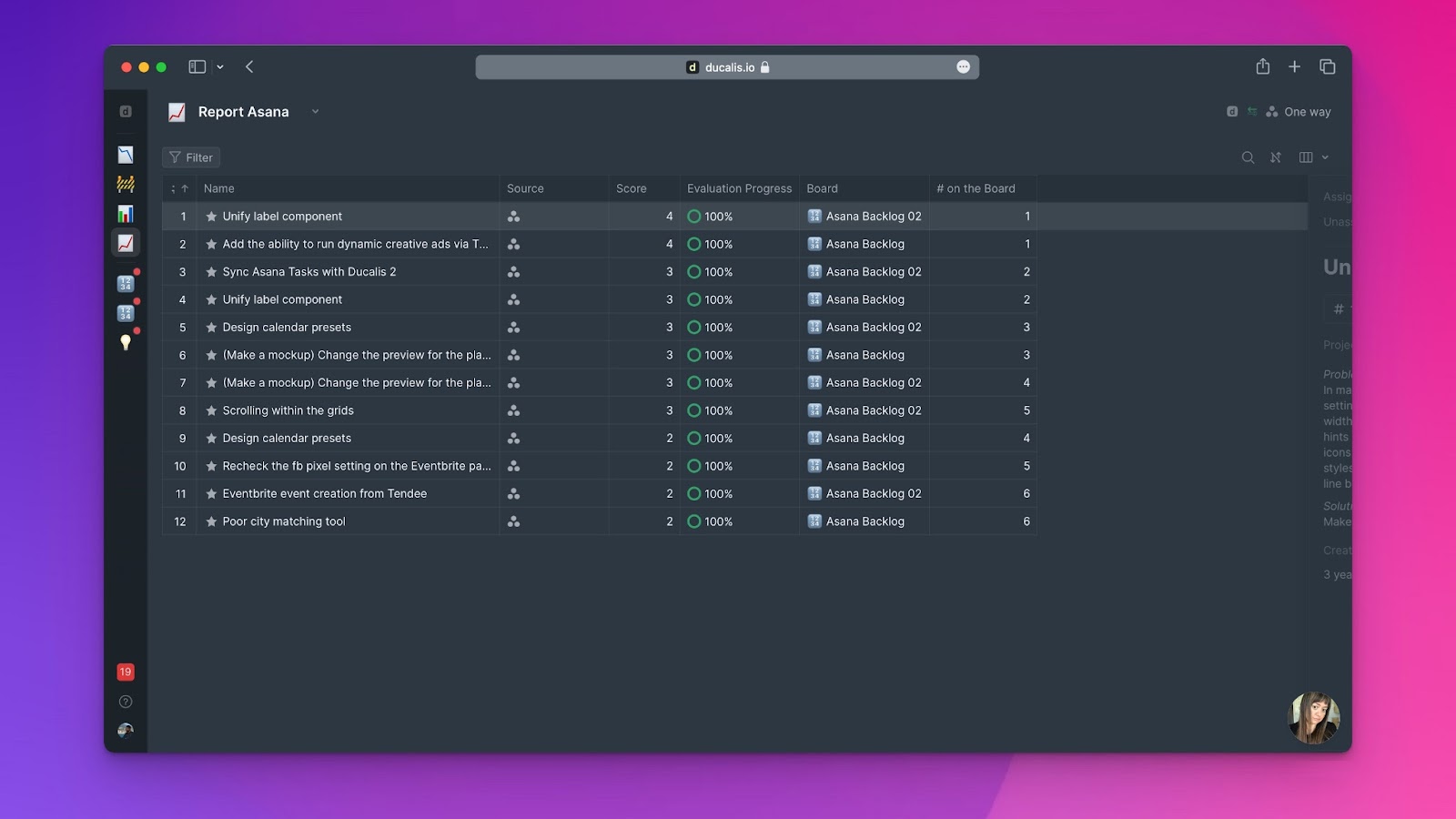
- To open an issue’s card, click on Details, or use the keyboard shortcut ].
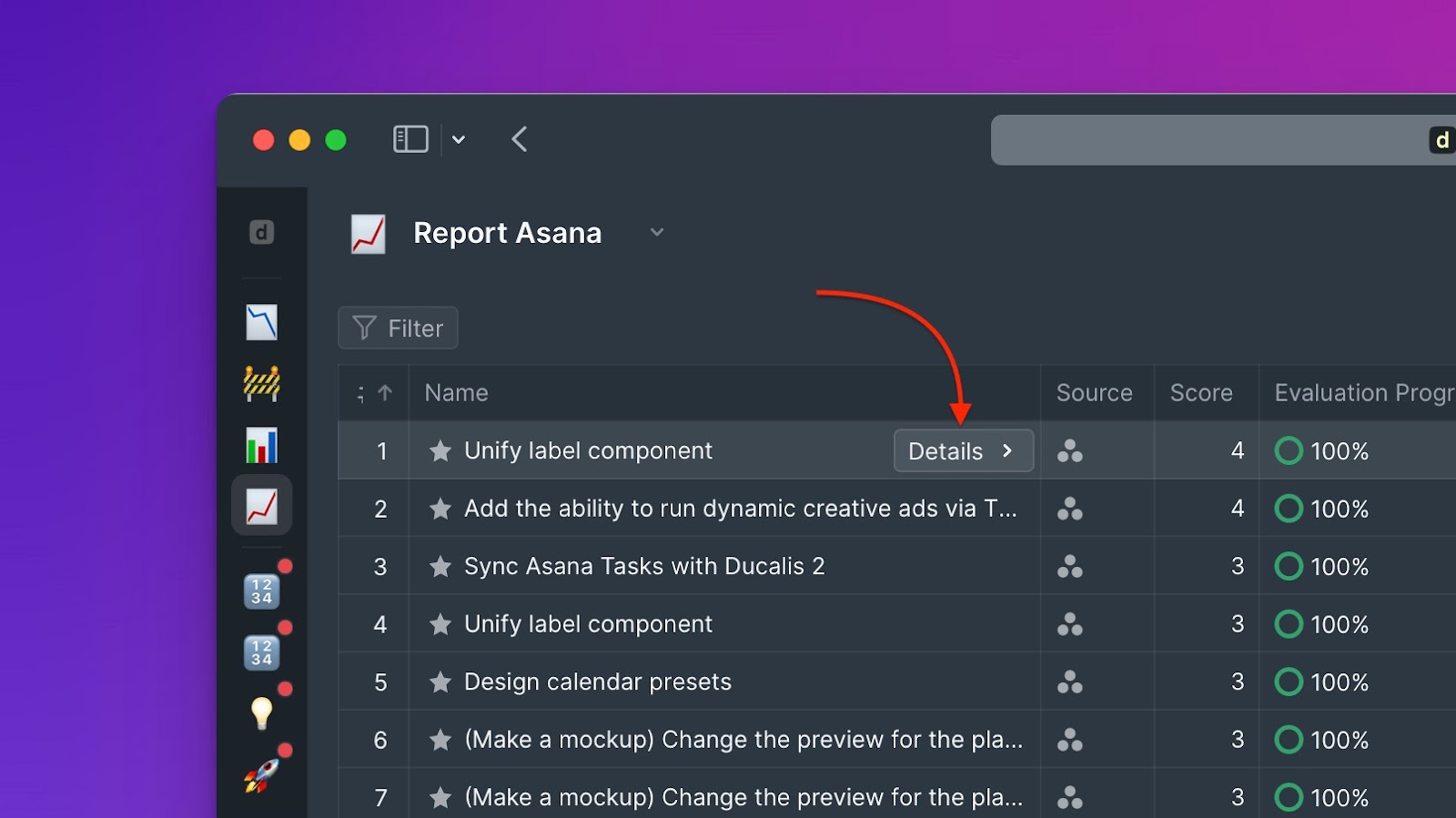
Merging Identical Columns
All identical columns from the boards you added to make a report board are merged to avoid repetition of the same columns. This will make working with filters and customizing table columns easy.
Combined columns under filters.
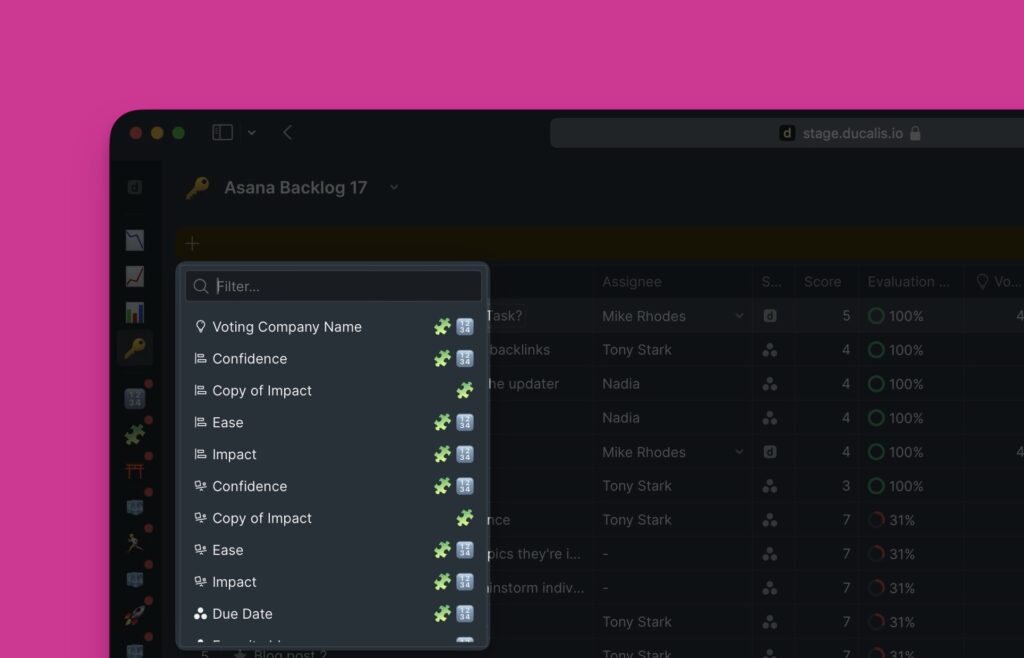
Combined columns under table customization settings.
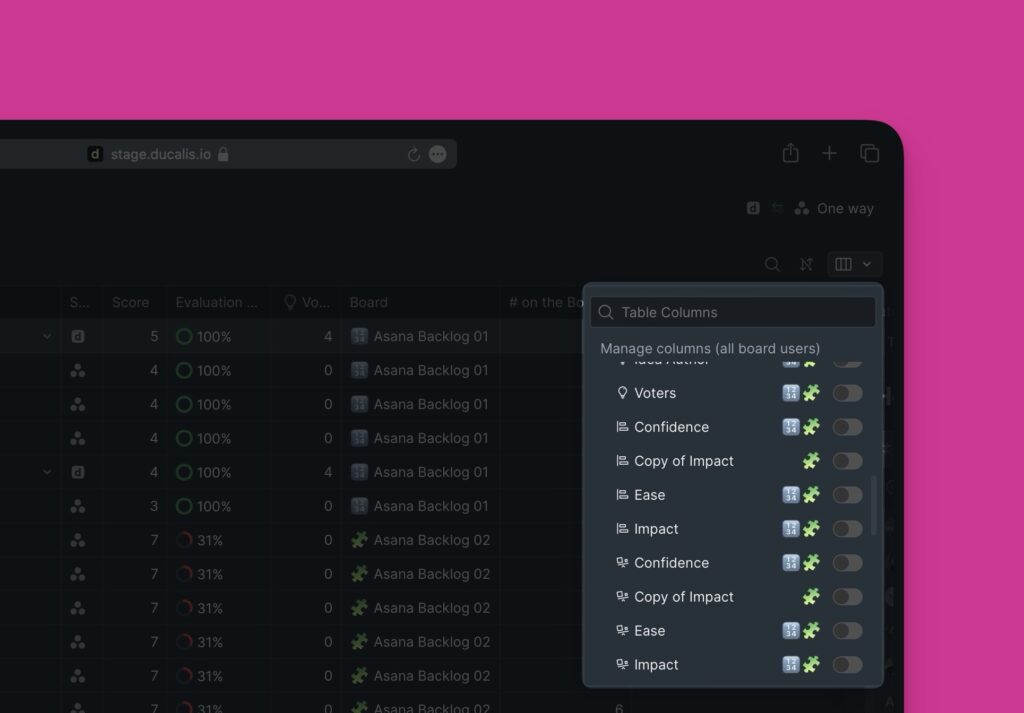
Board Settings
- To access board settings, hover over to the top right corner and click:
- Settings – for aggregated report boards with prioritization boards not connected to task trackers or prioritization boards connected to task trackers that do not support two-way sync with Ducalis.
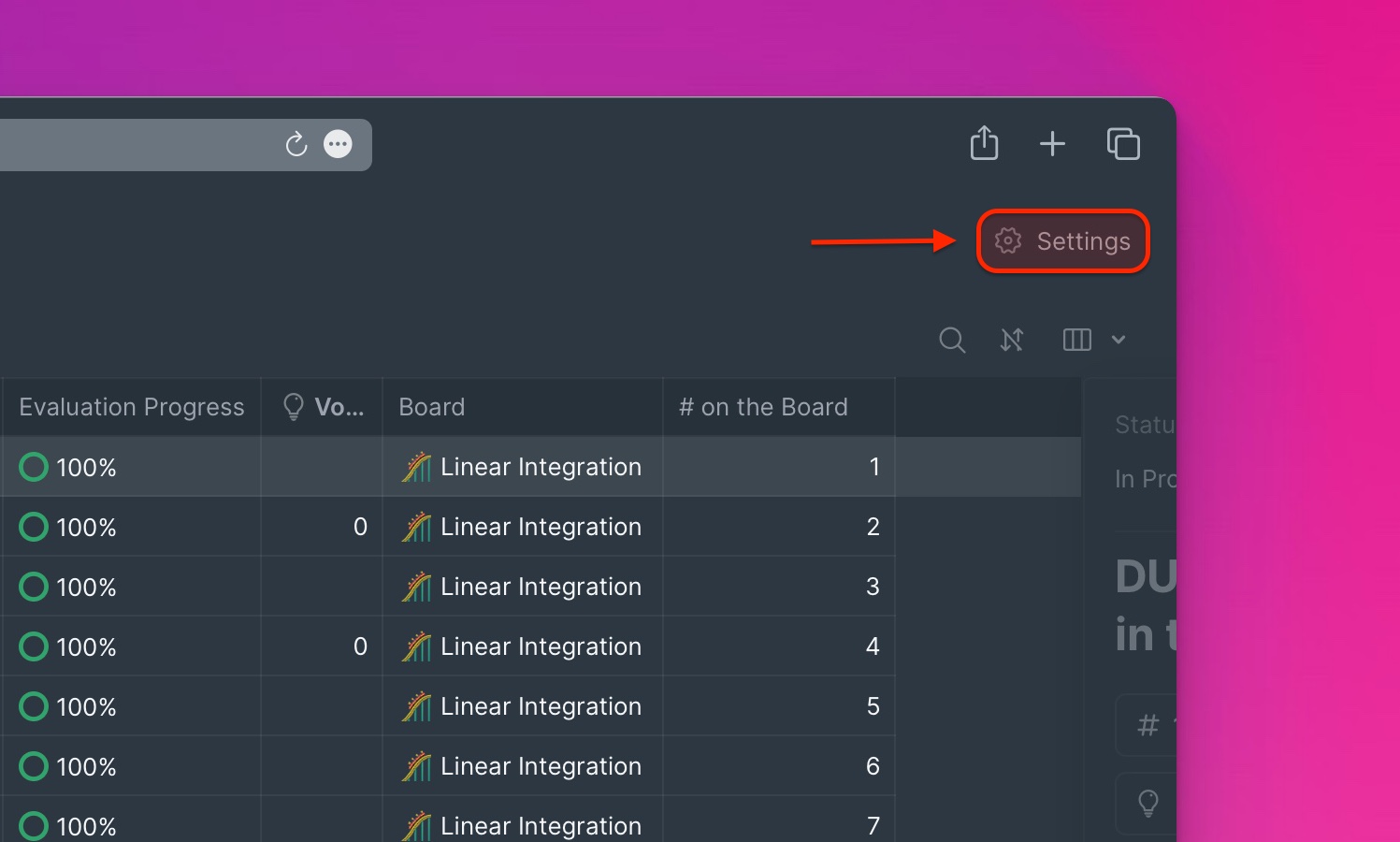
- Sync – for aggregated boards with prioritization boards that are connected to task trackers.
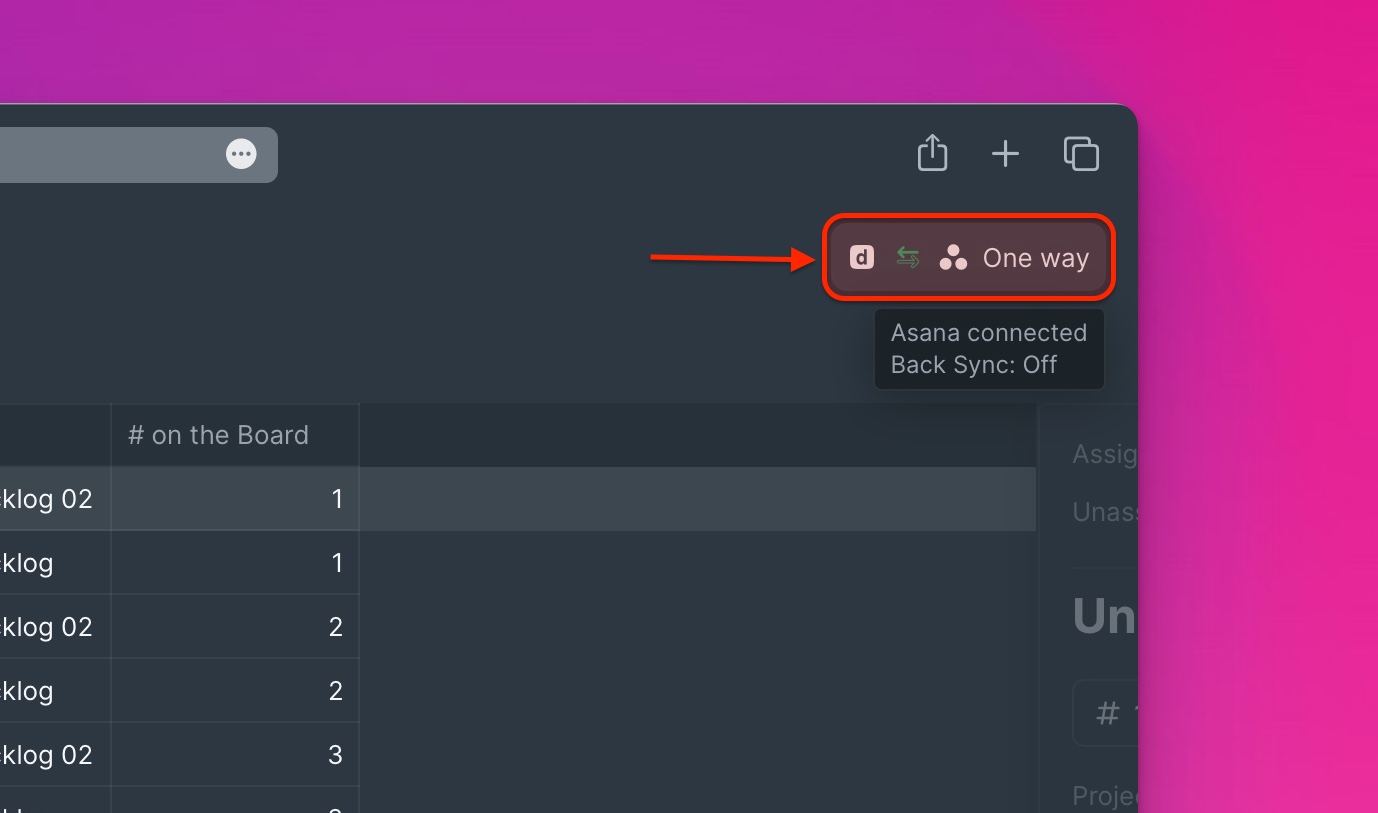
- Under these settings, you will find options to:
- Add/Remove prioritization boards to/from an aggregated report board.
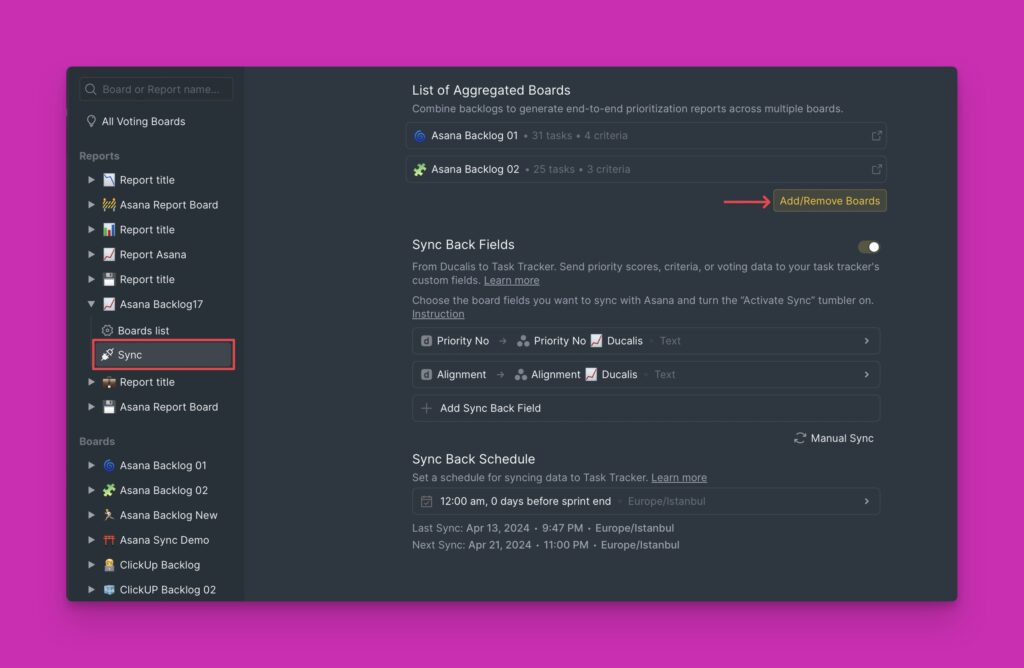
- Activate two-way sync.
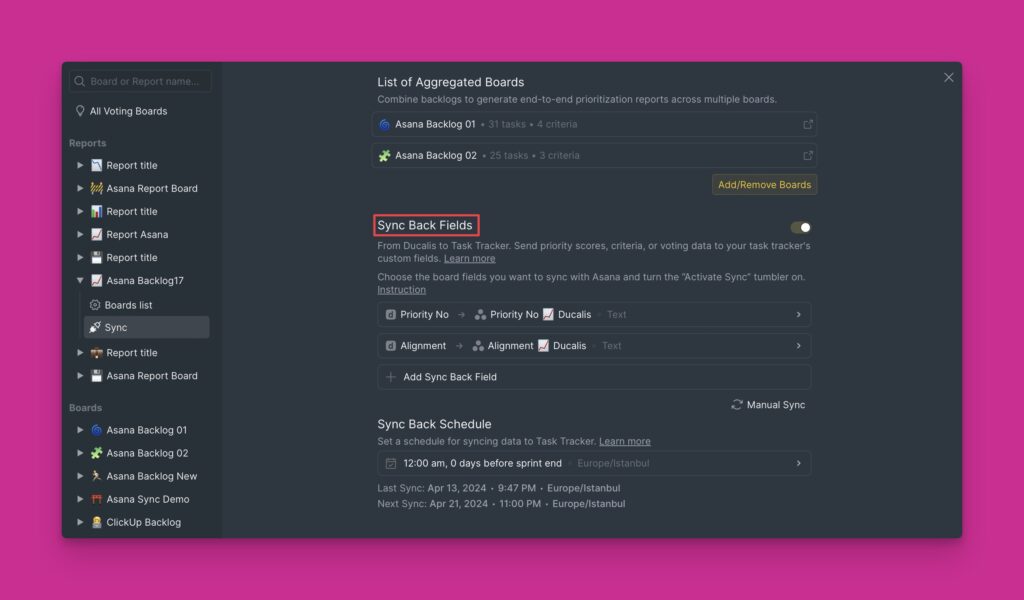
What’s Next?
You can also enable Two-way sync to send your prioritization results from your Aggregated board report back to your task tracker.
