You can get reminders to evaluate and other board activities going on in Ducalis to a Slack channel by just integrating Slack with Ducalis. This can help you to get your team quickly informed about issues they have to evaluate, upcoming meetings and other things.
In this article, you will learn how to integrate Slack with Ducalis and start getting evaluation reminders directly in your Slack channels.
Integrating Slack With Ducalis
- In your board, head over to Sprint settings.
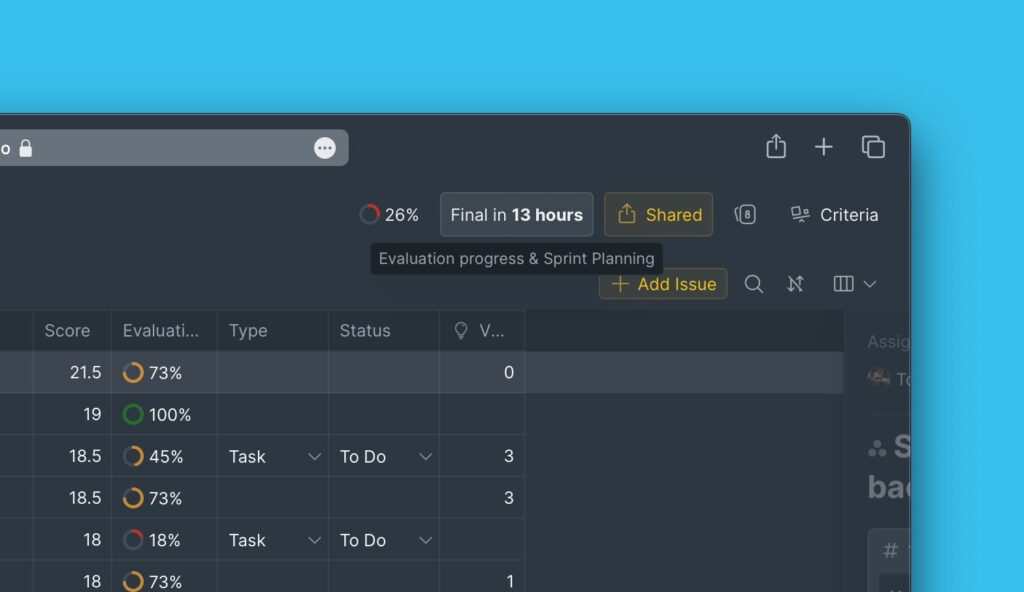
- Under Sprint settings, scroll down to Reveal, then open the Team Sprint Reports block.
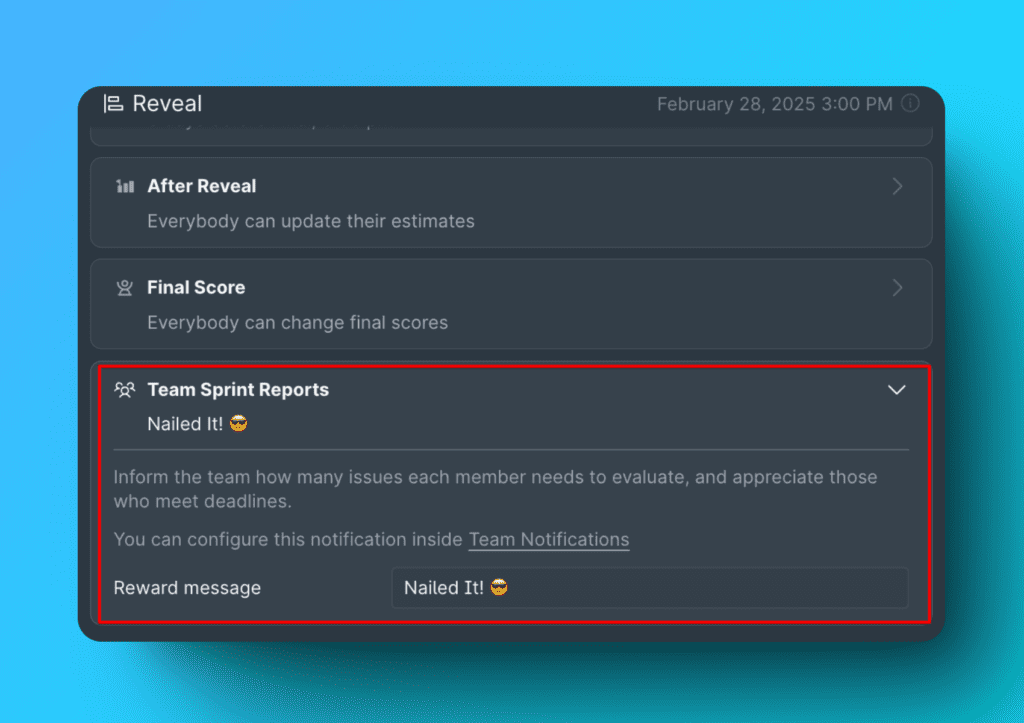
- Connect Slack to your organization. Read here.
- Go to Team Notifications.
- Choose channels you want to receive notifications in.
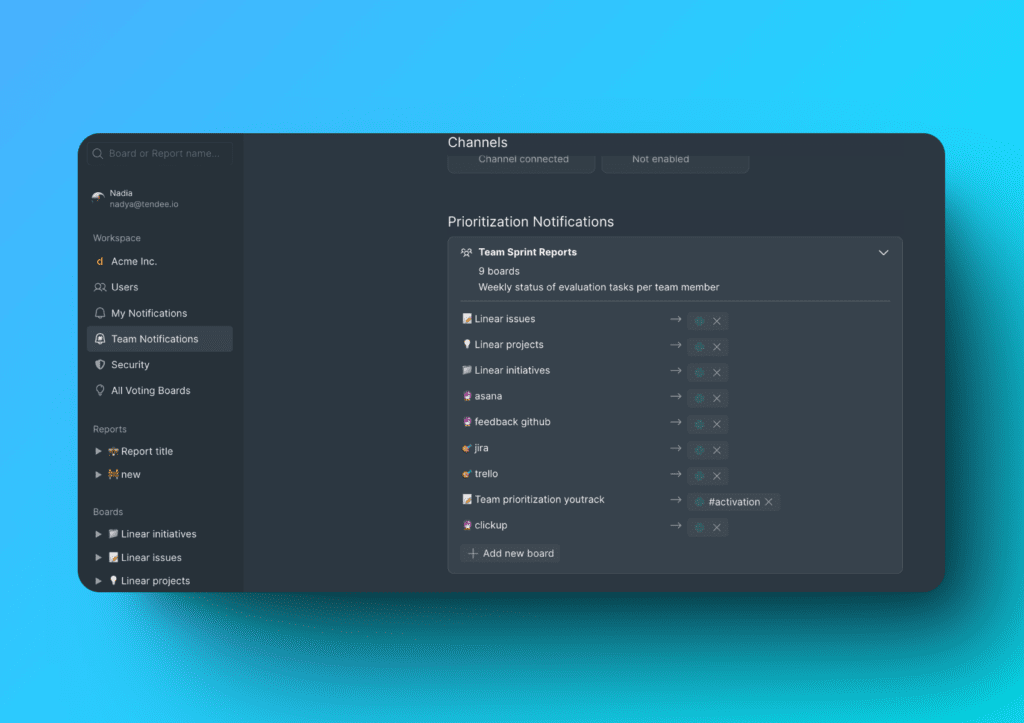
- Example of an evaluation reminder to Slack from Ducalis.
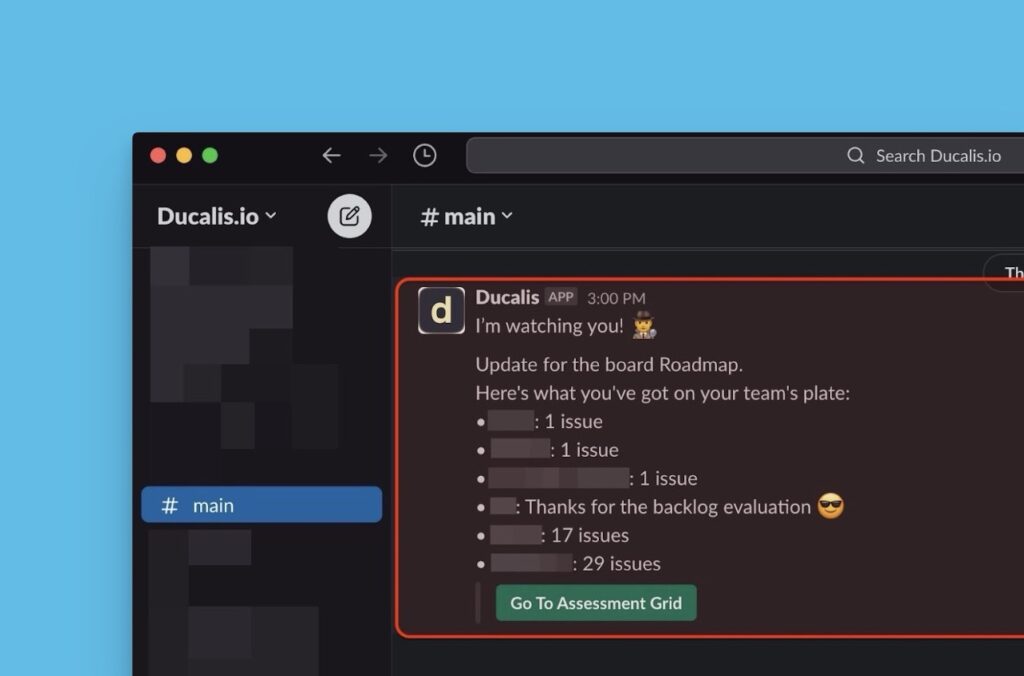
Setting Up Your Appreciation Message
Write your custom evaluation appreciation message.
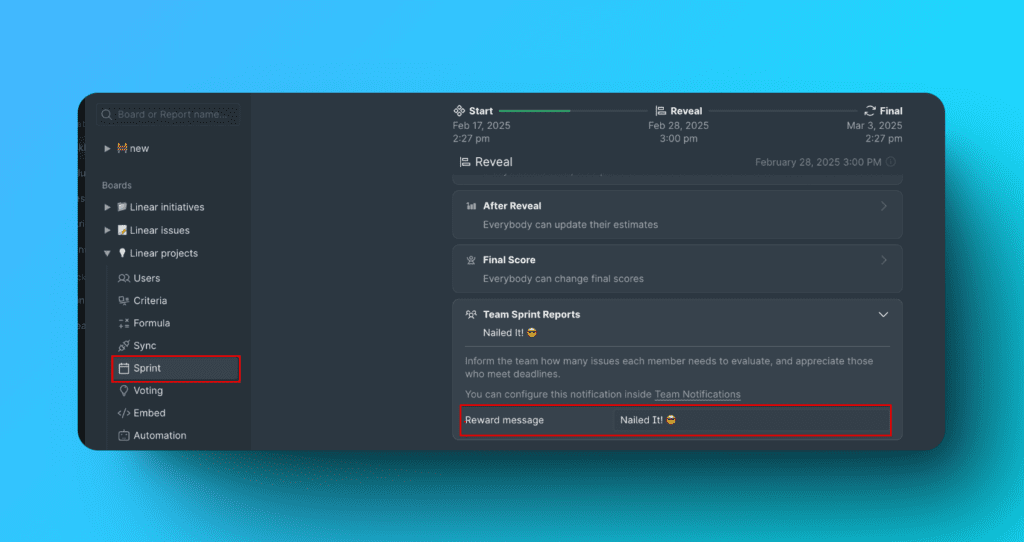
Date and Time of Sending the Message
The message is sent to the Slack channel on the day of Reveal. The board’s admin/owner can set it.
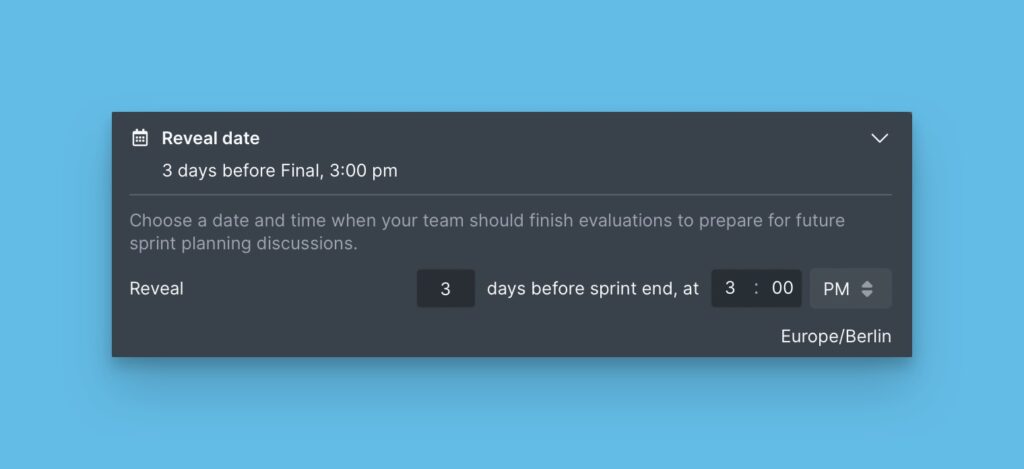
Here are some examples of appreciation messages:
- Keep up the excellent work!🚀
- Kudos!💣
- Great work!💪
- Wow! Nice work!🤩
- We’re better because of you!😻
- You did it! Great job!🏆
You can also use your Slack custom emojis by typing them with colons.
e.g., :custom-slack-emoji:
