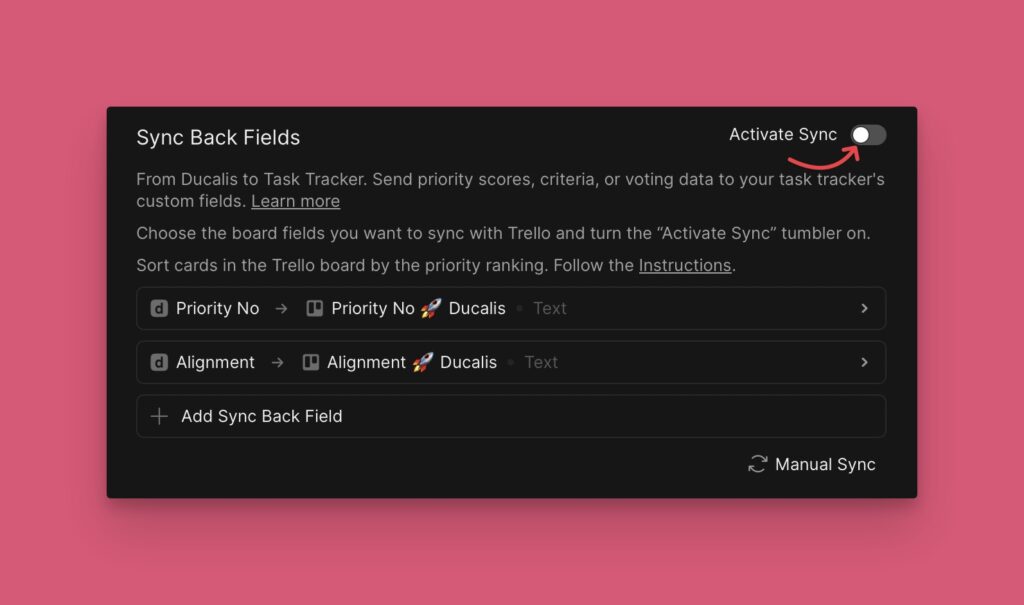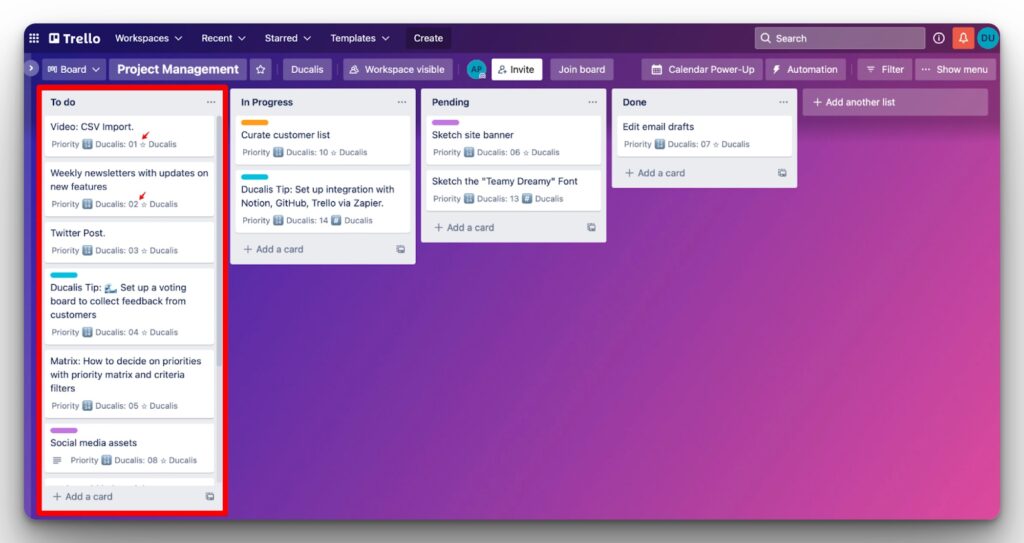Integrating Ducalis with Trello helps you to quickly get your issues into Ducalis for prioritization. It allows you to sync all your tasks and projects in real time.
In this article, we will show you how to:
- Integrate Trello with Ducalis.
- Import issues from Trello.
- Edit import-filters.
Integrating Trello with Ducalis.
- In the board that you’ve just created, click Connect to access the Sync settings.
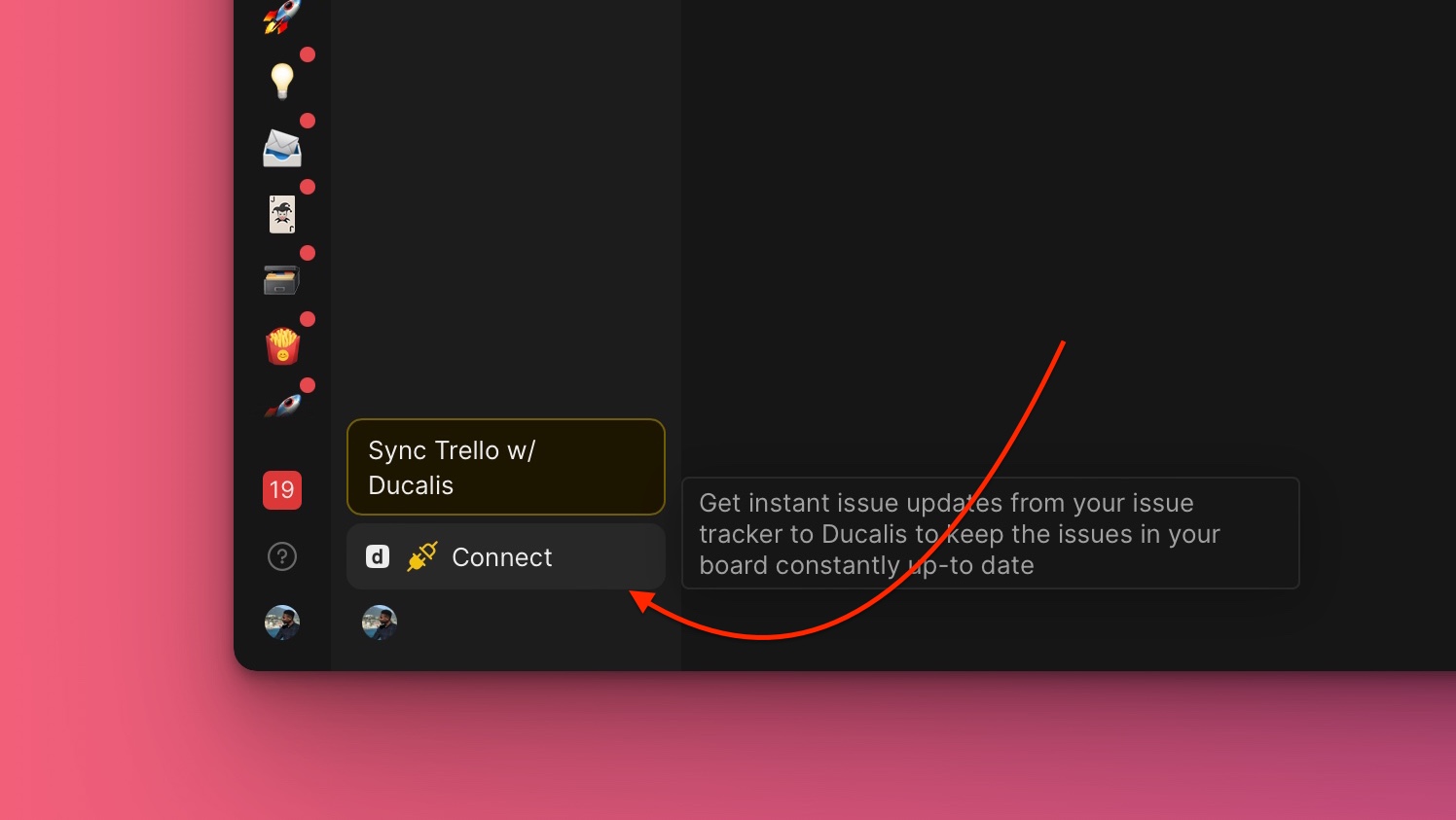
- Under Sync settings, click Connect Issue Tracker.
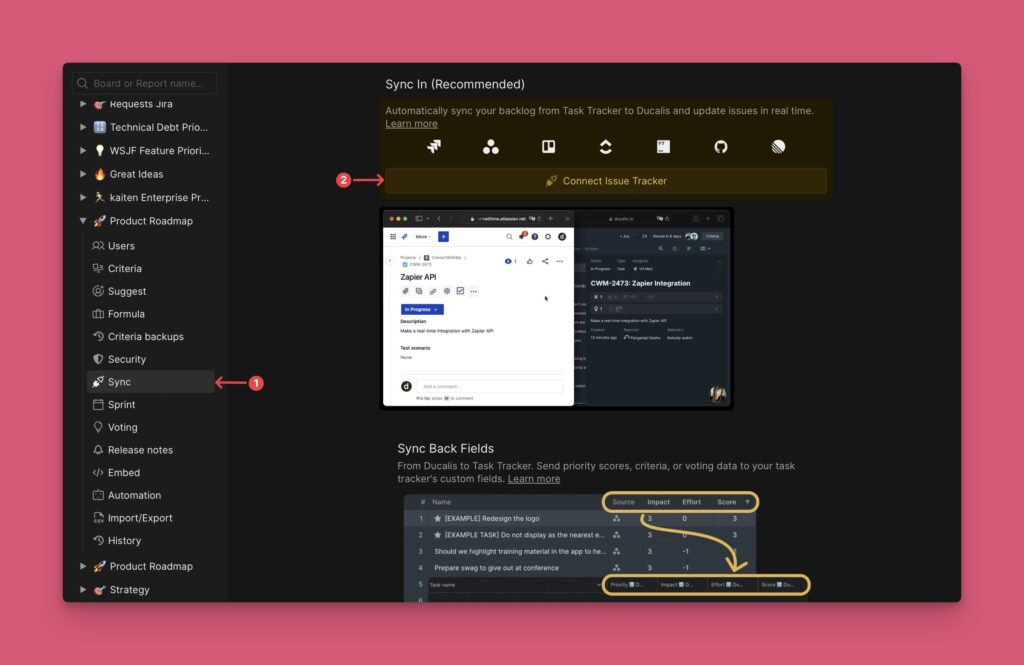
- From the list of task trackers, choose Trello as your source of issues.
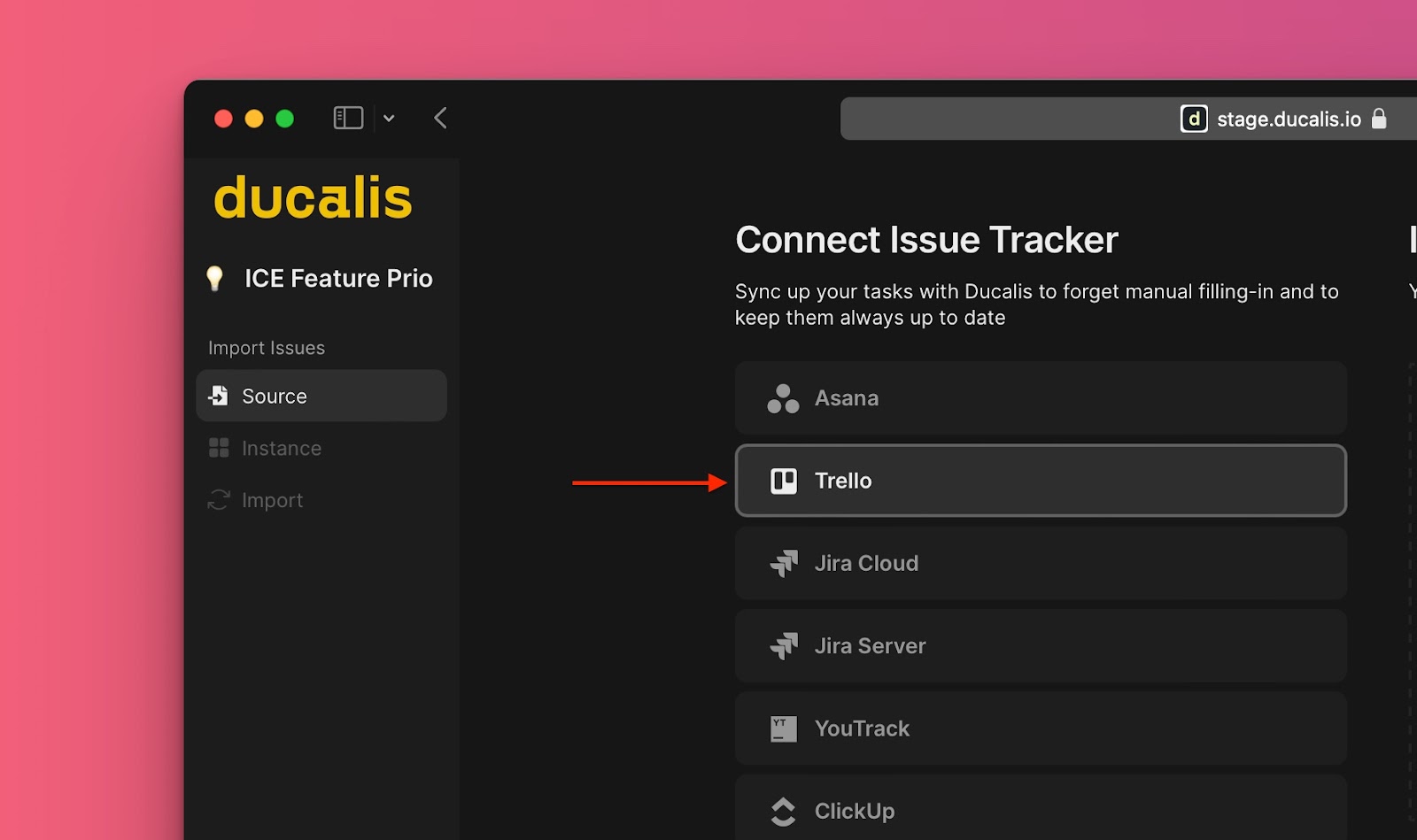
- Then click 🔌 Connect Trello.
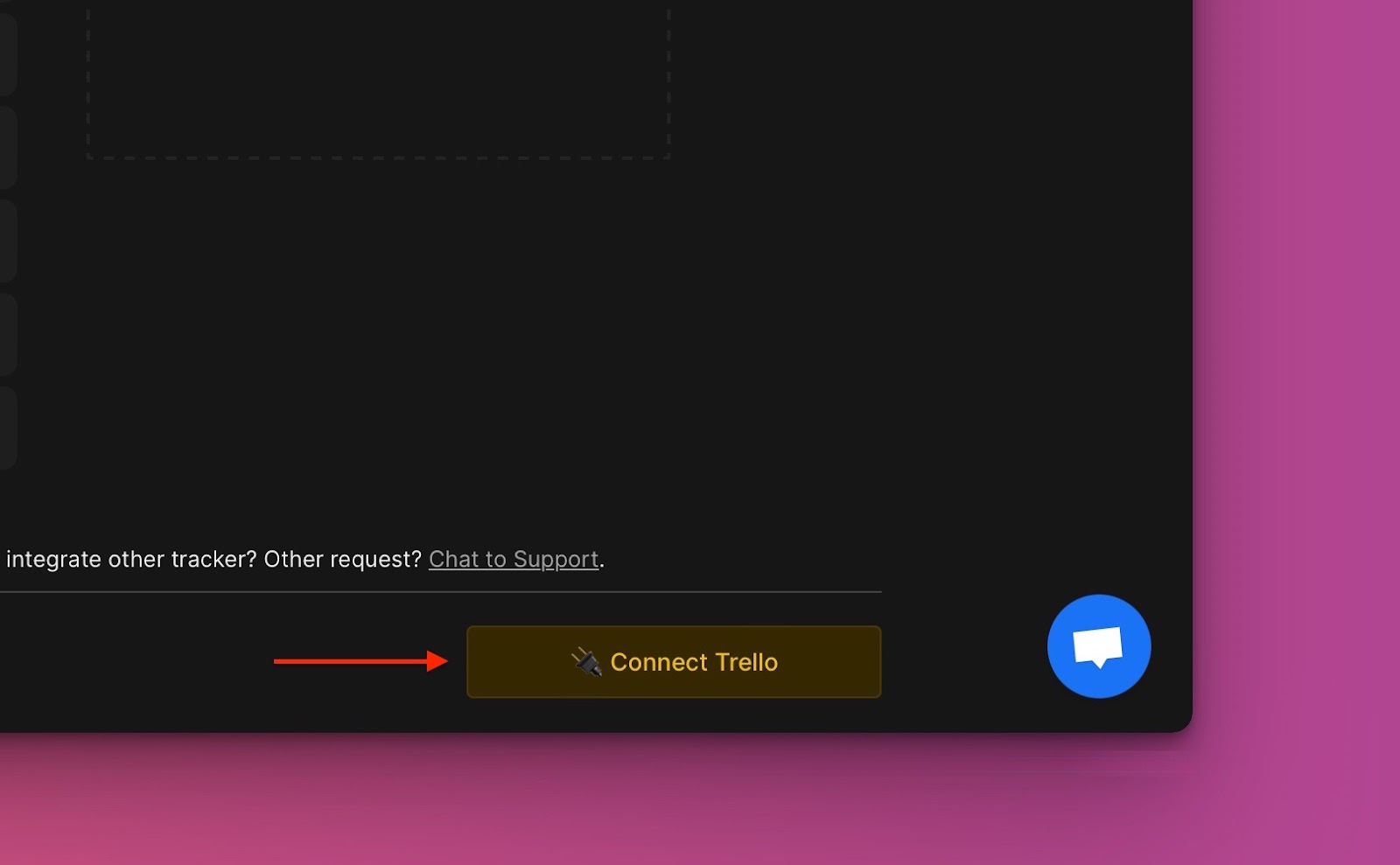
- Authorize Ducalis to access your Trello account.
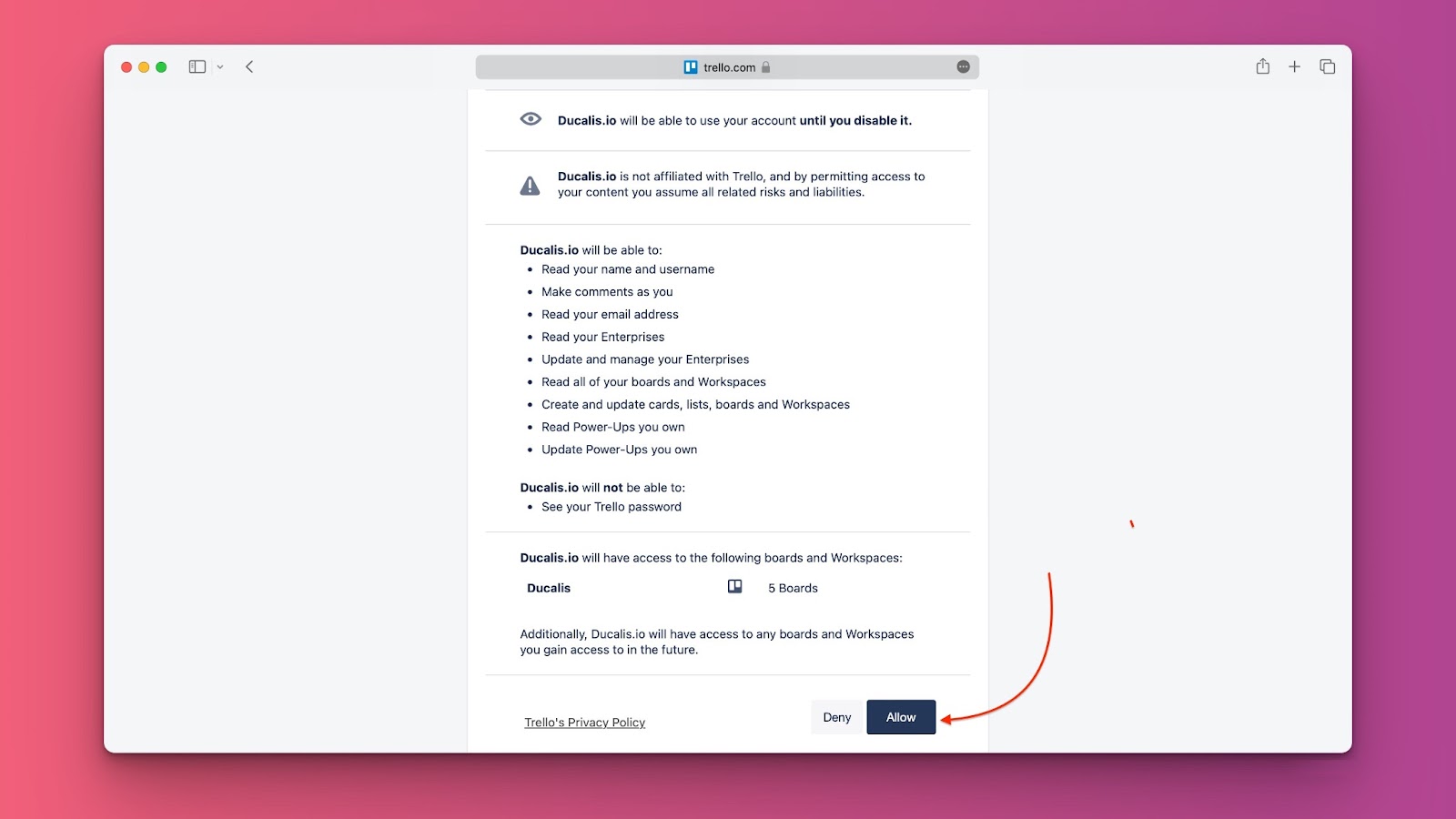
- Proceed to import issues from Trello.
Importing Issues from Trello.
- Choose the Instance you want, or Add a new instance to get issues from, then click Connect [Instance].
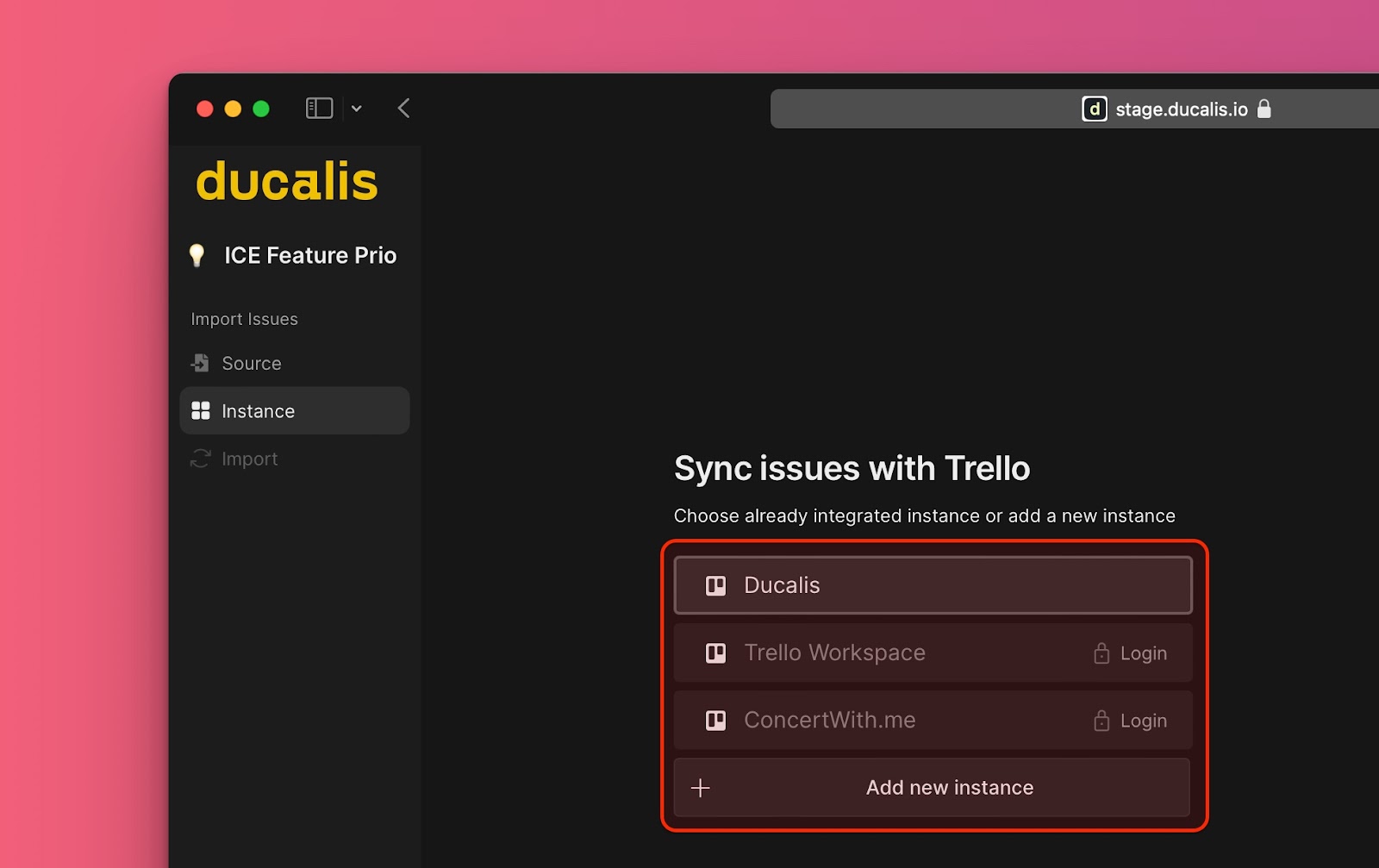
- Choose the issues you want to import by applying filters.

- After you’re done, click Start Import.
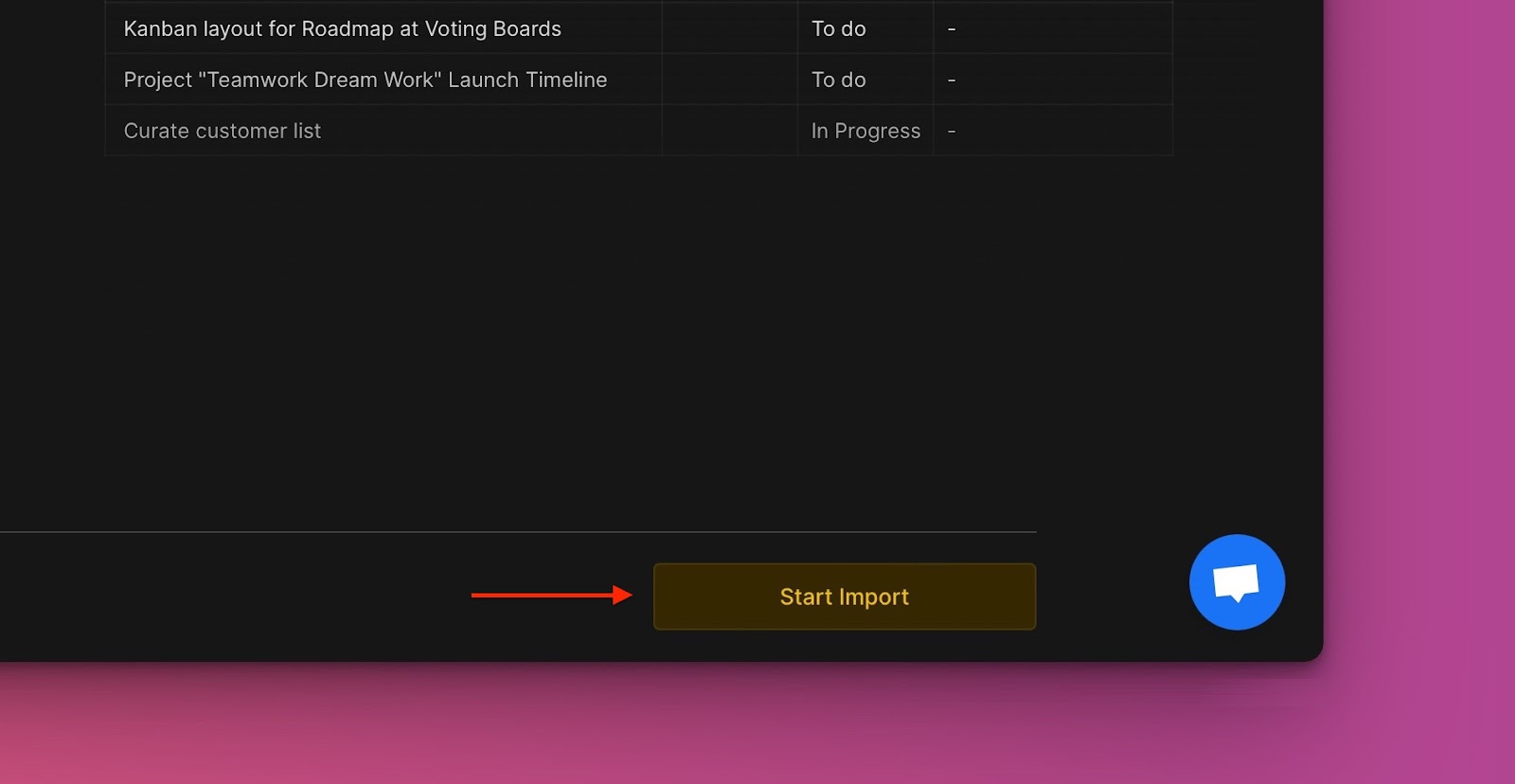
- A board with issues imported from Trello.
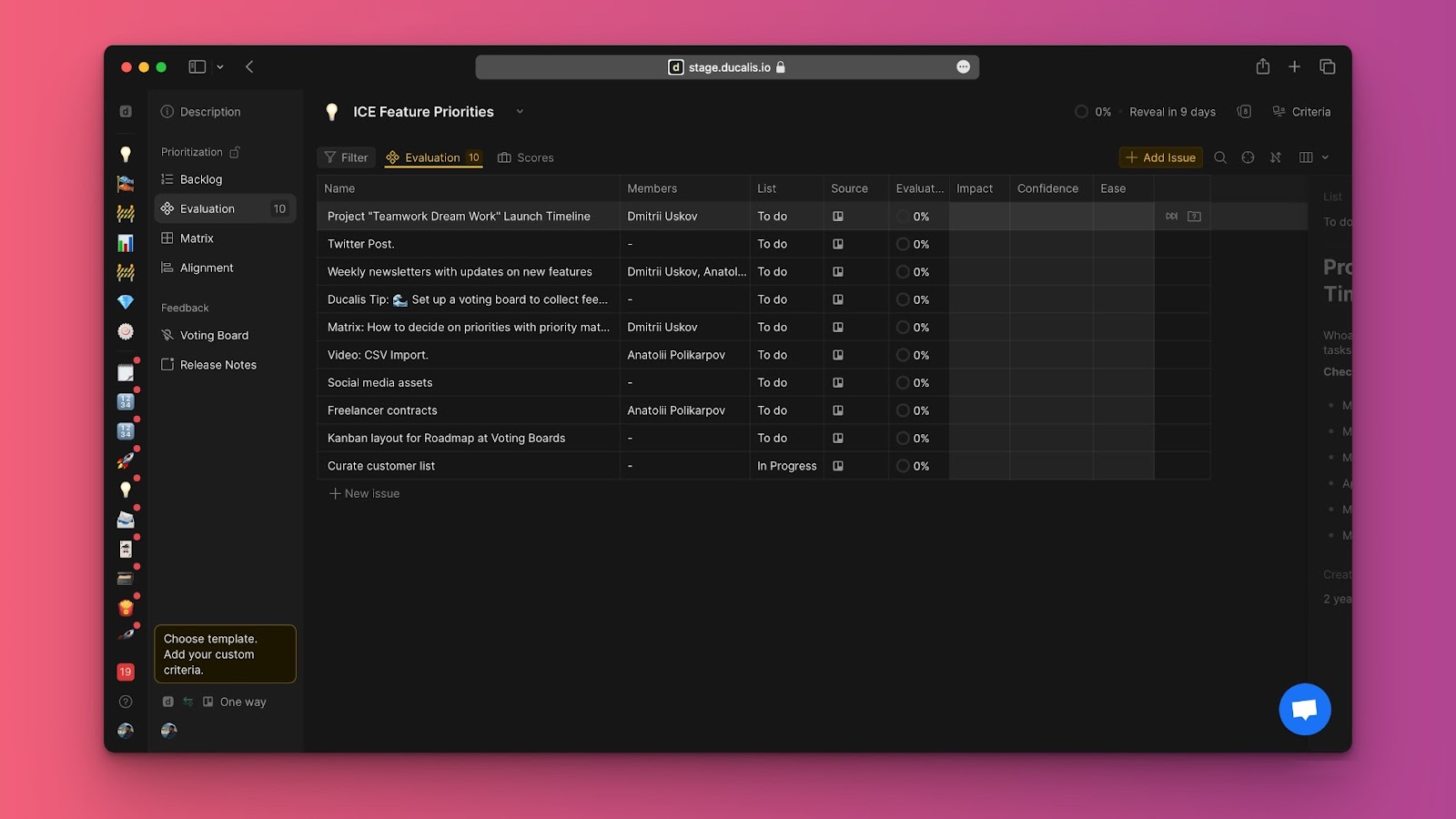
Editing Import-Filters.
Editing import-filters helps to:
- Import more issues from Trello to the same board.
- Remove issues from a board without removing the integration.
To edit import-filters:
- Go to Sync settings.
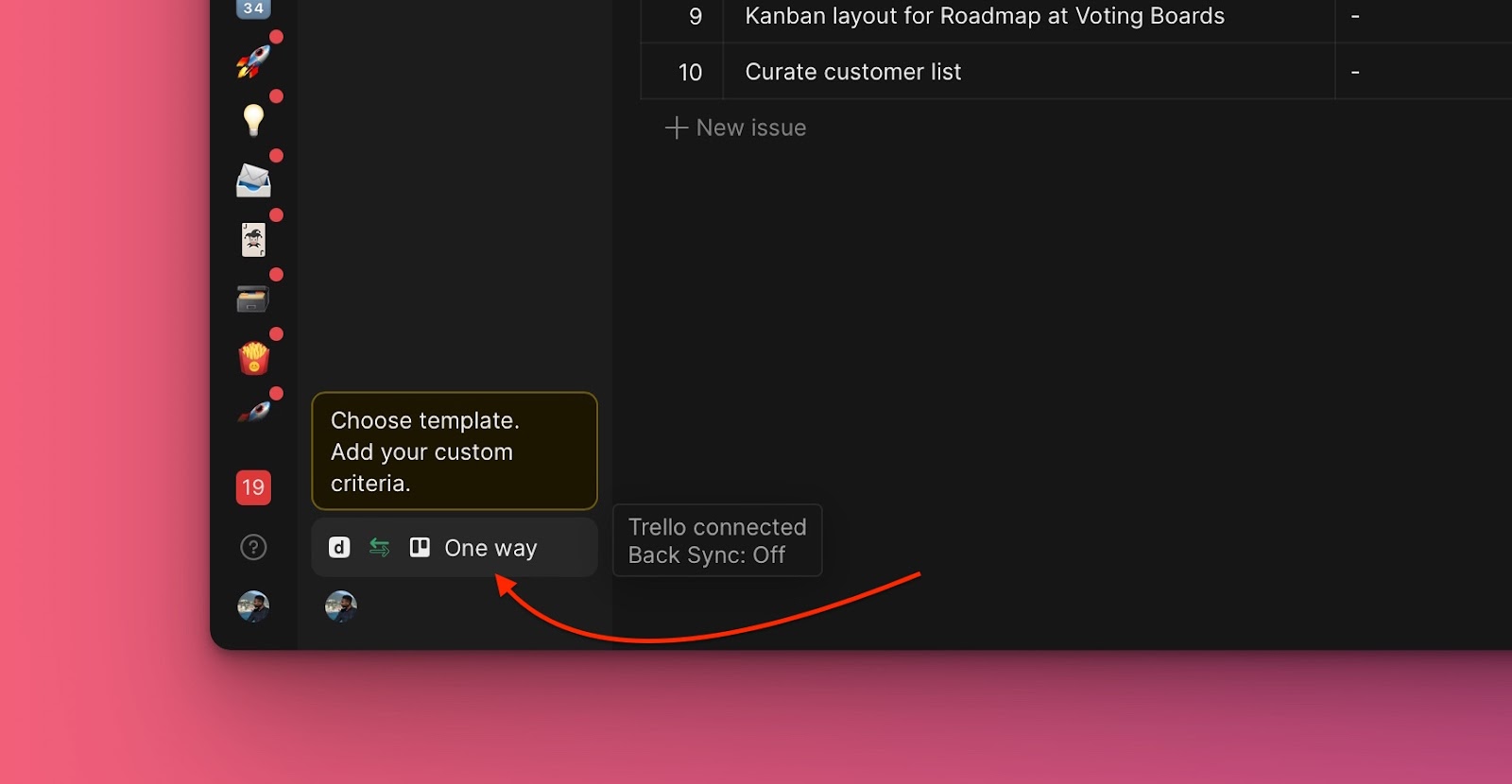
- Scroll down to Sync In, and click Edit Sync-In Conditions.
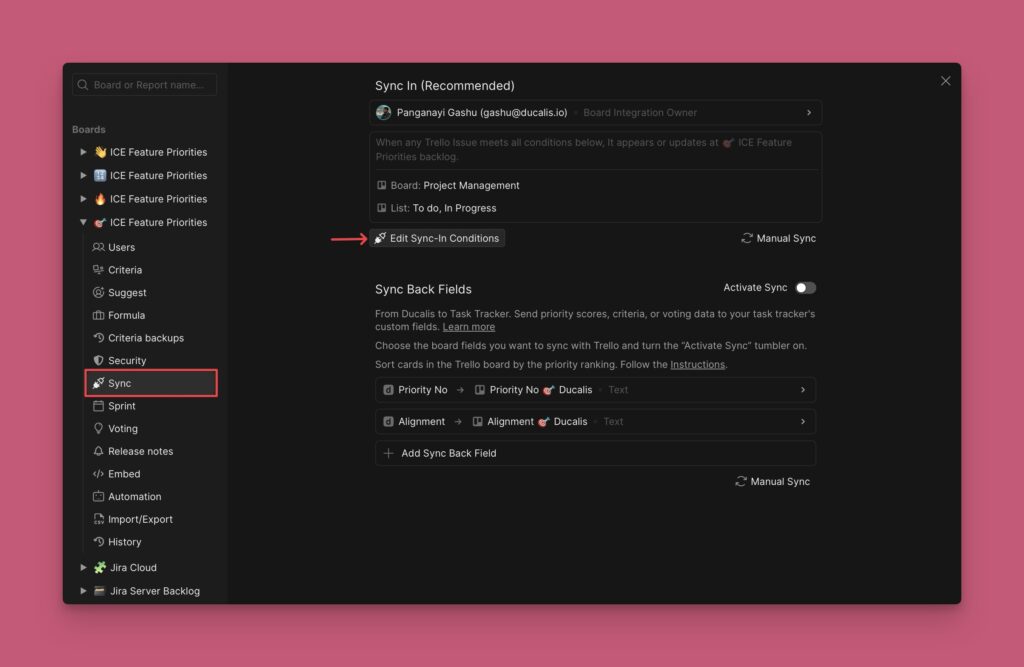
- Add or remove some filters to add more or remove some issues, respectively.
- Click Save to keep your changes.
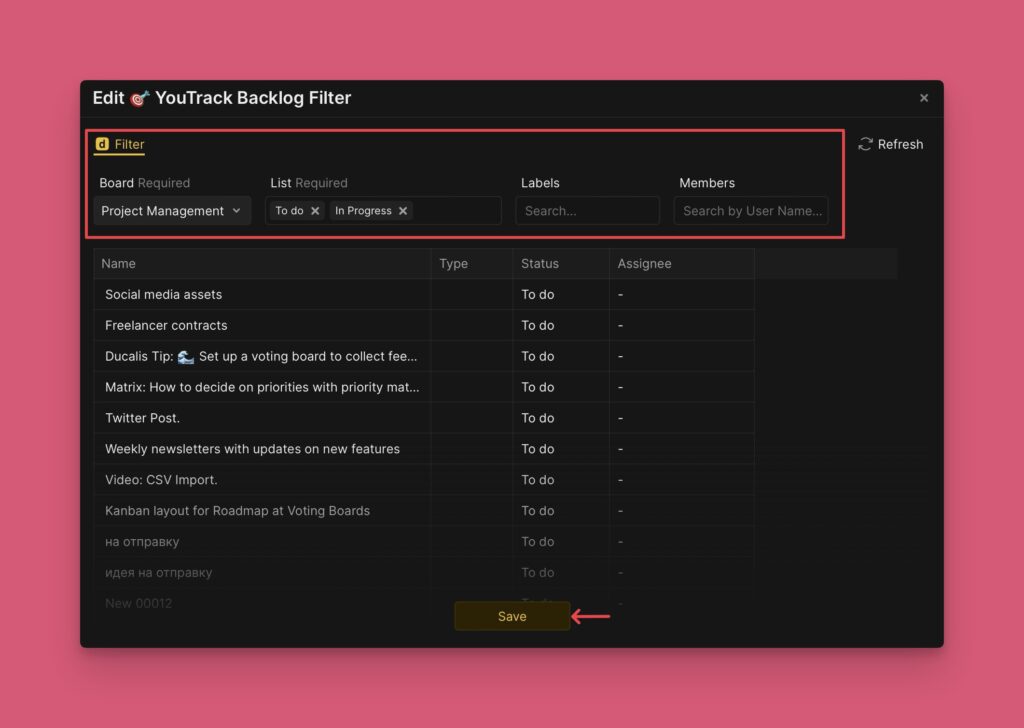
Removing the Integration
What’s Next?
When you have integrated and imported your issues from Trello, you can go ahead and enable Two-way sync so that you can sync back your prioritization results to your Trello account.
Learn more about how to enable two-way sync with Trello.