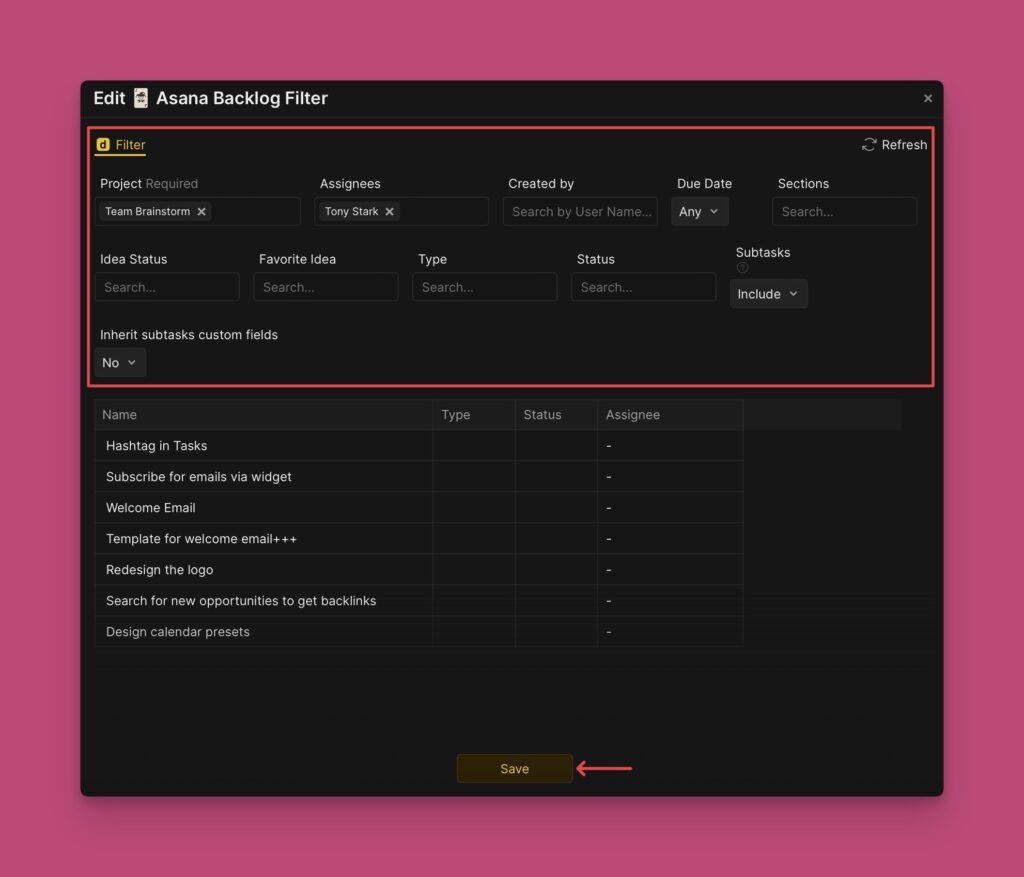Verbinden
Verbinde Asana mit Ducalis, um Vorgänge für die Priorisierung zu importieren. Diese Integration synchronisiert alle deine Aufgaben und Projekte in Echtzeit.
Asana verbinden
-
Öffne dein Board und klicke auf Connect (Verbinden) in der unteren linken Ecke.
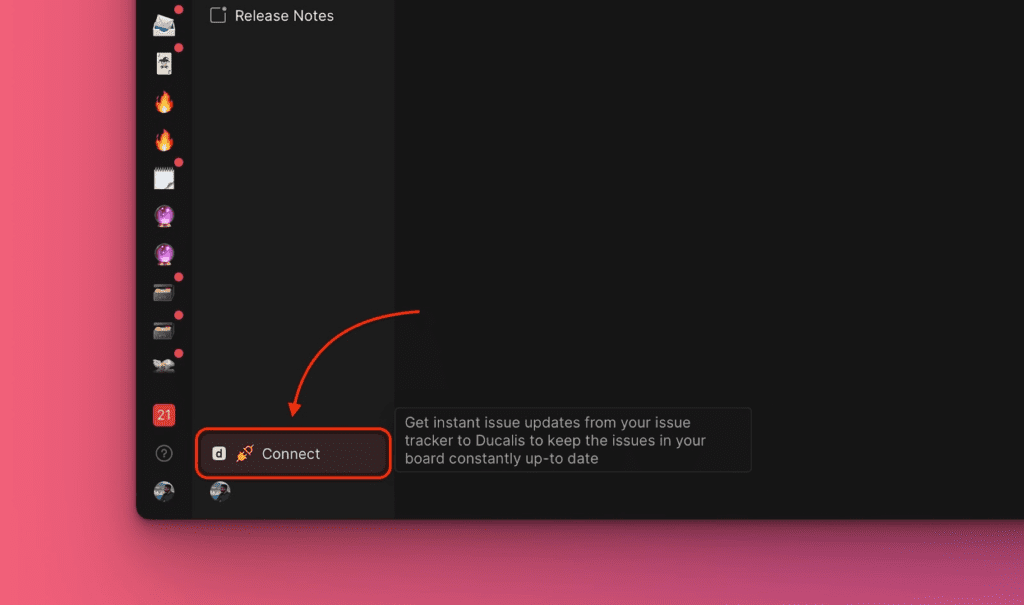
-
Navigiere zu Sync > Connect Issue Tracker (Task Tracker verbinden).
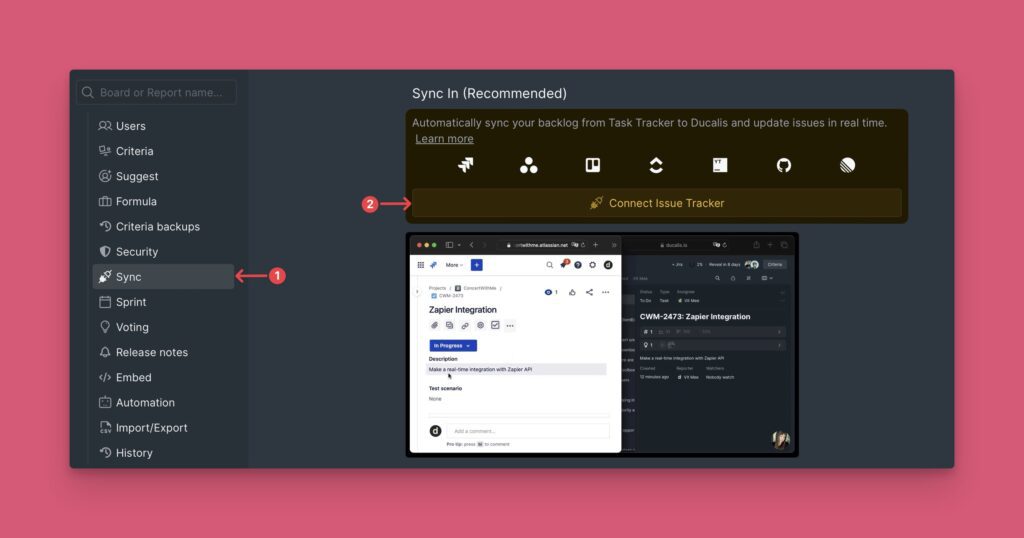
Alternativ gehe zu Organization Settings (Organisationseinstellungen) > All Integrations (Alle Integrationen).
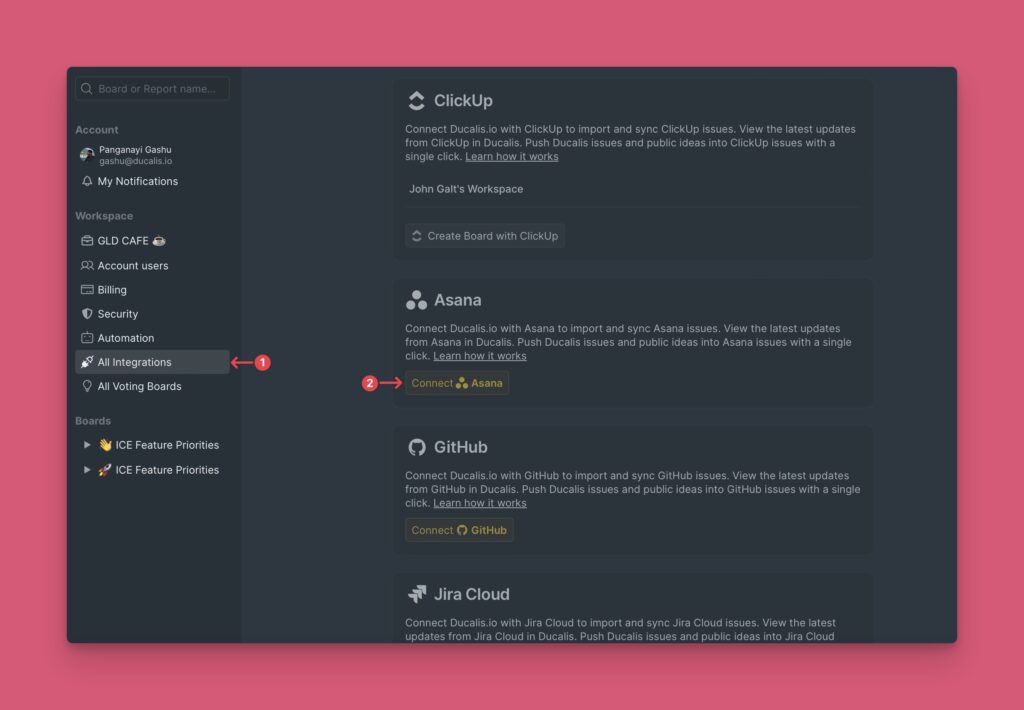
-
Wähle unter Source (Quelle) Asana aus der Liste der Task Tracker aus.
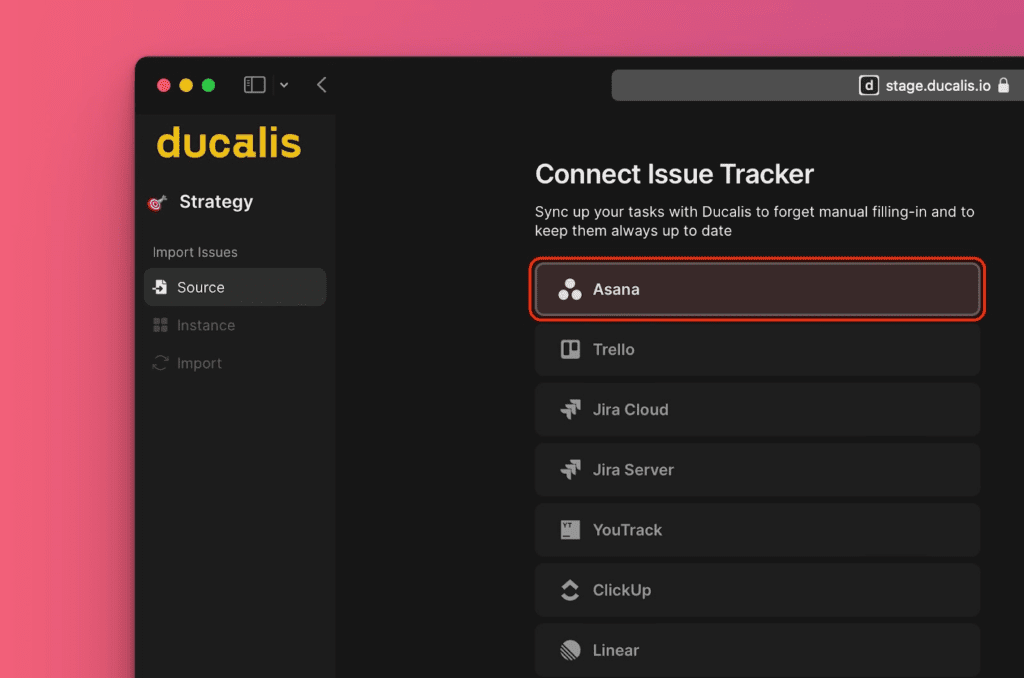
-
Klicke auf Connect Asana (Asana verbinden).
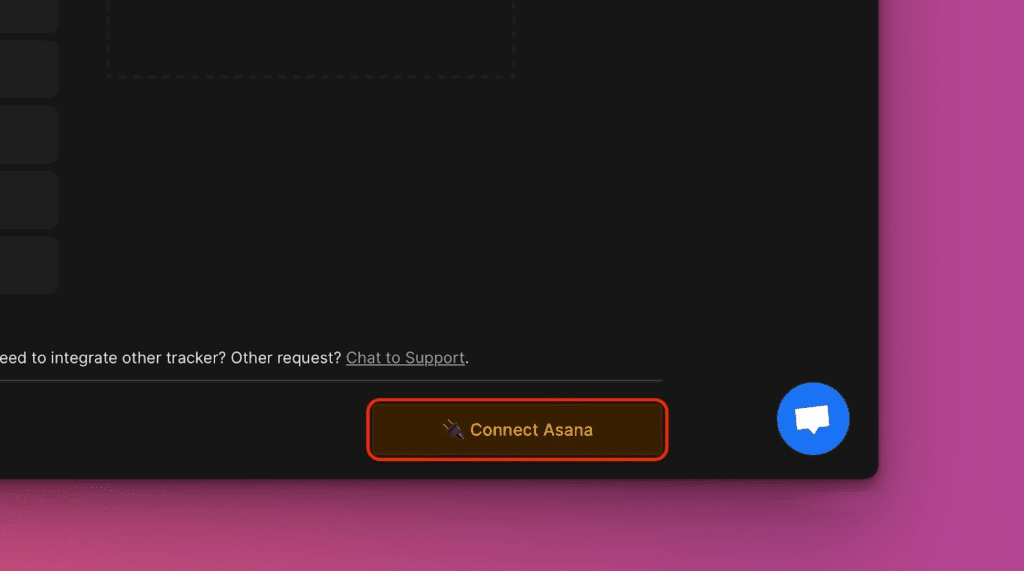
-
Autorisiere Ducalis, um auf dein Asana-Konto zuzugreifen.
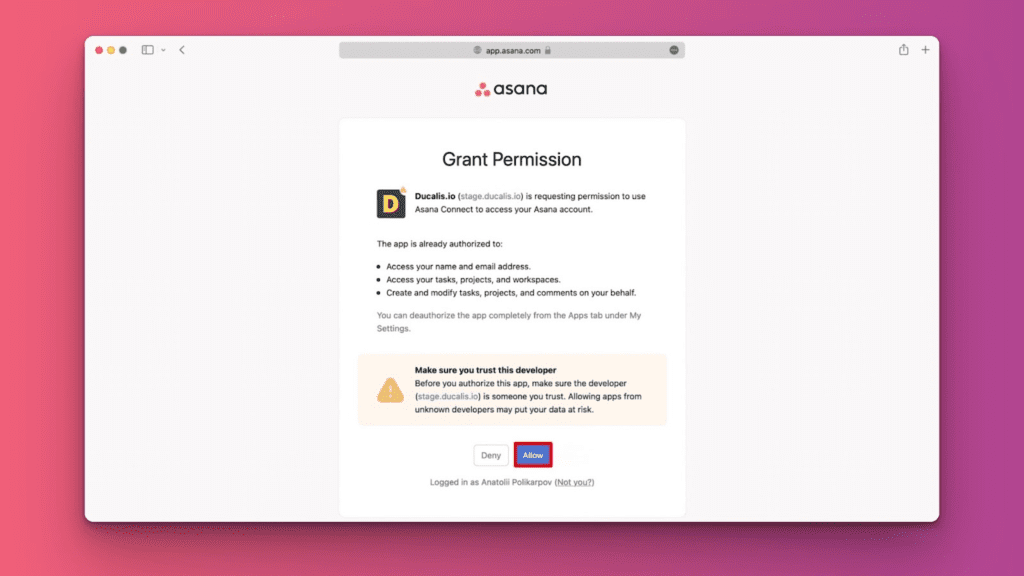
Vorgänge importieren
-
Wähle die Instance aus, von der du importieren möchtest, oder klicke auf Add a new instance (Neue Instanz hinzufügen), dann klicke auf Connect [Instance] ([Instanz] verbinden).
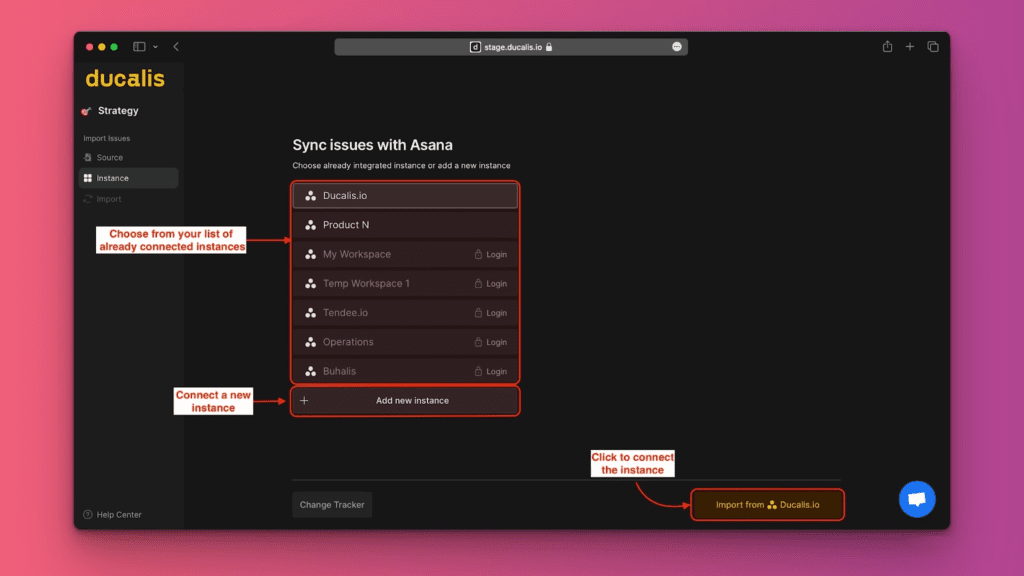
-
Wende Filter an, um auszuwählen, welche Vorgänge importiert werden sollen.
-
Aktiviere Include subtasks (Unteraufgaben einbeziehen), falls erforderlich.
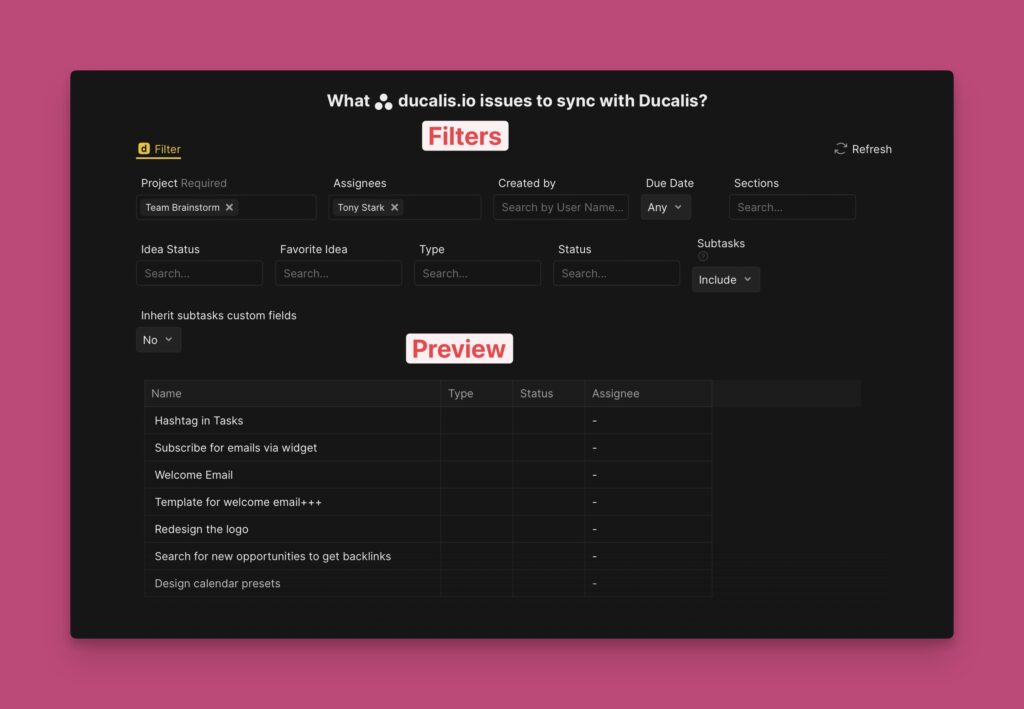
-
Klicke auf Start Import (Import starten).
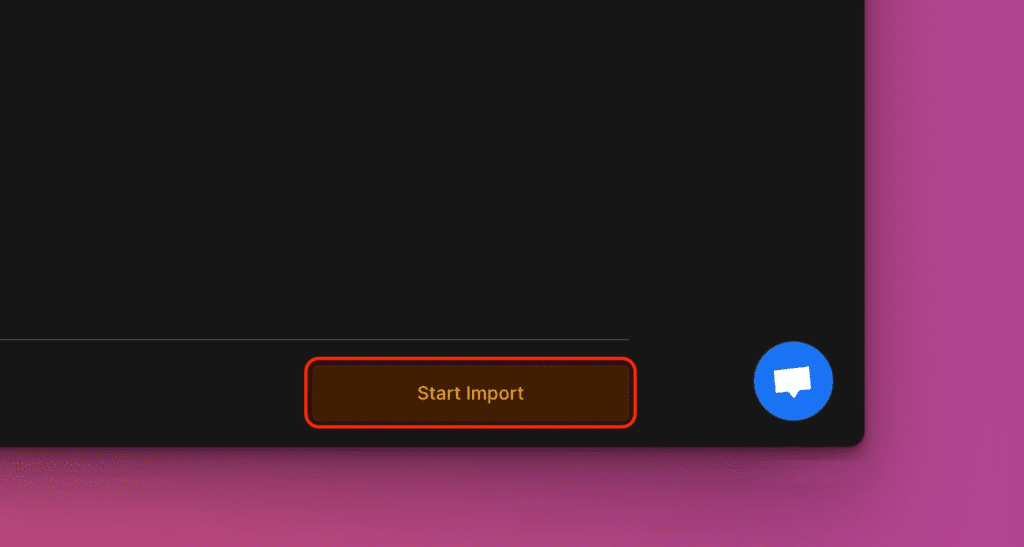
Nach Abschluss des Imports zeigt dein Board die Asana-Vorgänge an. Unteraufgaben werden mit einem Unteraufgaben-Symbol angezeigt.
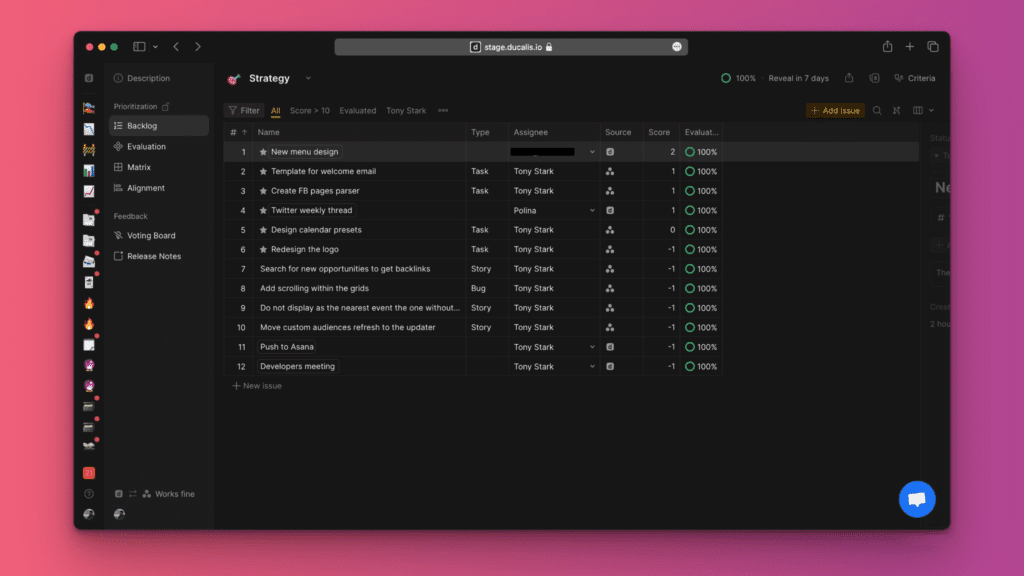
Unteraufgaben-Karten enthalten einen Link zur übergeordneten Aufgabe in Asana.
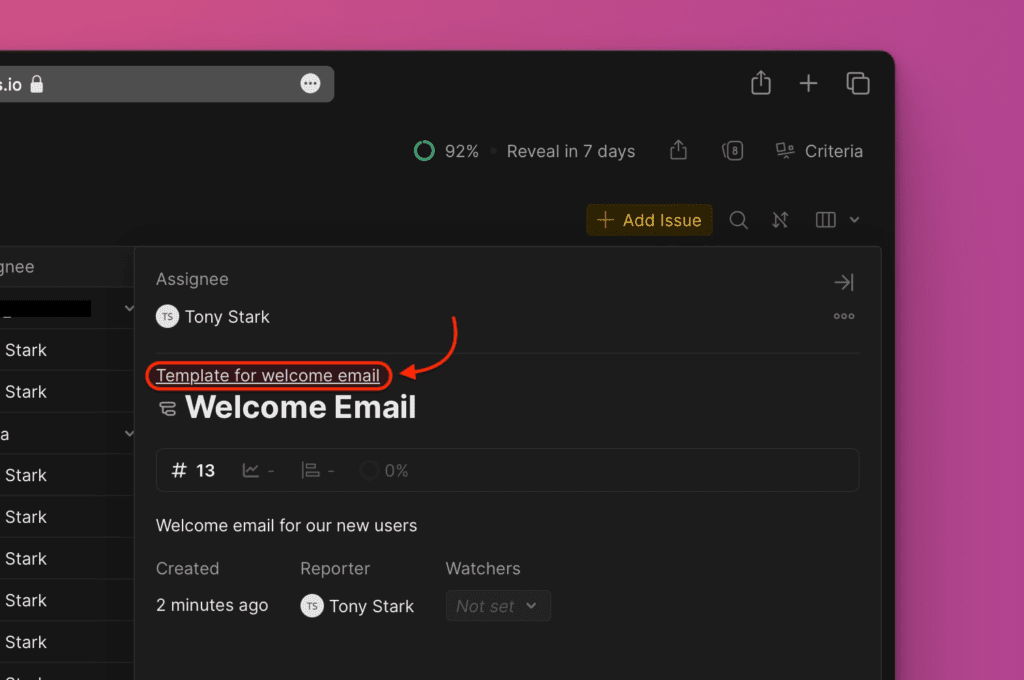
Karten der übergeordneten Aufgabe zeigen alle Unteraufgaben und deren Prioritätsrankings an.
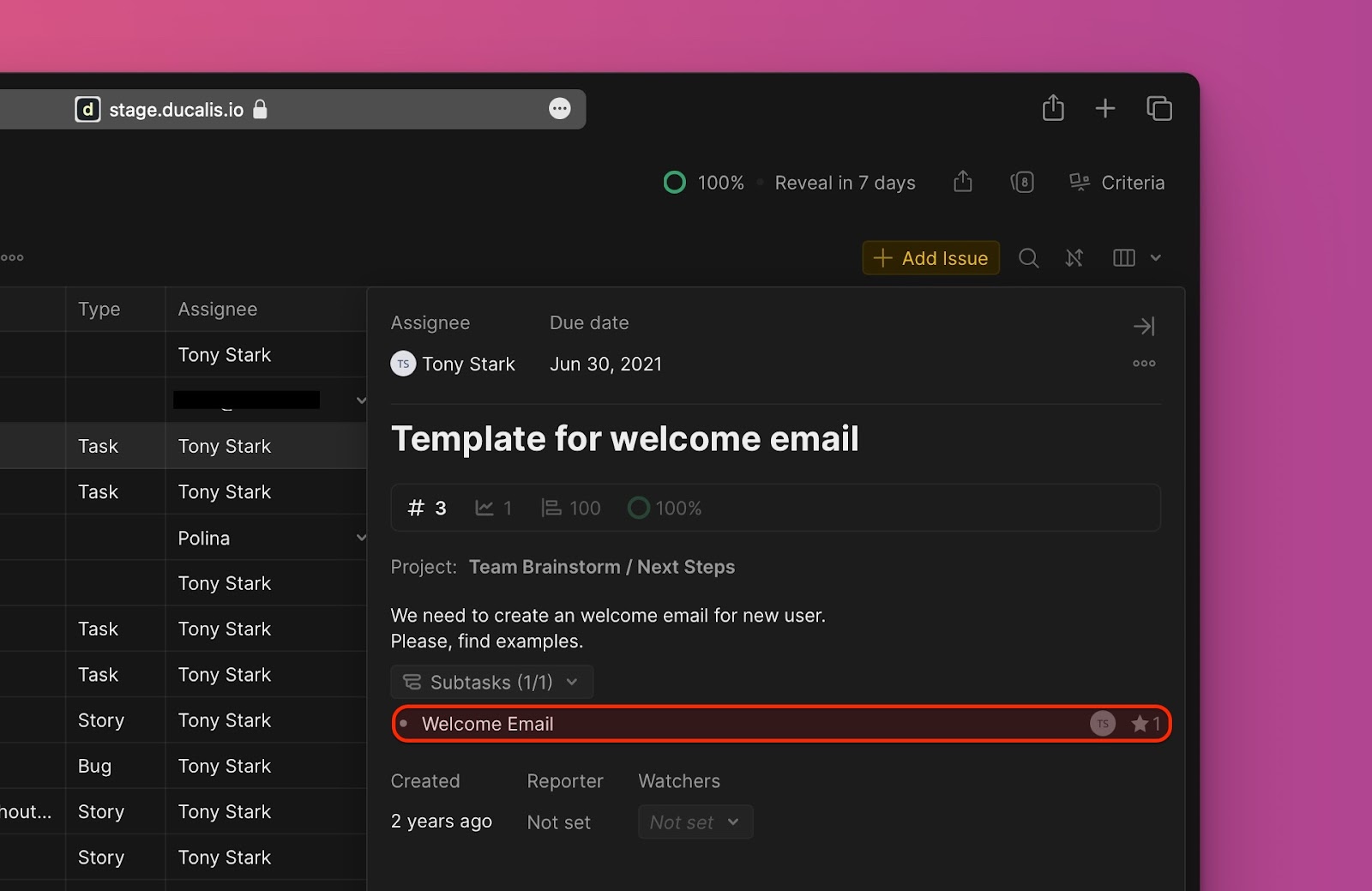
Importfilter bearbeiten
Bearbeite die Importfilter, um weitere Vorgänge hinzuzufügen oder Vorgänge zu entfernen, ohne die Integration zu trennen.
-
Gehe zu den Sync-Einstellungen.
-
Scrolle zu Sync und klicke auf Edit Sync-In Conditions (Sync-In-Bedingungen bearbeiten).
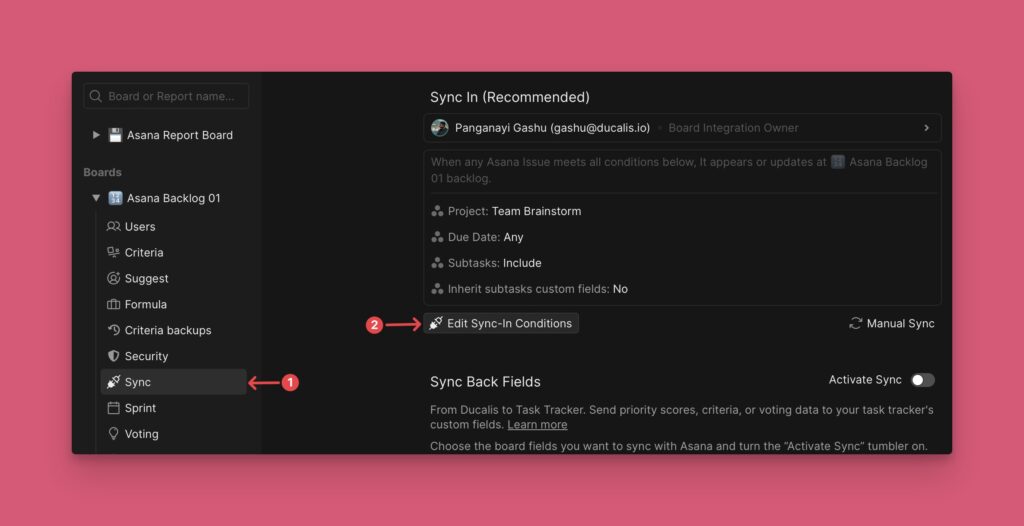
-
Füge Filter hinzu oder entferne sie, um anzupassen, welche Vorgänge importiert werden.
-
Klicke auf Save (Speichern).