Issue statuses help you and your teammates visualize the progress of your issues as you work on them. For example, an issue can go from “To do”, to “In progress” and finally, to “Done”— each of these represents a progress status.
Statuses can be customized down to the Board level, but there are two default statuses for each board, and they can’t be deleted — “To do” and “Done” statuses.
Creating Statuses
Admins can add or edit statuses in new and existing boards.
To create a new status:
- In the table, under the Status column, click on the default status “To do”.
- Type the value in the text field.
- Hit enter/create.
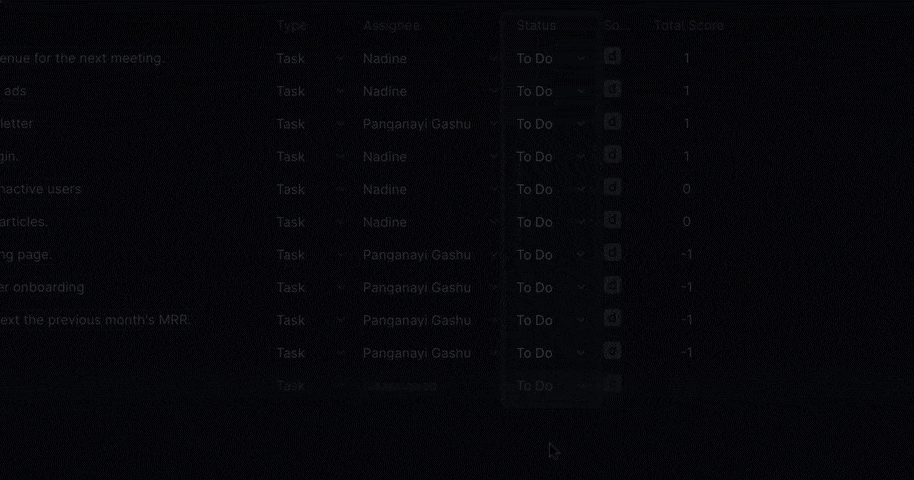
- You can also create a status in the issue card.
Customizing Statuses
You can do this right on the table or on the issue card. Click the ellipses … next to the status you’d like to edit. The editing options you have are:
- Renaming the status.
- Removing the status.
- If you’d like, choose a color that corresponds with each option’s meaning, like green for Done.
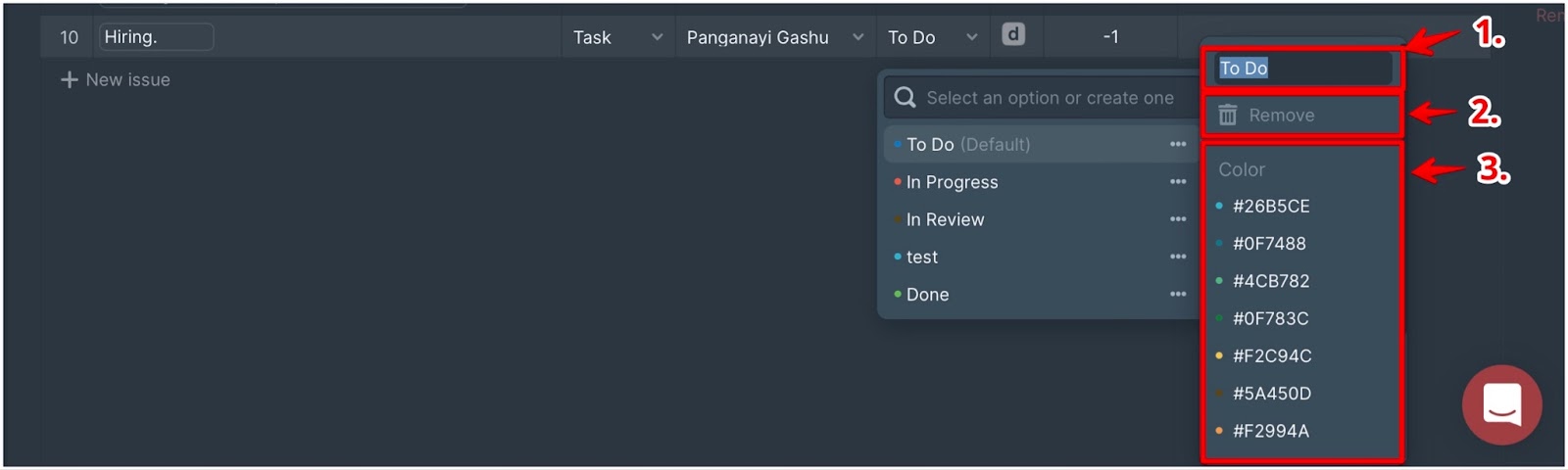
- If you decide to remove any status that is assigned to some issues, we’ll ask you to choose another existing status to assign your issues with the status you want to remove.
How To Find Done Ducalis Issues
You can create a filter with Status = Done to see your completed issues. You can edit the description, change the status, labels, assignee, and reporter. However, these issues currently don’t have score history.

Default Statuses: “To Do” and “Done”
By default, the statuses you will find when you create a new board are “To do” and “Done” which mark the beginning and the end of your workflows.
These statuses can’t be deleted. However, you can edit the names and the colors of these statuses:
- Click the ellipses … next to the status you’d like to edit.
- Edit the name.
- Change the color.