You can integrate Google Tag Manager with Ducalis.io to track data on your Ducalis-hosted Voting Boards. Learn more about Google Tag Manager in Google’s getting started guide, which includes a page on common questions if you don’t set up your GTM.
Integrate with Google Tag Manager
When you integrate Ducalis.io with Google Tag Manager, the tag manager will run on ALL your Ducalis voting boards.
1. In the left sidebar menu, navigate to All Voting Board settings and scroll to Google Tag Manager Integration on Voting Boards.
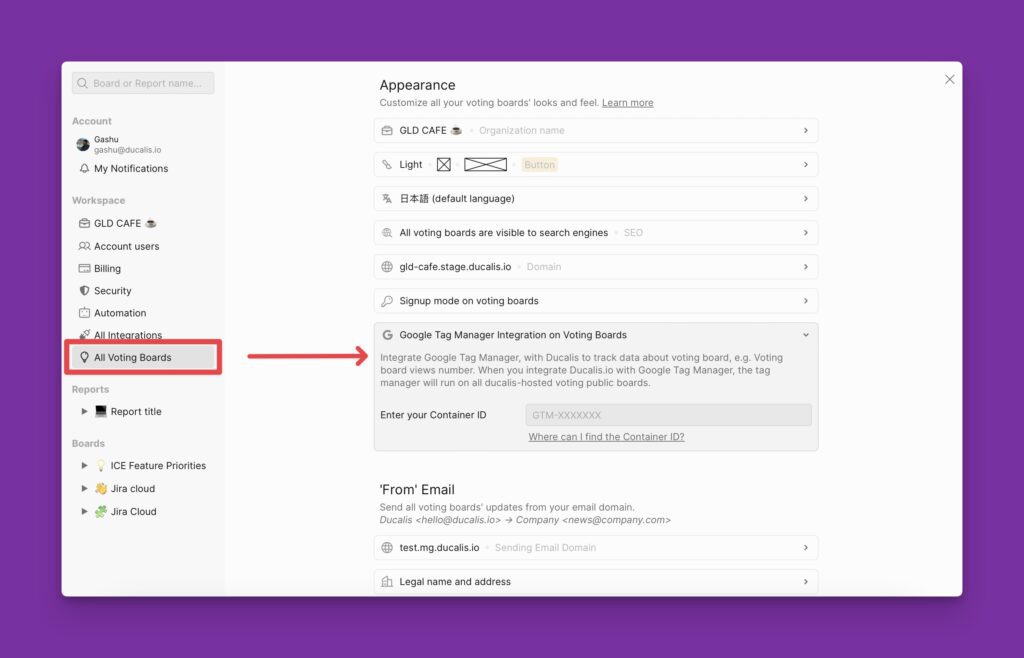
2. Enter your Container ID in the text field.
Learn how to find Container ID in your Google Tag Manager account
1. Go to your Google Tag Manager account.
2. In Tag Manager open the home page.
3. Choose the Account and the Container.
4. On the right find your container ID, formatted as “GTM-XXXXXX“.
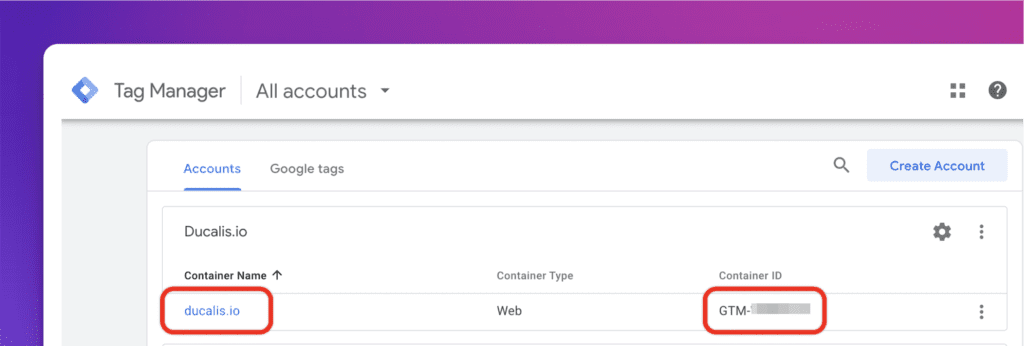
Tip: You can also find the container ID near the top of the window of the current workspace.
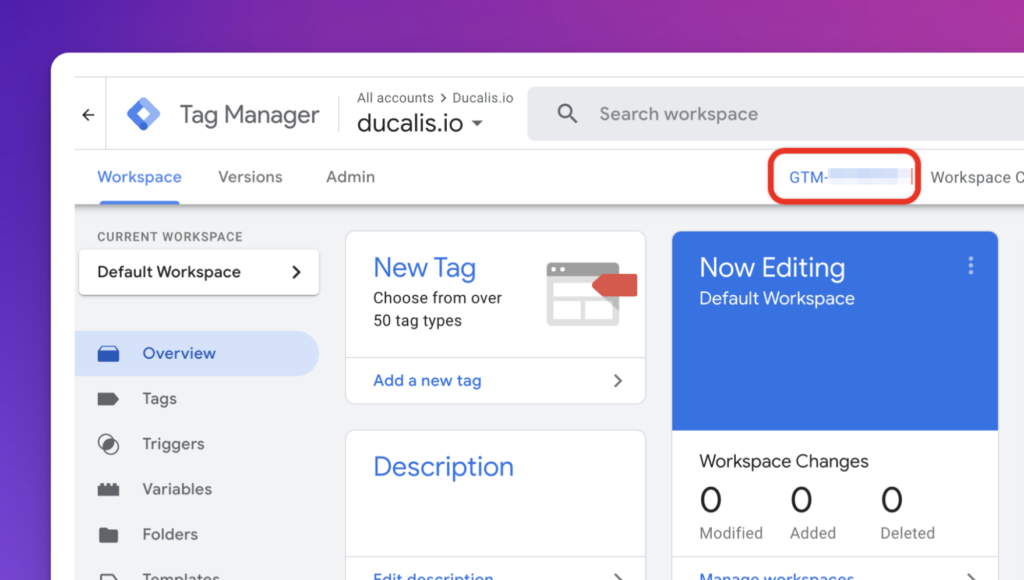
5. Copy it, go to Ducalis, and paste this ID into the text field.
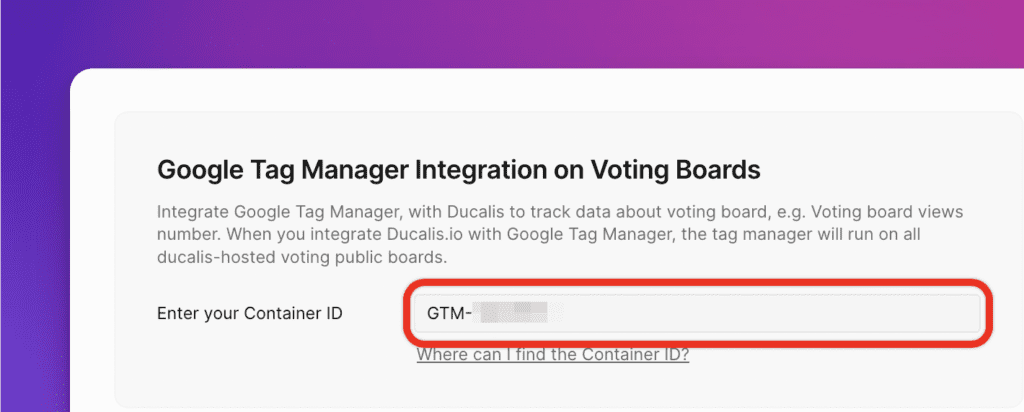
Click any space to apply your changes, and you’ll see the message that your integration was successful.
Debugging the tag manager works correctly
Make sure your tag configurations function as expected.
- Go to your Google Tag Manager Account.
- Go to the Workspace.
- Click Preview in the top right of your workspace.
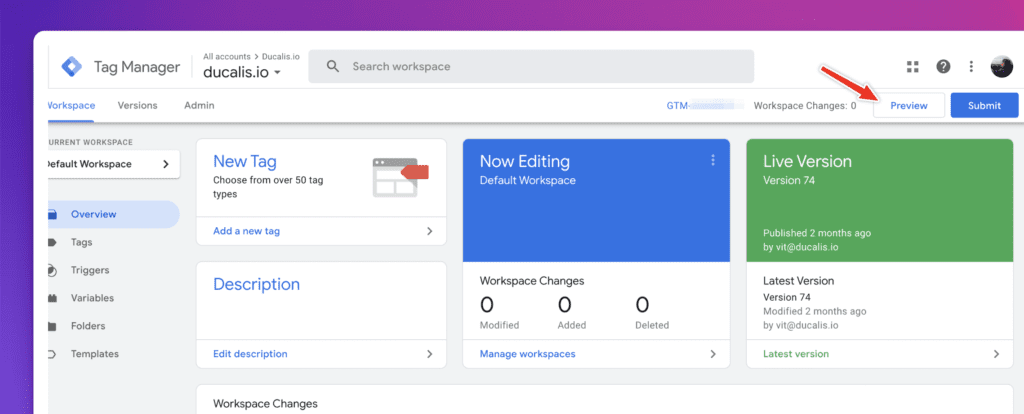
- Enter your site’s URL. In our example, we integrate Google Tag Manager, which should work on all our organization’s Voting boards. So I need to enter the Voting Board public link.
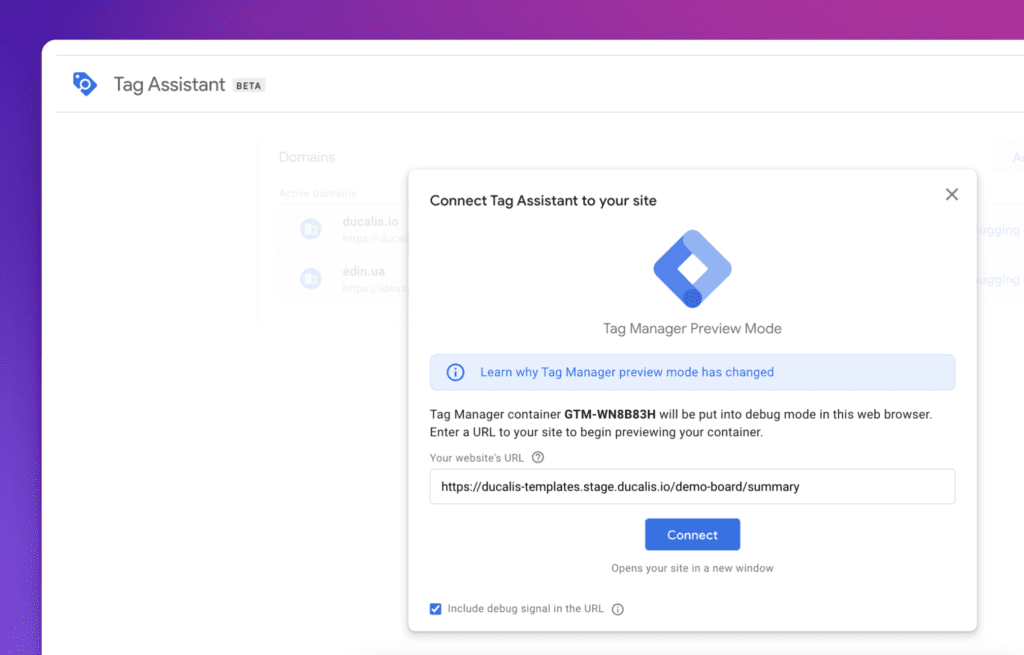
- Click Connect. Your site opens in a new window and displays as Connected in the bottom right.
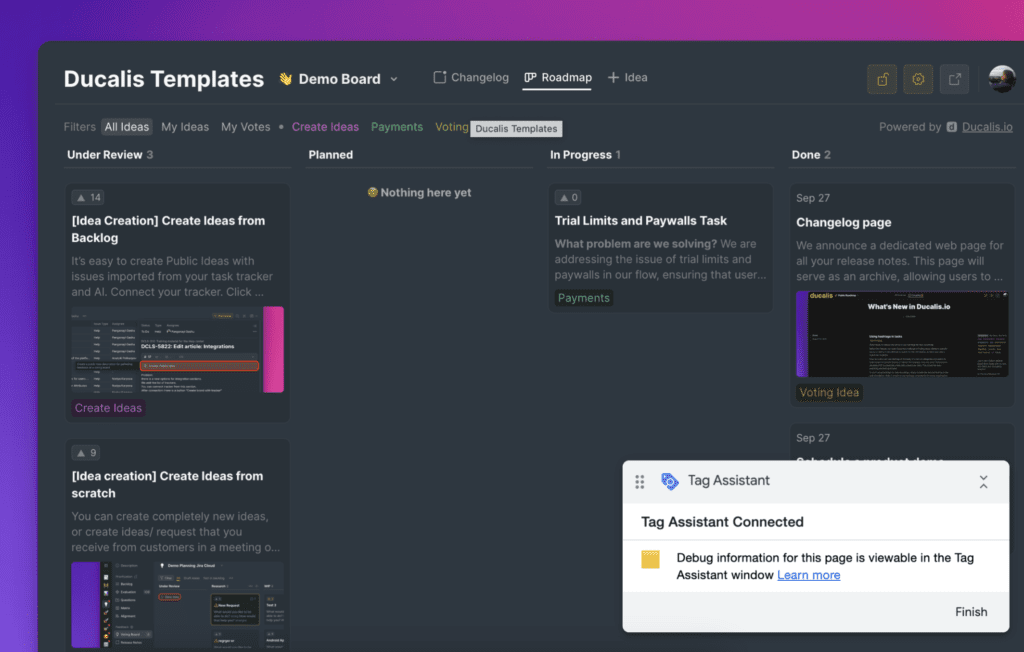
- Click back on the Tag Assistant tab and click Continue to access the debug interface.
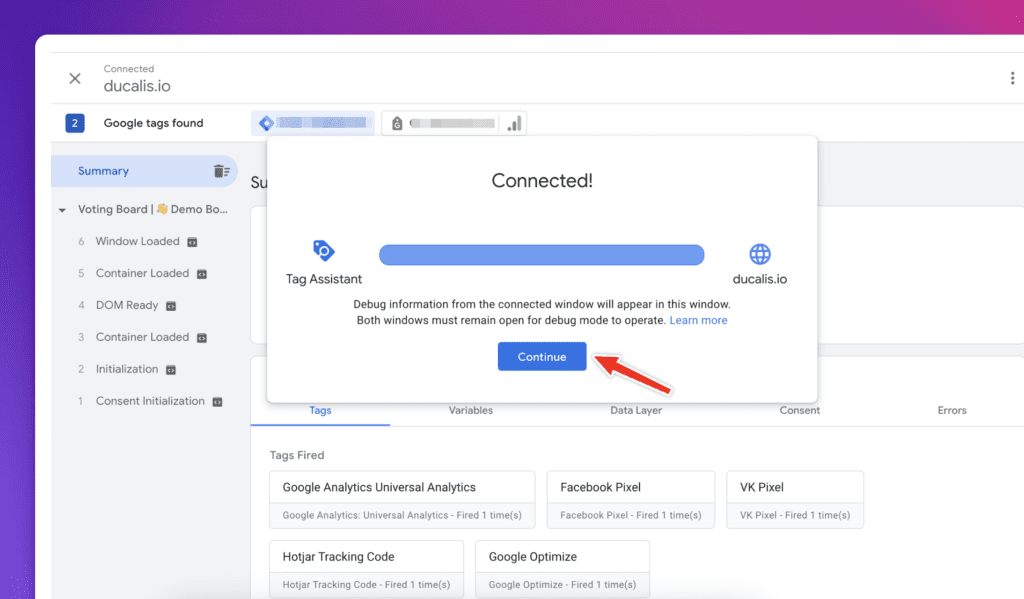
Delete Integration
You can also delete this Google Tag Manager Integration. Just erase data from the text field. Or change it to another one.
