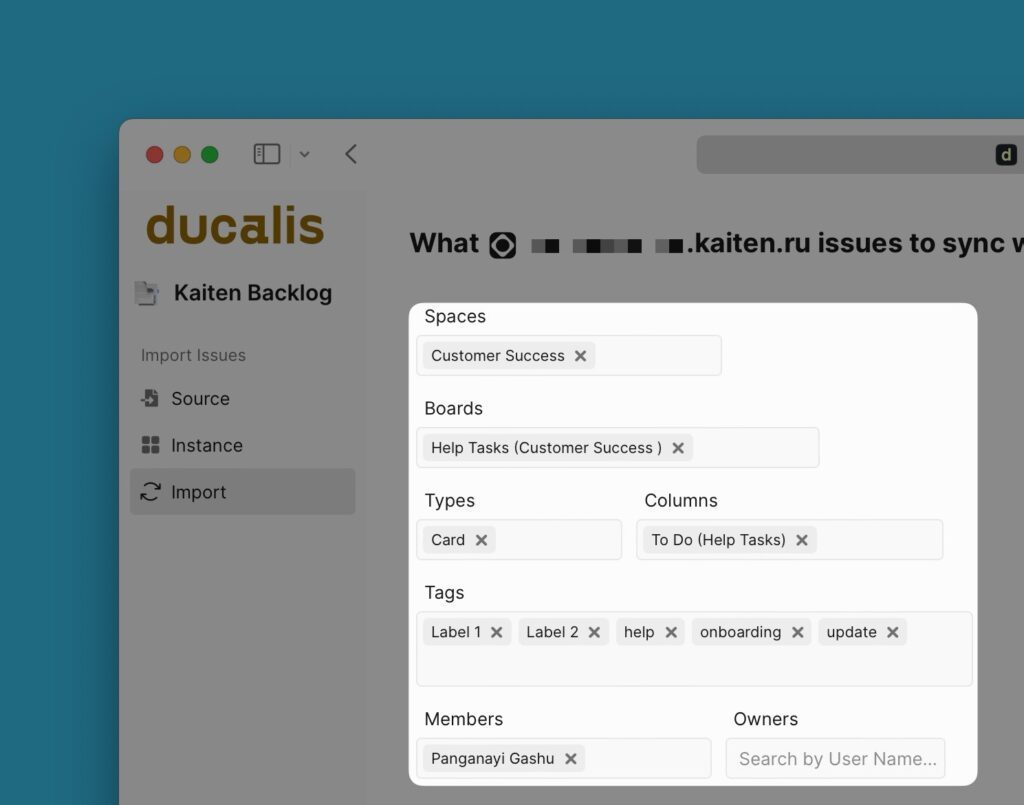You have to connect Kaiten with an API Key.
A key is an electronic token used instead of a password. Kaiten permanent tokens give you security and have the following benefits:
- Secure authorization without implementing complex OAuth 2.0 flows.
- Simple to manage: If you suspect your connection has been compromised, you can revoke the token at any moment and generate a new one.
- Granular access to operations: A permanent token lets you perform operations it has permission to only.
Connecting Kaiten
- On your board, go to the bottom left corner and click Connect.
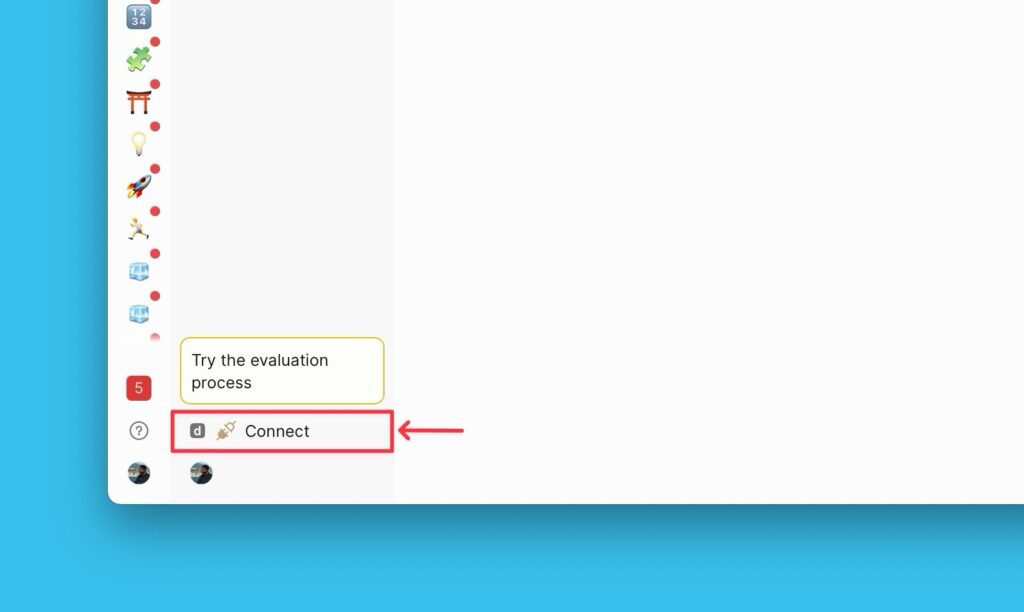
- Then under the Sync settings page, click Connect Issues Tracker.
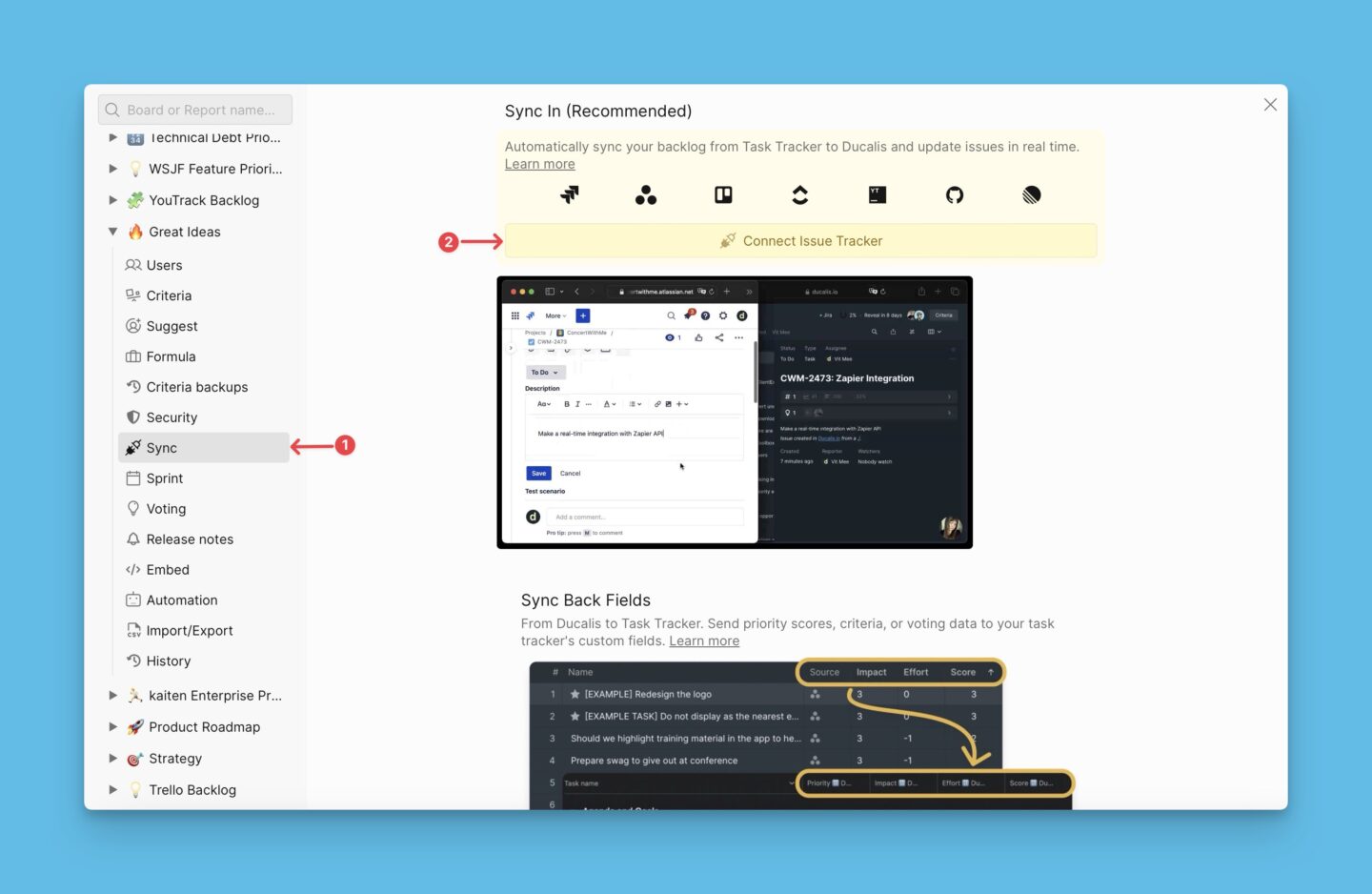
- On the integration page choose Kaiten and click Connect Kaiten.

Follow the instructions provided to authenticate your Kaiten account.
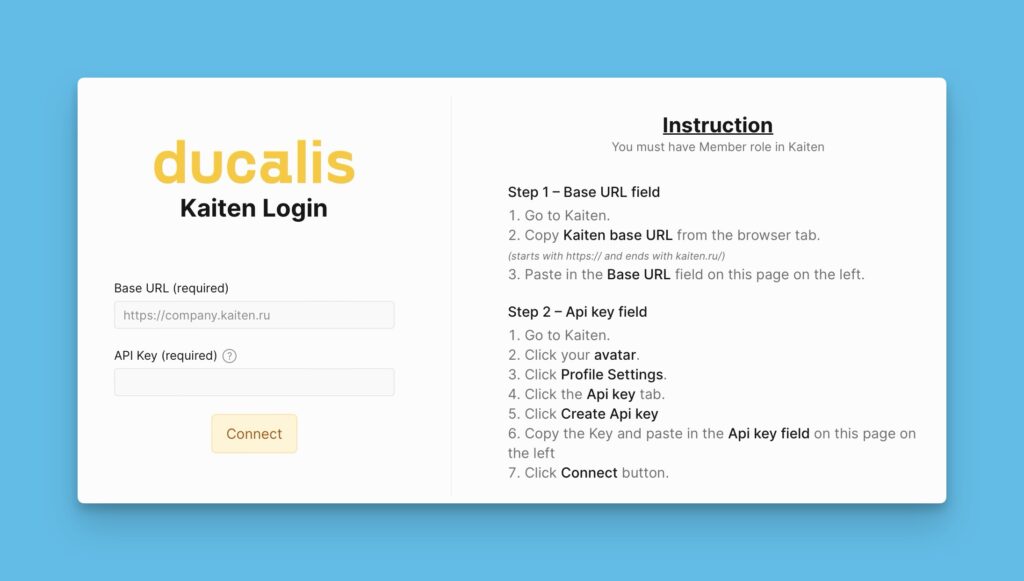
How To Get The Base URL And API Key
- In Kaiten, copy your base URL from the browser tab. The base URL starts with https:// and ends with kaiten.ru/
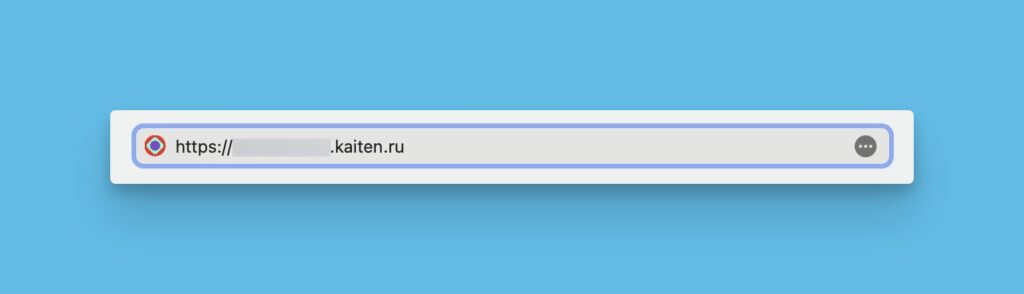
2. Go back to Ducalis and paste the Base URL.
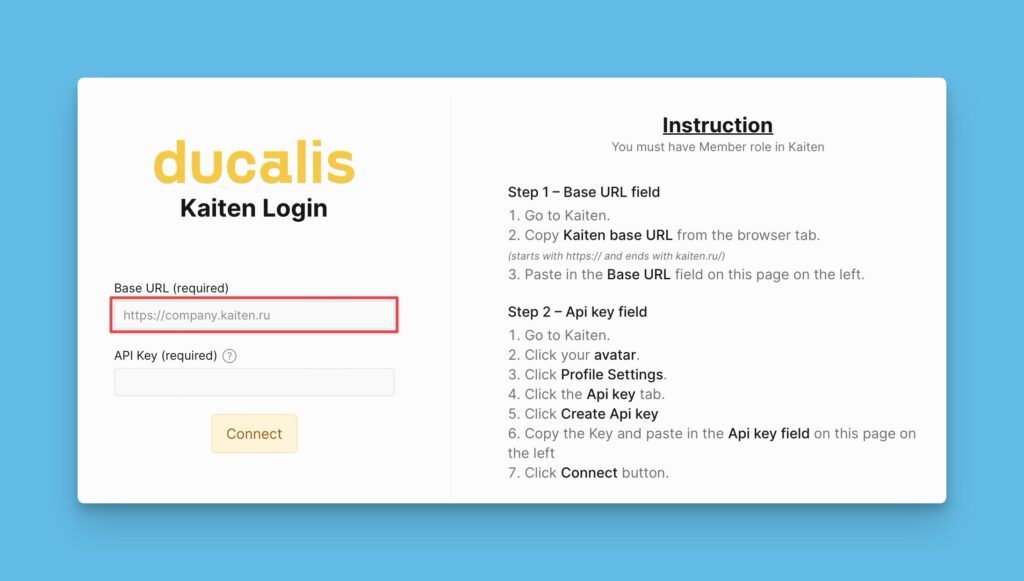
3. Go to Kaiten account.
4. Click on your avatar, then Profile Settings.
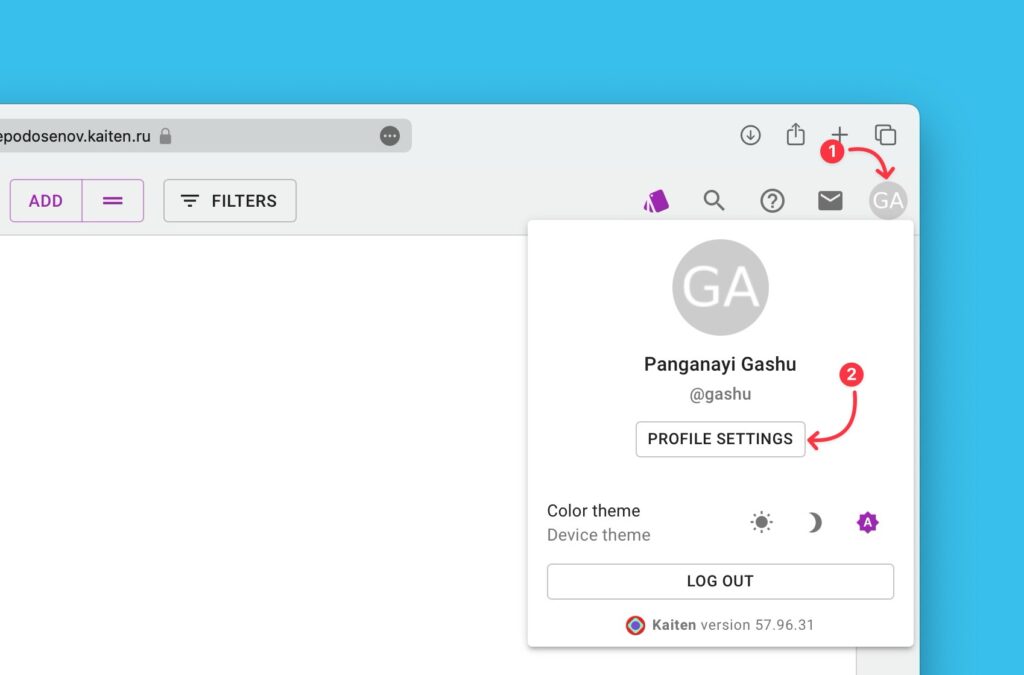
- Go to API key, then click CREATE API KEY.
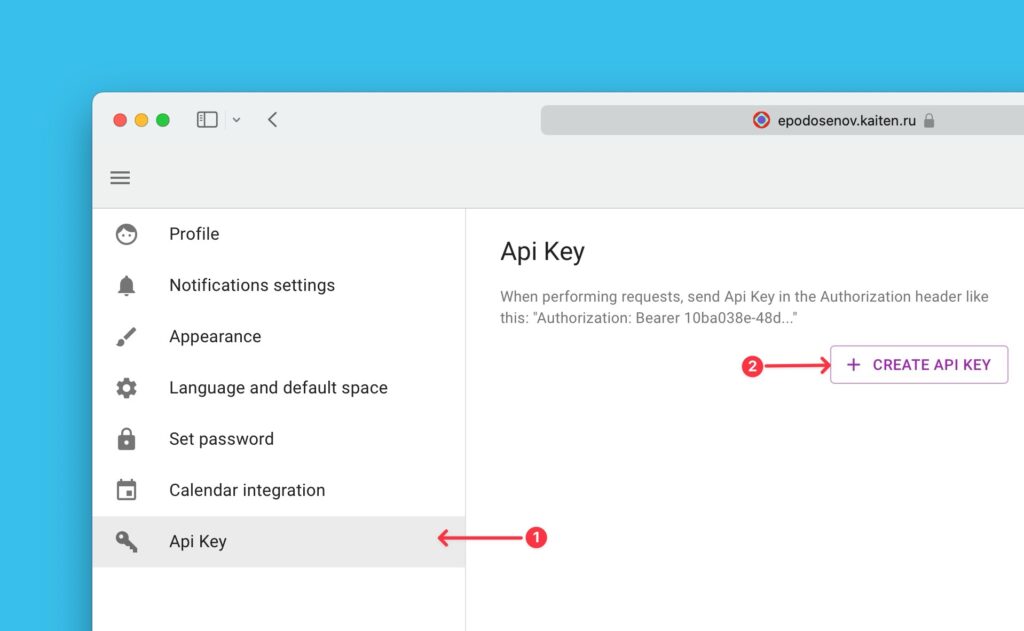
- Copy the generated API key.
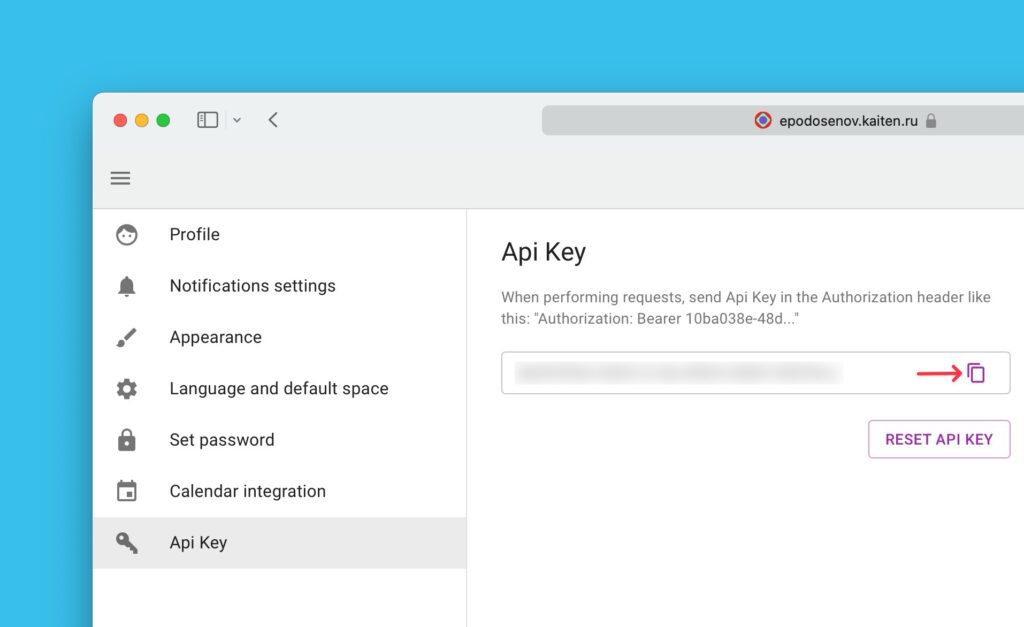
- Go back to Ducalis and paste API Key.

- Click Connect.
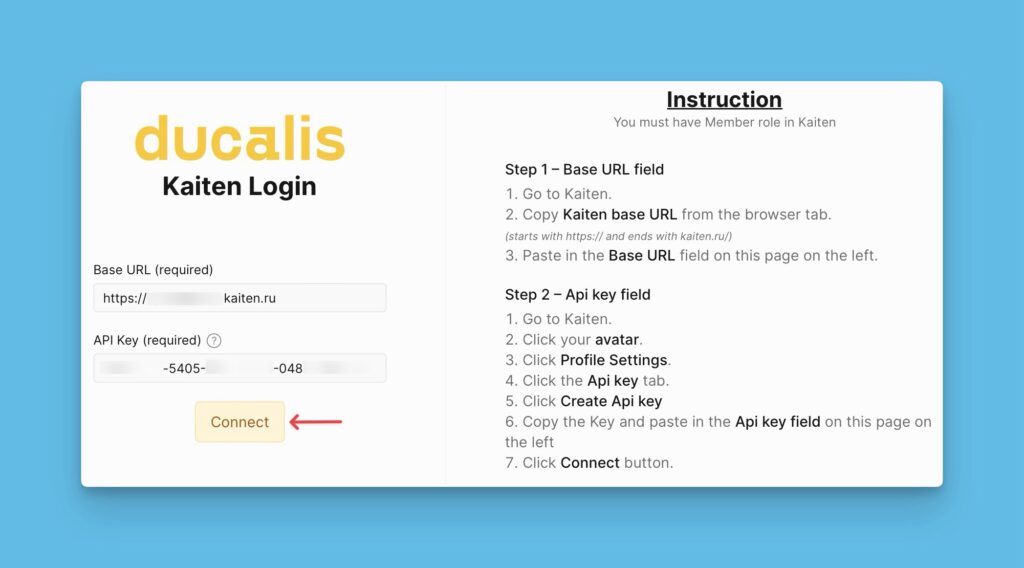
- Kaiten <> Ducalis integration is ready. Select the Instance you want to import issues from and proceed.
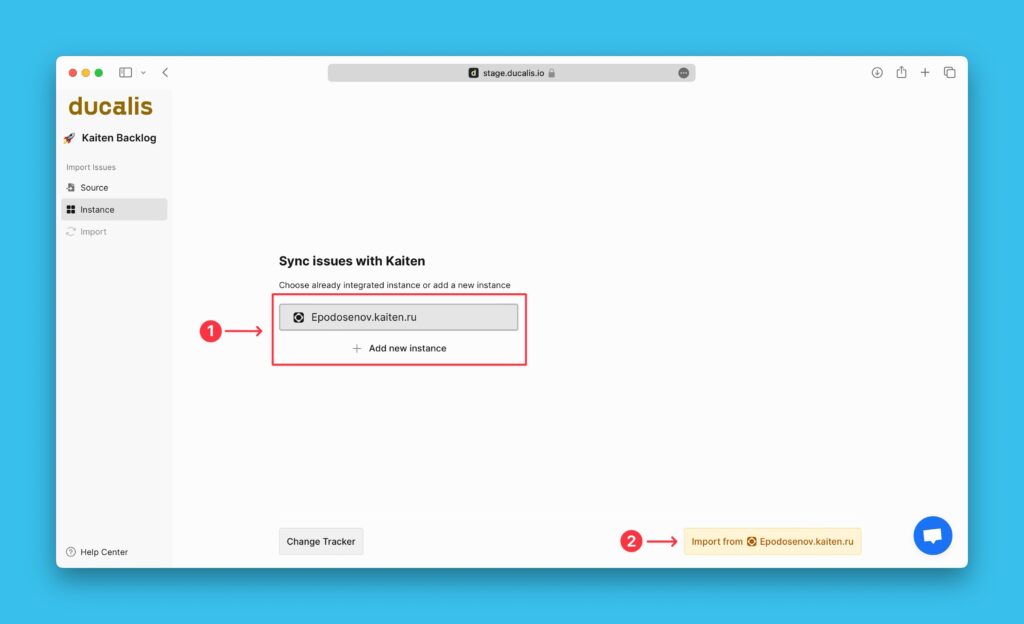
What’s Next?
After successfully integrating Kaiten with Ducalis, you can start importing your issues.