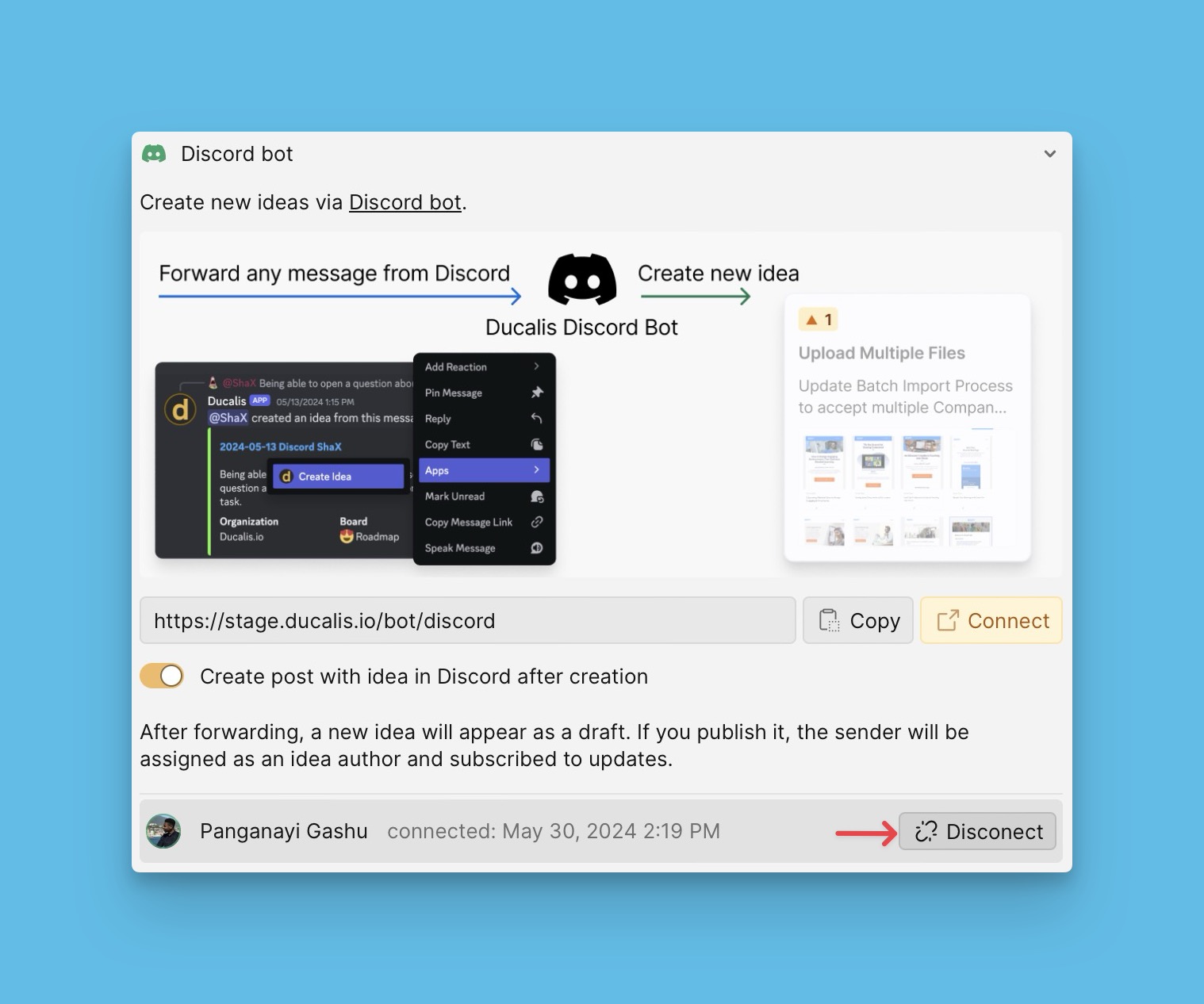Ducalis allows you to turn the messages in the product-feedback channels of your Discord server into public ideas for your voting board.
Connect Ducalis with Discord
- Head over to Settings.
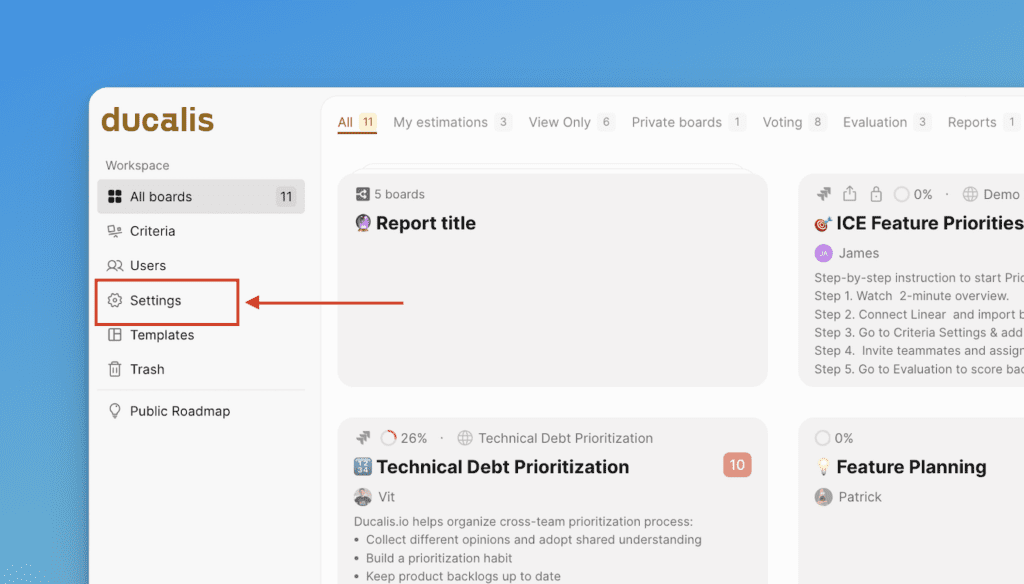
- Under Settings, go to All Voting Boards settings
- Scroll down to Capture Ideas and open the Discord block.
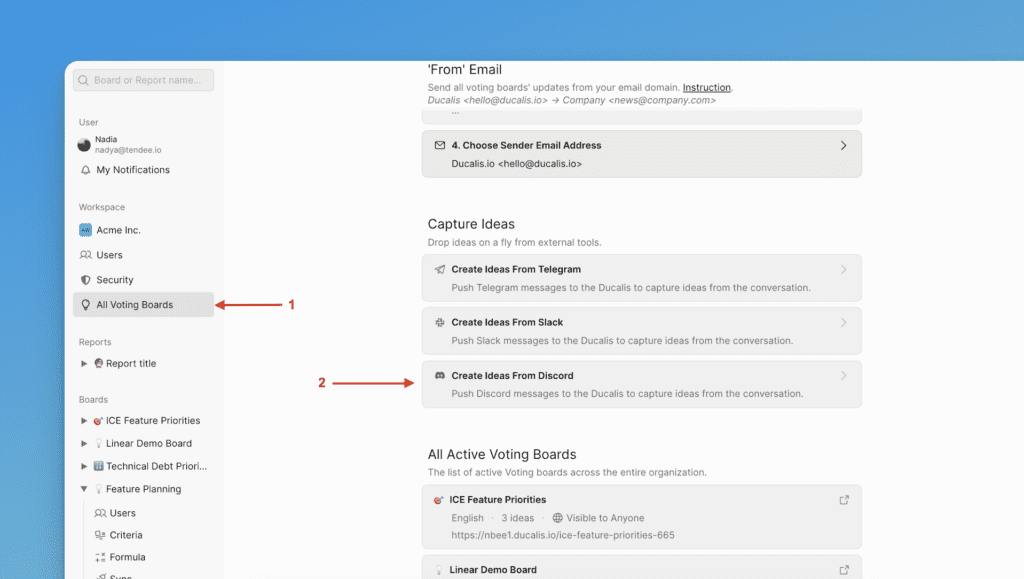
- Switch on the toggle to receive a message of the created idea in Discord.
- Then click Connect.
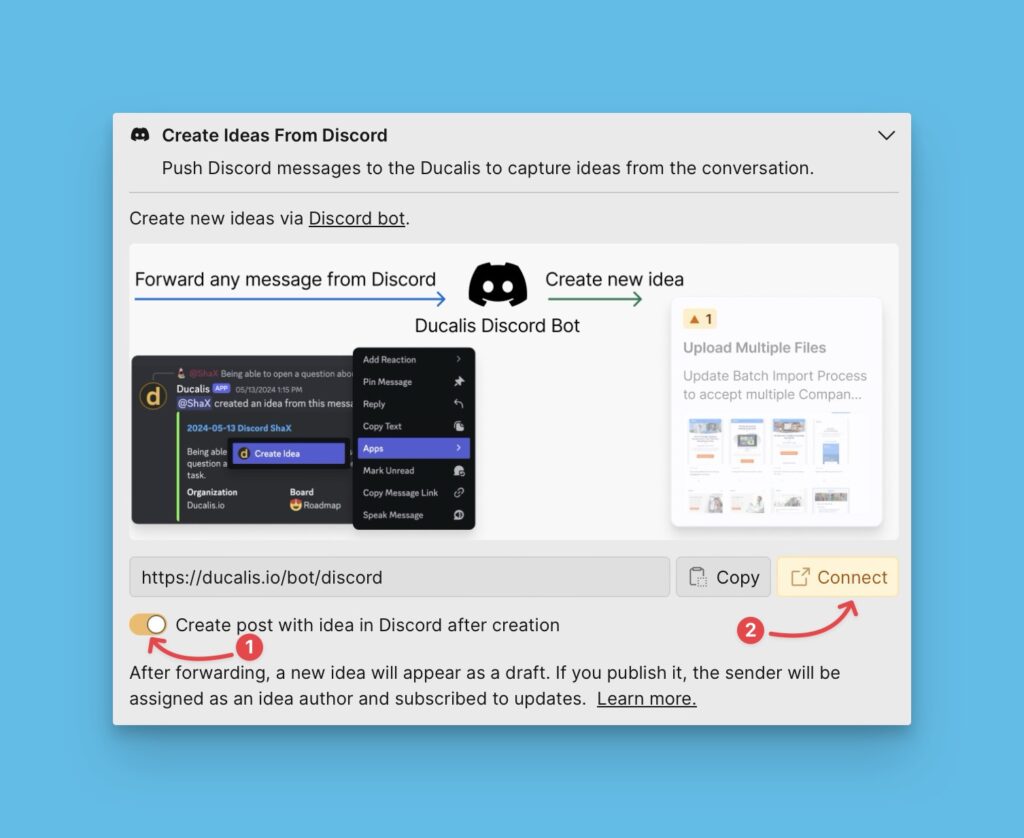
- Authorize Ducalis to access your Discord server.
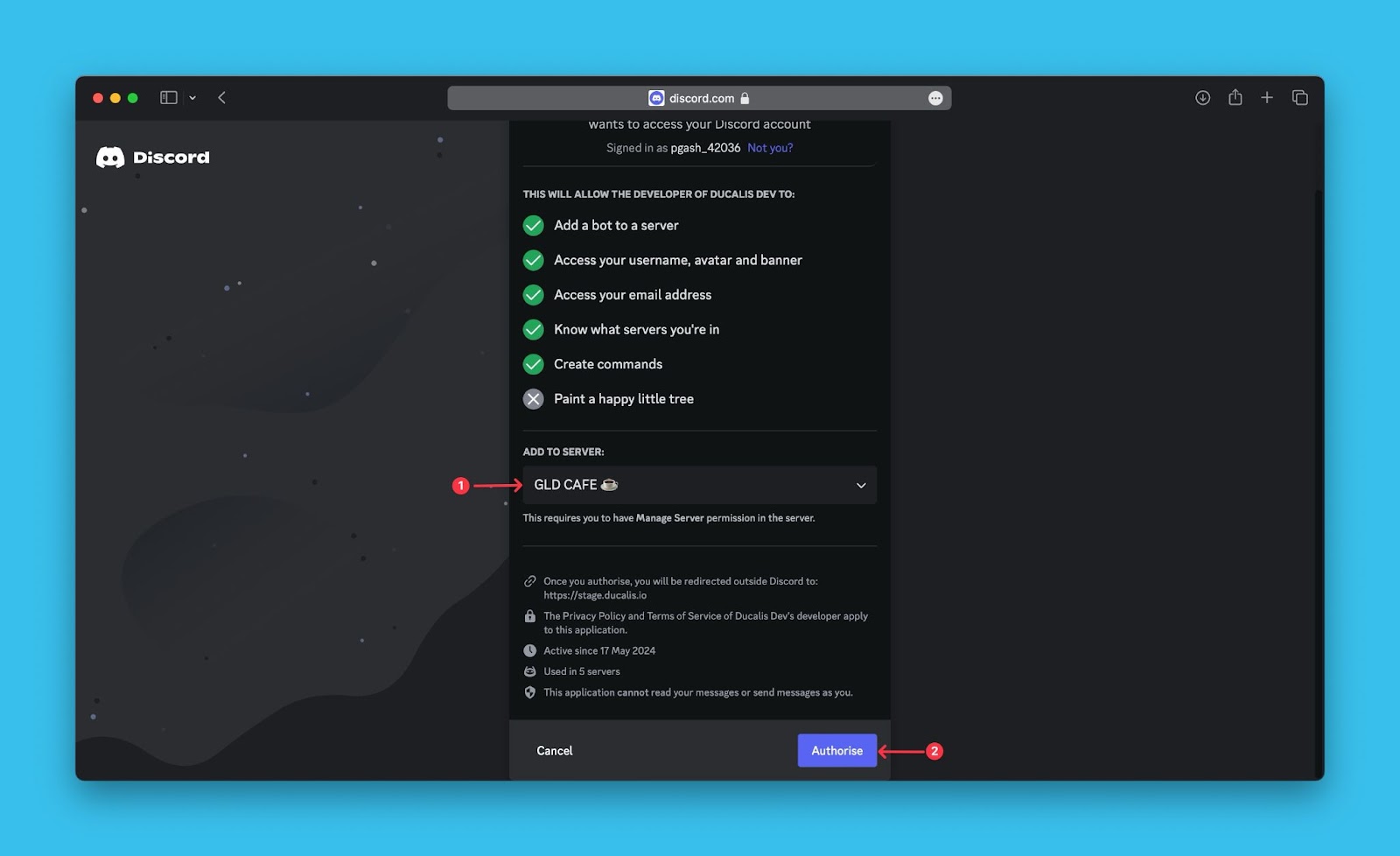
- Choose Add to Server.
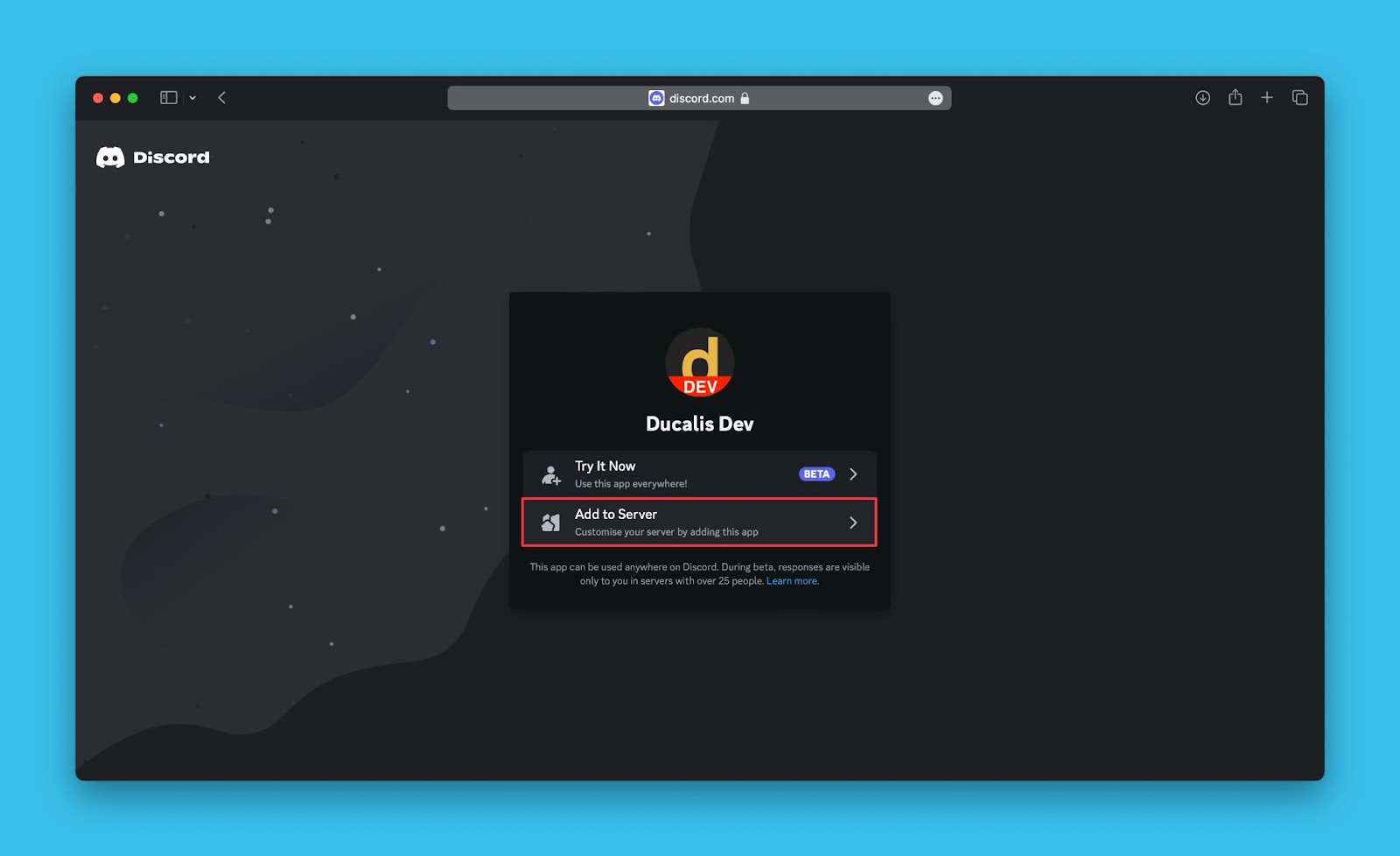
- Choose the Server and click Continue.
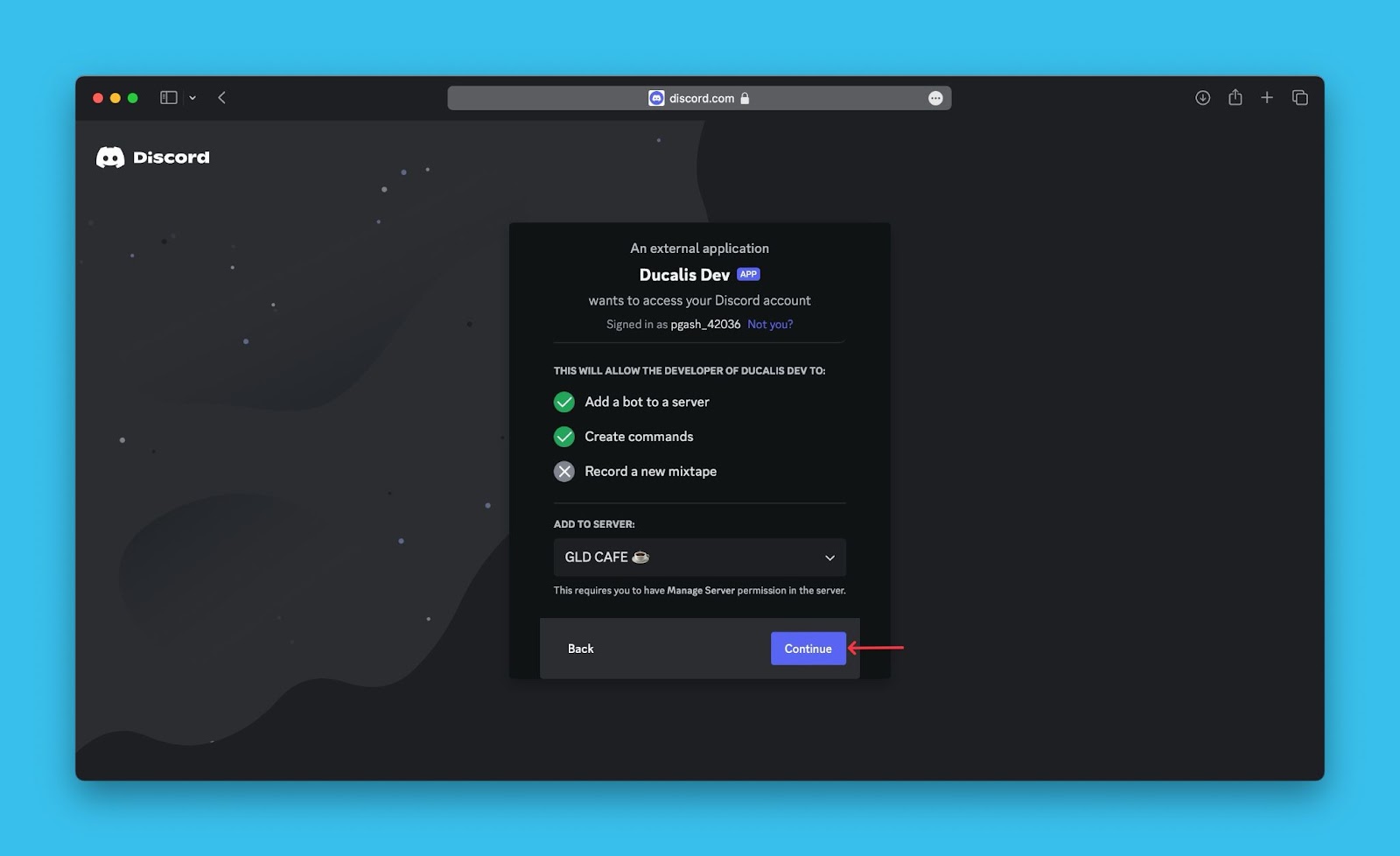
- Make sure all the permissions are selected and then click Authorize.
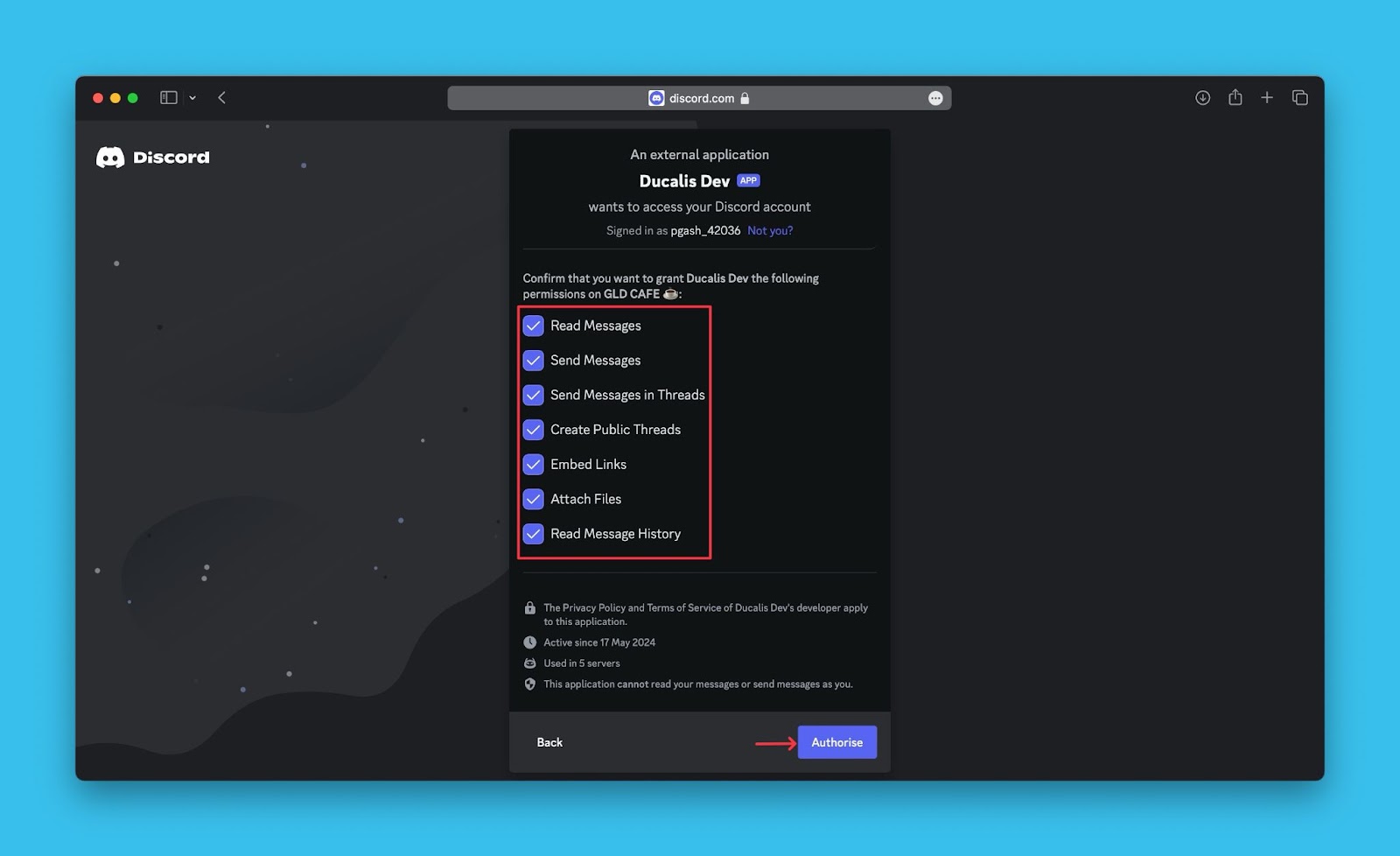
- Go to the Discord server.
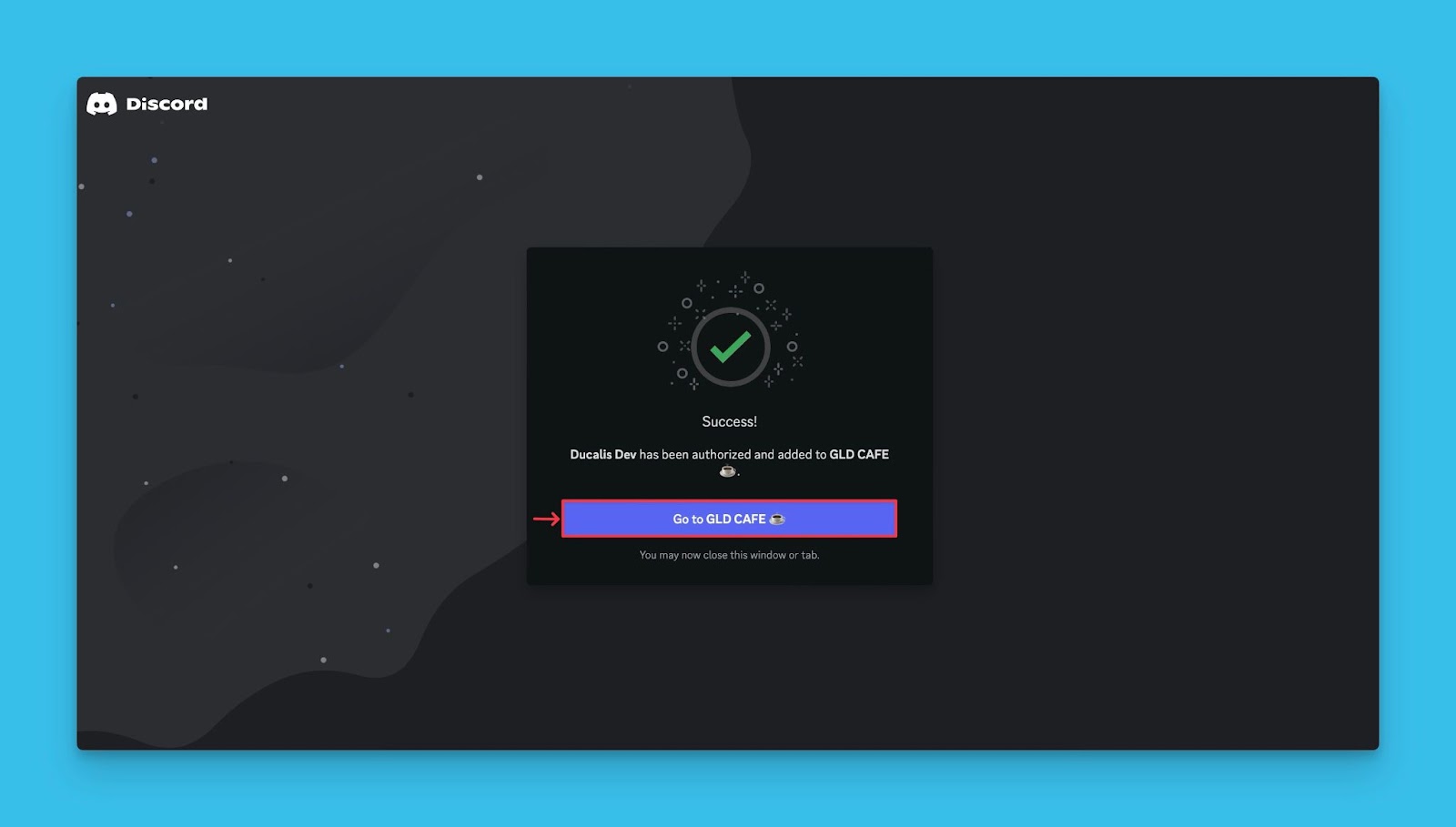
Creating an Idea
- Hover over the message from which you want to create an idea and click … More.
- On the drop-down menu, scroll down to Apps, then select Create Idea.
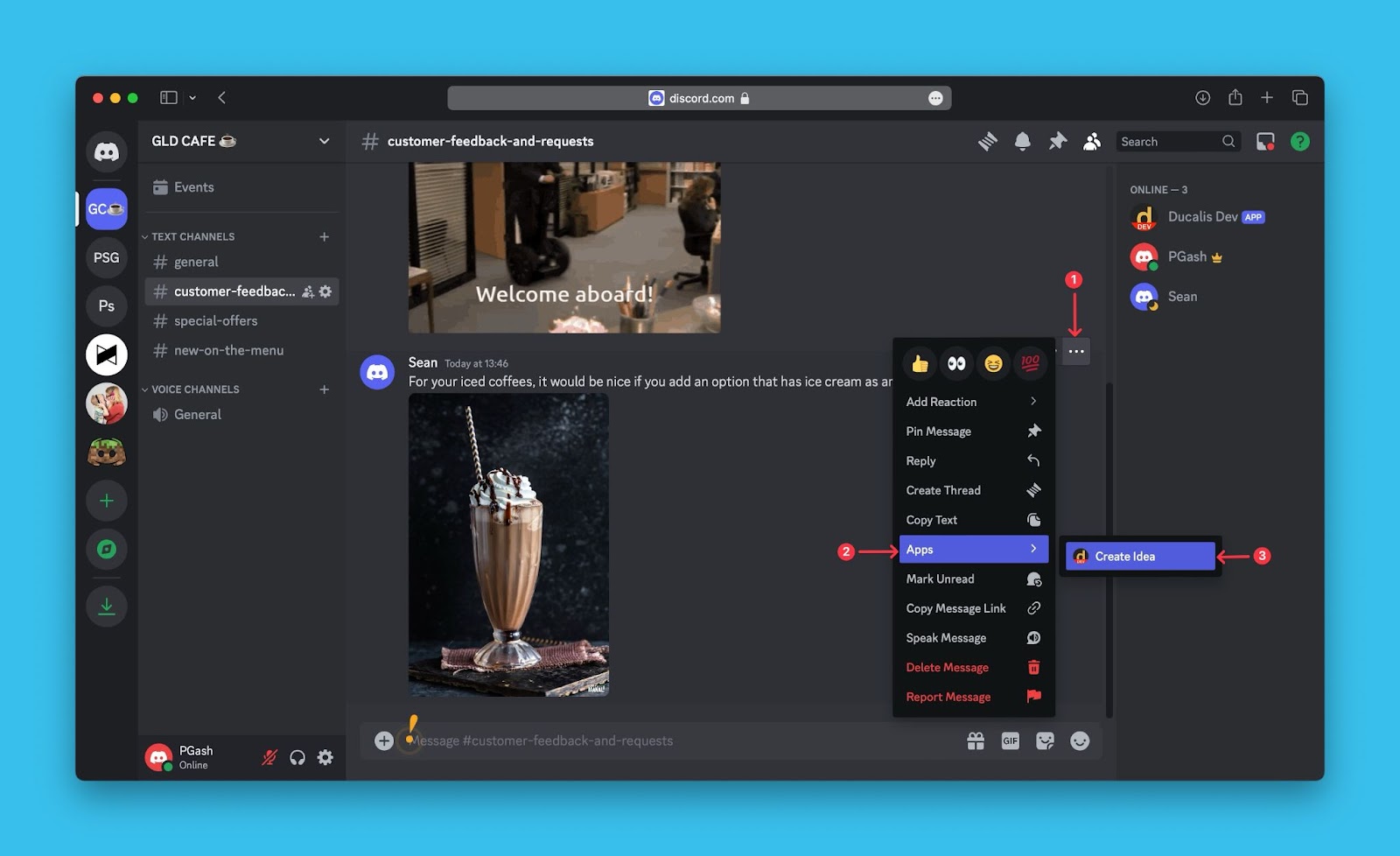
- You can see a preview of the idea — name, description, organization and board it will be added to, and the idea’s author.
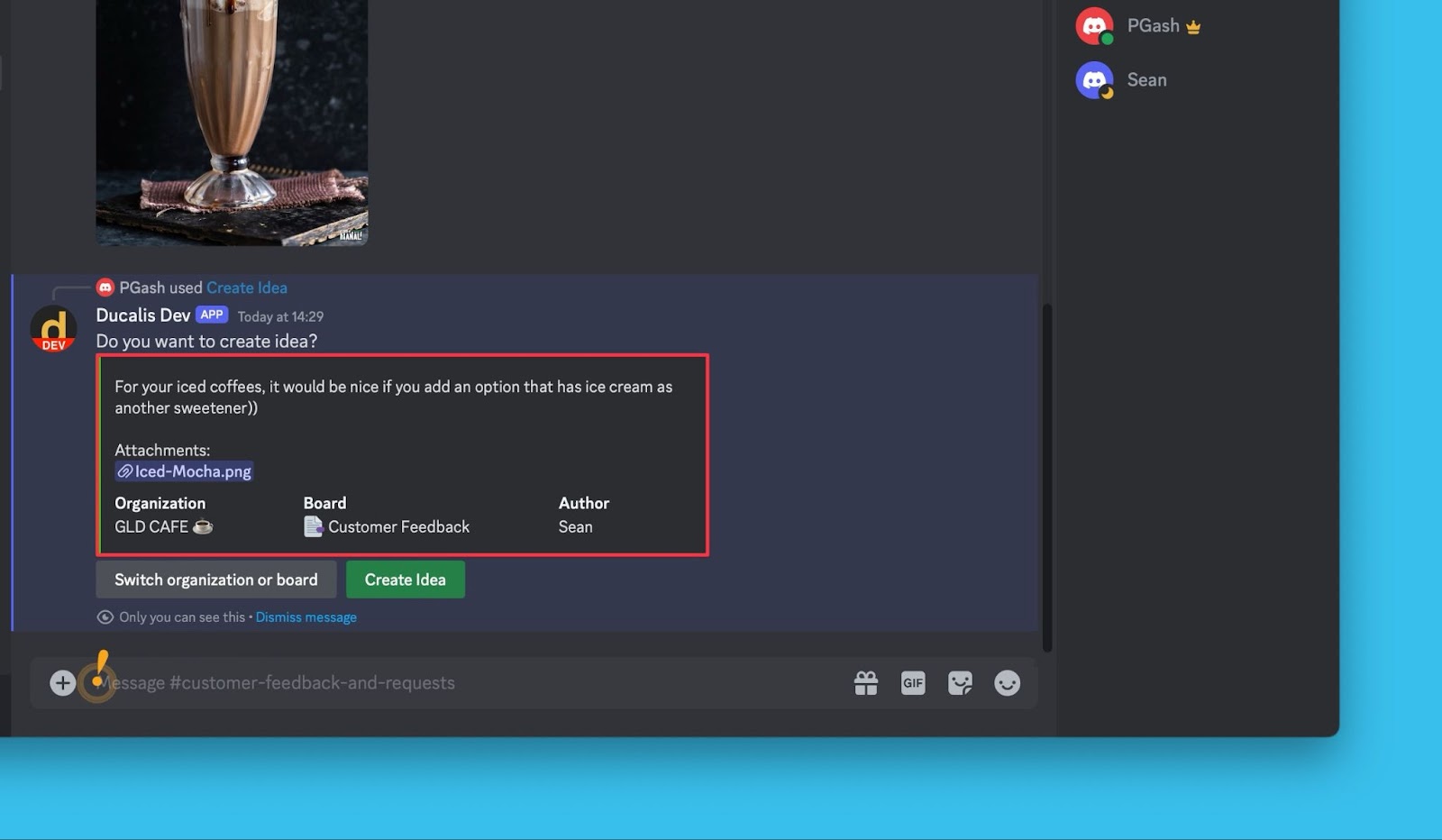
- You can switch the organization or the board the idea will be added. Click Continue when you’re done selecting.
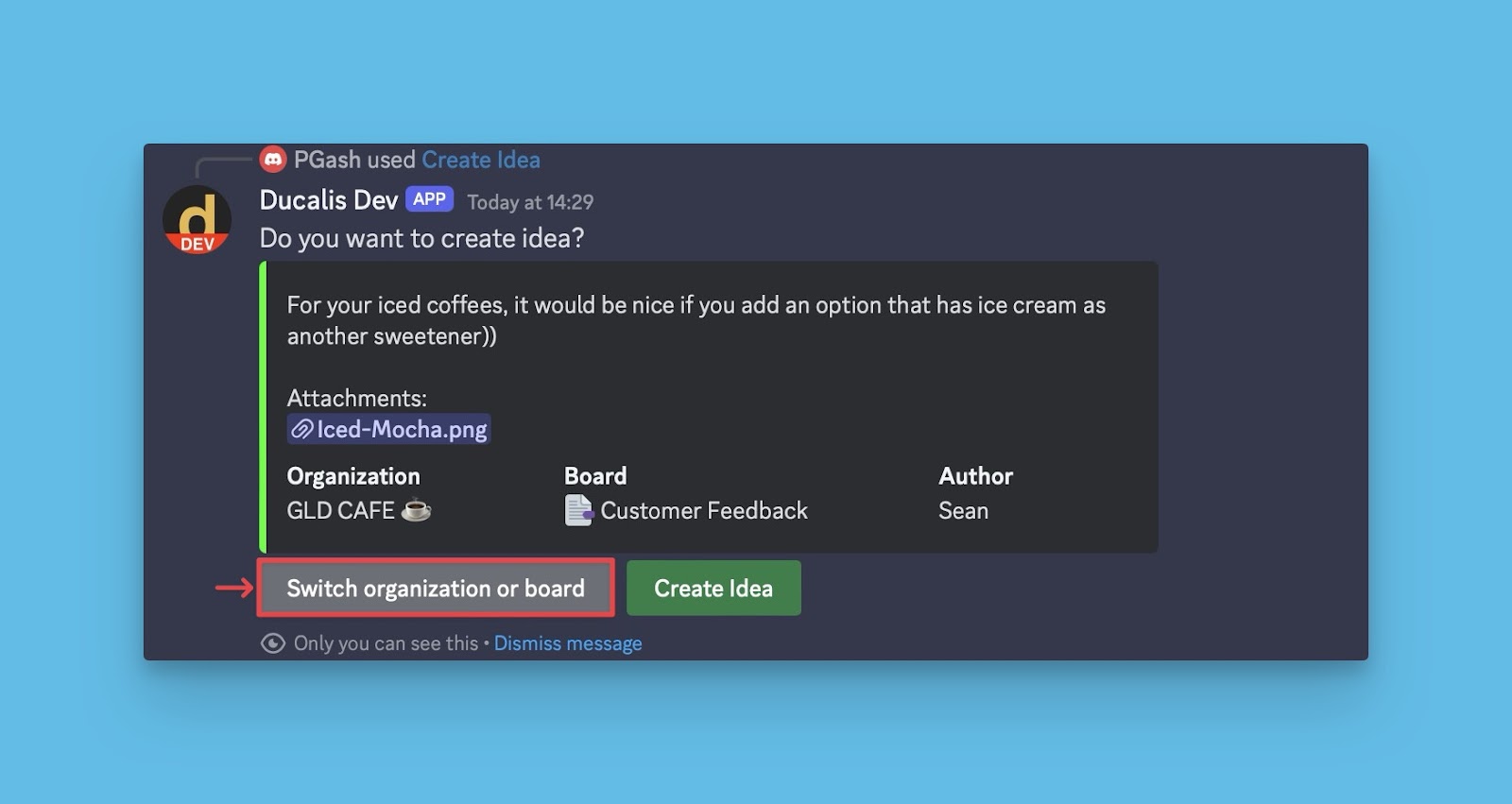
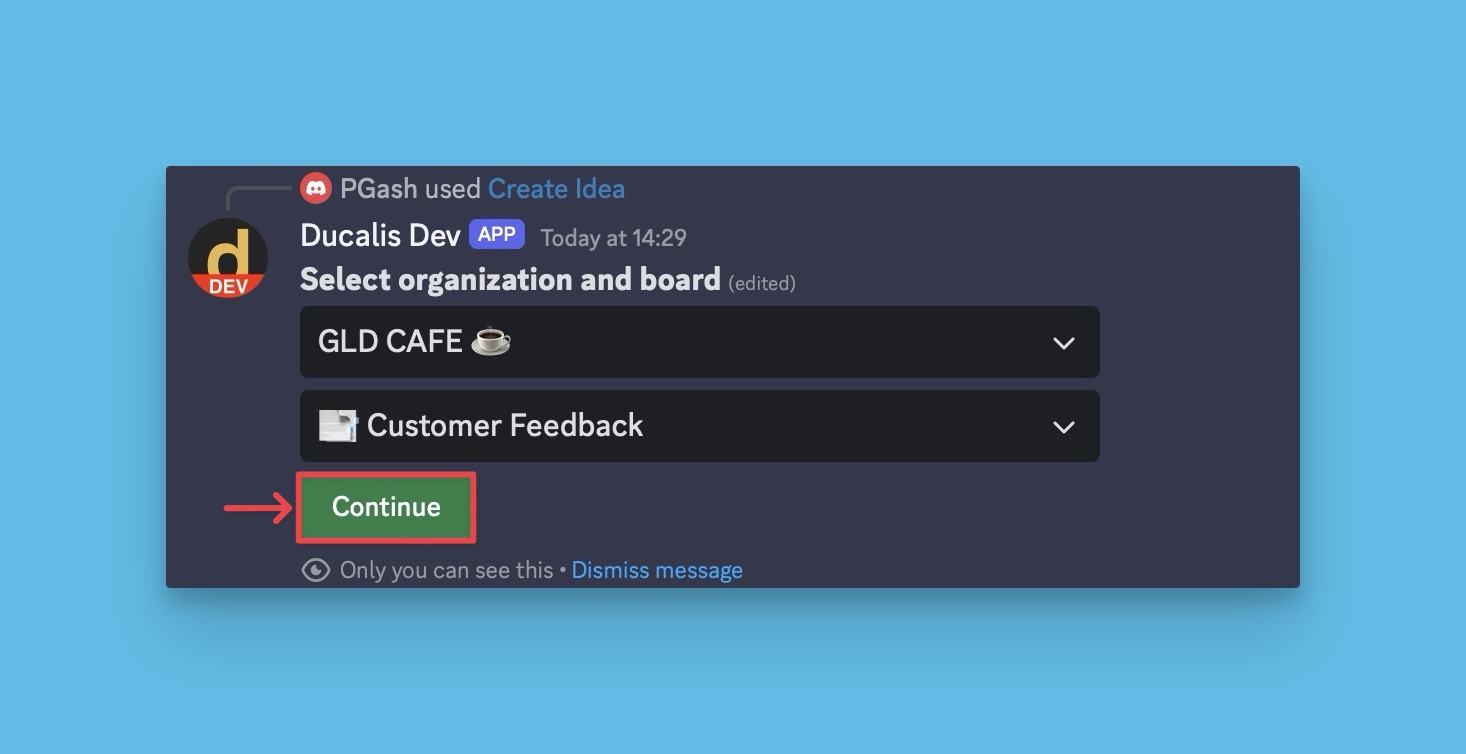
- After you click Create Idea, the idea will be added as a draft on the board you chose.
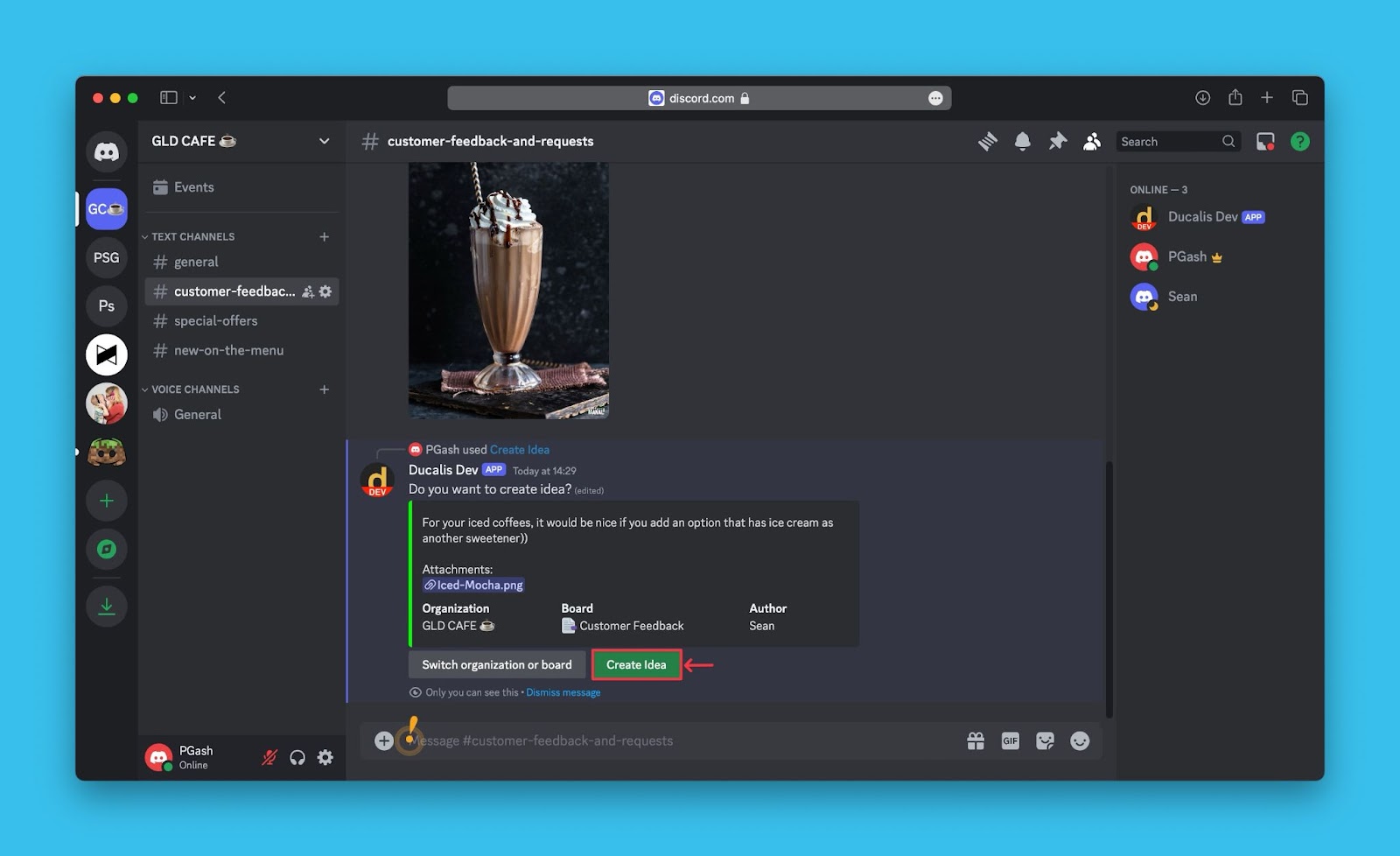
- You will receive a message of the idea created if you switch on the option. You can find it in the thread under the message you converted into an idea.
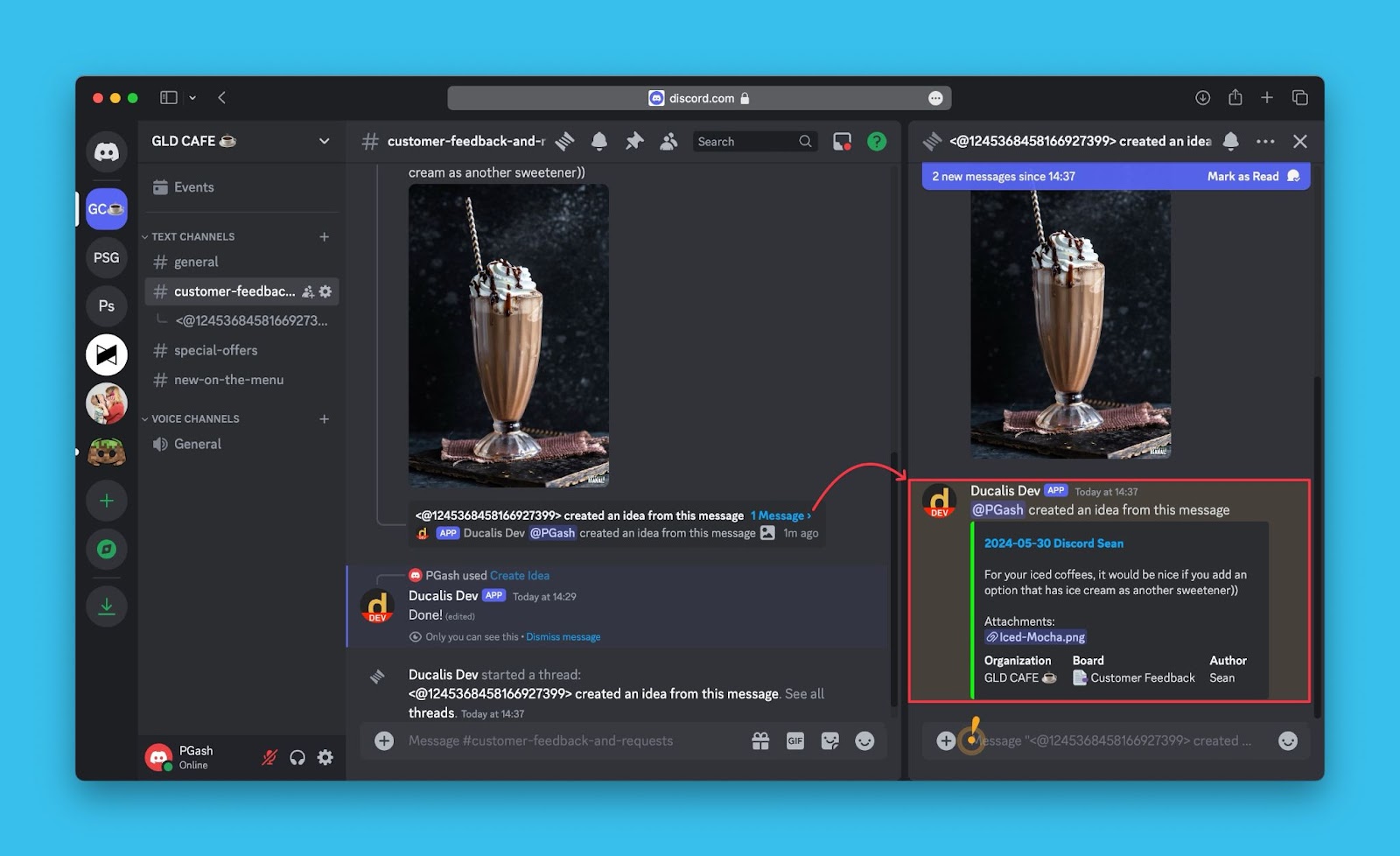
- Draft idea on the board. You can edit it before publishing it – adding labels or rewriting it using Ducalis AI.
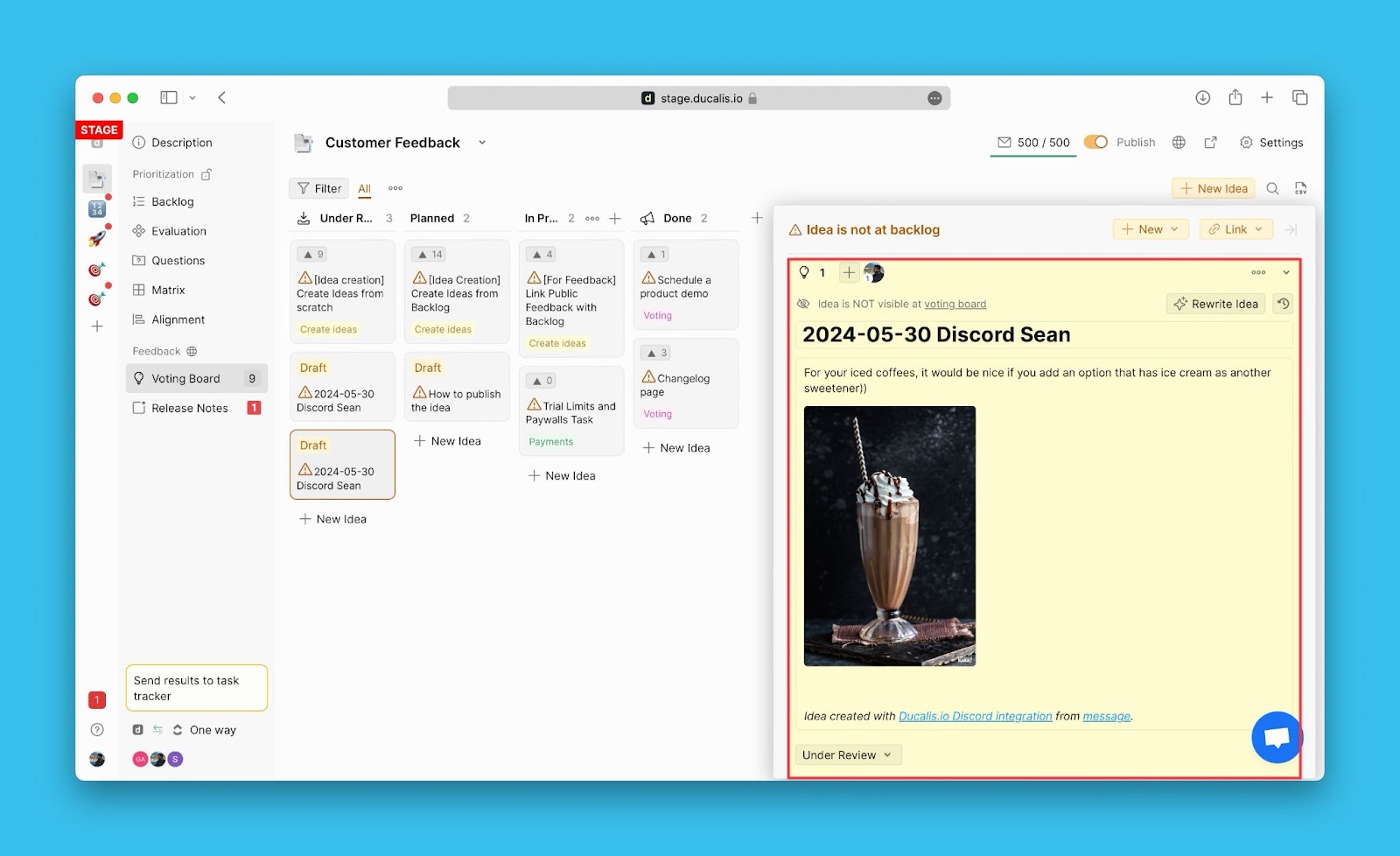
Disconnecting Discord
To disconnect, head back to Capture Ideas under All Voting Boards settings > open the Discord block> Click Disconnect.