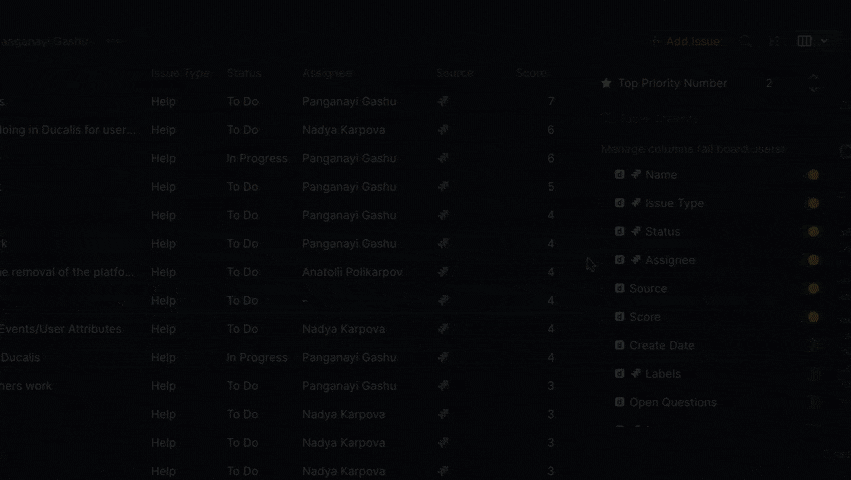For pages that have the table view, it is possible to customize the columns. You (an admin) can:
- choose to hide or show columns.
- Sort the order of the columns on the table.
Pages that have the table view:
Hide or Show Table Columns
Hide columns that are not in use and show columns that have the relevant information needed by your team for prioritization.
- In any of the pages with a table, to access the table configuration settings, find the table icon on the top-right part of the page and click on it.
- From the dropdown list:
- To hide a column, switch off the toggle next to the column you want to remove from a table.
- To show a column, switch on the toggle next to the column you want to add to a table.
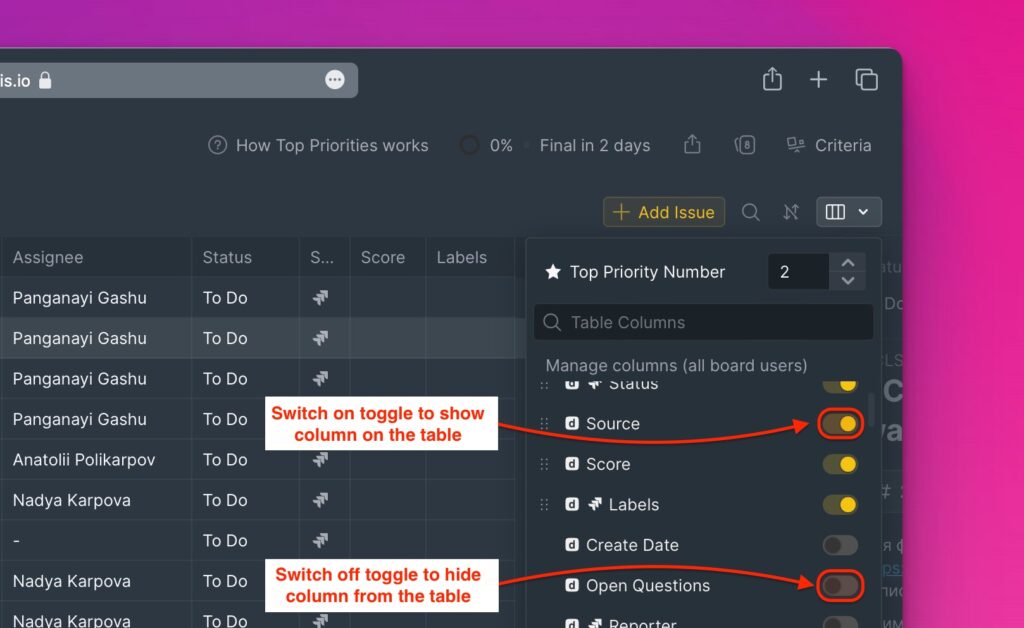
Sorting Table Columns
You have the ability to choose the way in which your table columns are sorted.
- Go to the table view settings.
- Click, and drag a column up or down to move it to the right or left, respectively.