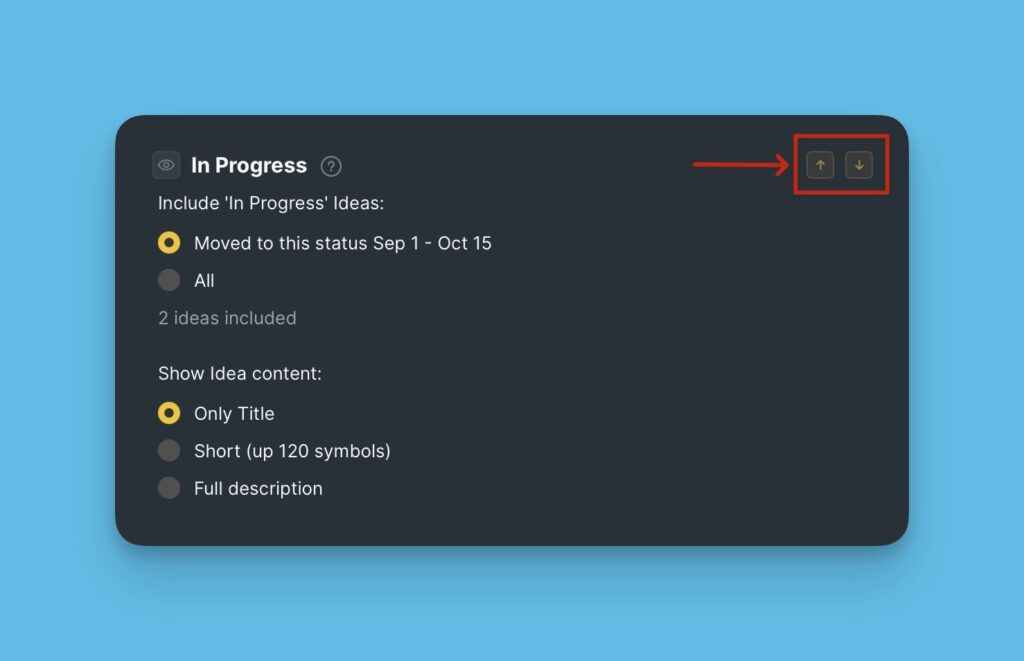You have the option to customize the layout of some blocks in the email. You can add more blocks, delete blocks, hide blocks, and arrange the order of the blocks.
Adding Blocks
You have the ability to add more than one Announcement block, or Call To Action block.
- To add a block hover the below a block and the options will appear.
- Click on the block you want to add.
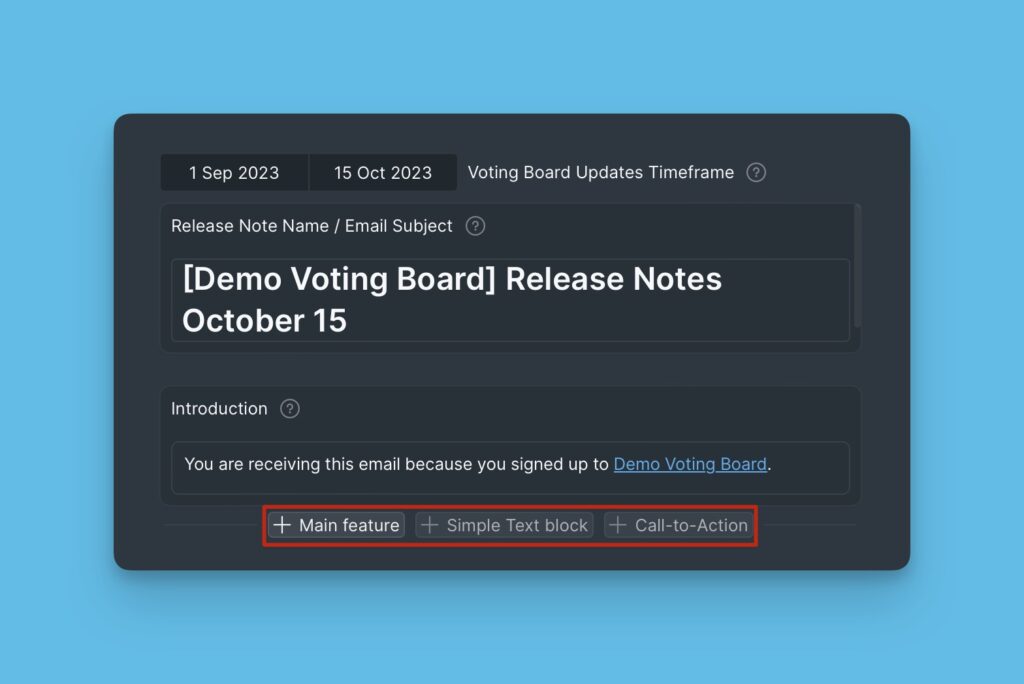
Under the Announcement block, you can add a CTA button to help your users to quickly start trying the new feature.
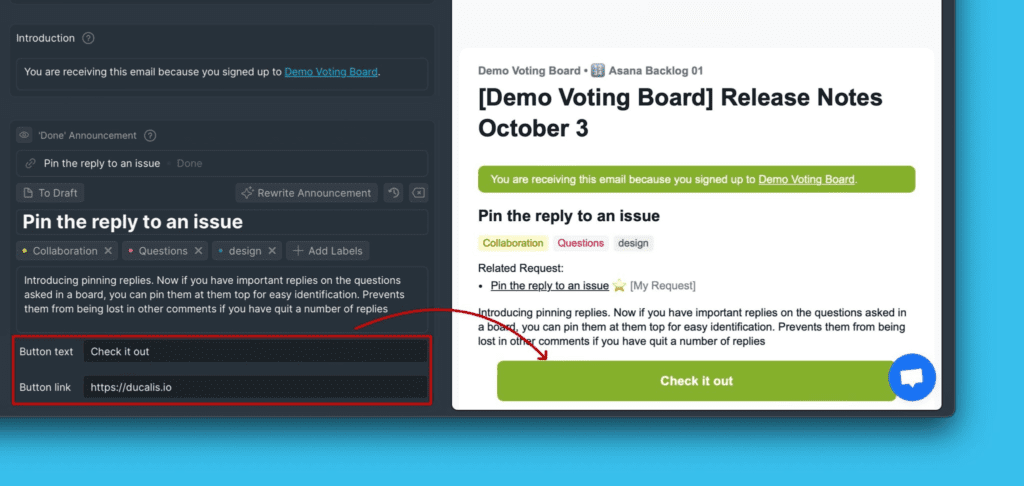
Deleting And Hiding Blocks
There are certain blocks that you can permanently delete from the email if you do not require them. These blocks are the announcement block and the Call To Action block.
To delete, just hover over the block and click on the delete icon, and confirm your request.
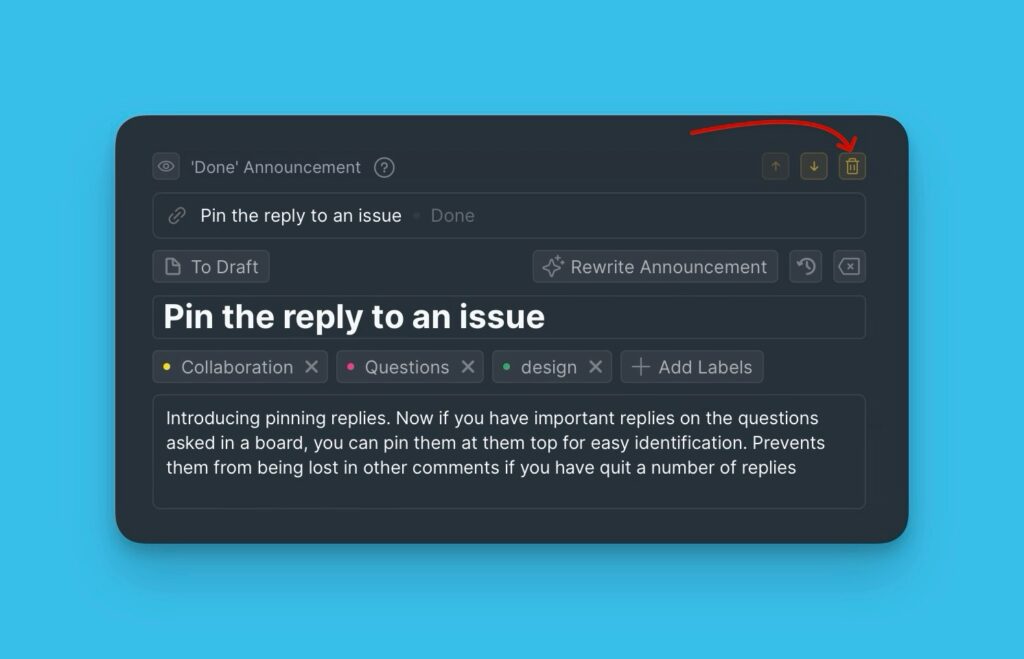
If you do not want to permanently delete blocks, you can simply hide them. Blocks that you hide will not be shown in the email.
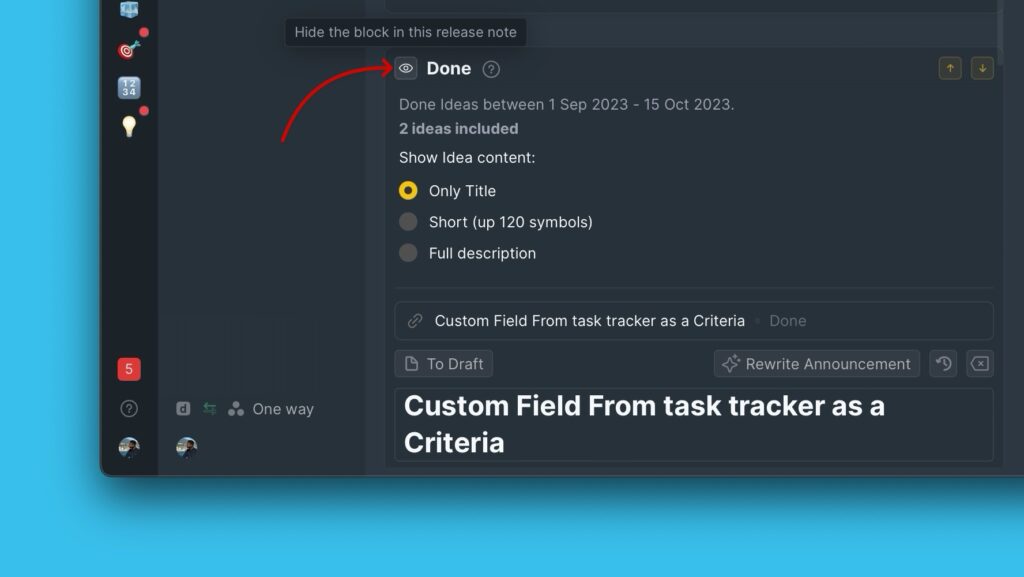
Choose Content to Show Under the Status Blocks
You have the option to choose which ideas to include in each block. Either:
- Ideas moved to that particular status in the date range you chose above.
- Or, all the ideas under that status.
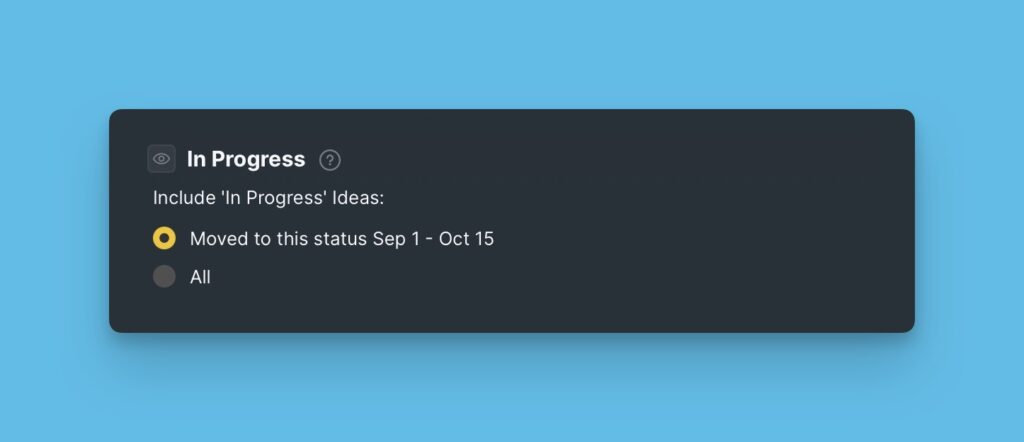
You can also customize the amount of content about an idea to show. It can be:
- Just the title.
- A short description of the idea.
- The full description of the idea.
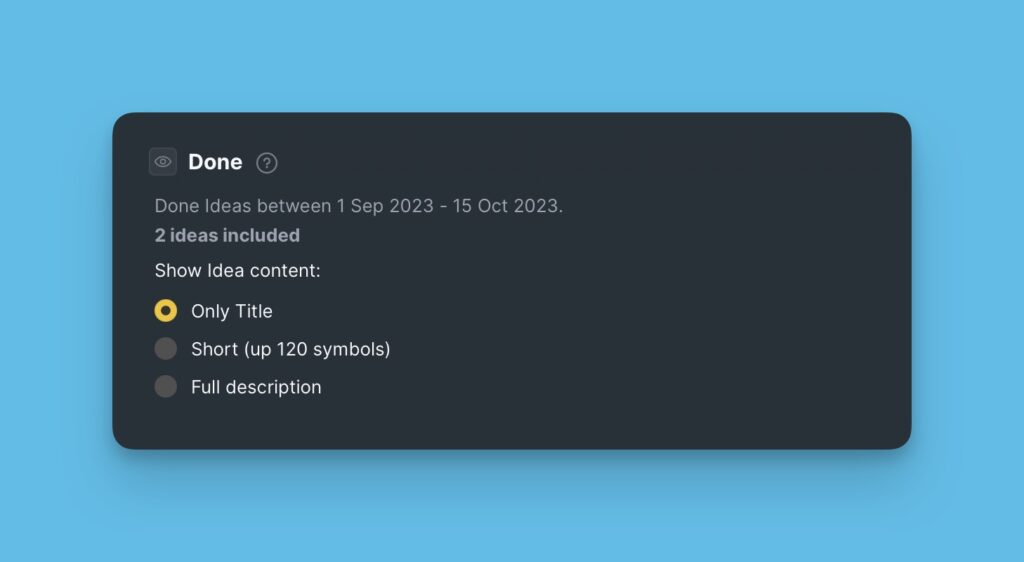
Arranging the Order of Blocks
You also can arrange the blocks in the email in an order that you like. Hover over the block you want to move, and click the up arrow to move it up and the down arrow to move it down.