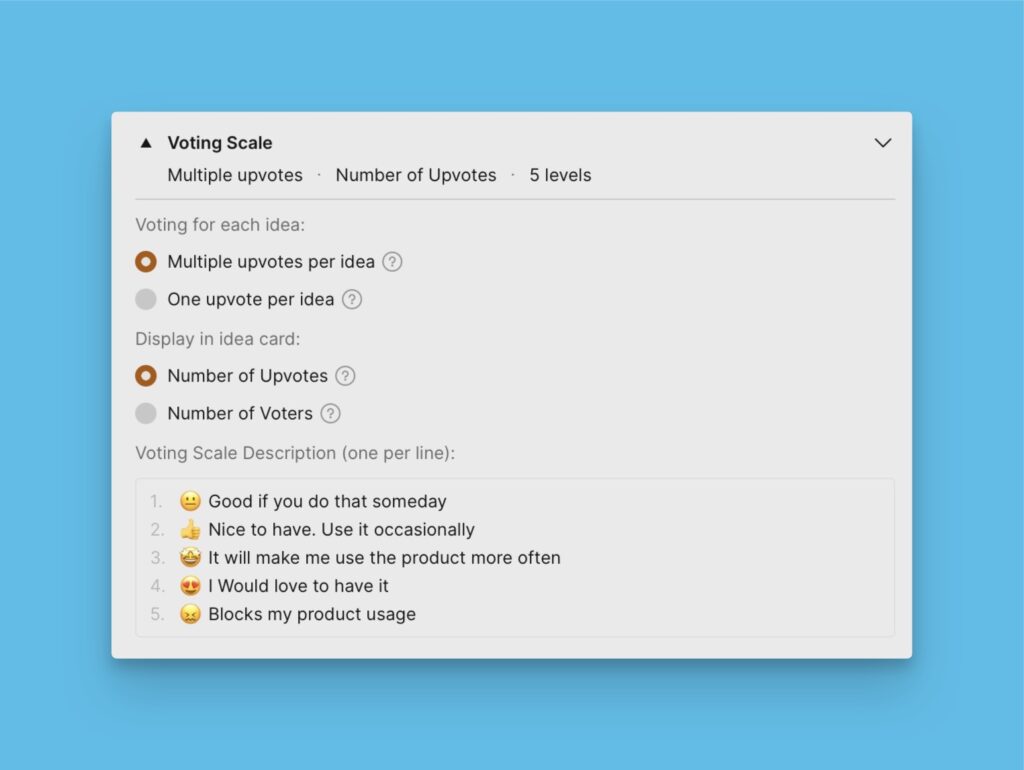Your customers should be able to recognize your voting boards when they come to leave feedback. Customize the appearance of your voting boards to match your brand – add your logo, your brand color, etc. In this article, we will show you how to access the settings and customize your voting boards.
Custom Settings for all Voting Boards
On your dashboard, navigate to Settings.
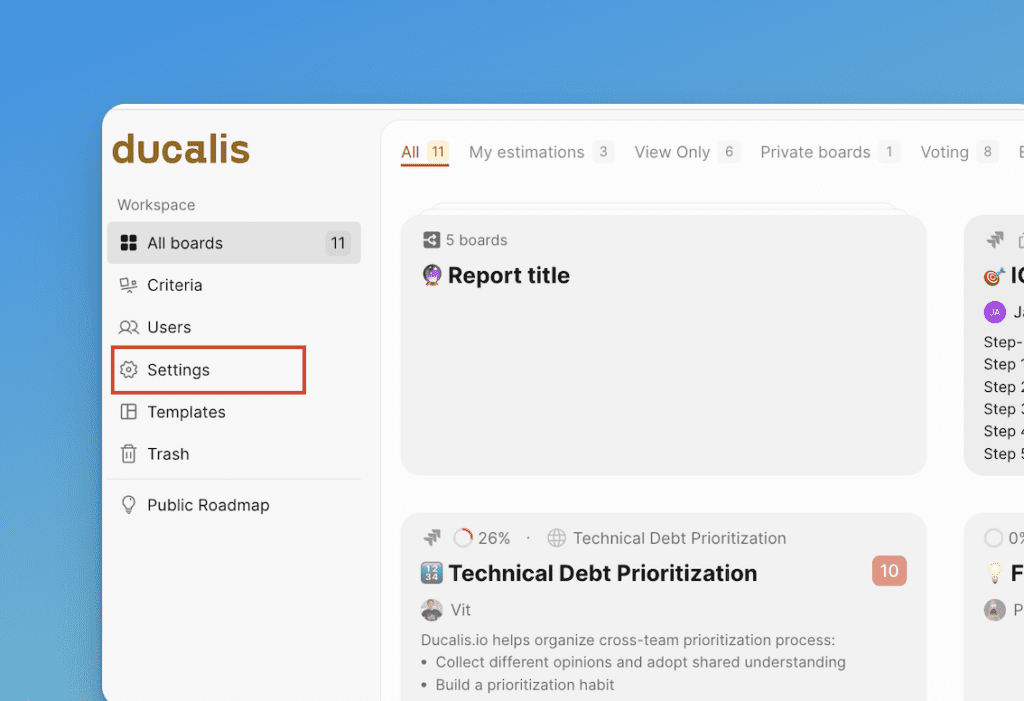
Find All Voting Boards on the left side menu. Go to this section to access settings that affect all the voting boards in your organization.
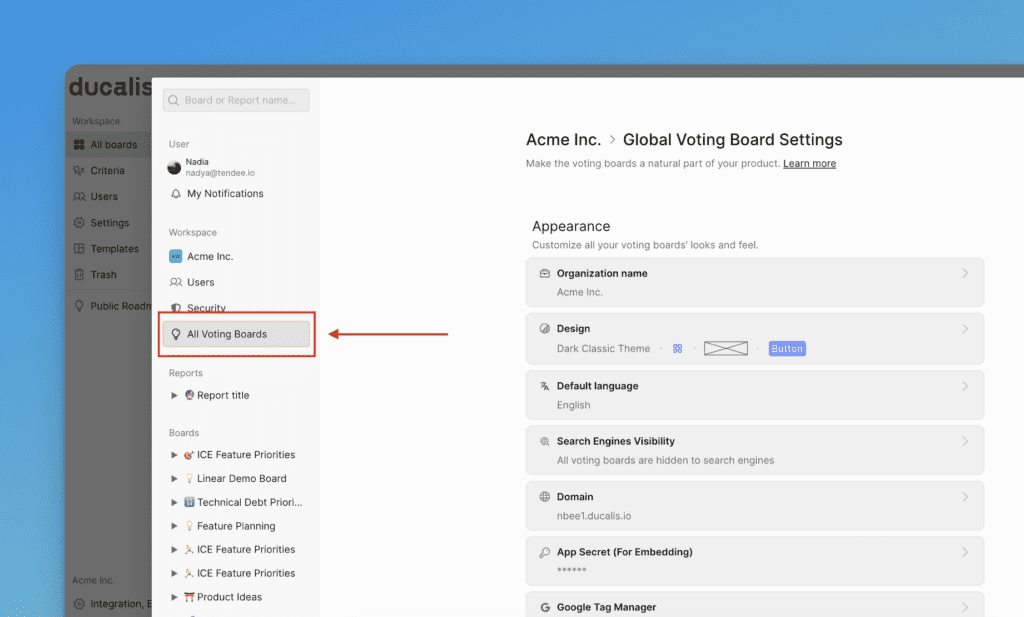
Organization’s Name
Enter the name of your organization. The name will be displayed in all the emails sent to your customers.
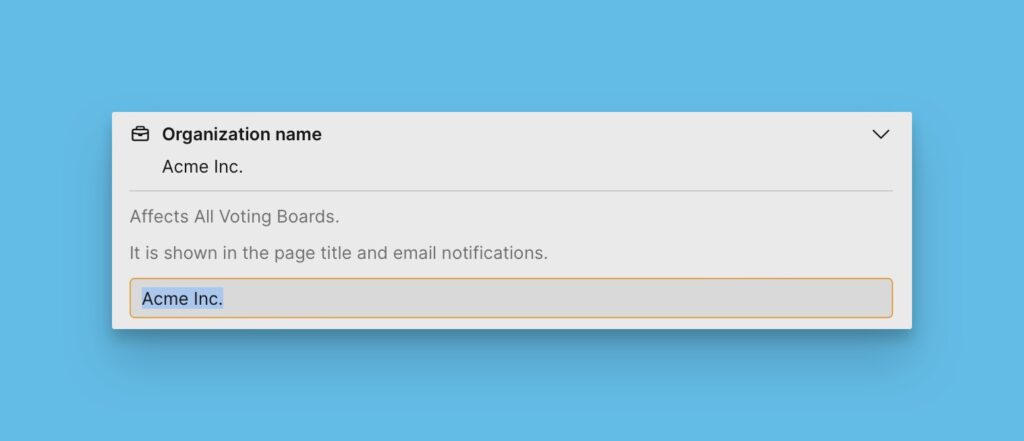
Logo
You have the option to upload your logo so that it will appear on your voting board. Depending on the dimensions of your logo, there are options to upload either a square logo or a horizontal logo.
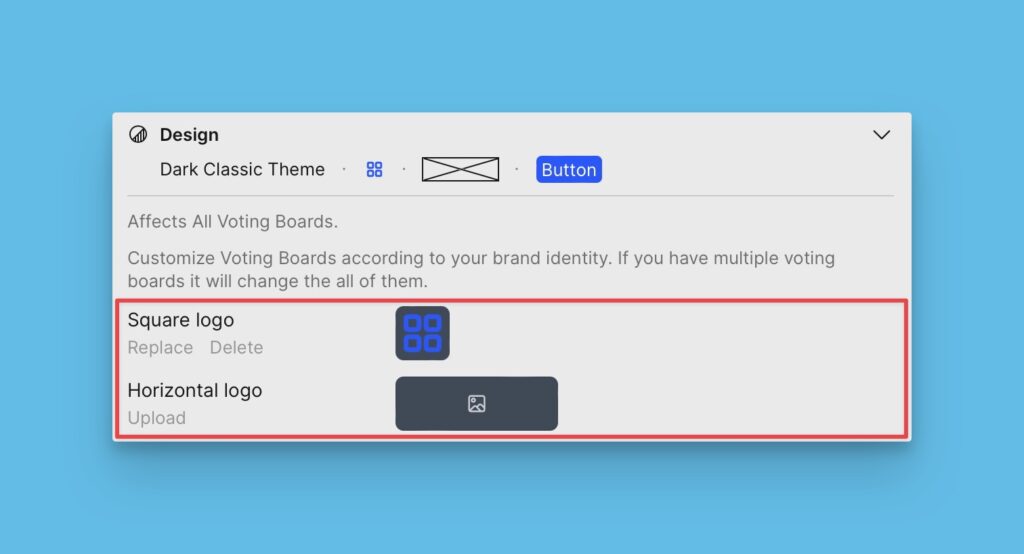
Primary Color
Set your primary color by clicking on the yellow-colored box to access the color palette and choose a color. You can also just paste a code of the color you want.
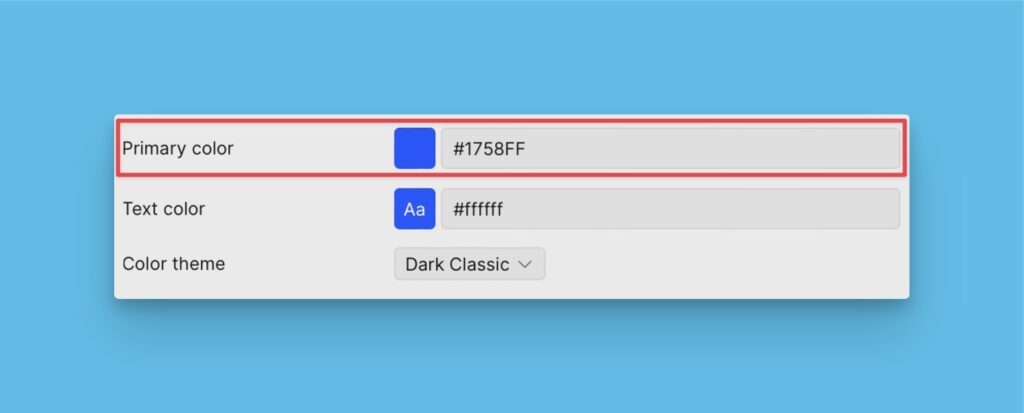
Color Theme
There are two color theme options available – dark theme or white theme. Choose the one you want for your voting boards.
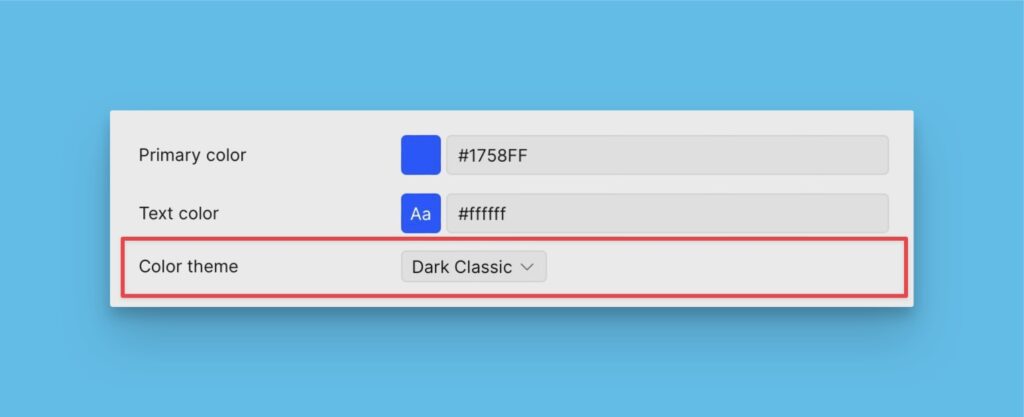
Default Language
Choose the default language for your voting boards. All the boards that you create will have this language. After you create a board, you can choose a board language.
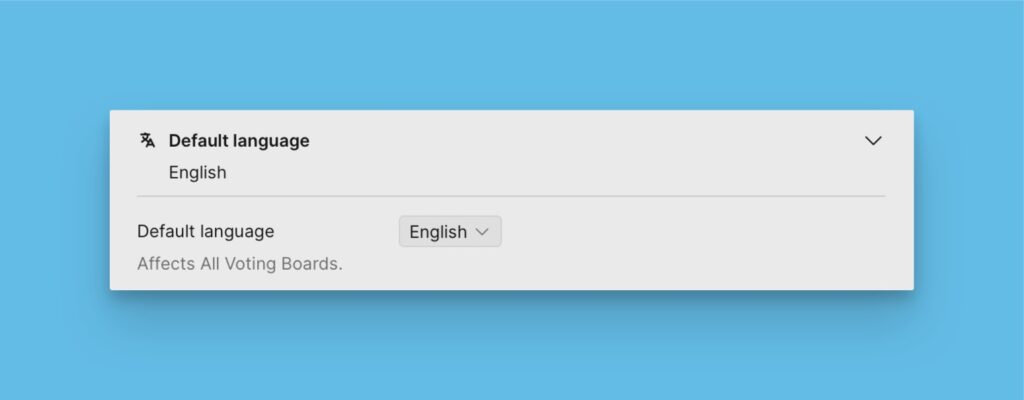
Custom Setting for a Single Voting Board
The settings of a voting board can be accessed through:
- The admin view of the voting board.
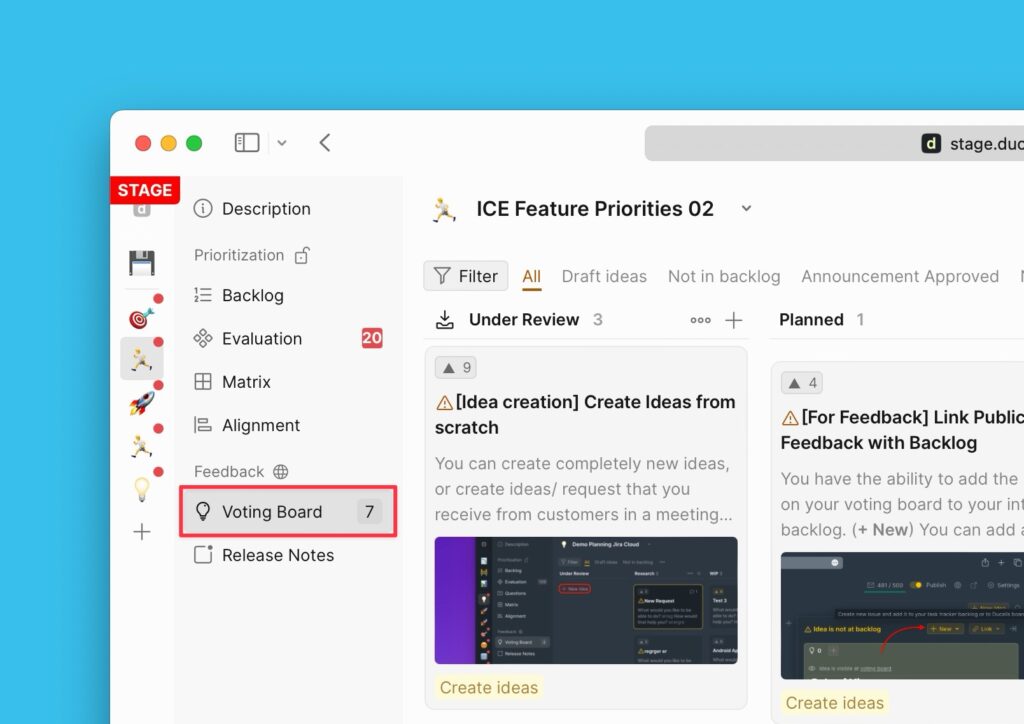
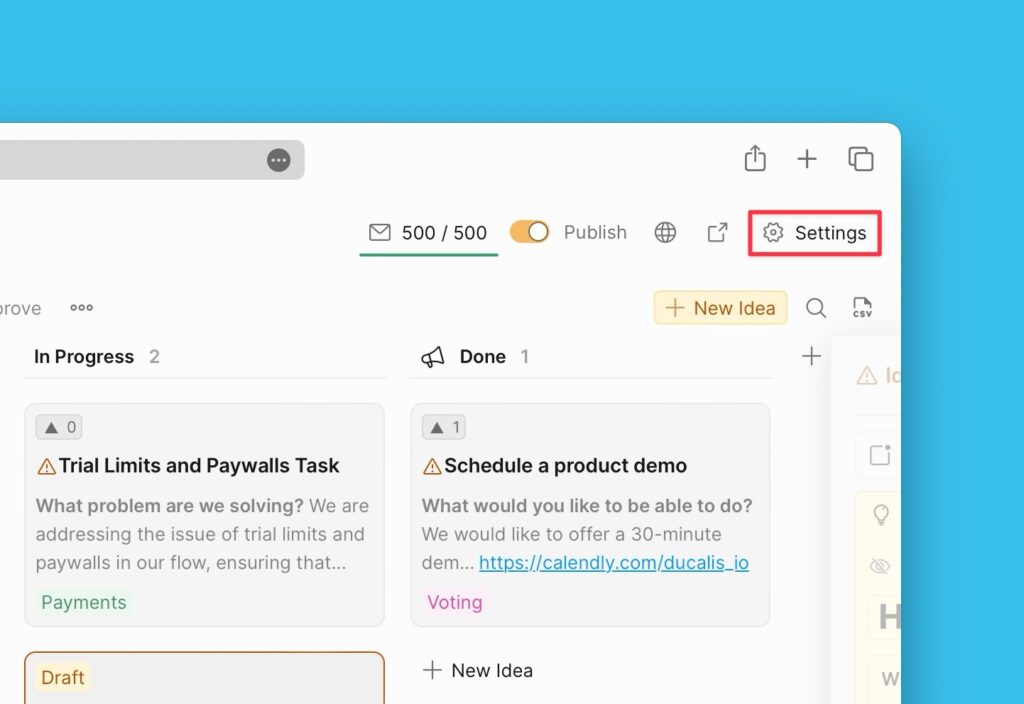
- Settings of a priority board of that voting board.
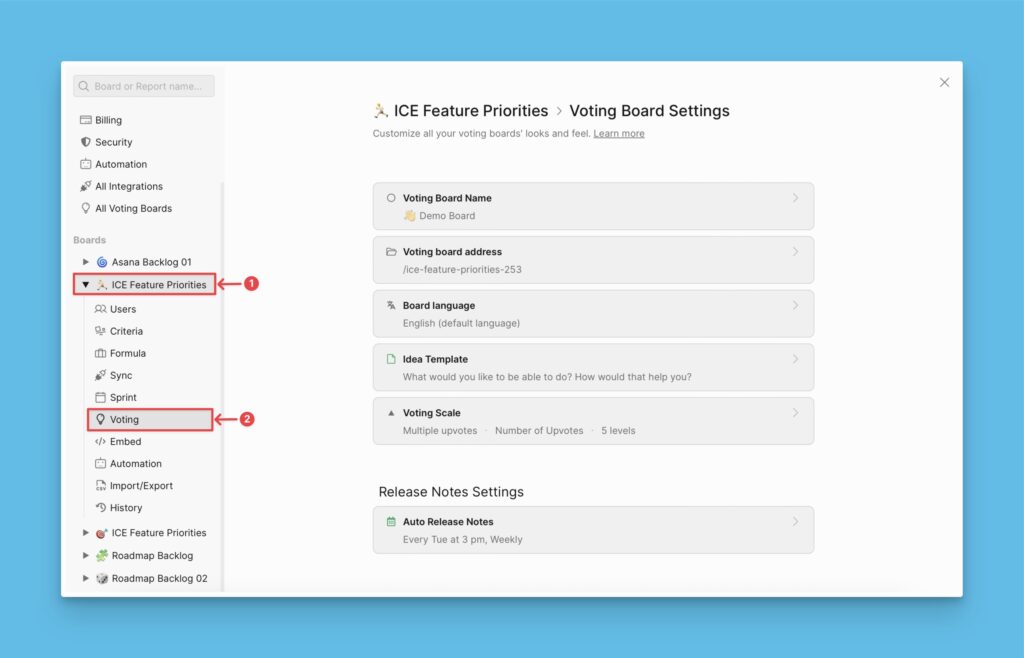
Name of the Voting Board
Enter the name you want to give your voting board. By default, there will be the name of the prioritization board whose voting board you just activated.
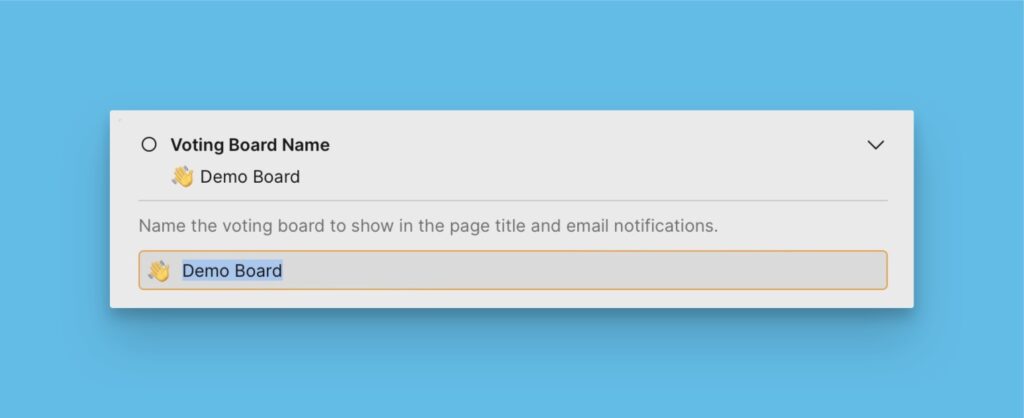
Board Language
Here you can set up a language that’s unique to a single voting board. It is different from the Default language which affects all voting boards.
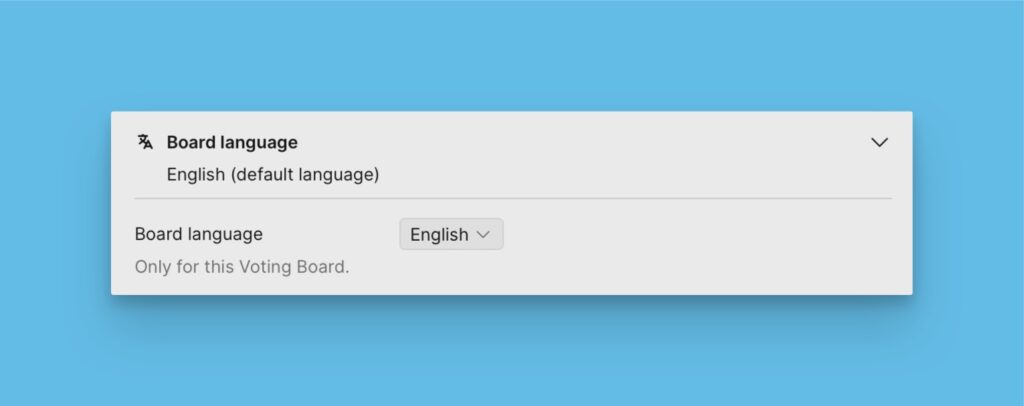
However, note that you cannot use multiple languages on a single board at the same time – one board can be set to use one language. We strongly recommend using multiple boards (one for each language) for serving feedback in different languages.
Don’t see the language you want? With your help, we can solve that.
Go to Crowdin project.
Slack Integration
You can also connect Slack to get notifications of new ideas left by your customers on the voting board directly to a Slack channel dedicated to customer feedback.
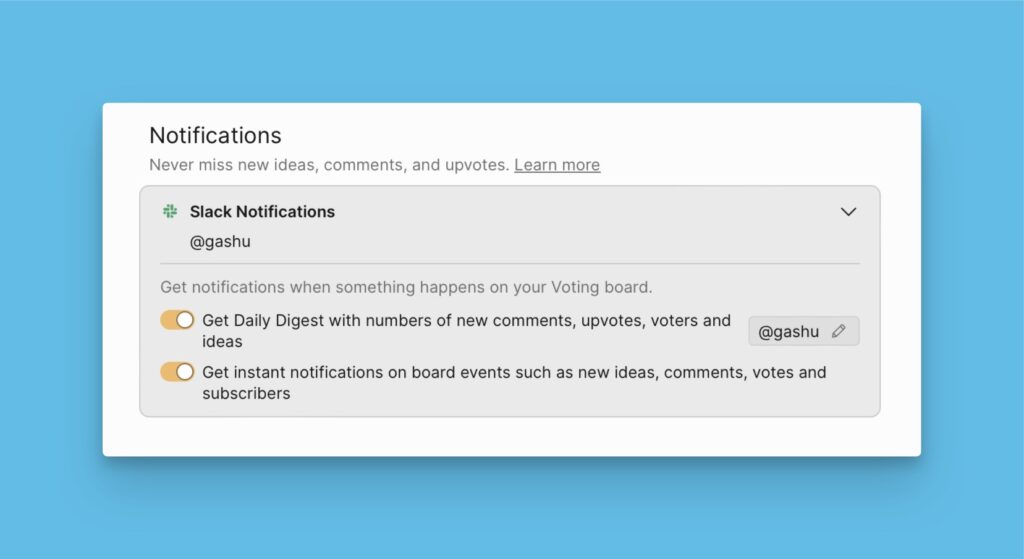
Voting Boards URL
You can customize the URL of a voting board. By default, it has the name of the board. You can access the settings in the prioritization board of the voting board whose URL you want to customize.
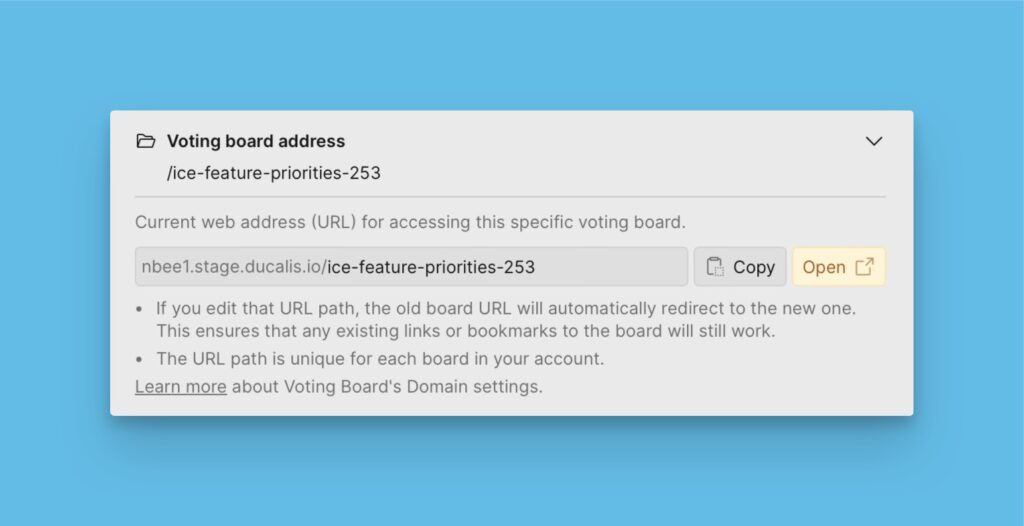
You can also create a custom domain for all the voting boards in your organization.
Access all Voting Board Settings
This page lets you access the settings that affect all your voting boards.
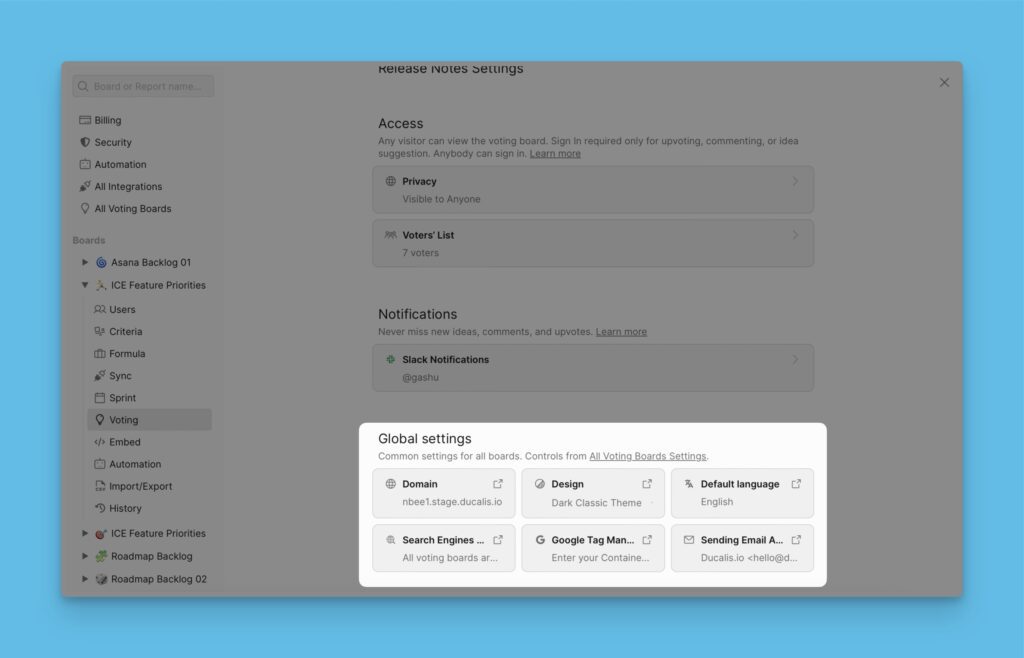
What’s Next?
- You can customize the domain to help your customers quickly understand whose site they are visiting.
Learn more. - You can proceed and configure how you want your users to vote for the ideas on your Voting board, and how you want the votes to be displayed on the issue card. Learn more on Upvotes and Votes’ Display for the Voting Board.