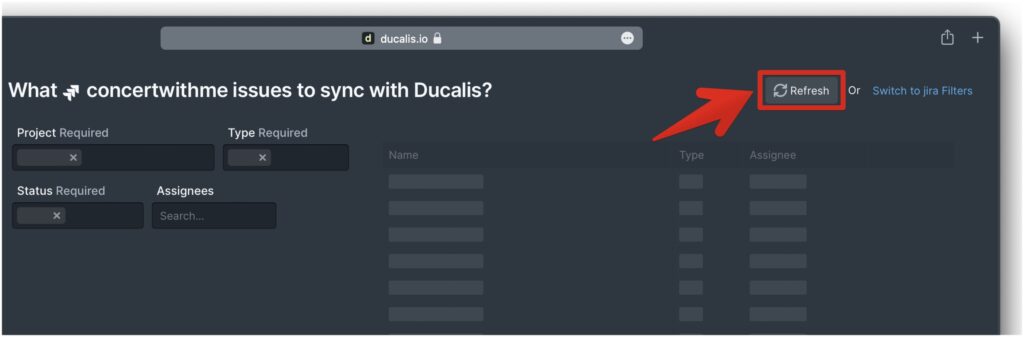If you already have a filter in Jira, but you don’t see it on the import page when trying to import issue from Jira, the problem might be with the filter access status.
For Jira Cloud, the filter access status must be Public.
Checking or Changing Filter Access Status
- Click Details.
- Edit permissions.
- Change access to Public.
- Click Add.
- Ensure the access status has been added.
- Click Save.
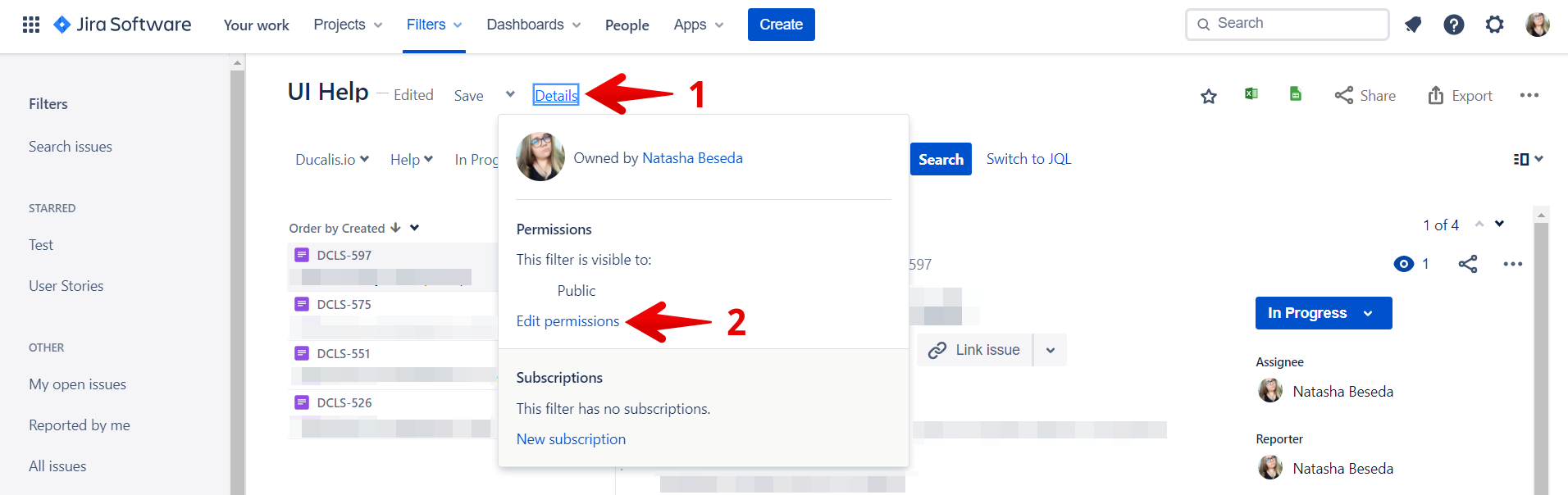
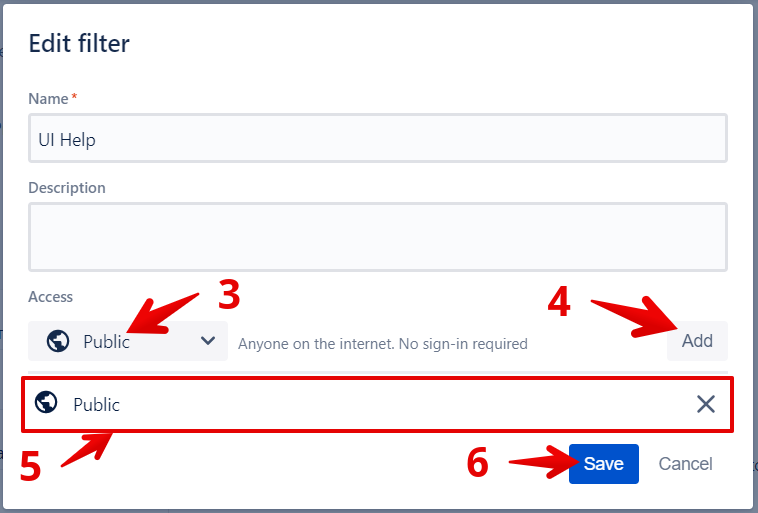
For Jira Server, the filter access status must be Any logged-in user and be added to Favorite (starred).
Checking or Changing Filter Access Status
- Click Details.
- Edit permissions.
- Add to Favorite.
- Add viewers: Any logged-in user.
- Click Add.
- Ensure the access status has been added.
- Click Save.
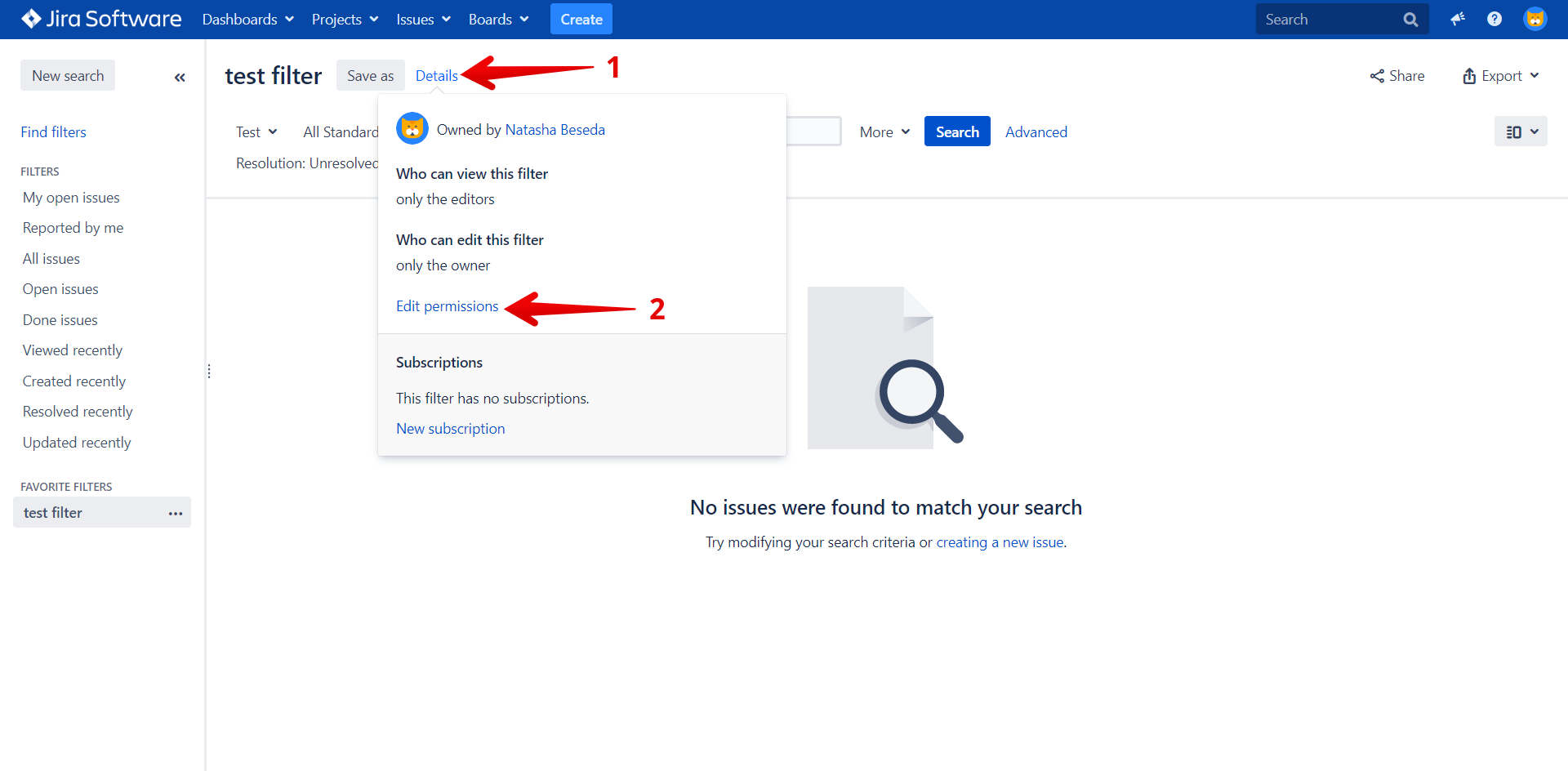
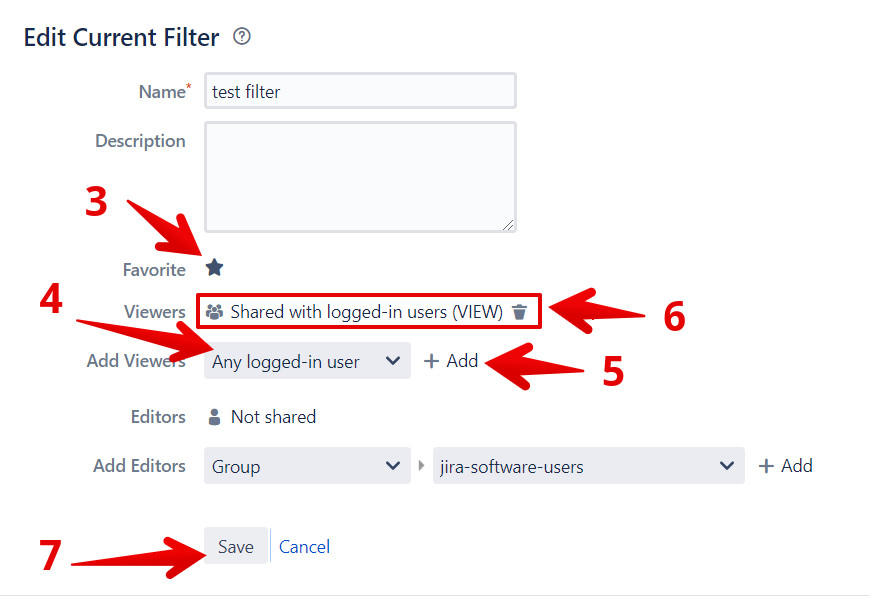
After you changed or created a filter in Jira, don’t forget to click Refresh on the Import page in Ducalis.