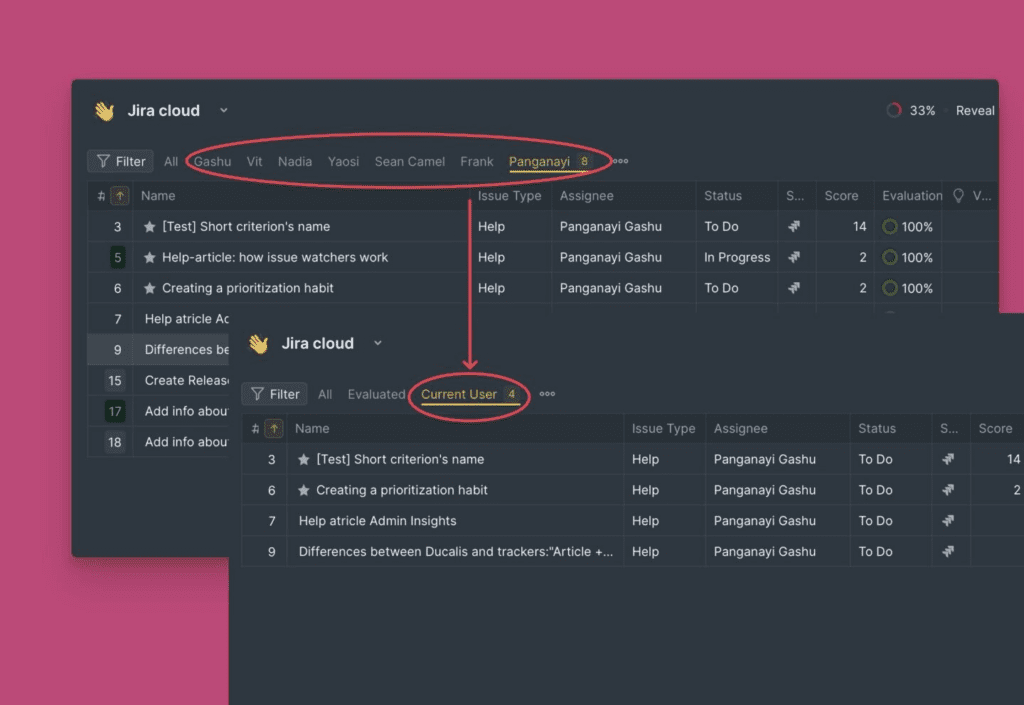You can quickly filter ideas and issues to find a specific set of them.
There are a lot of filtering options available to use. Some of the available filtering options include:
- Filtering by data from the voting board (customer’s email, organization)
- Filtering by data from the issues in the priority board (labels, assignees, progress status, scores, Issue type, source).
- Filtering by data from the Alignment page (criteria alignment)
- Filtering by the criteria used to evaluate the linked issues for prioritization.
- Filtering by data from the connected task tracker.
Accessing Filters
To access the filters, click the filter icon and select a filter from the dropdown list.
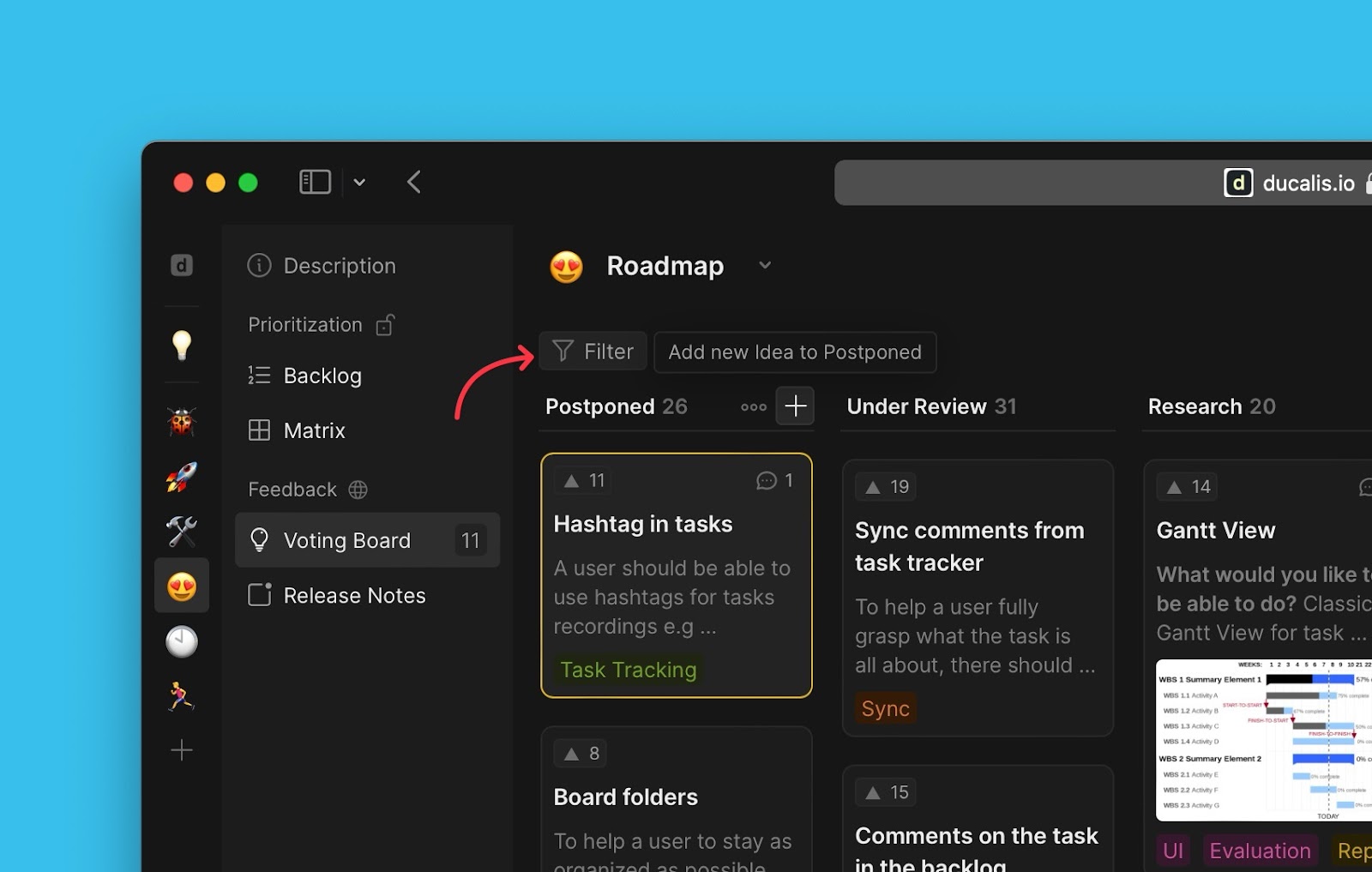
Filtering by Data from the Voting Board
Filters from the Voting board are indicated with a voting board icon. Some of the filters available include Voter’s email, Organization, number of voters, and number of votes among others.
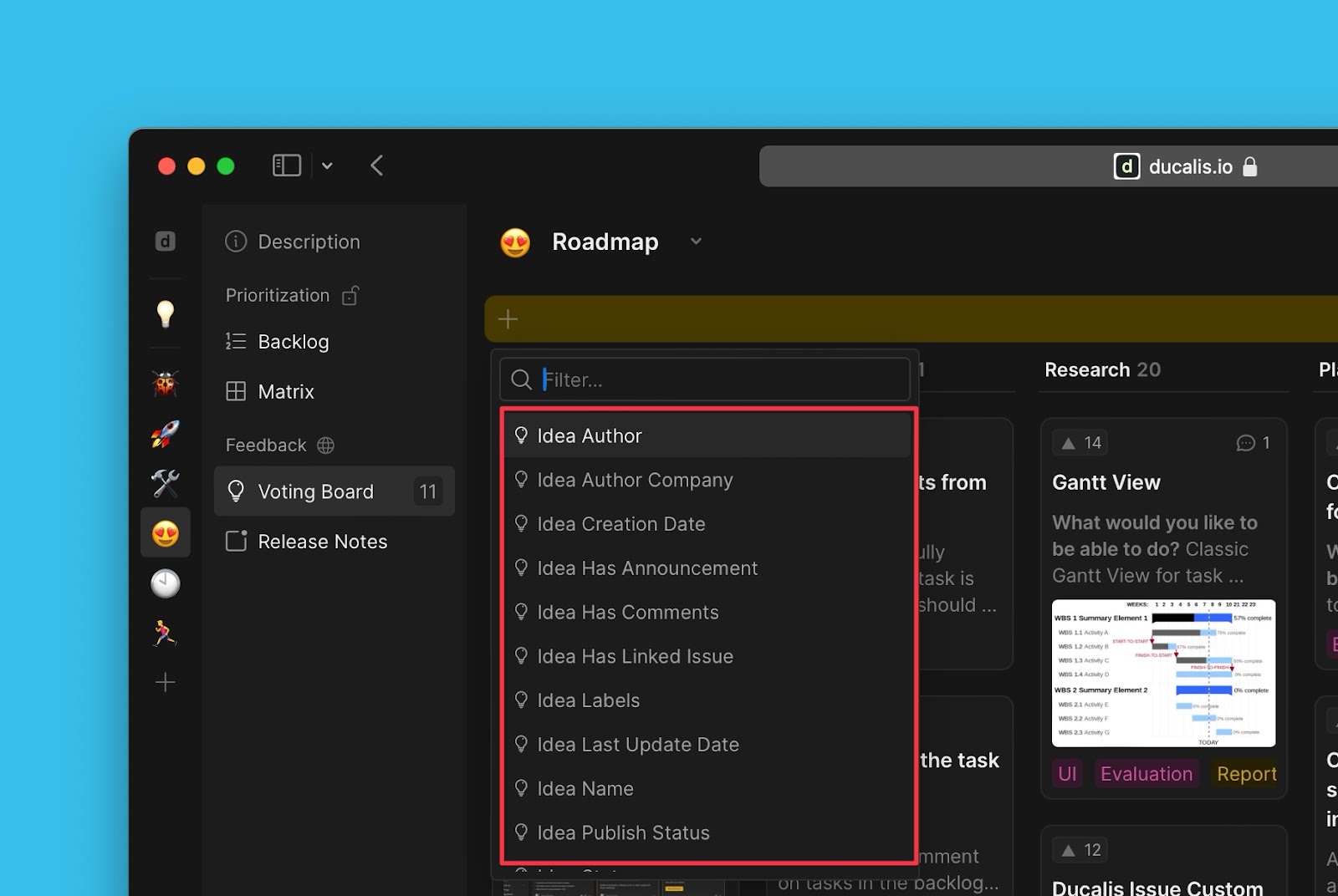
Filtering by Data from the Linked Issues in the Priority Board
You can use the data from the issues in the priority board that are linked with the ideas. Some available filters include labels, assignees, progress statuses, scores, issue types, sources, etc.
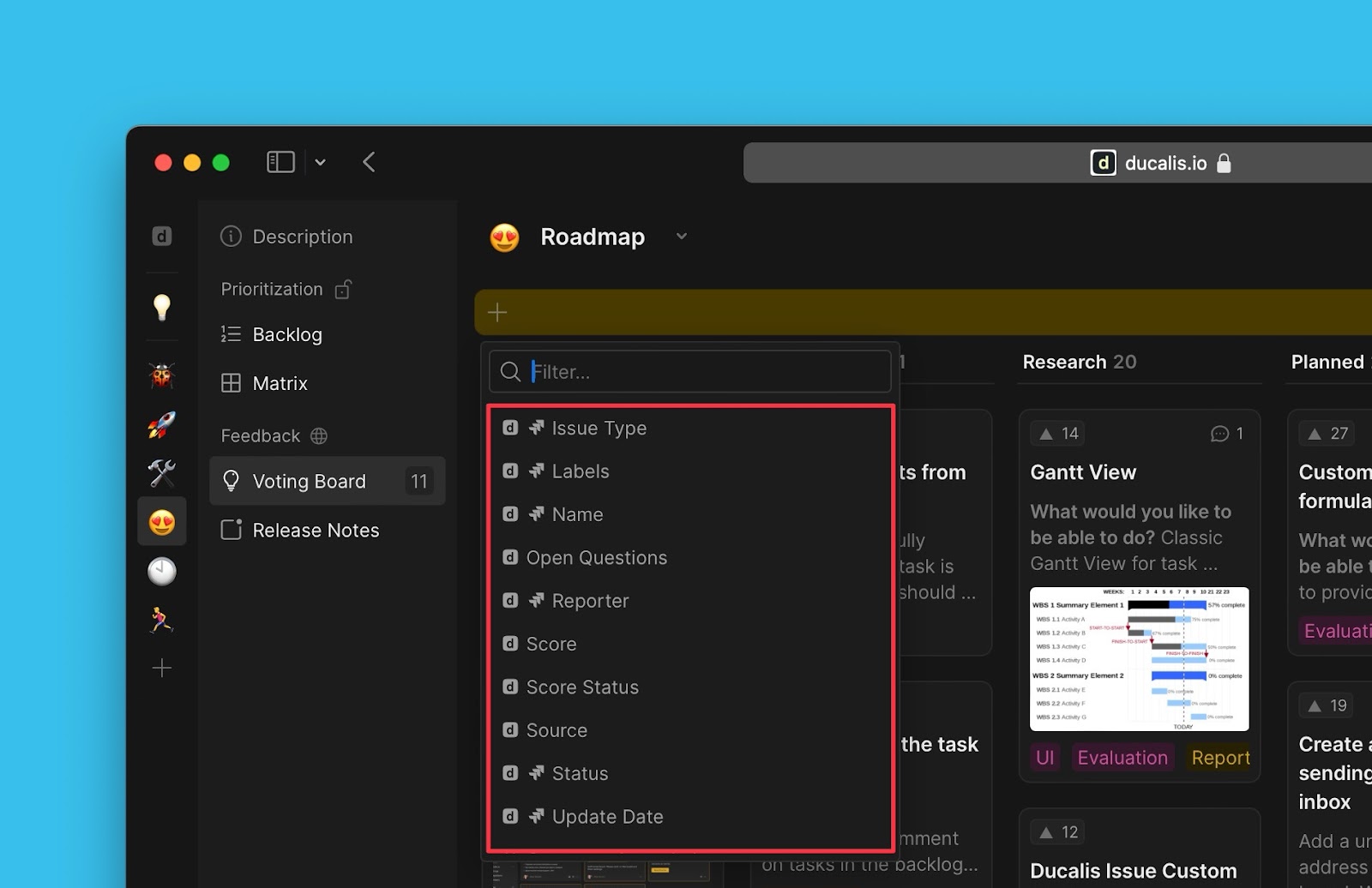
Filtering by data from the Alignment Page
Ideas can also be filtered using data from the Alignment page, like criteria alignment.
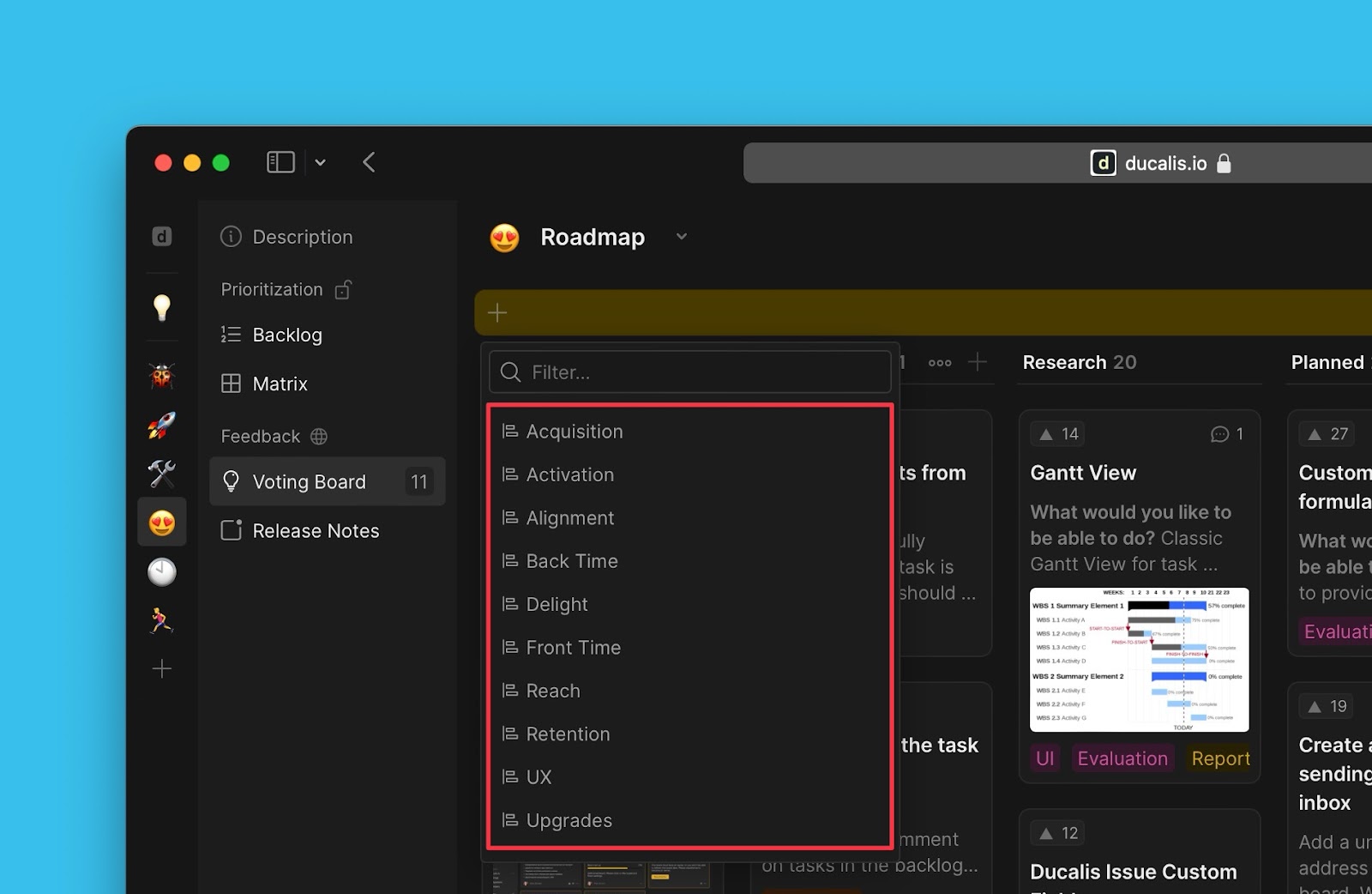
Filtering by Criteria from the Prioritization Framework
It is also possible to filter the ideas using criteria from the prioritization framework.
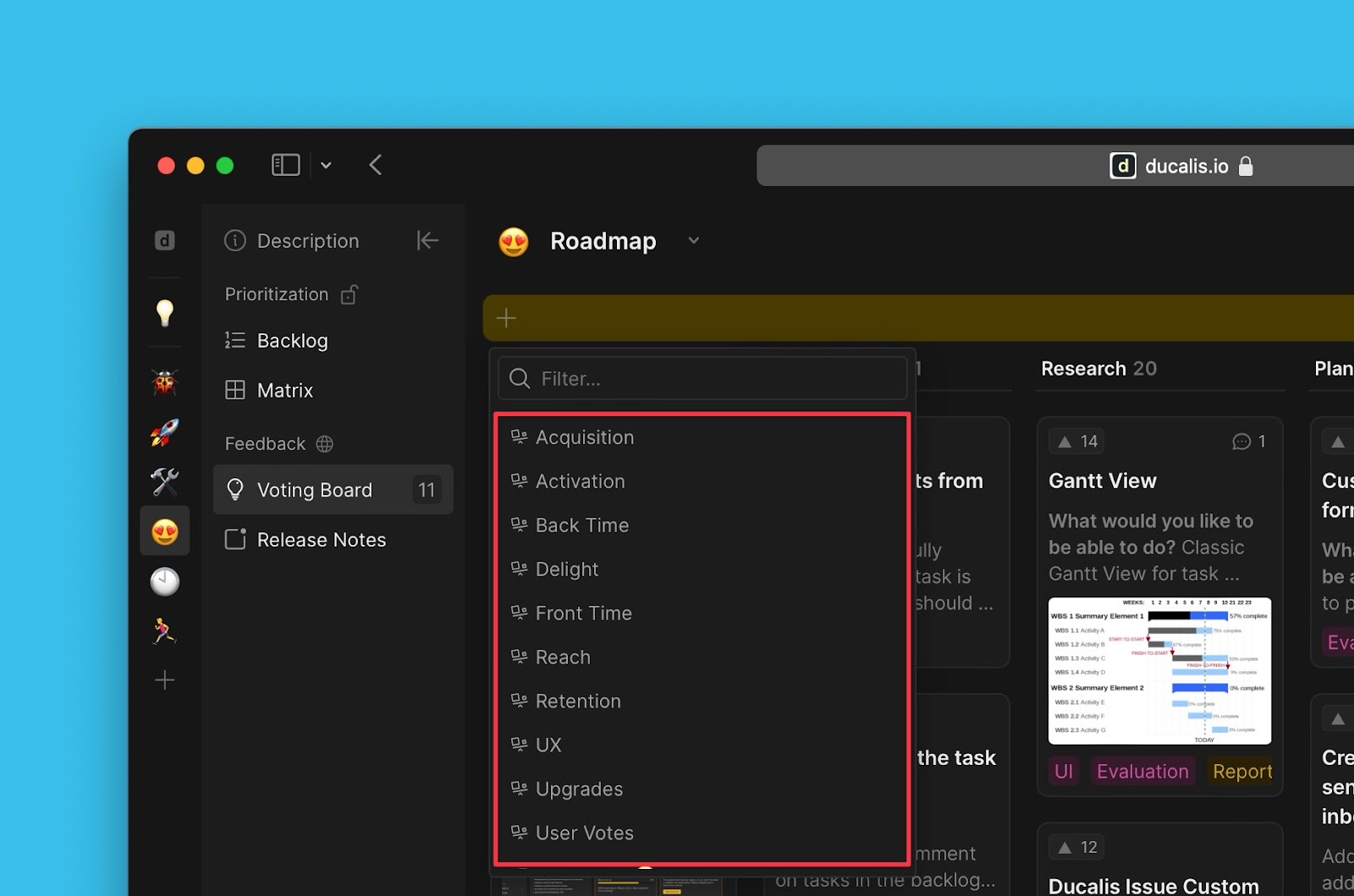
Filtering by Data from the connected Task Tracker
Info from the connected task tracker, if the priority board is connected to a task tracker like Jira Cloud.
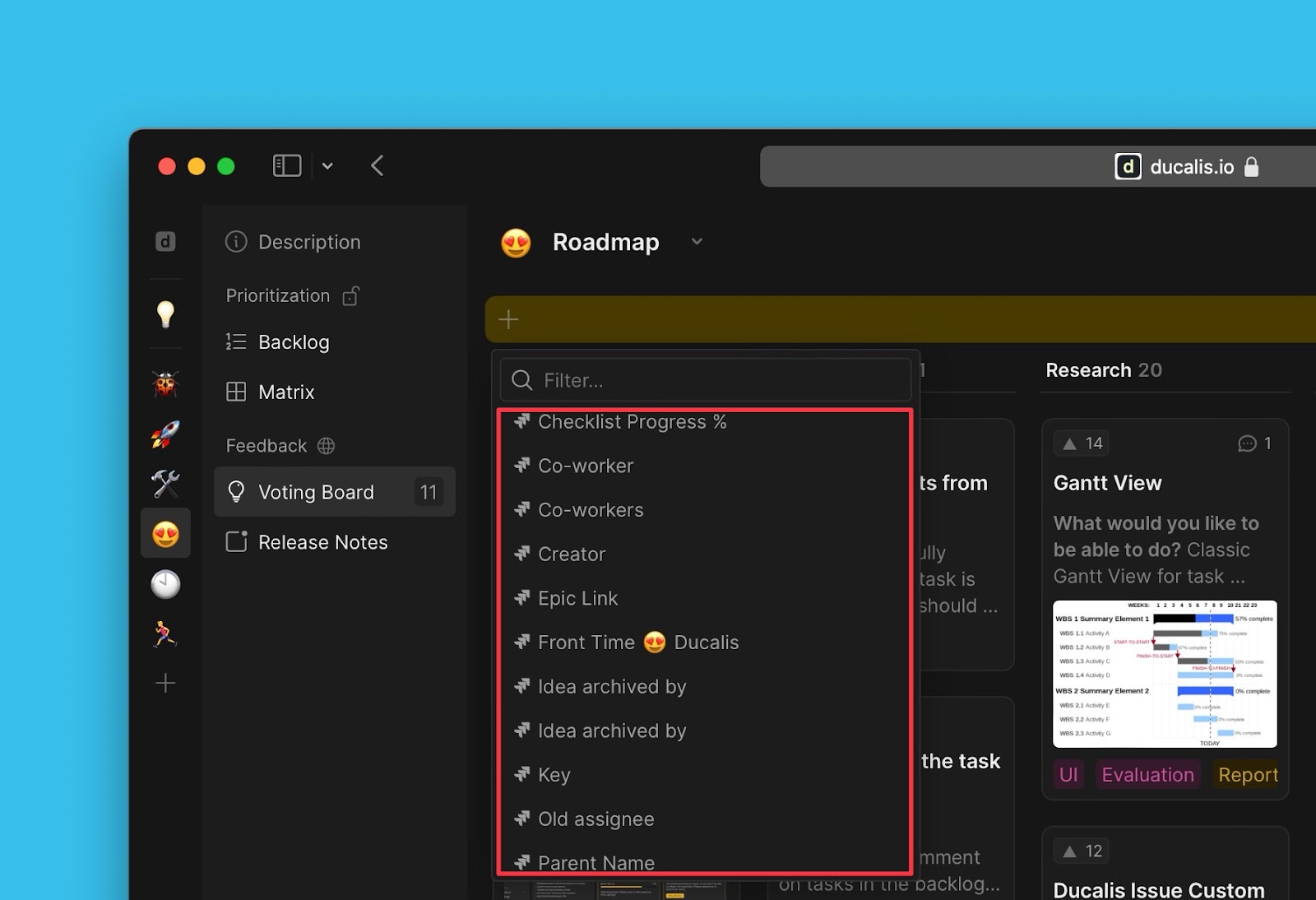
‘Current User’ Filter
You can filter issues using the ‘Current User’ filter. This will display all the issues of the current user regardless of the username they are using in Ducalis or the connected task tracker.
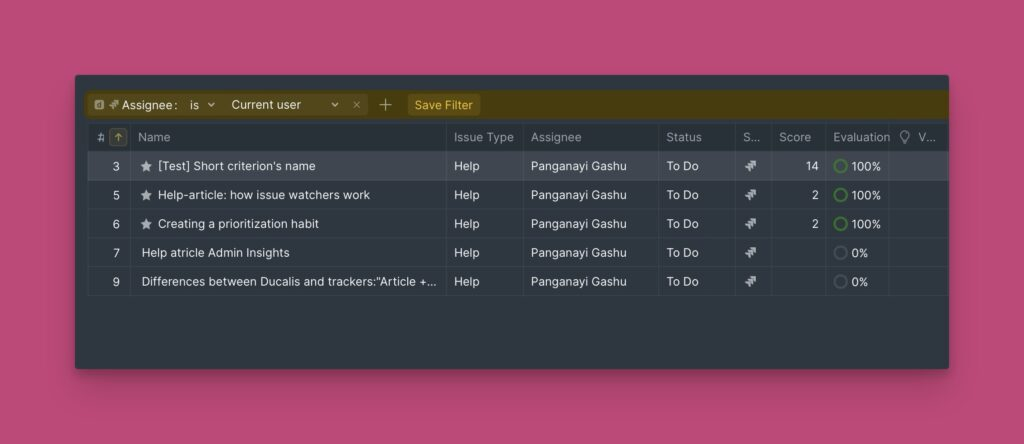
Instead of making a filter for each user, one filter will display the set of issues of the user currently using it. Which gives your table view a more minimal and neat look.