Focus mode allows you to see each issue separately on a full screen. It’s convenient if you want to concentrate on each issue.
Using Focus Mode
- Under the ‘Evaluation’ page, click the Focus Mode icon.
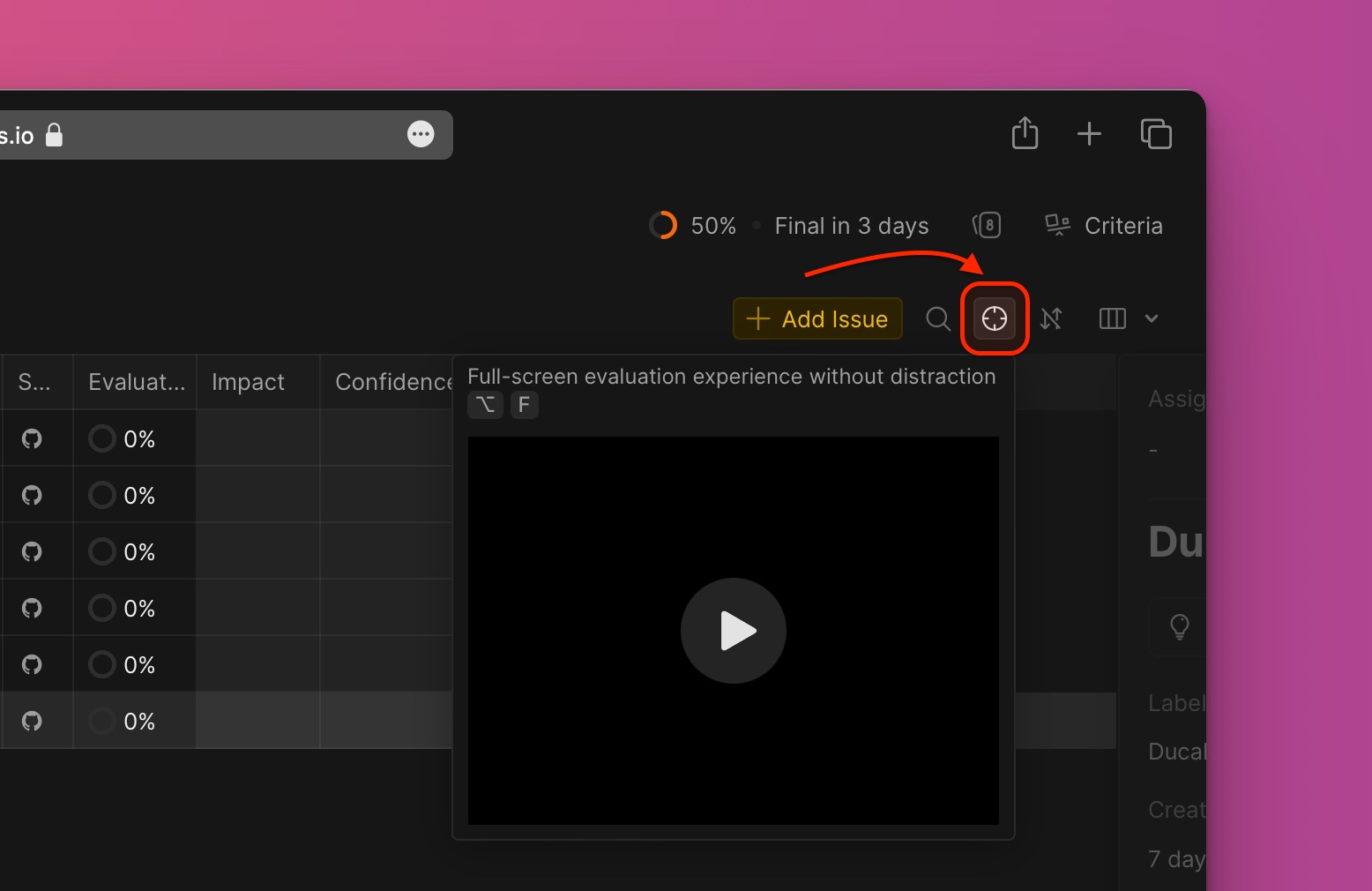
- Set your cursor in the cell under the criteria.
- Assign each criterion a score set up with the criterion by typing a number in the cell.
- Quickly ask a question to your teammates if there is anything you want clarification on while you’re evaluating.
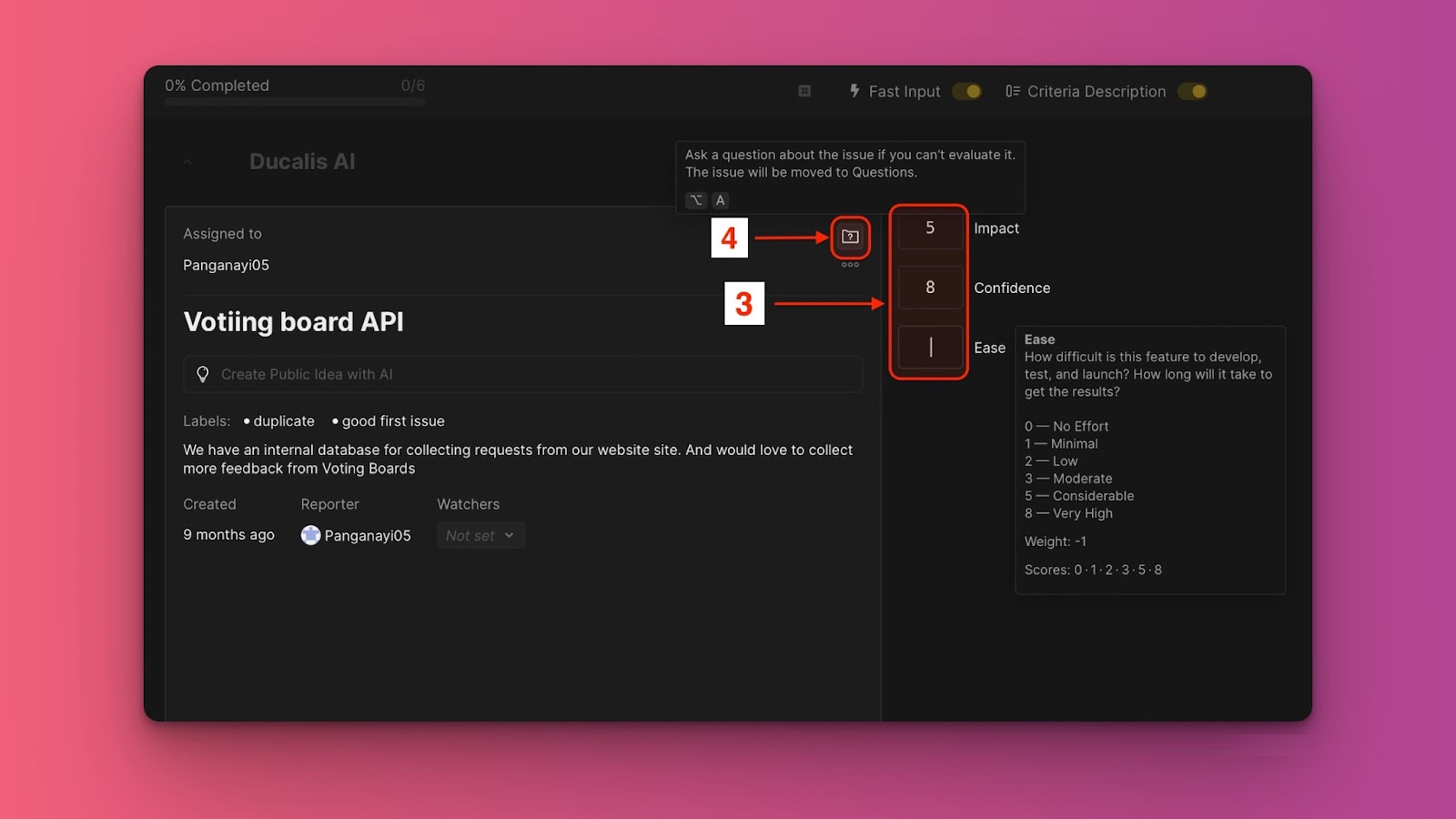
- You can also view the progress of the evaluation process.
- Switch the toggle to turn Fast Input on/off.
- Switch the toggle on/off to show/hide the criteria description.
- To exit Focus mode, click on the
Xicon found in the top right corner of the page. You can also use the keyboard shortcut ESC.
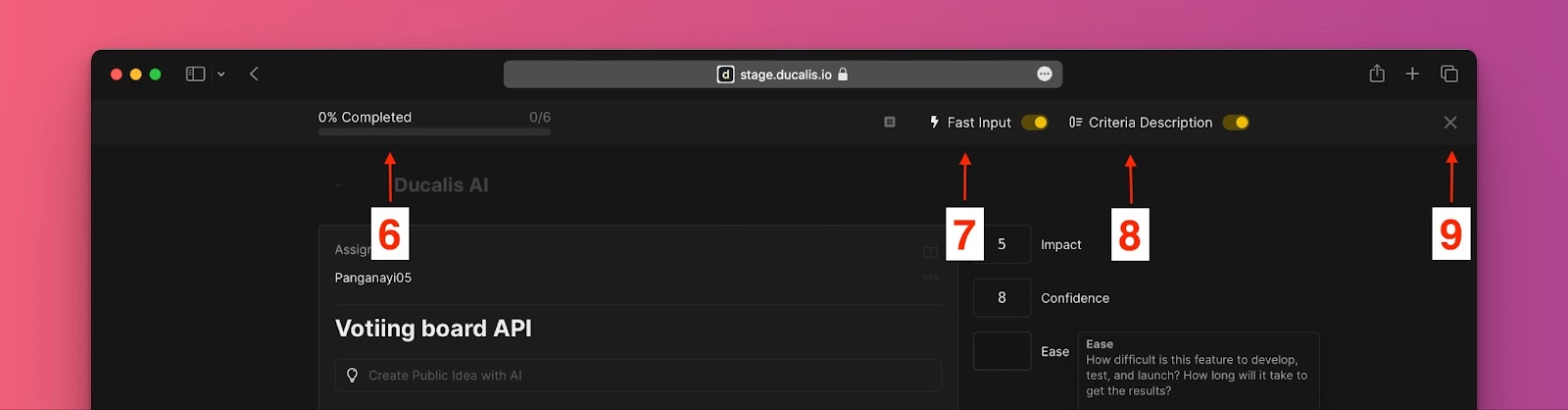
Fast Input
Fast input is a superpower that helps you evaluate your tasks with ultimate speed.
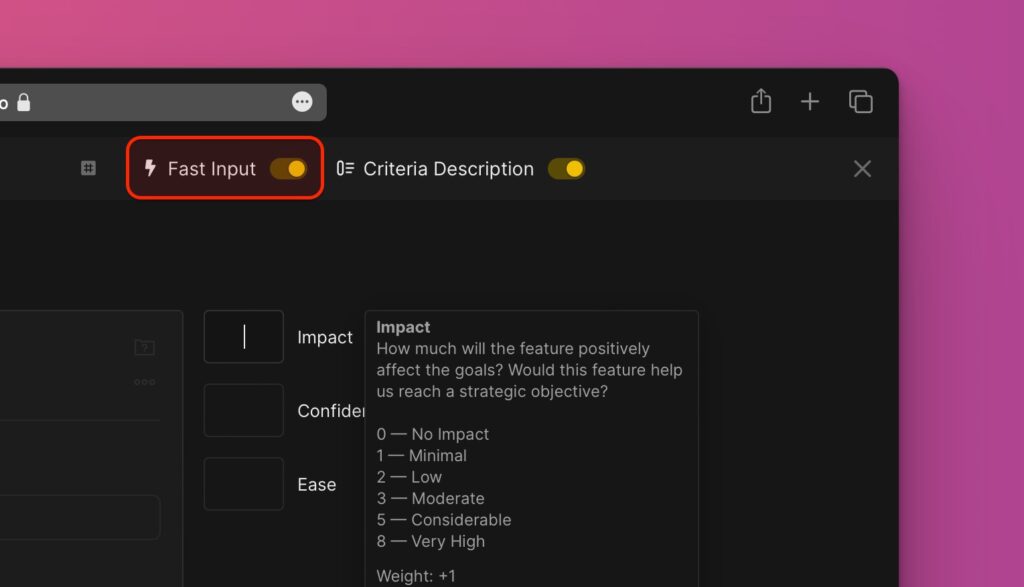
When you evaluate tasks with single-digit scores (from 0 to 9), focus jumps to the next cell automatically if Fast Input is enabled.
If you need to assign multi-digit scores, you can still use Tab, Enter, or right arrow → to switch to the next cell.
Skip The Issue And Ask A Question
In Focus Mode, you can also skip issue evaluations, just like in the usual evaluation mode.
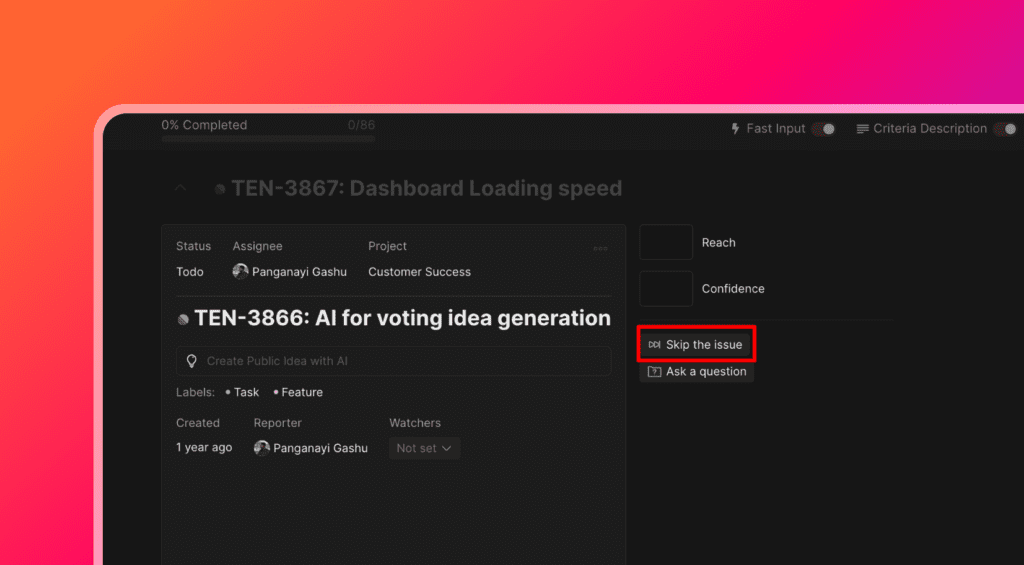
And ask a Question if the description, evaluation scale, or criteria are confusing for you.
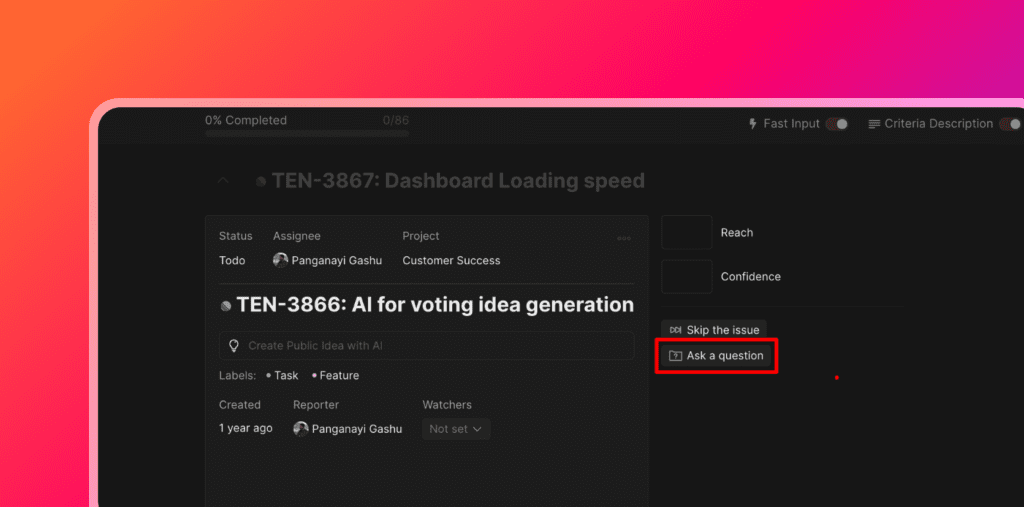
Focus Mode Hotkeys
- Press alt + f to open Focus mode.
- Press Tab, Enter, or right arrow → to switch to the next criterion.
- Press Shift + Tab or left arrow ← to switch to the previous criterion.
- Press up ↑ and down ↓ arrows to browse among tasks.
- Press ? to open/close shortcuts reference.
- Press ESC to exit Focus mode.
