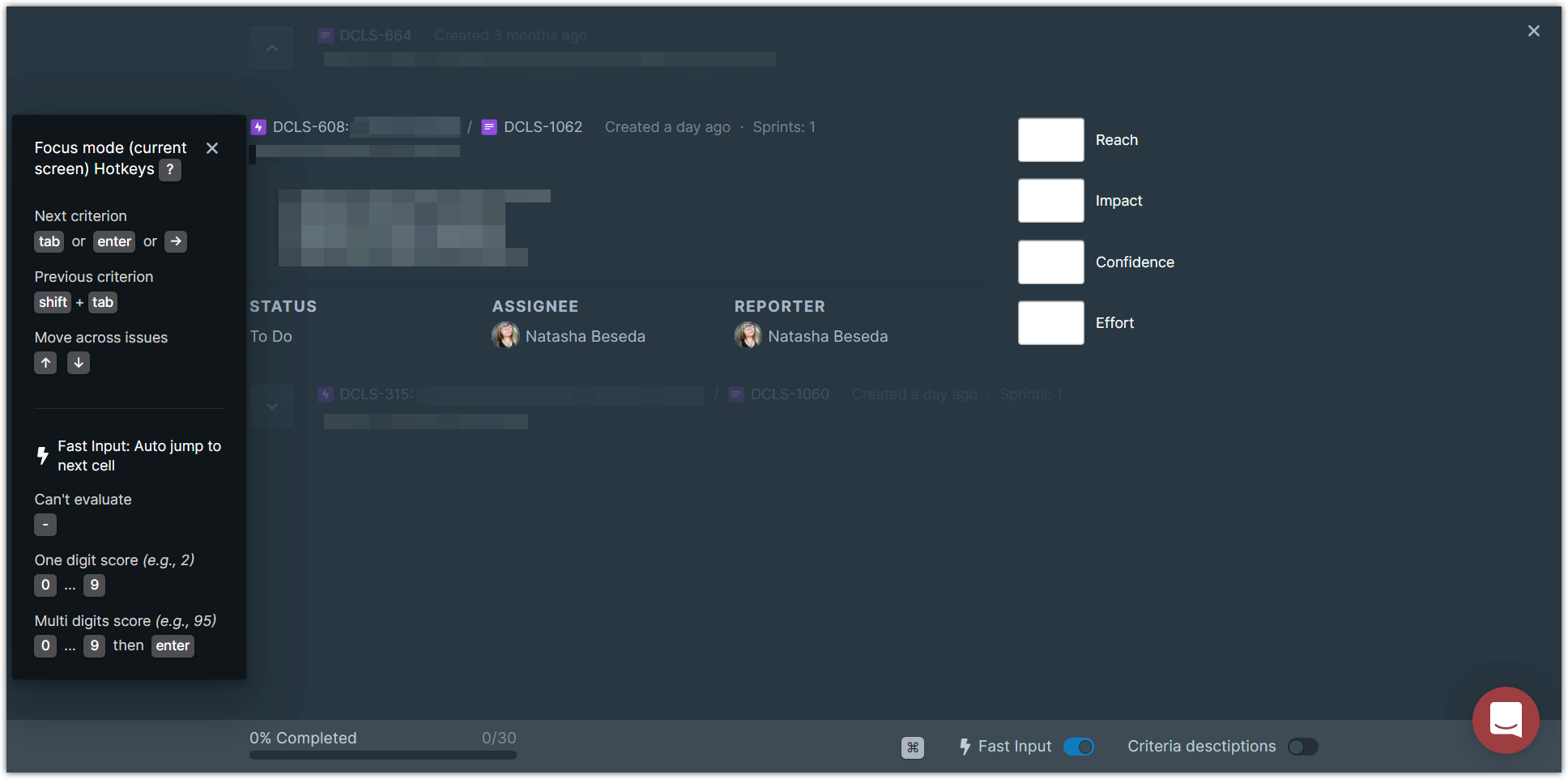Shortcuts for fast switching among boards and sections
You can use hotkeys instead of mouse clicking to accelerate the prioritization process.
In-Board Hotkeys:
You can use keyboard hotkeys for faster browsing among boards and in-board sections. They are highlighted by mouse hover.
To move among sections press:
alt + qfor Top Prioritiesalt + wfor Assessment Gridalt + efor Alignmentalt + rfor Reportsalt + ffor Focus Mode
To move among boards press:
alt + 1for the first board in the listalt + 2for the second board in the listalt + numberfor any next board.
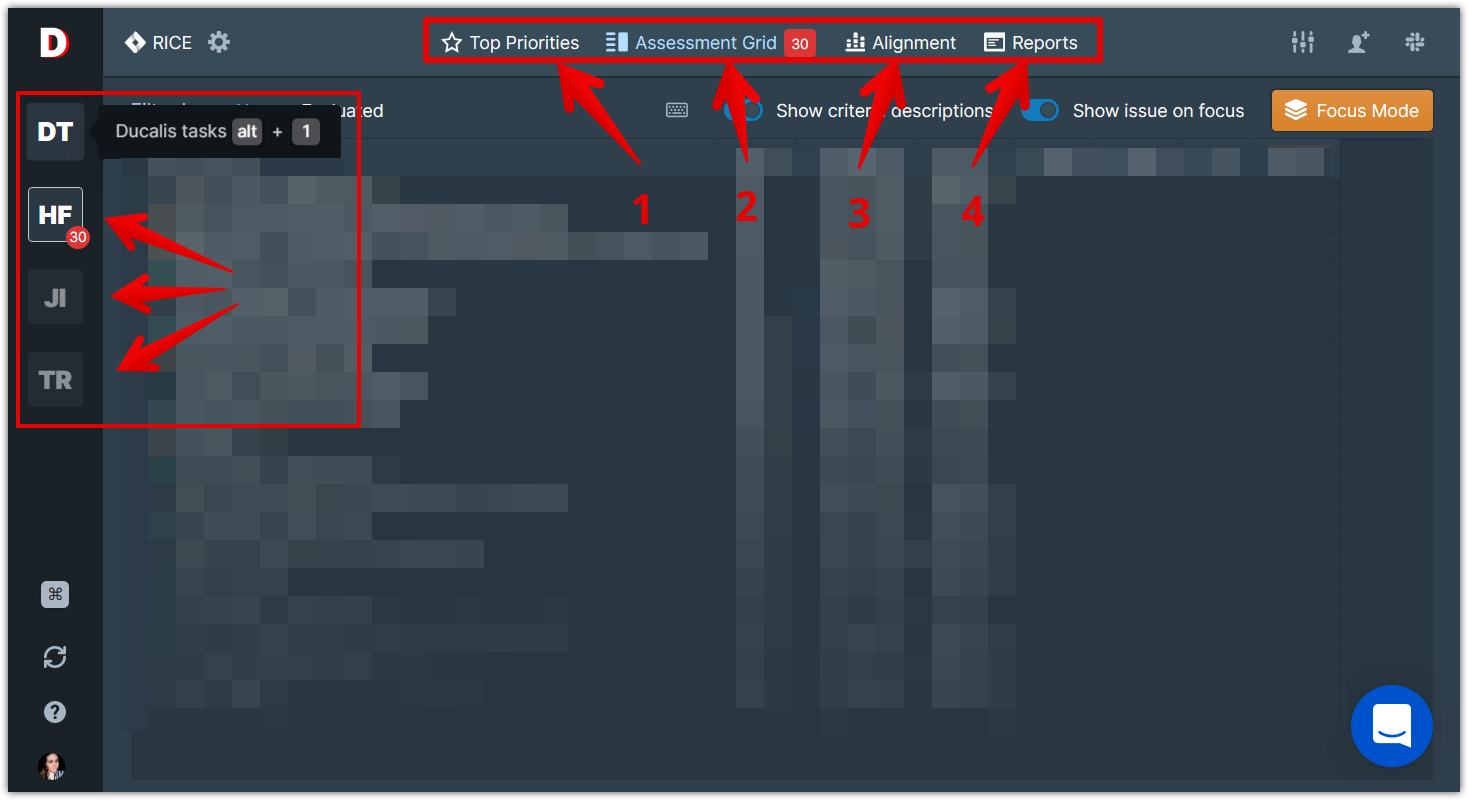
Top Priorities Hotkeys:
Press
alt + qto open Top Priorities.Press
up ↑anddown ↓arrows on the keyboard to browse through your top priority tasks and read their descriptions.Press
Escto close the task description window.Press
?to open/close shortcuts reference.
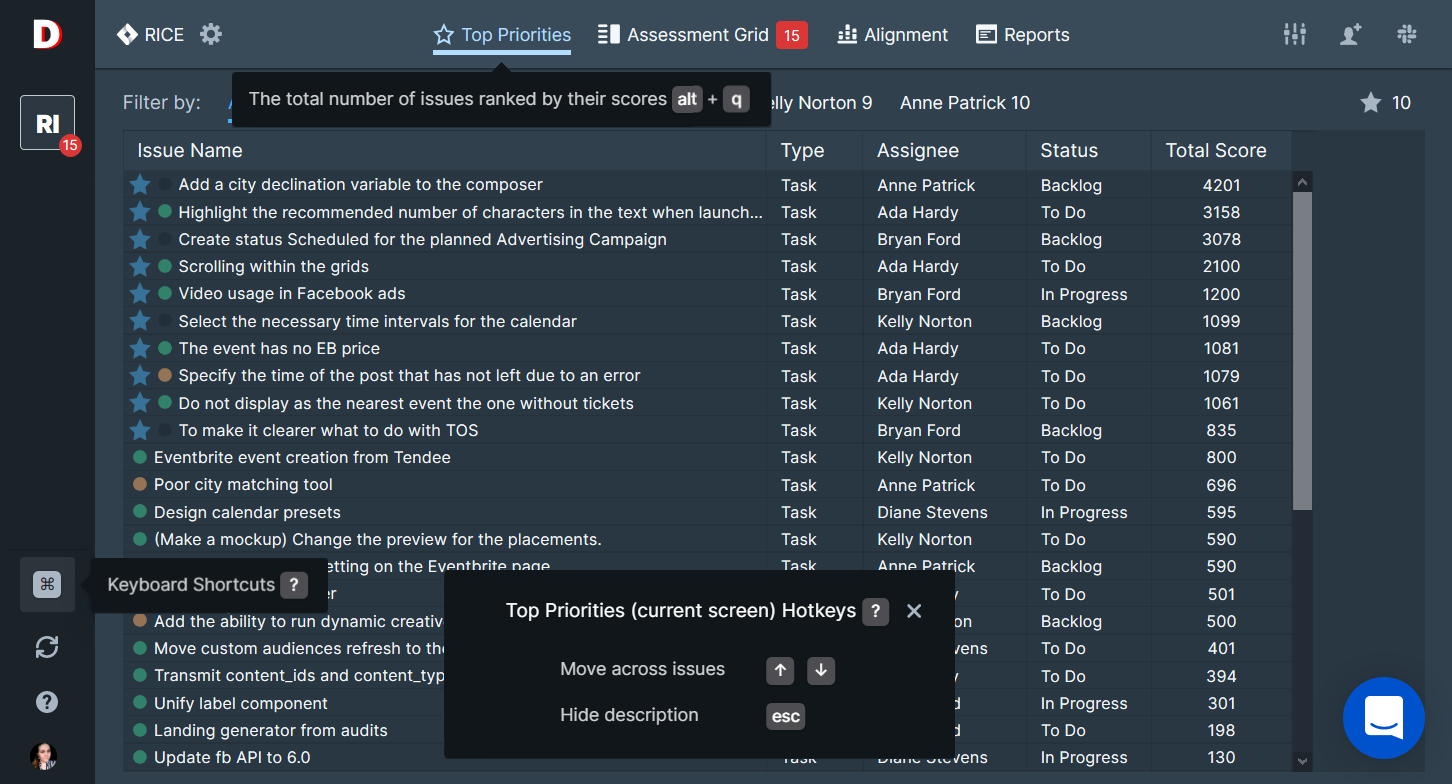
Assessment Grid Hotkeys:
Press
alt + wto open Assessment Grid.Press
TaborEnterto switch to the next cell.Press
Shift + Tabto switch to the previous cell.Or use arrows
up ↑,down ↓,left ←, andright →to move across cells.Press
Escto hide the task description.Press
?to open/close shortcuts reference.
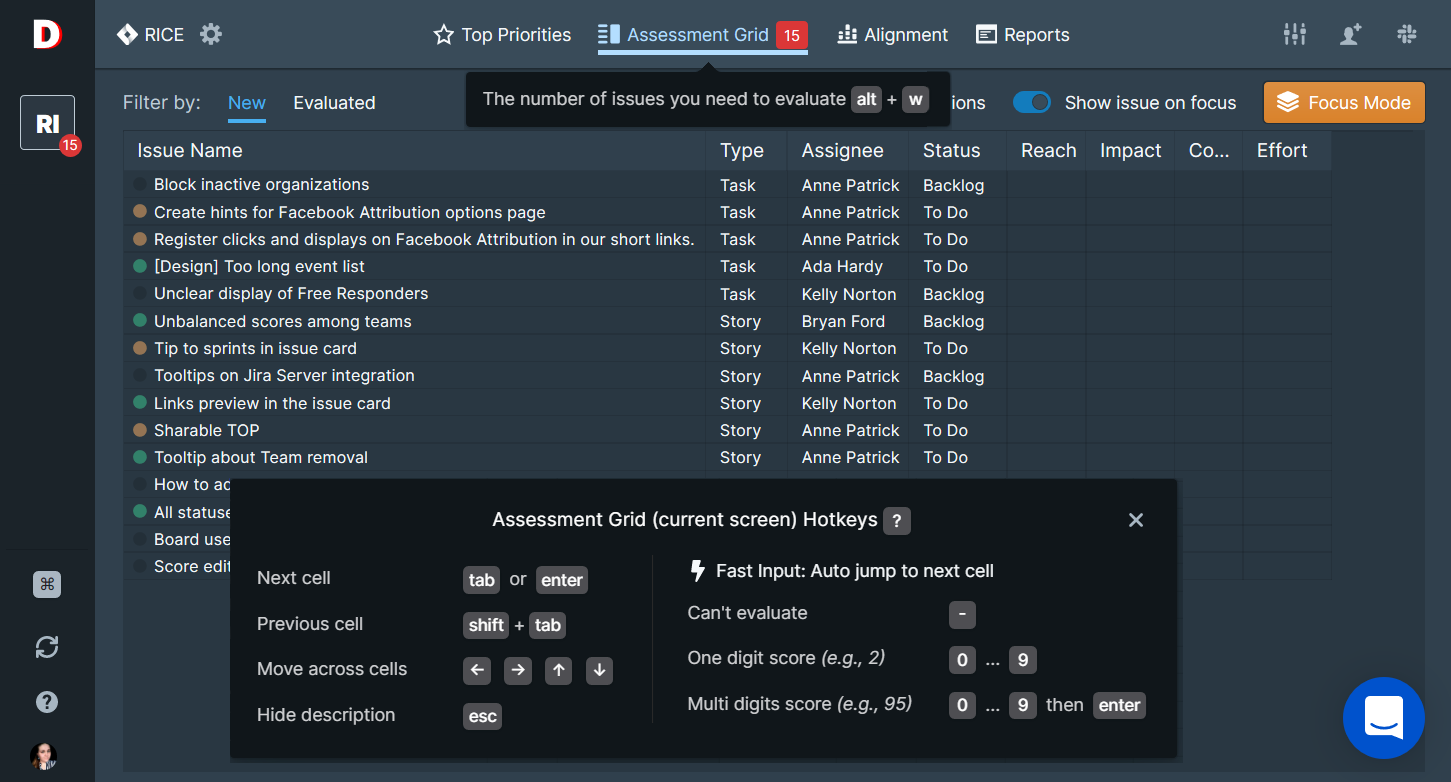
Fast Input:
Fast input is a superpower that helps you evaluate your tasks with ultimate speed.
When you evaluate tasks with single-digit scores (from 0 to 9), focus jumps to the next cell automatically if Fast Input is enabled.
If you need to assign multi-digit scores, you can still use Tab, Enter, or right arrow → to switch to the next cell.
Use toggle (up right) to switch Fast Input on and off.
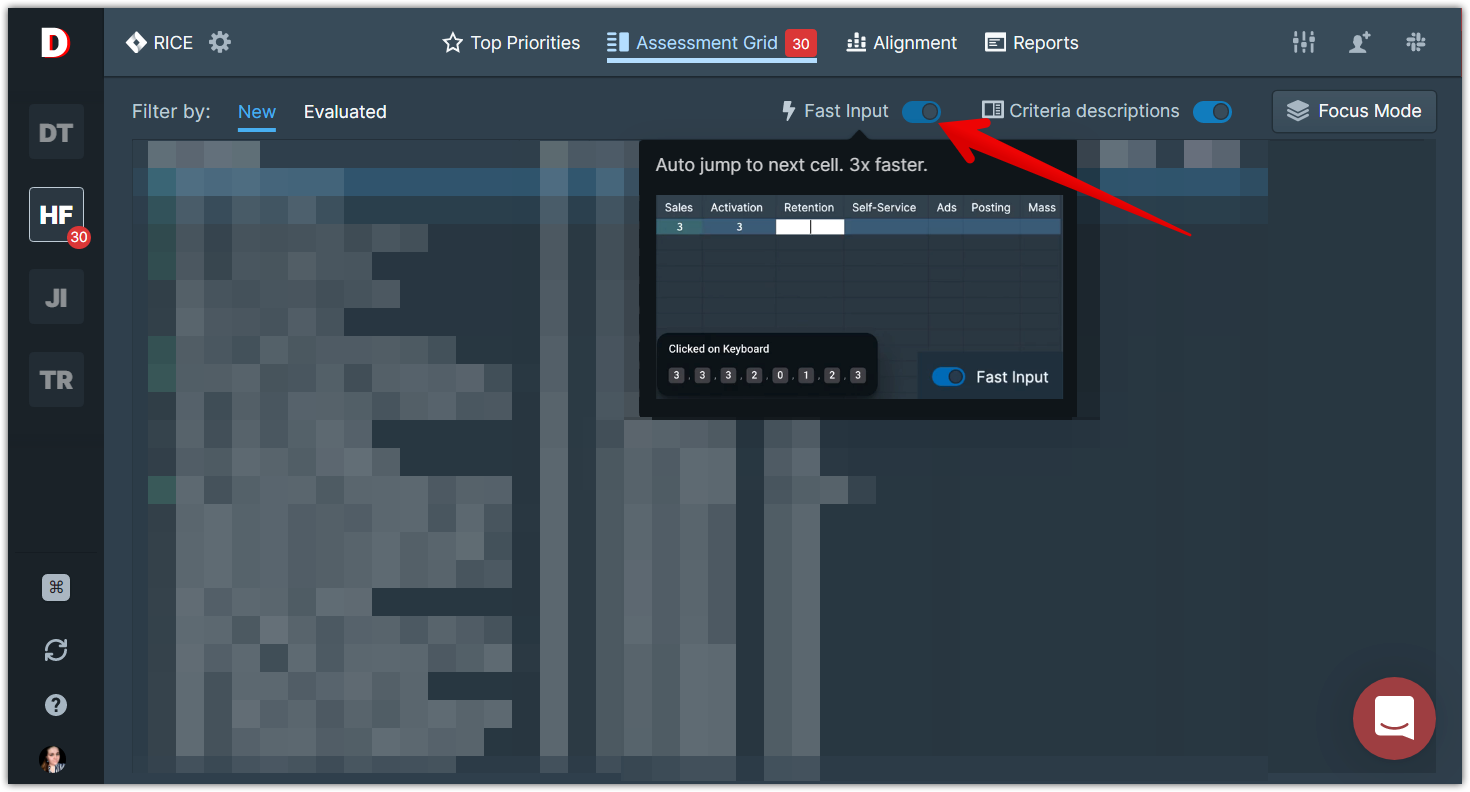
Focus Mode Hotkeys:
Press
alt + fto open Focus Mode.Press
Tab,Enter, orright arrow →to switch to the next criterion.Press
Shift + Taborleft arrow ←to switch to the previous criterion.Press
up ↑anddown ↓arrows to browse among tasks.Press
?to open/close shortcuts reference.
Don’t forget to enable Fast Input in the Focus Mode for faster assessment.