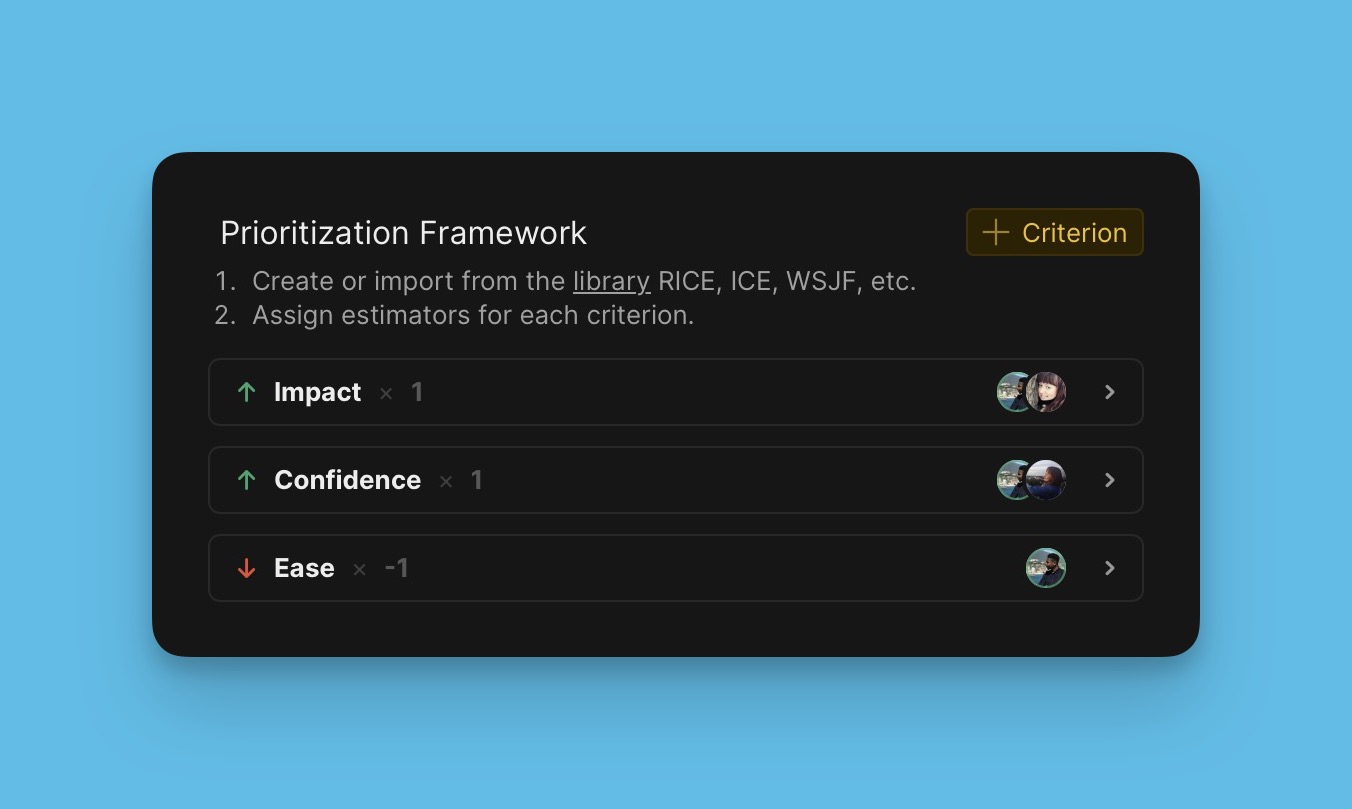Step 1. Import Backlog
Add Issues to your prioritization Board to evaluate and rank them. Issues are the work items you need to prioritize—tasks, features, bugs, or initiatives.
Import methods
Add Issues using one of these methods:
- Import from task tracker – Connect Jira, Linear, Asana, GitHub, or other trackers to import existing Issues
- Create manually – Add Issues directly in Ducalis
- Import CSV file – Upload a spreadsheet with Issues from any source
New Boards include sample Issues that demonstrate how prioritization works. Review them to understand the workflow before adding your own.
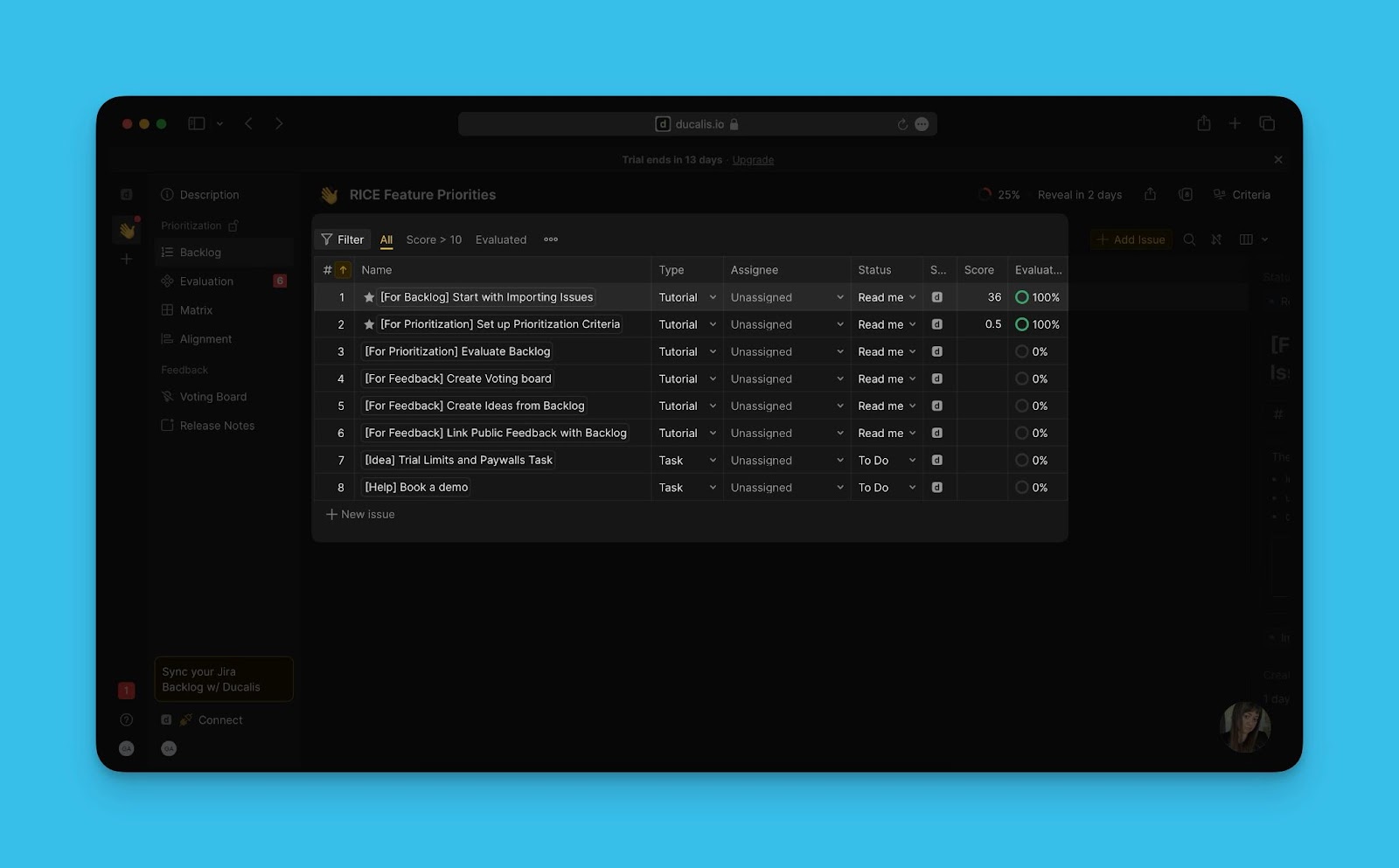
Import from task tracker
Connect your task tracker to import Issues automatically. Ducalis integrates with:
- Connect your task tracker to Ducalis.
- Import Issues to your Board.
See Import Issues from task tracker for step-by-step instructions.
Create manually
Create Issues directly in Ducalis when you don't have Issues in a task tracker.
-
Click + New issue in the Issues table.
Or click Add issue in the top right corner.
-
Enter Issue details (title, description, priority).
See Create Issues manually for detailed instructions.
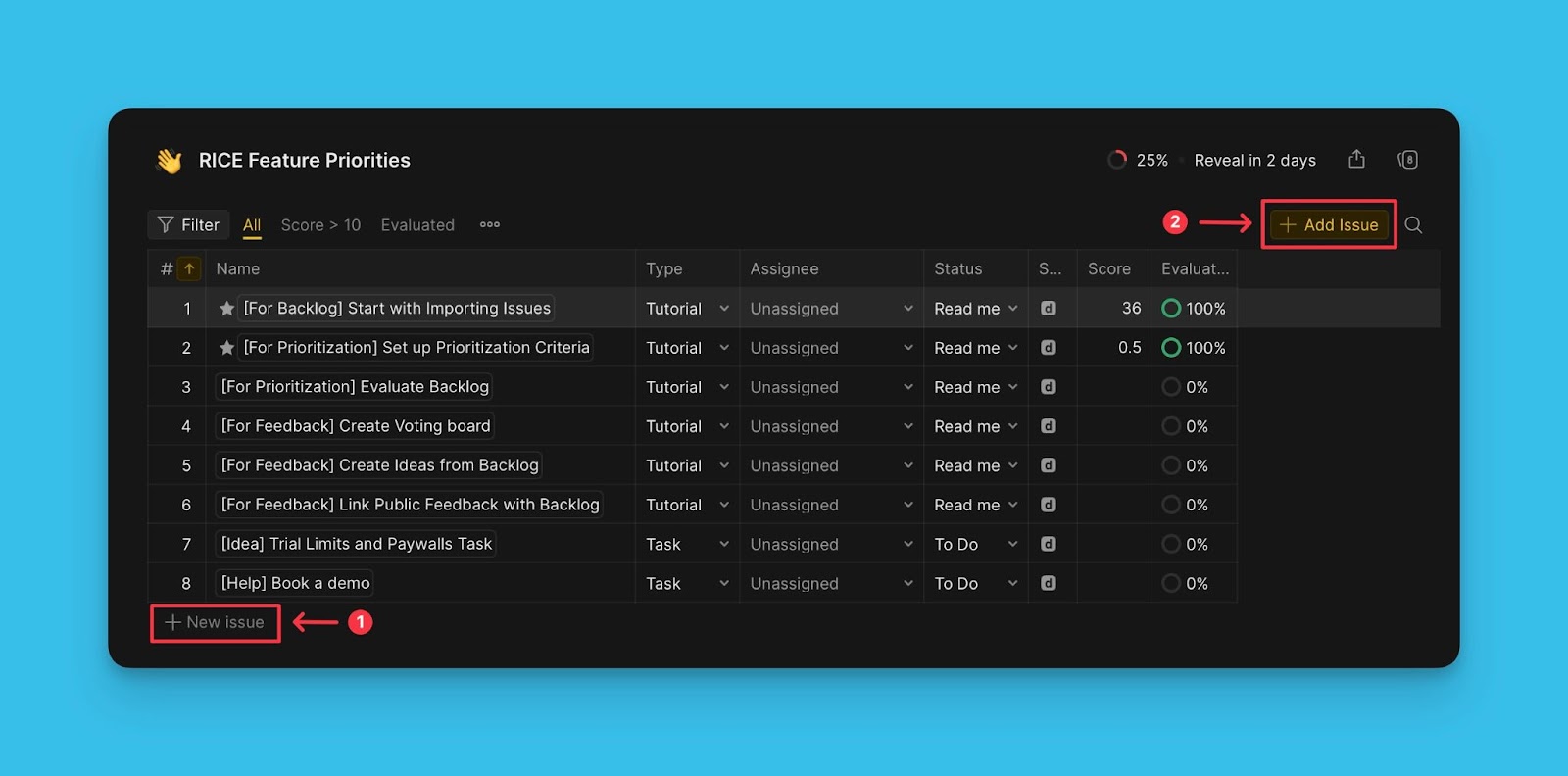
Import CSV file
Import Issues from a CSV file when your task tracker doesn't integrate with Ducalis.
- Prepare a CSV file with your Issues.
- Import the CSV file to Ducalis.
See Import Issues from CSV for file format requirements and import steps.
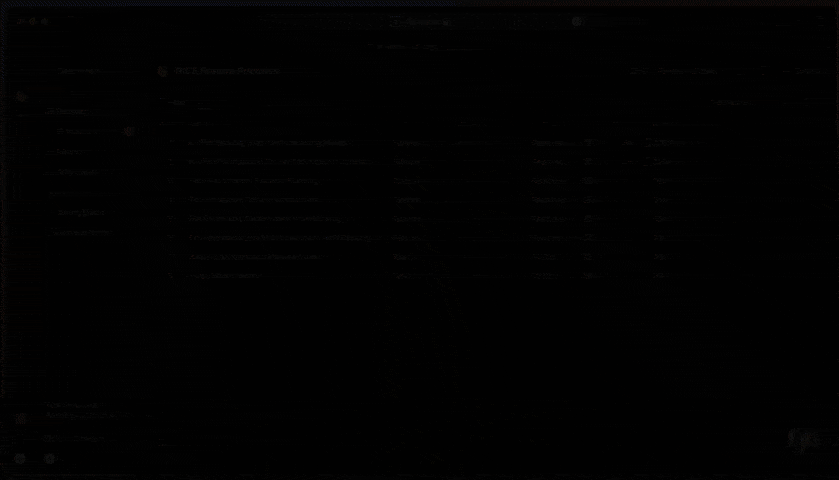
What's next?
Set up Criteria to evaluate your Issues. See Step 2: Set up Criteria.