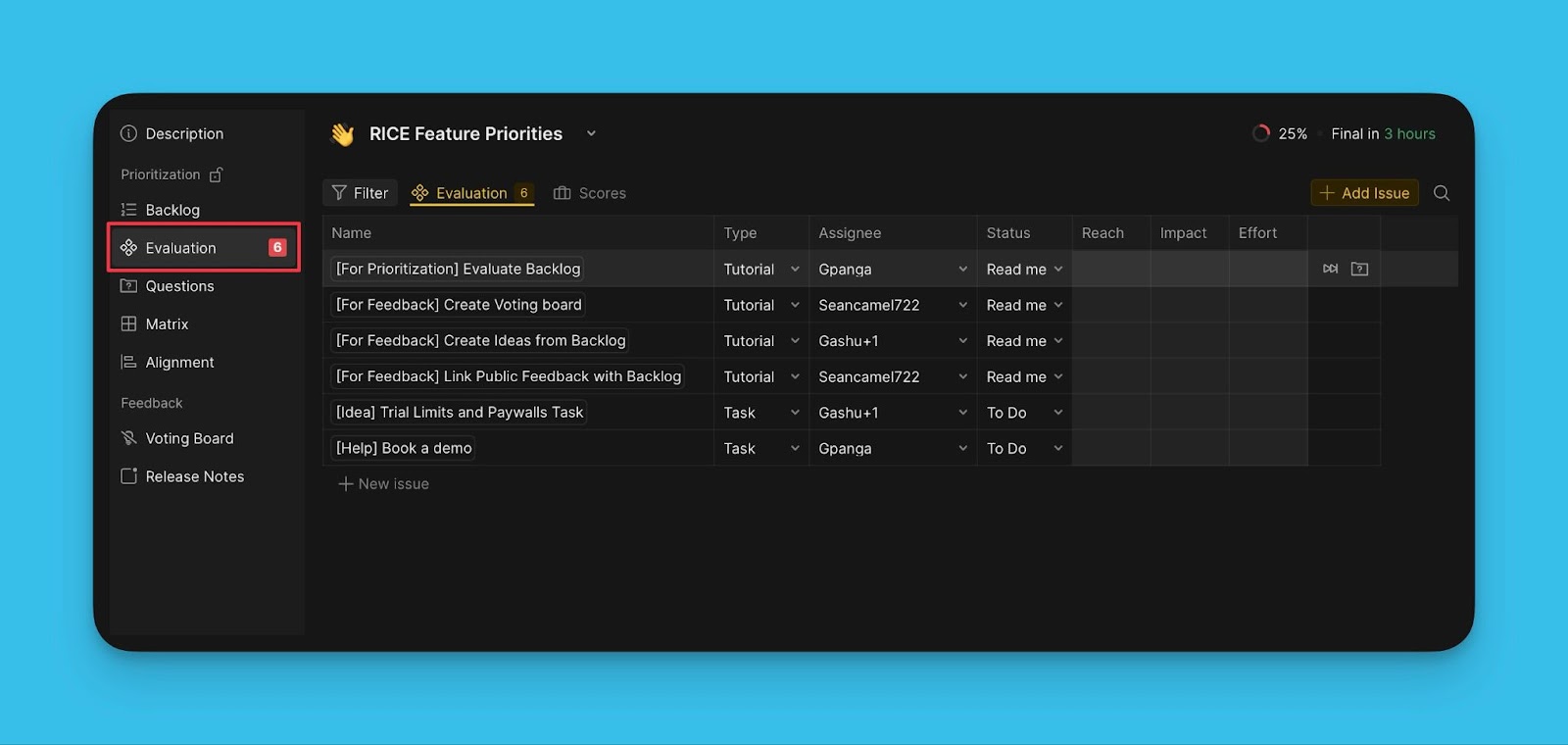Backlog prioritization is best done collaboratively. You can add your teammates to a board to evaluate your backlog with them.
Adding Users to a Board
- To add users to your board, head over to Board Members and Criteria Settings.
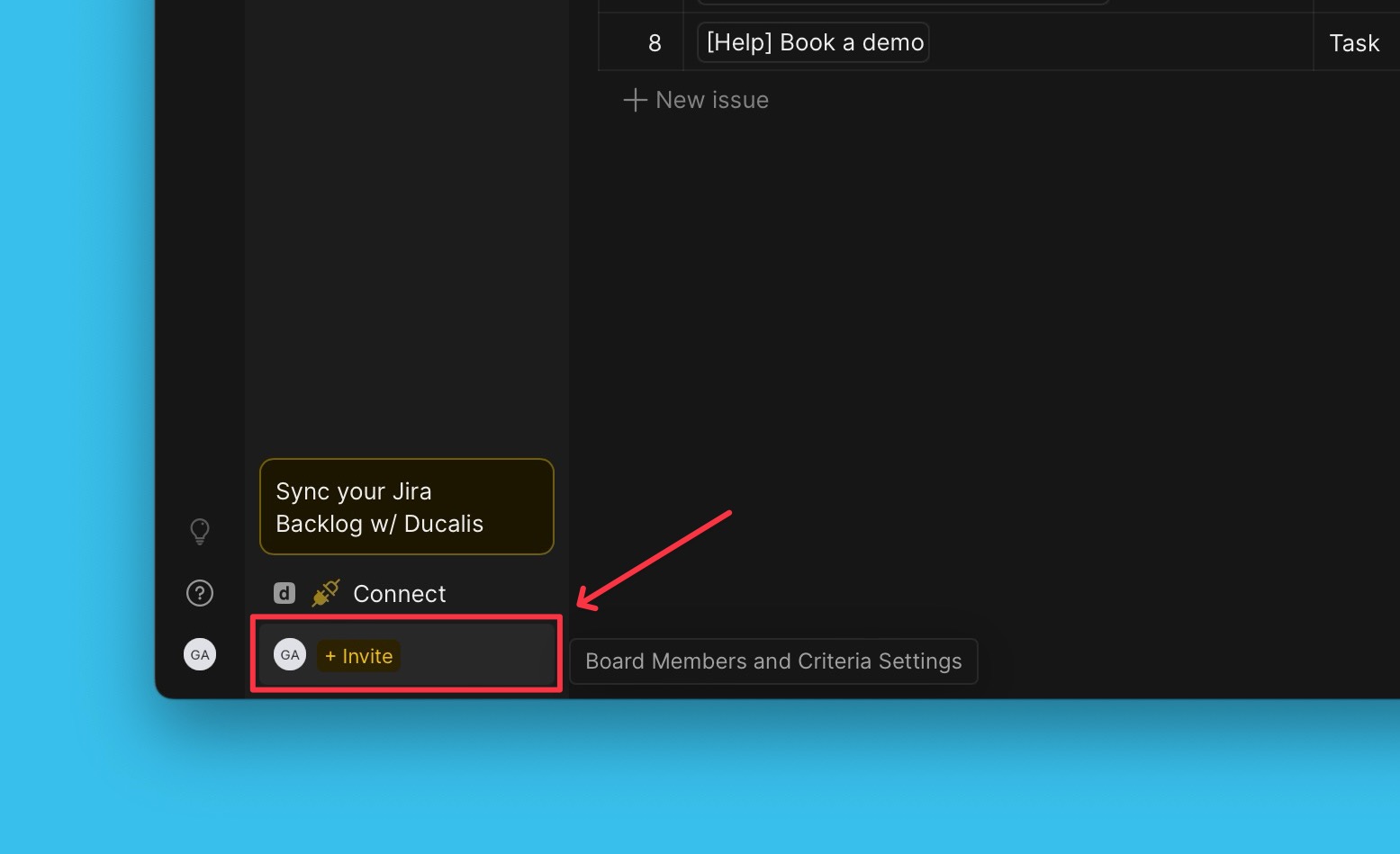
- Click + User.
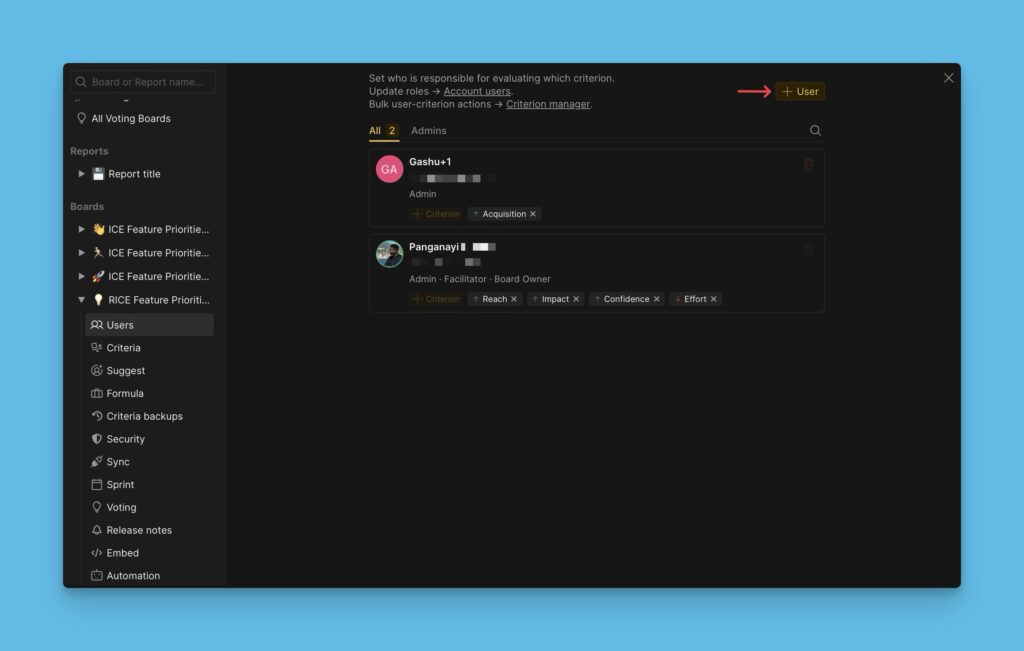
- In the search field, enter the email of the user you want to add to the board to invite them.
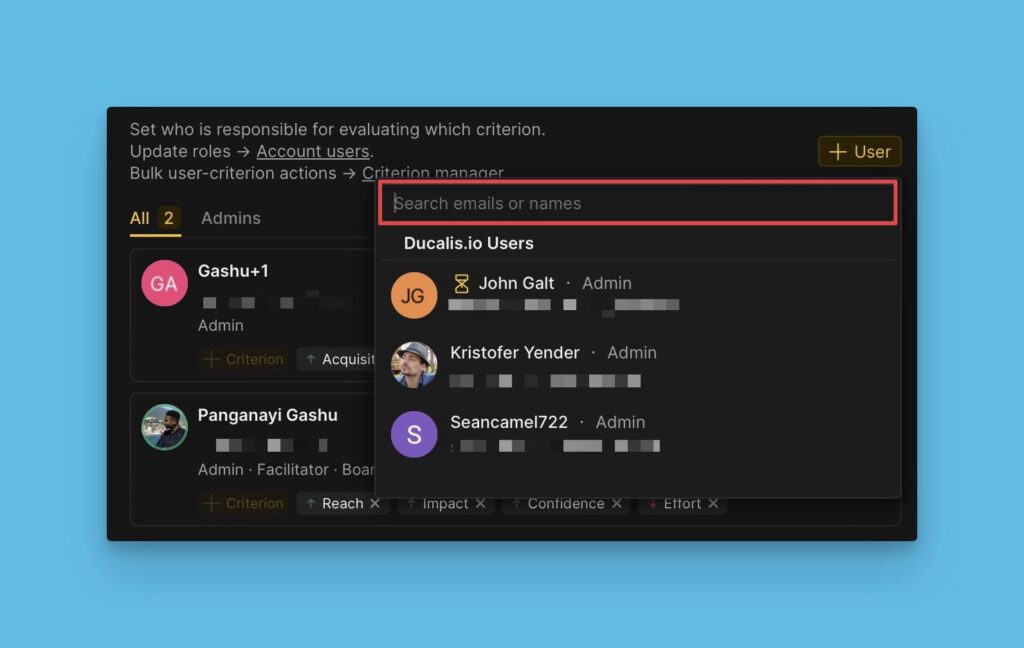
- If you have connected a task tracker, you can add users from that tracker.
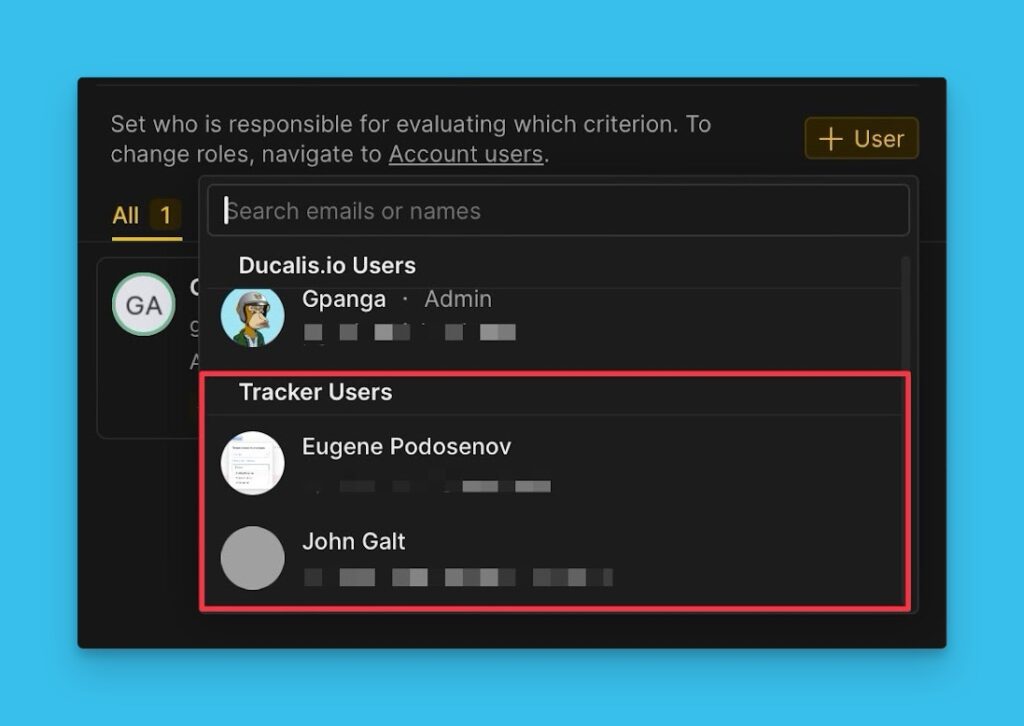
- If you’re inviting a new user to the board, before you send the invite, assign that user a role.
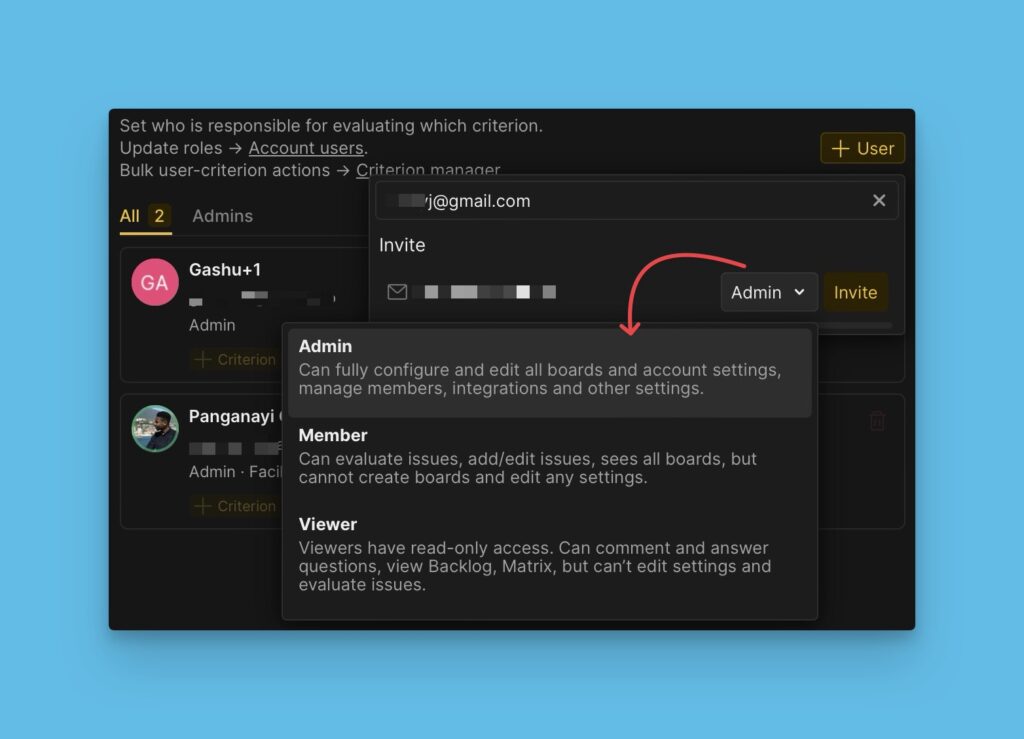
- Click Invite to send the invitation.
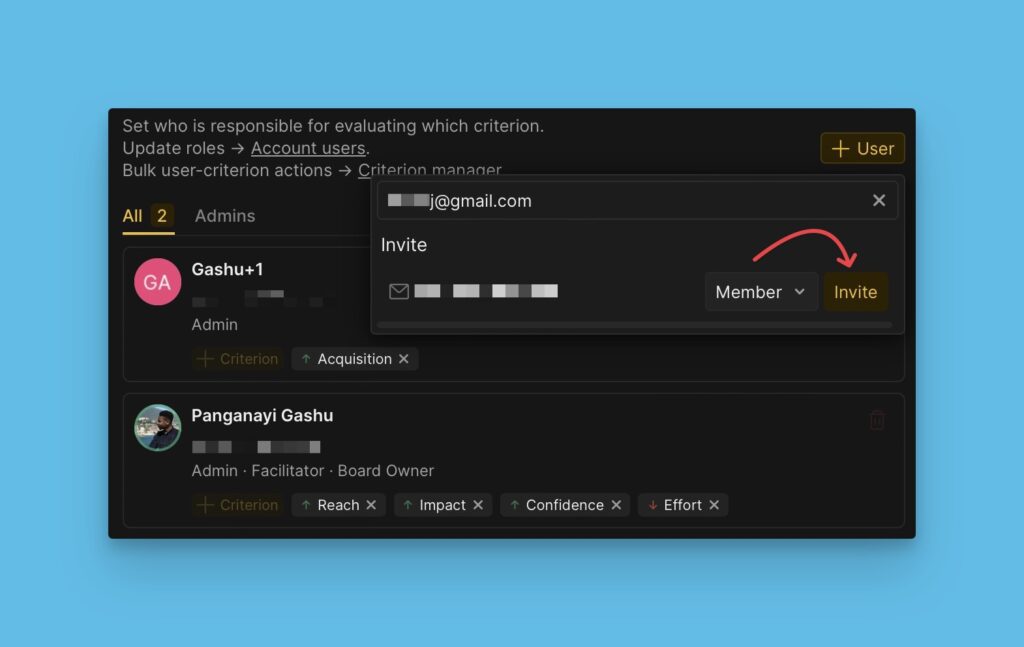
- You can find all the invitations you sent that haven’t responded to under Pending.
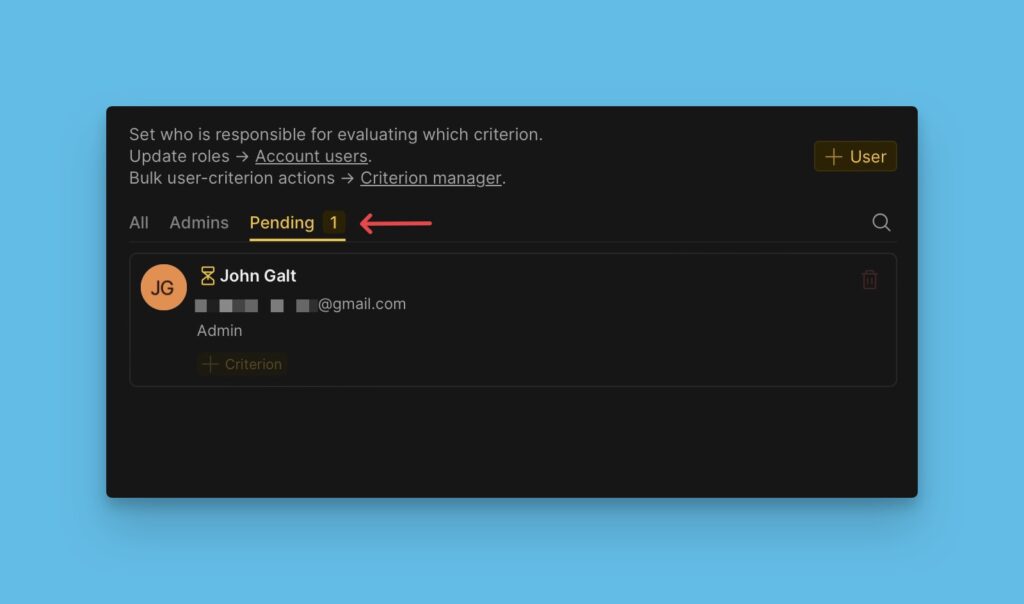
- You have the option to resend the invitation, to remind the user if they haven’t responded.
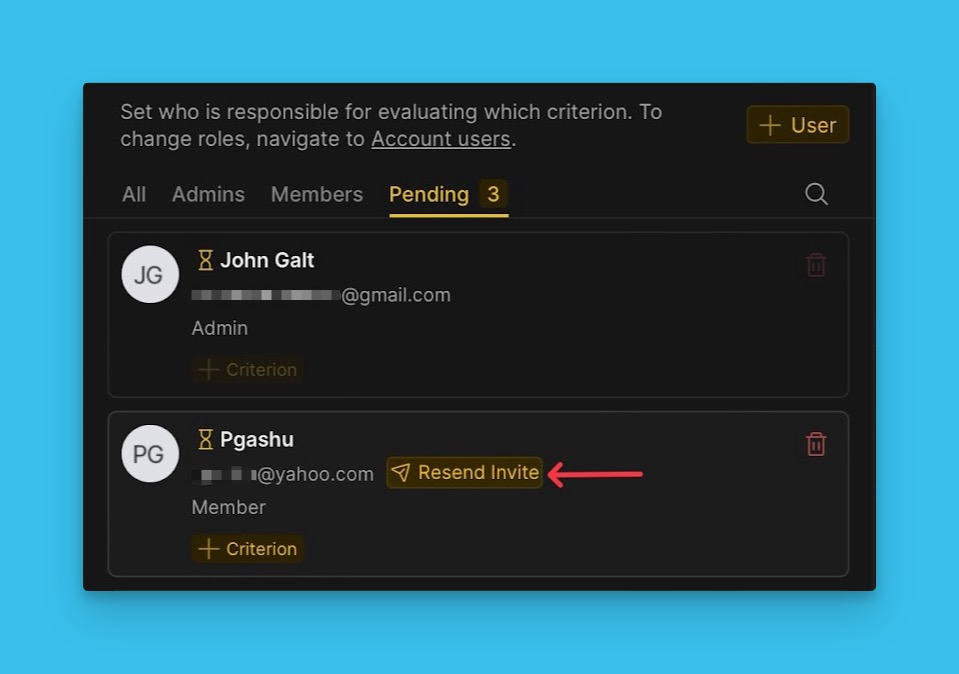
Invite Users under Criteria Settings
You can also invite users under Criteria settings when you want to assign estimators to a criterion.
Important! To evaluate each user should have at least one criterion. If you add the user only to the board, but not to the criteria, the user won’t be able to score backlog.
- Go to Criteria settings.
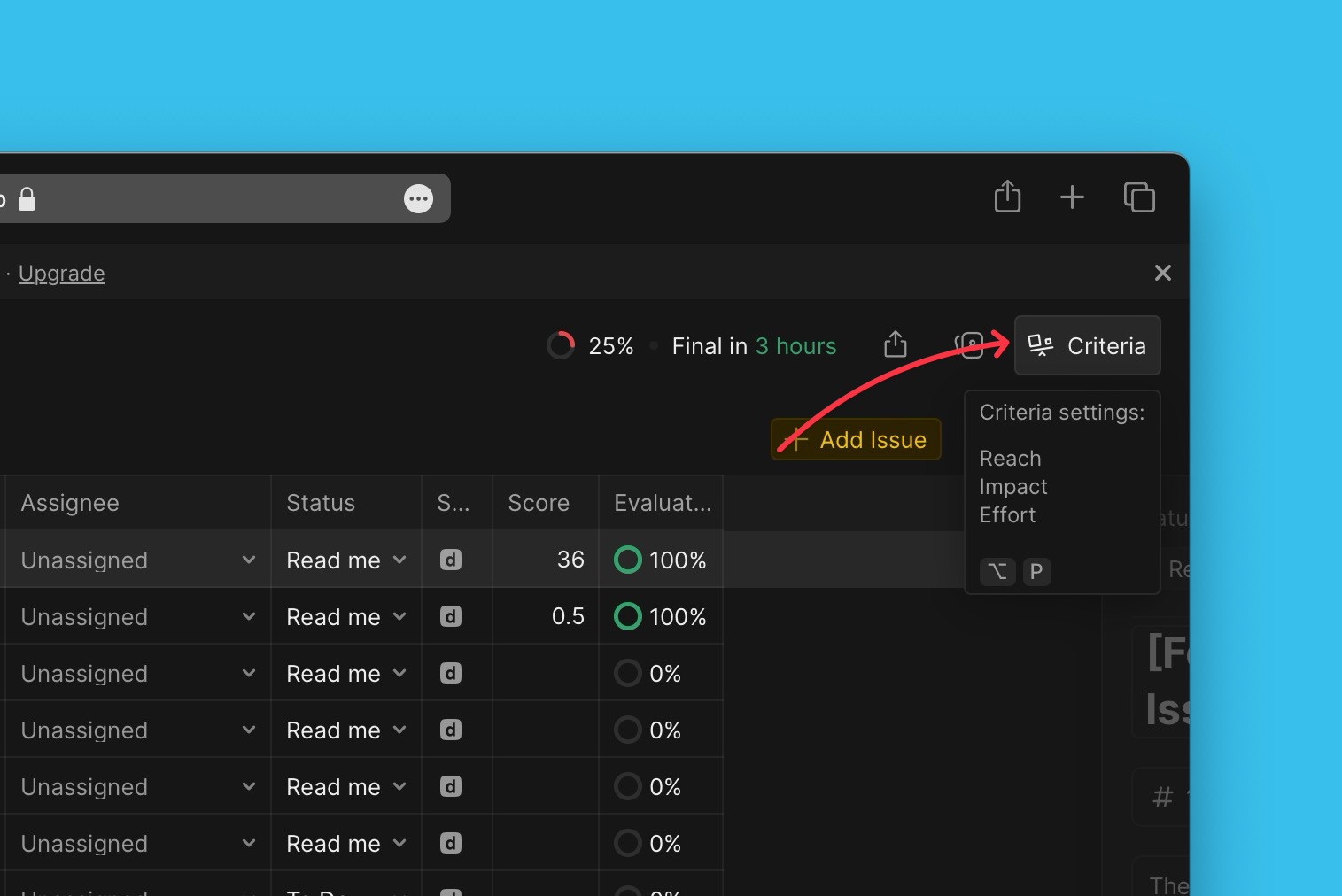
- Add estimators to an already created criterion.
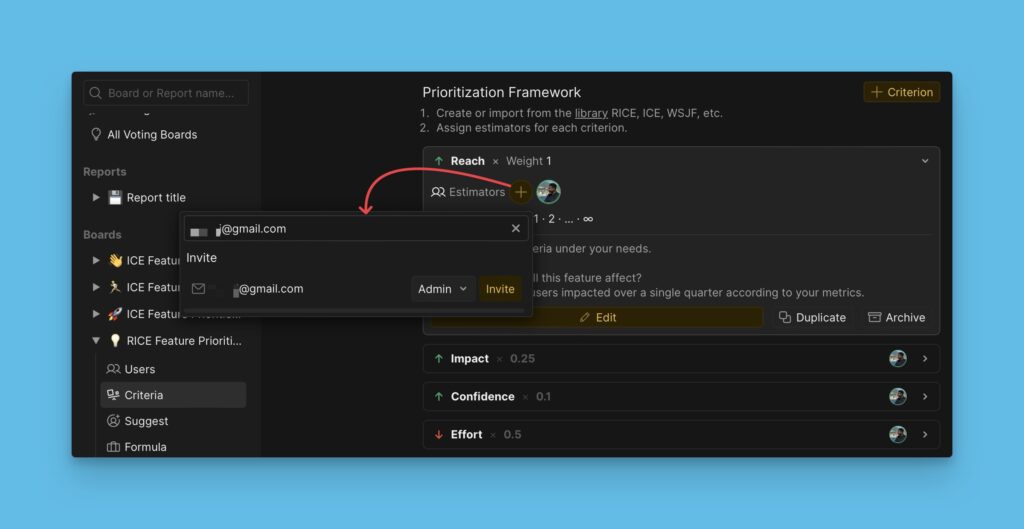
- Add estimators while creating a criterion.
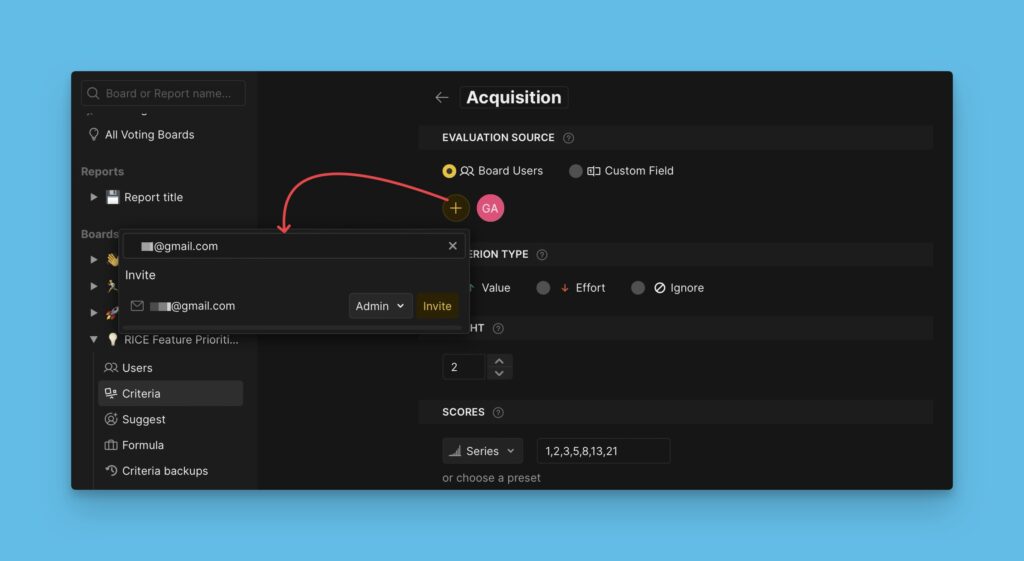
Assigning Criteria to Users
Assign evaluation criteria to people on the board. Assign criteria to a user who has the right knowledge and expertise.
- Choose the user you want to assign criteria to.
- Click + Criteria.
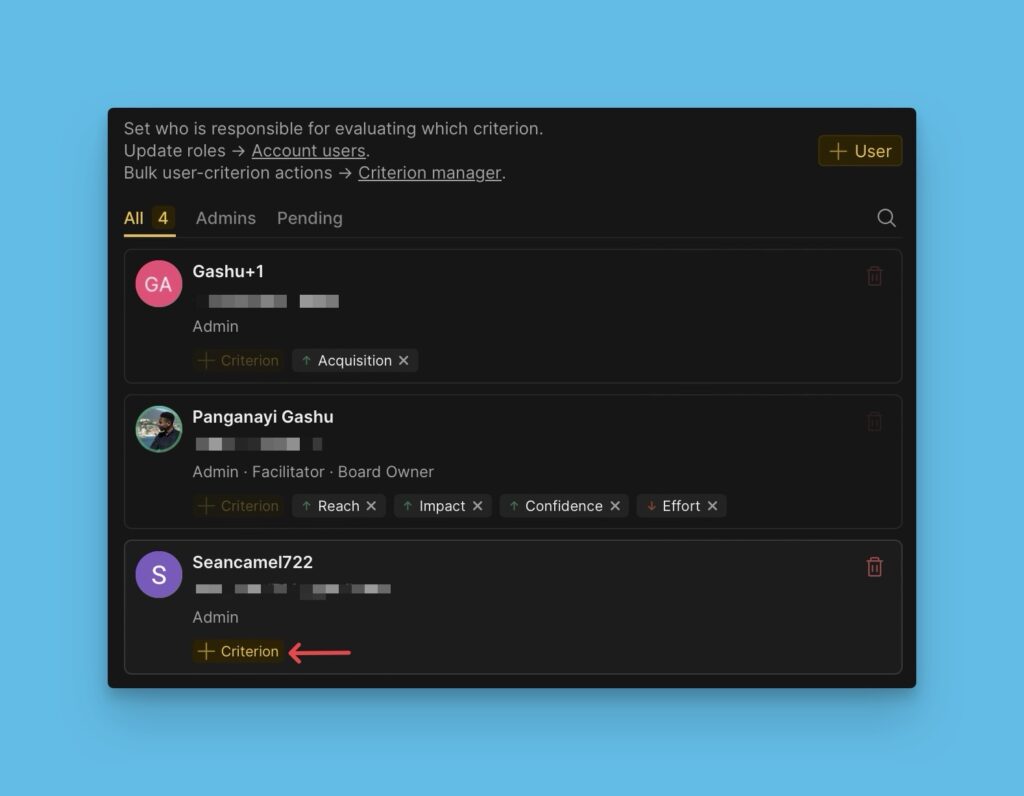
- Choose a criterion from the list of criteria in your prioritization criteria. Or, you can type the name of the criterion you want in the search field to search for it.
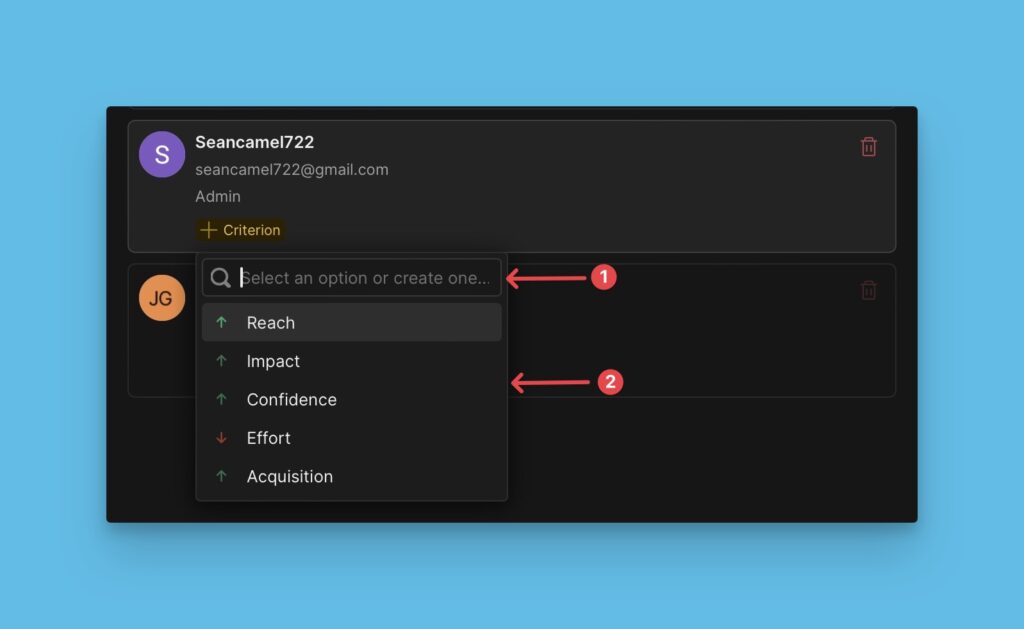
- If the criterion is not in the prioritization framework, you can create it. Type in the name of the criterion and click + Create [name of criterion].
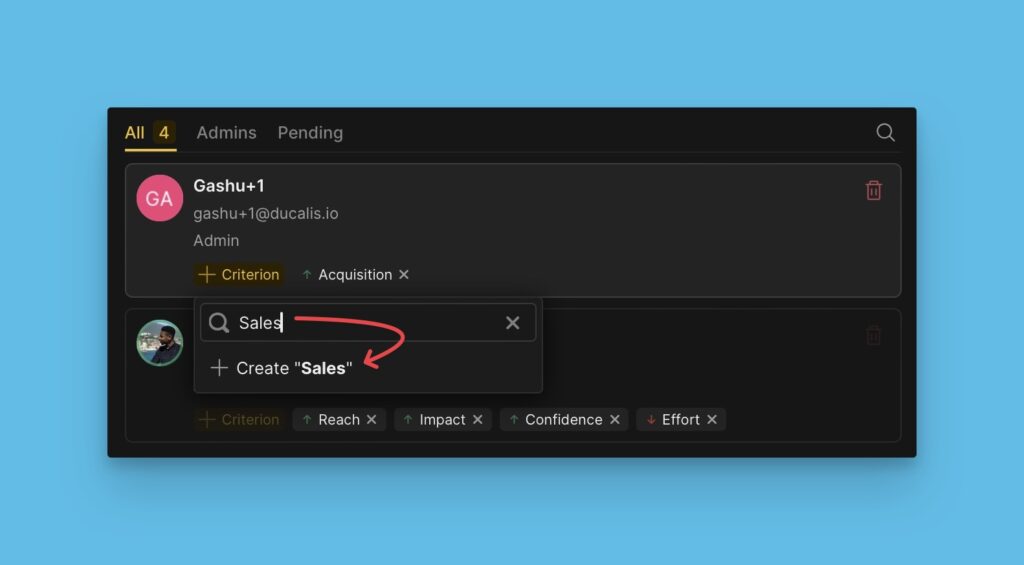
- A criterion creation page will be open for you to create your criterion. Read more about creating criteria here.
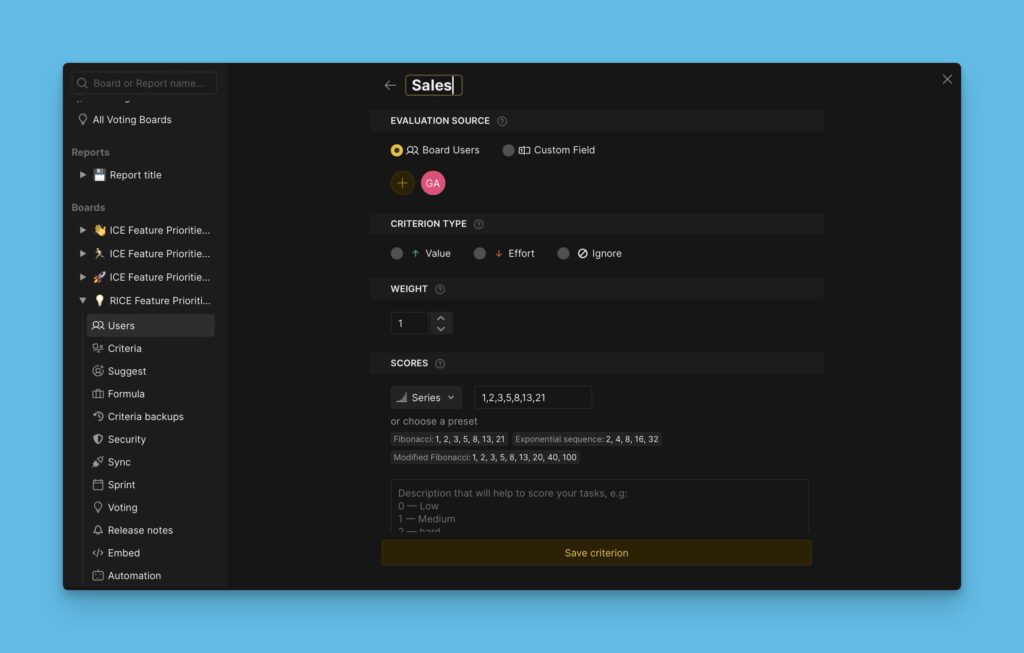
What’s Next?
When you have completed setting up your prioritization system, you can go on and start evaluating your backlog for prioritization.