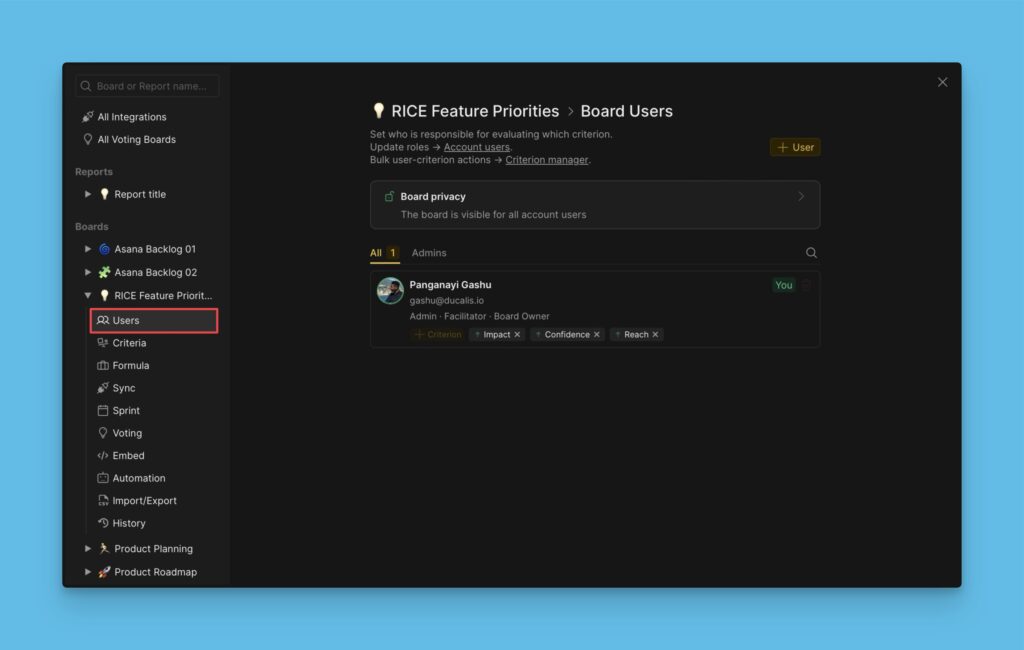Criteria are used to evaluate a backlog for prioritization. In this article, we show you how to create evaluation criteria.
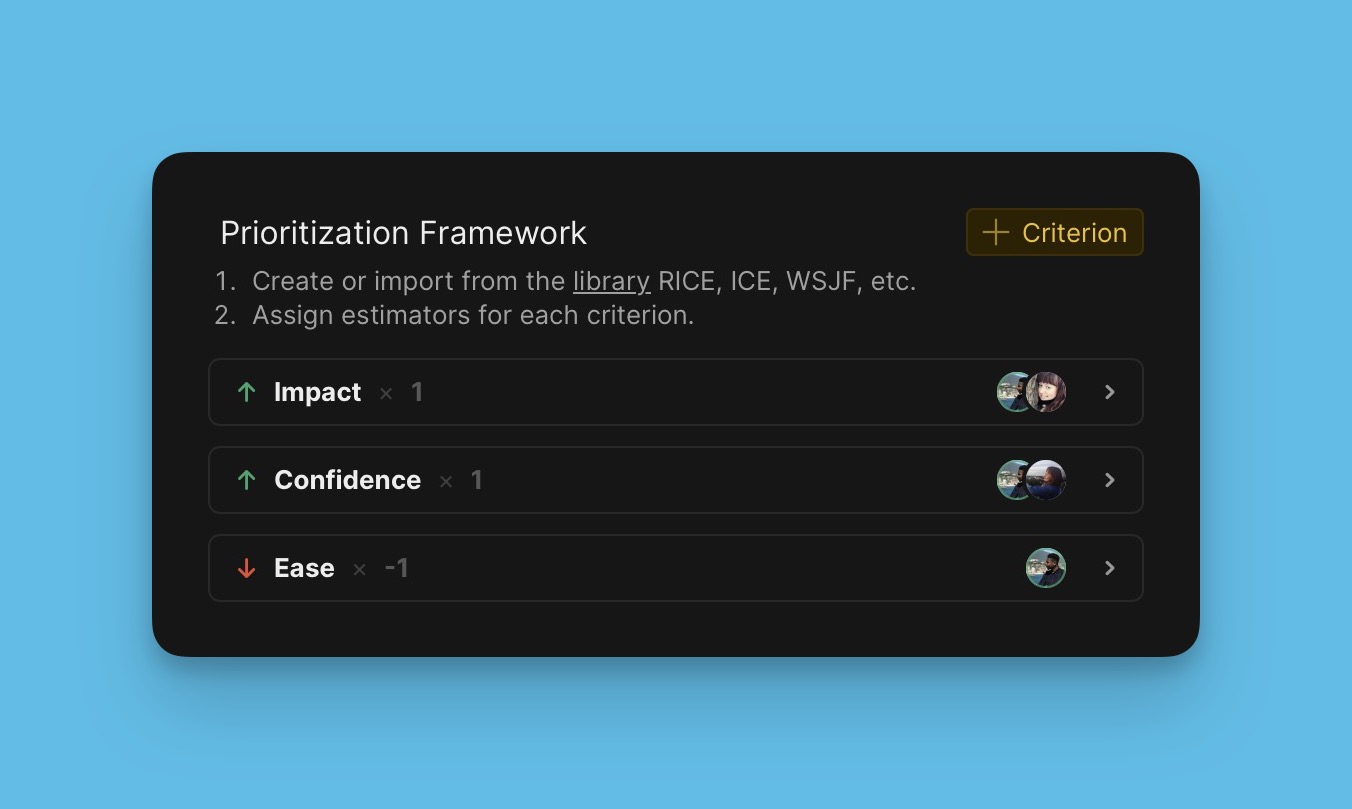
Where to Find the Prioritization Framework
In the board, head over to Criteria settings.
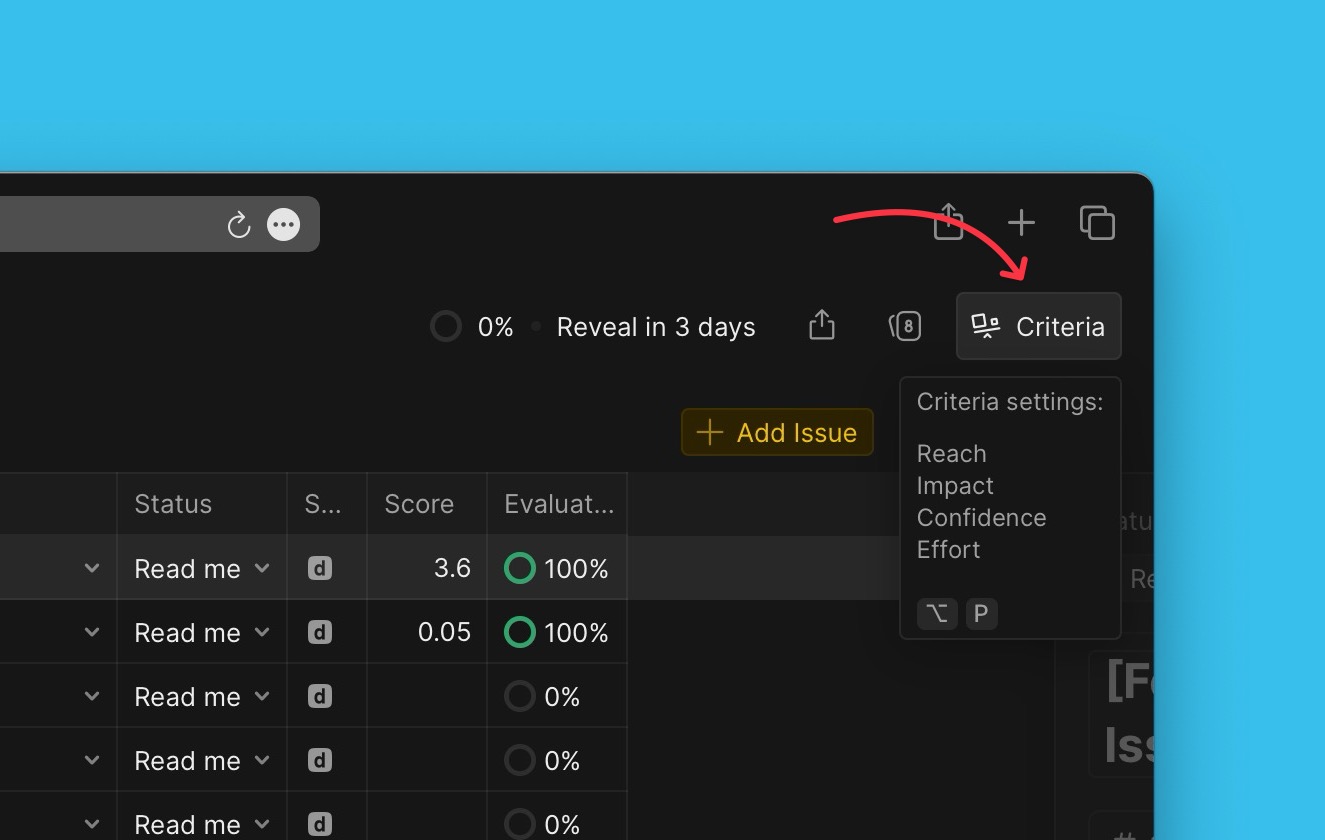
Under the settings, there is an editable pre-set prioritization framework.
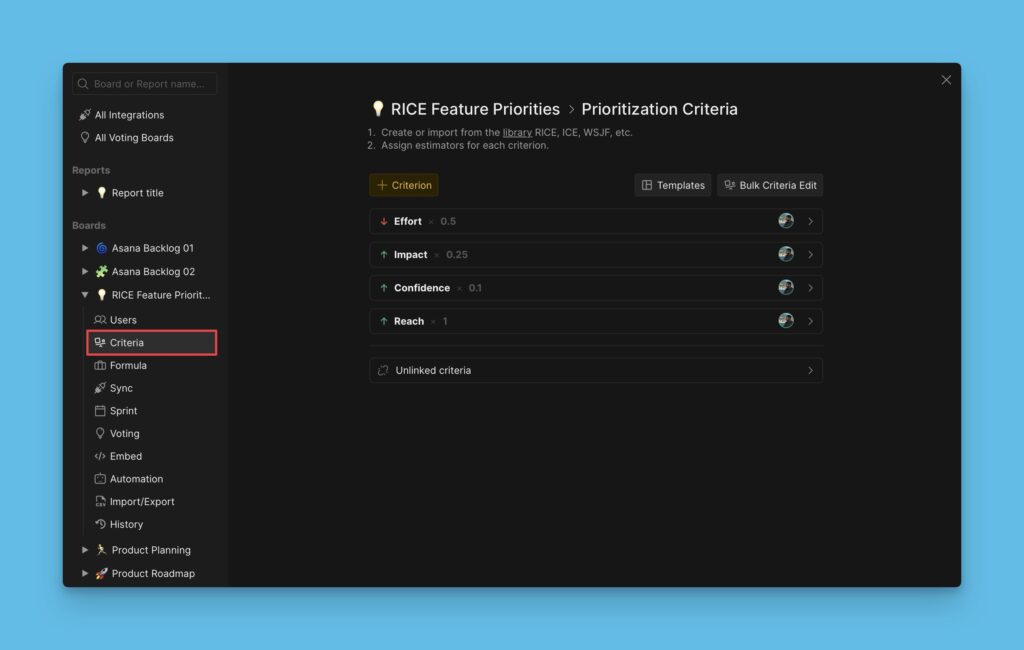
Editing the Pre-set Criteria
This prioritization framework you find on the board is editable. You can tweak it so that it fits your needs.
Add New Criteria to the framework
If the framework you find on the board lacks some criteria that you want, you add them.
- To add a criterion, click + Criterion.
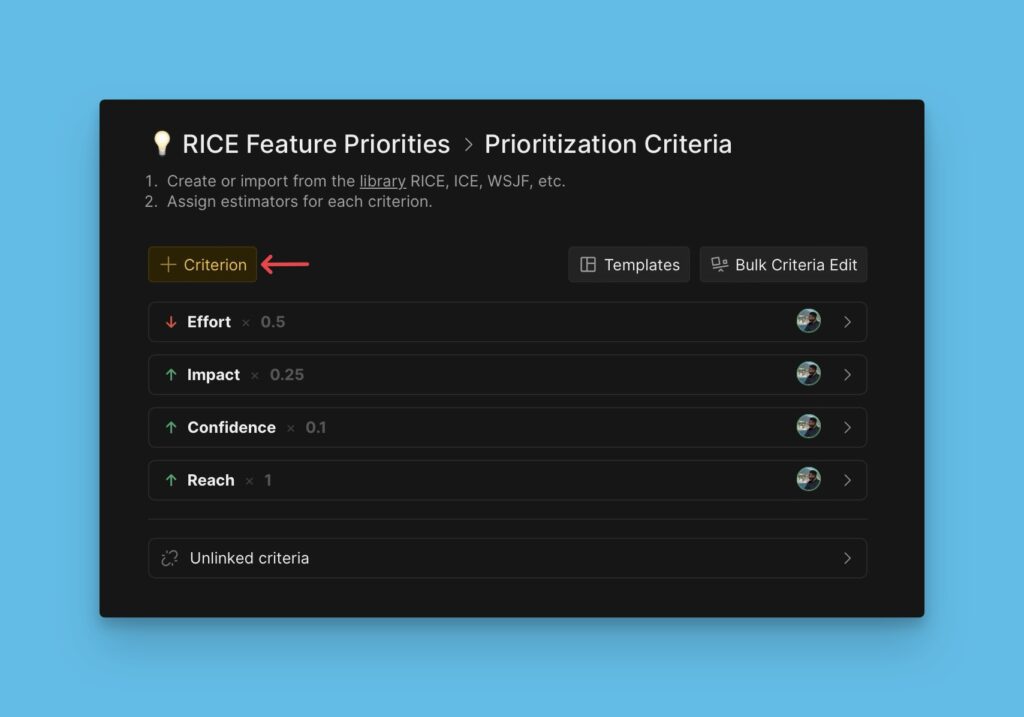
- You can choose one from our list of suggested criteria or create a new one if you don’t have the one you want from the list.
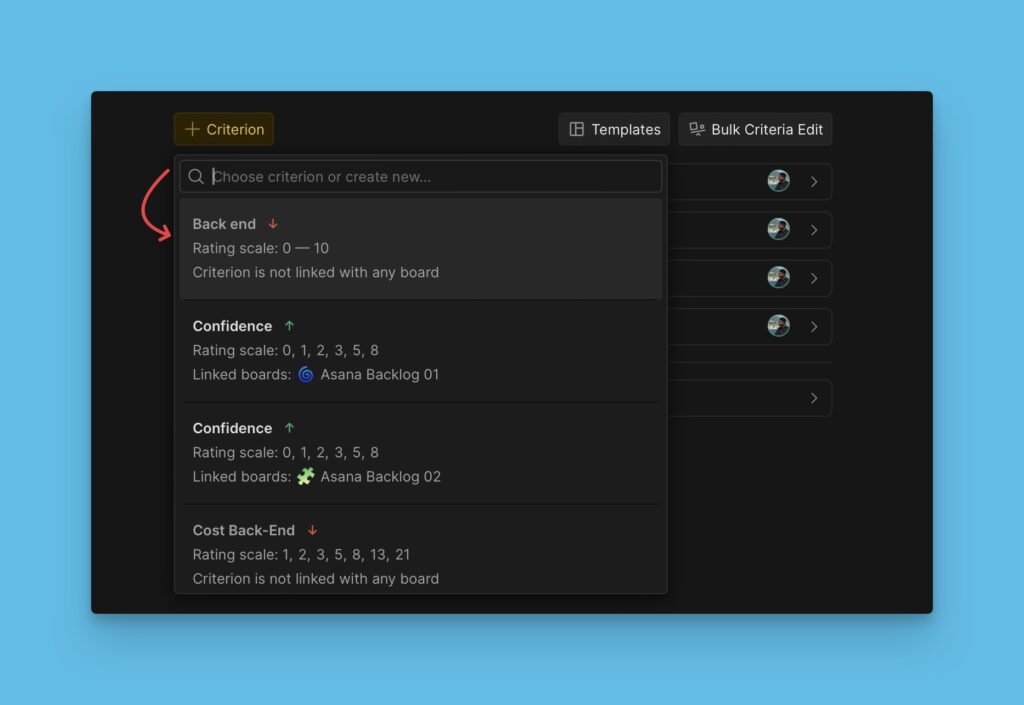
- Make some quick edits to the criterion you have picked. Add estimators, or adjust weights.
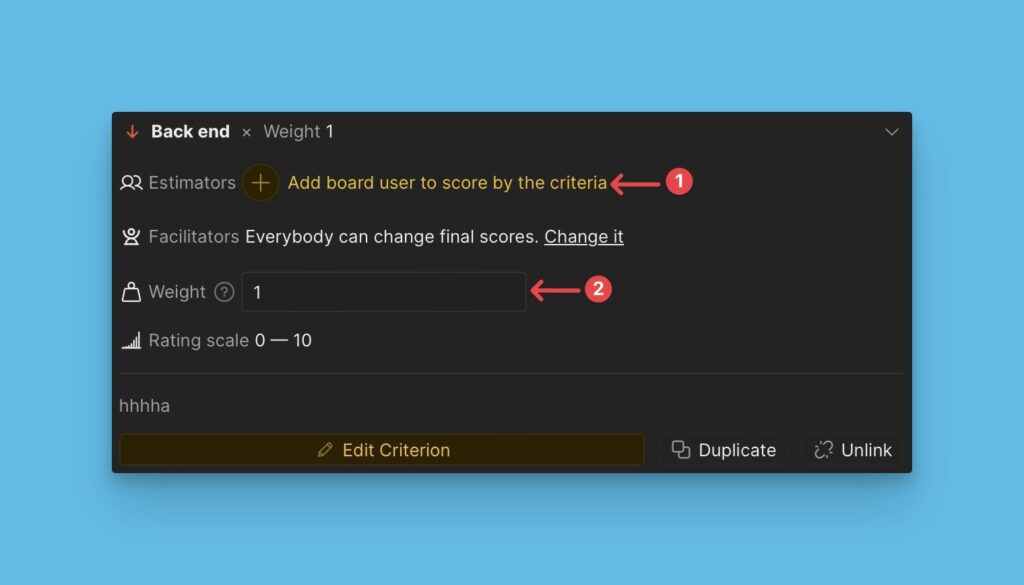
- Click Edit Criterion to access more edits.
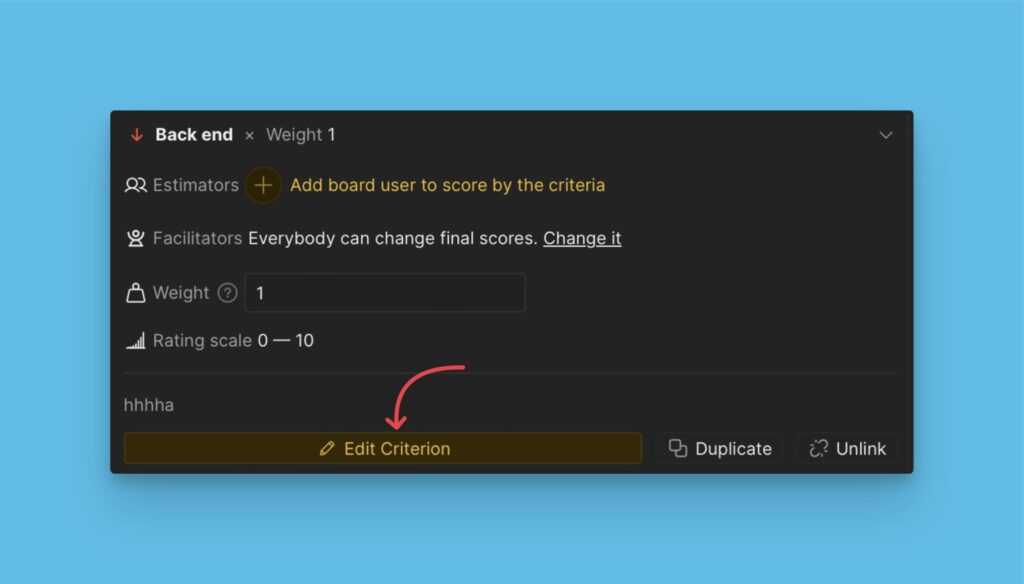
- Edit more criterion properties like the evaluation source, criterion type, rating scale, and criterion description.
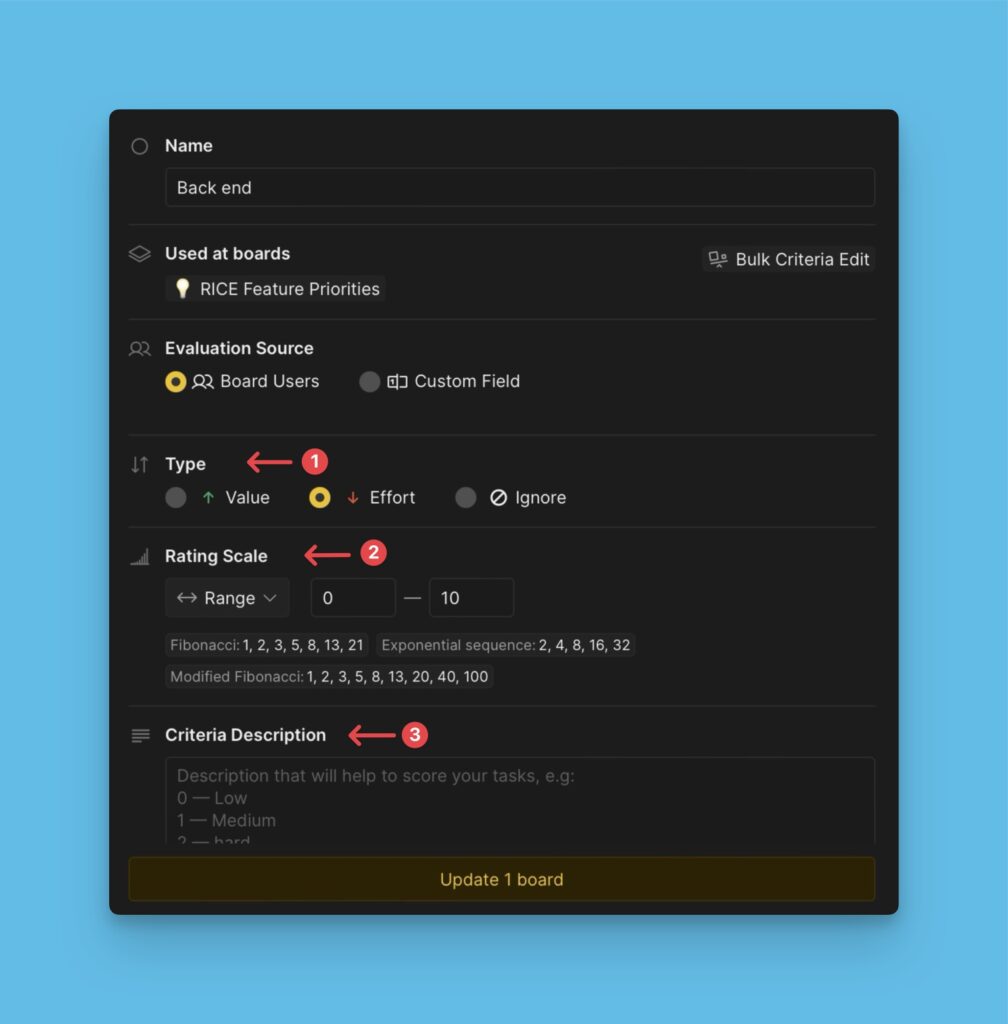
Read more about the criterion properties here.
- If the criterion you want to add is not in our criterion library, you can create it. Type its name and click + New [name of criterion].
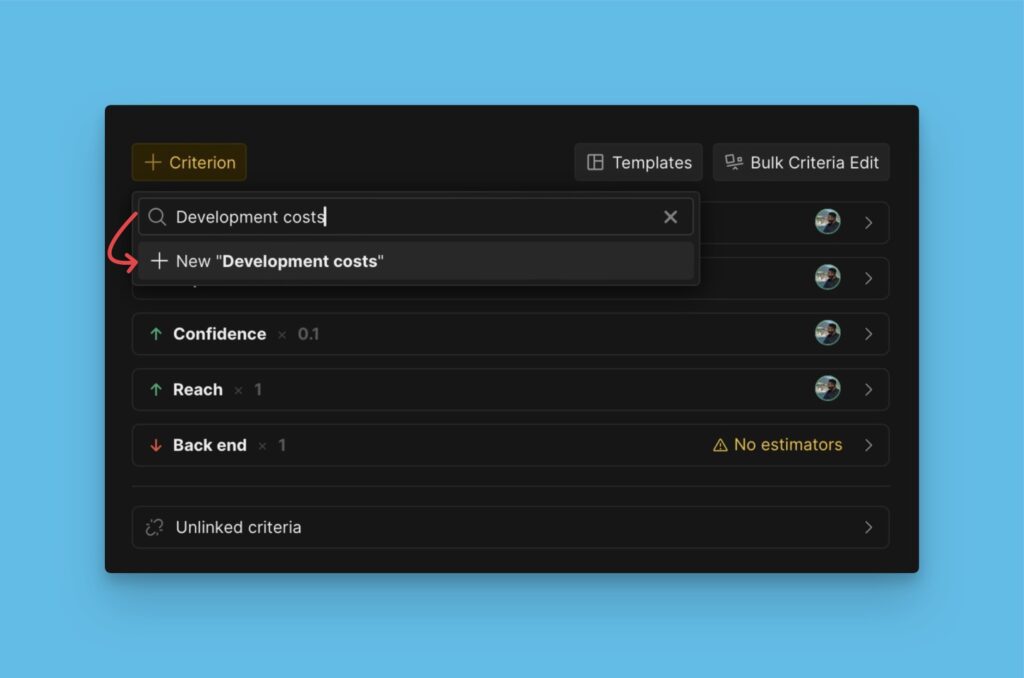
- Configure the criterion properties and click Save Criterion.
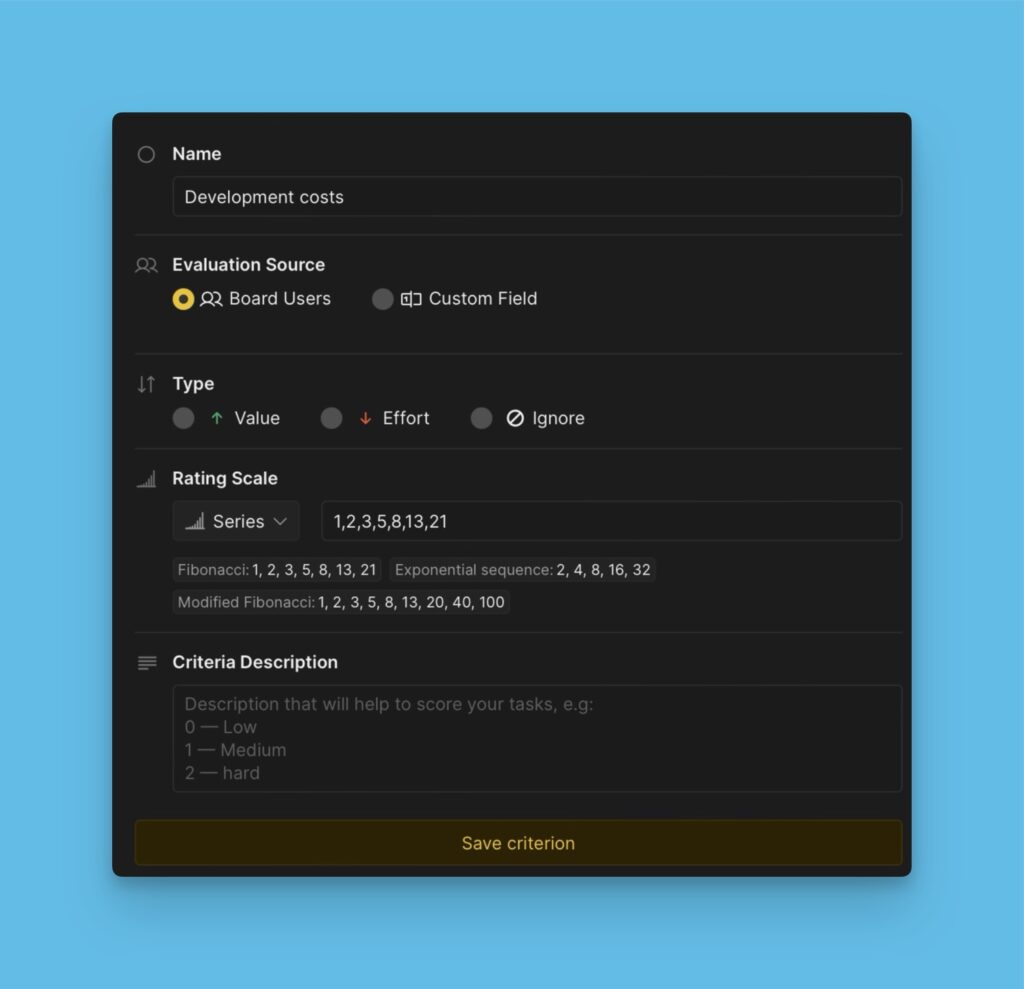
Edit a Criterion in the Pre-framework
You can tweak the properties of an individual criterion in the framework.
- To start editing, open the block of the criterion you want to edit, and click the edit button.
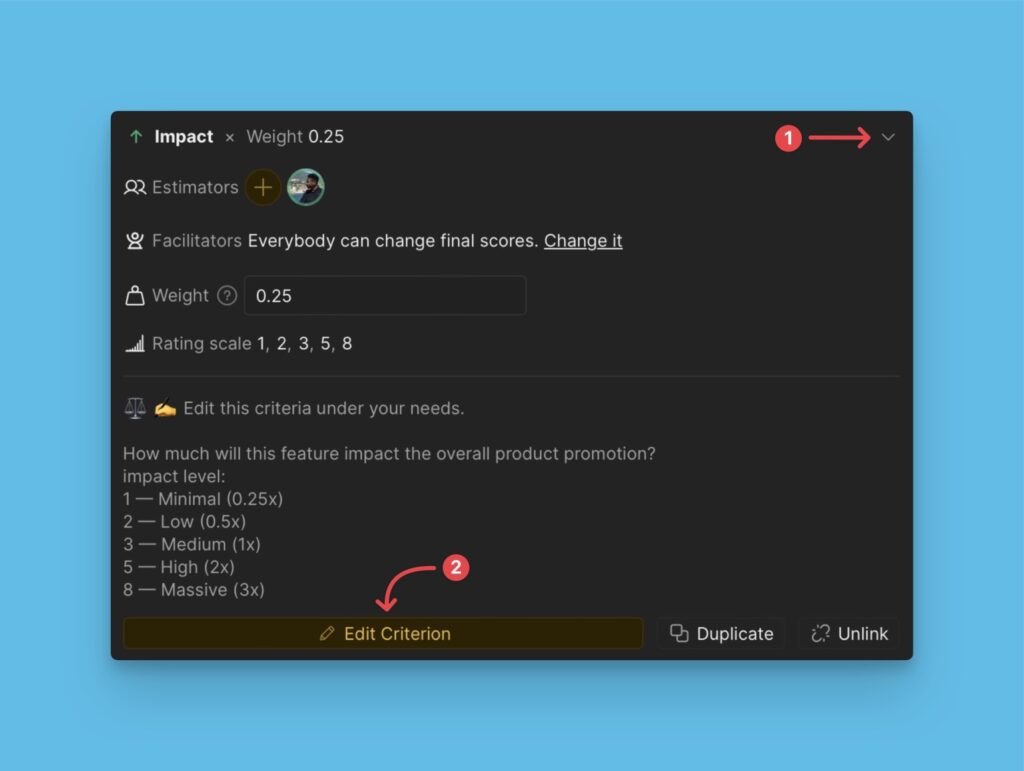
- Edit the properties – the name, estimators, criterion type, weight, scores, and description.
- When done editing, click Update [number of the boards being affected] board.
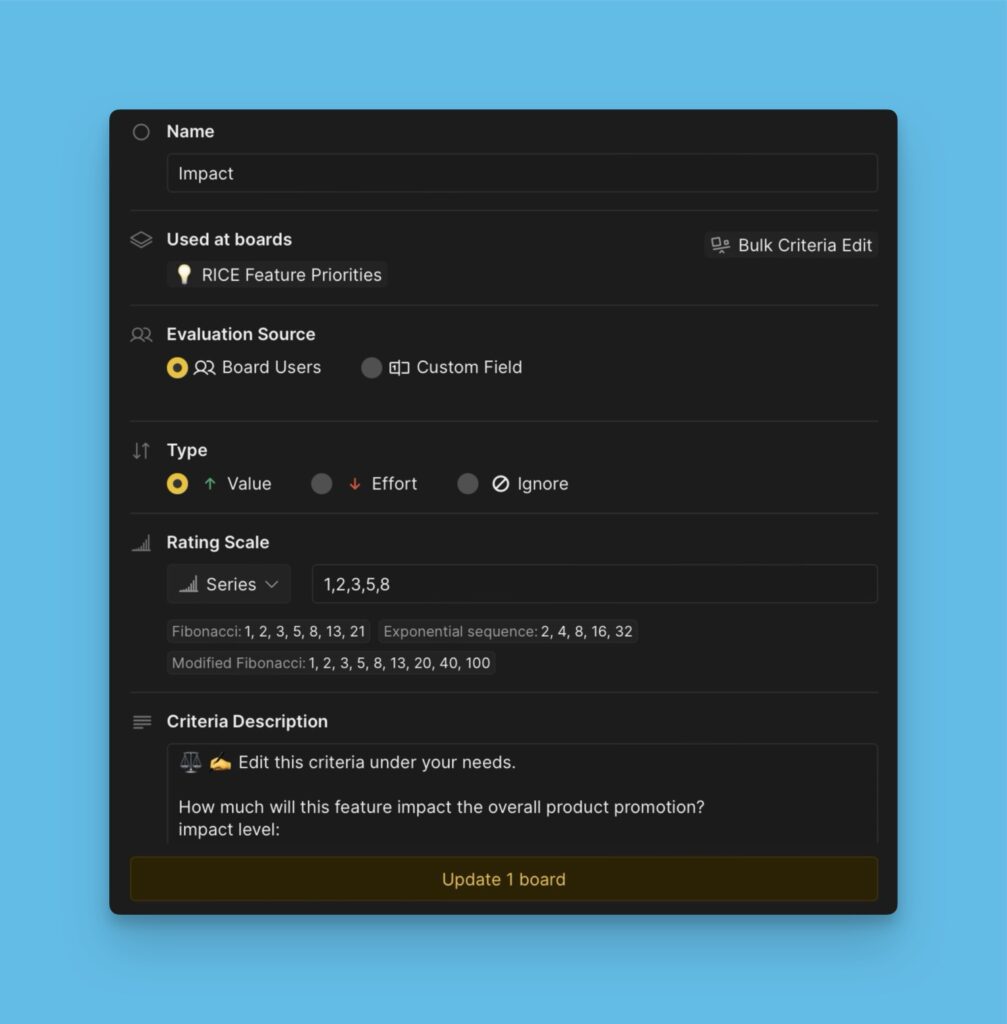
Archiving Criteria
If there are criteria in the framework that you think you don’t need at the moment, and you don’t want to delete them because you might want to use them later, you can unlink them.
- To unlink a criterion, open the block of the criterion that you want to archive and click Unlink.
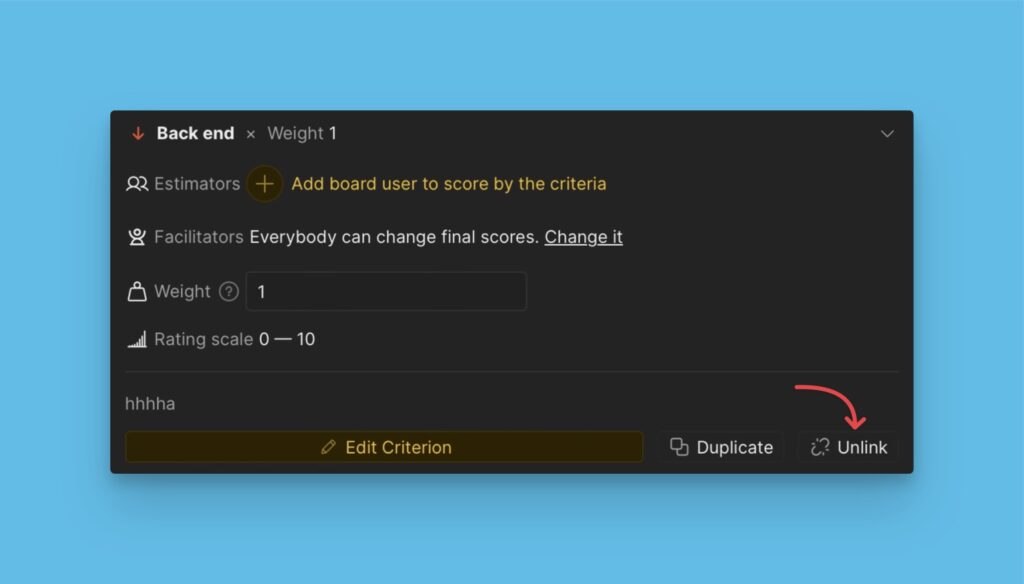
- Confirm that you want to unlink the criterion.
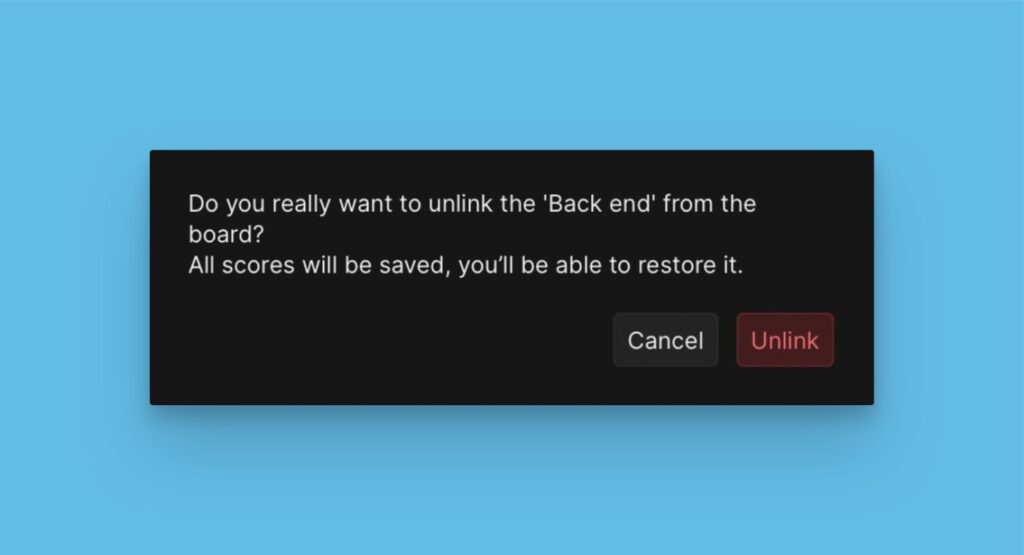
- The archive criterion can be restored for later use.
To restore the unlinked criterion:
- Go to the unlinked block.
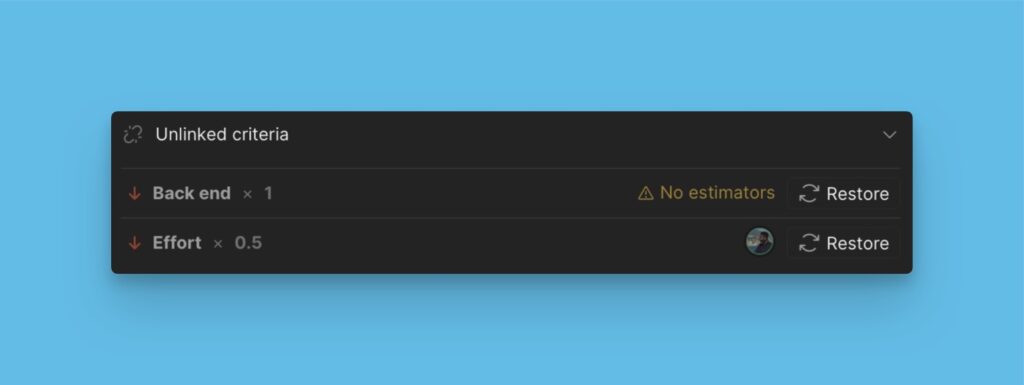
- Click Restore next to the criterion.
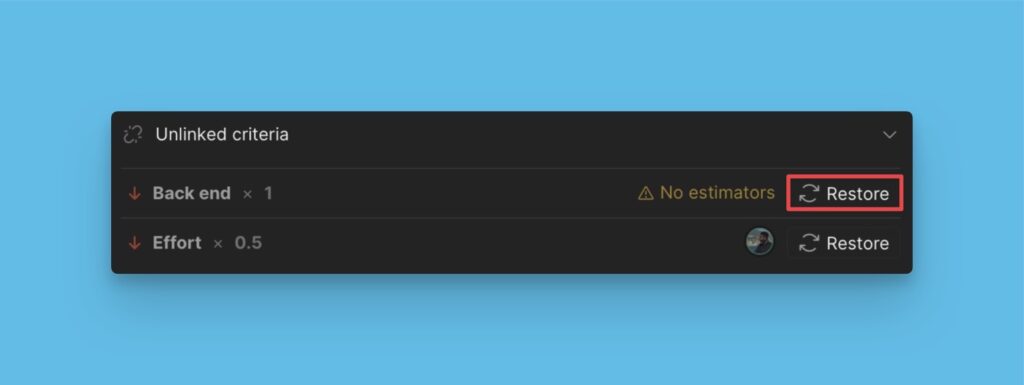
Duplicating Criteria
You can also duplicate criteria. This can help play around with criteria without risking losing the original setting.
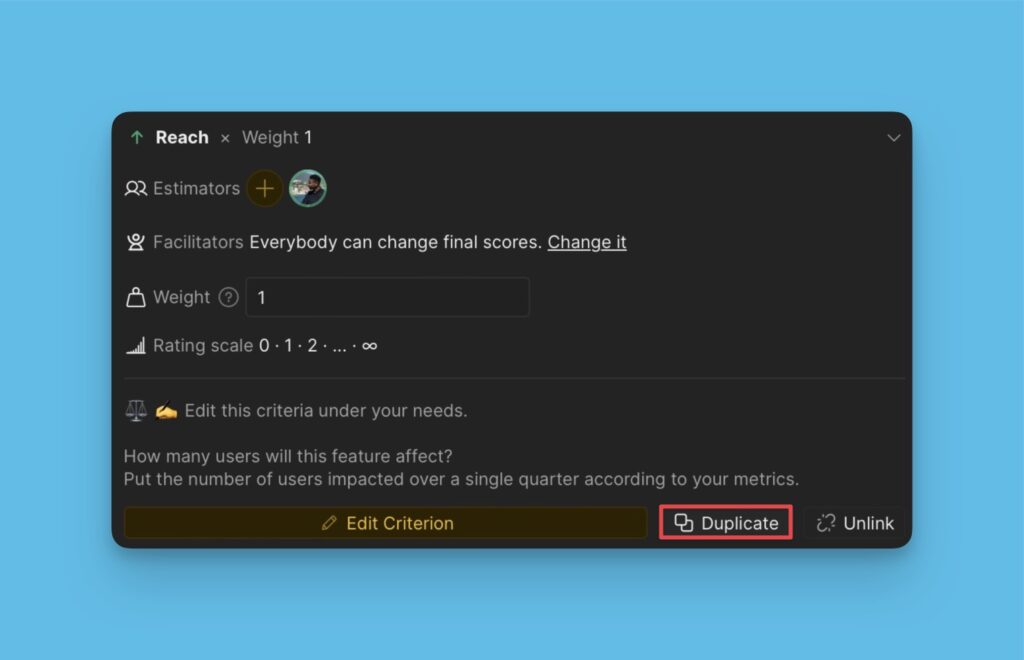
A copy of the criterion will be created.
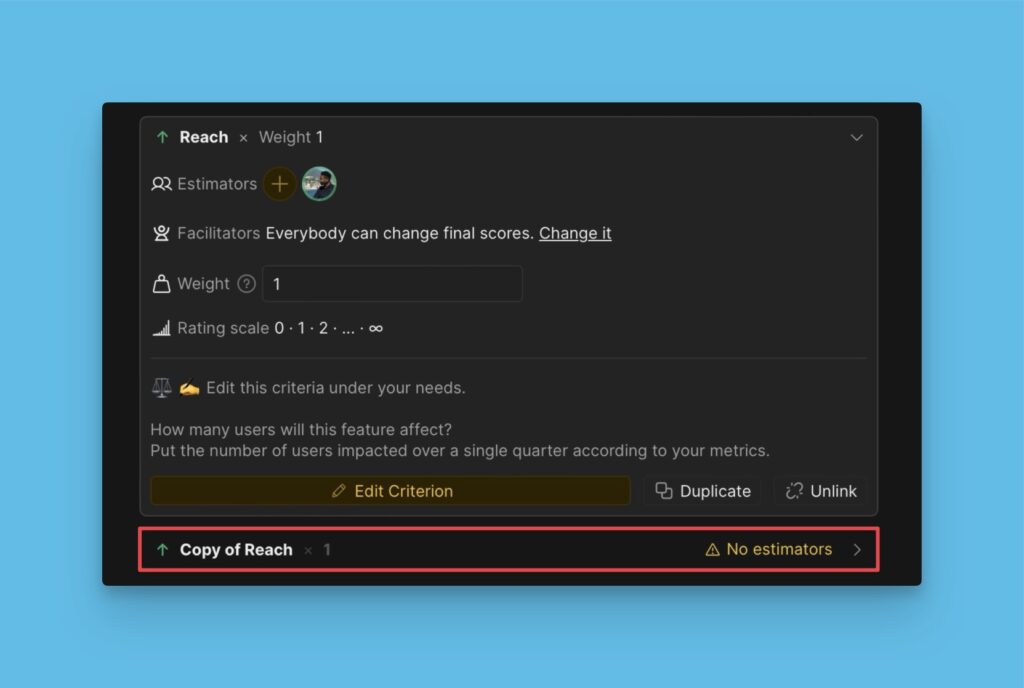
Backups
A record of all changes is kept under History. Go to this section to see the previous configurations and the changes made.
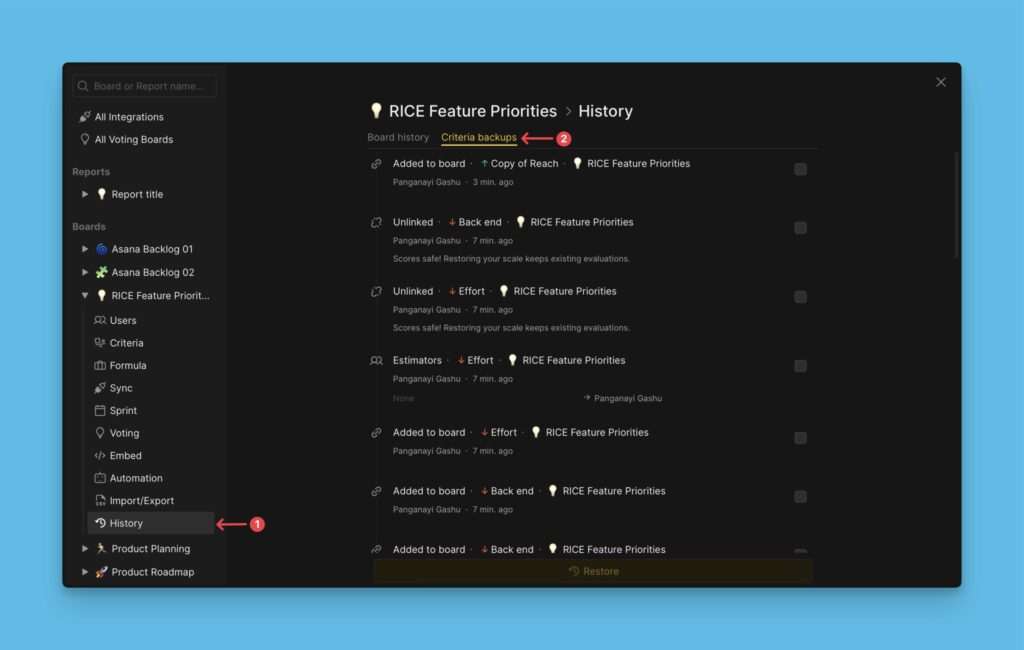
This also provides a backup of the previous configurations, which you can restore if needed.
The latest previous version for each property is kept indefinitely, and all the other versions before it is kept for ten days.
Select the settings you want to put back and Click Restore backups.
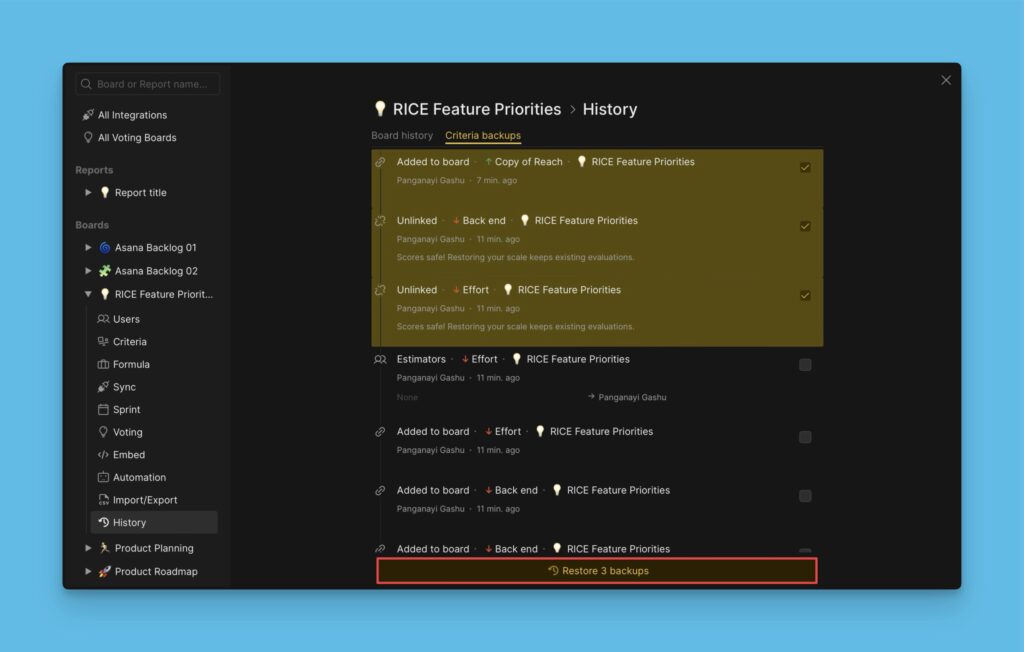
Advanced Settings
You can use custom fields as criteria. The custom fields can be from Ducalis (voting board data like votes) or the connected task tracker (Asana, Jira, or Linear)
This feature comes in handy when you have data in a tracker that you could use for prioritization. Instead of evaluating afresh, you can import that data and use it.
Links that can help you with criteria
We also collect useful links that you can follow to learn more about different frameworks.
- Ducalis Templates. You can find a collection of ready frameworks here and use them to create your board.
- Prioritization Frameworks. Read a short description of each framework.
- All Prioritization Templates. Detailed description of each framework and its criteria.
- Prioritization Notes. All the best prioritization practices on a single page.
- PLG Hypothesis Prioritization Framework. You need it if you want to estimate growth hypotheses.
- RICE Framework Prioritization. If you are not sure where to start.
- WSJF Agile Framework. It is a prioritization model used to sequence work for maximum economic benefit.
- Prioritize Technical Debt. Integrate technical debt prioritization into your sprint planning routine, avoiding bias with estimations.
What’s Next?
When your prioritization framework is ready, you can add your teammates to the board for a collaborative backlog evaluation.