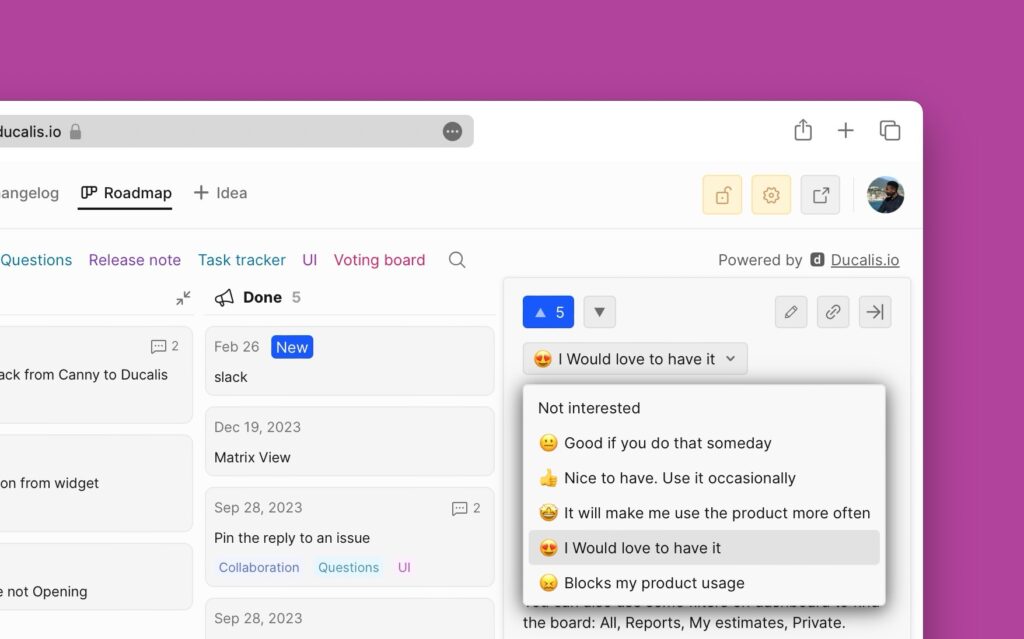Instead of creating new ideas manually, or publishing the issues from your internal backlog to add ideas on your new Voting board, you can import them via a CSV file.
You can use this method to import existing data from another feedback management tool to your Ducalis voting board.
How Import Issues via CSV
- In your prioritization board, head over to the Voting Board.
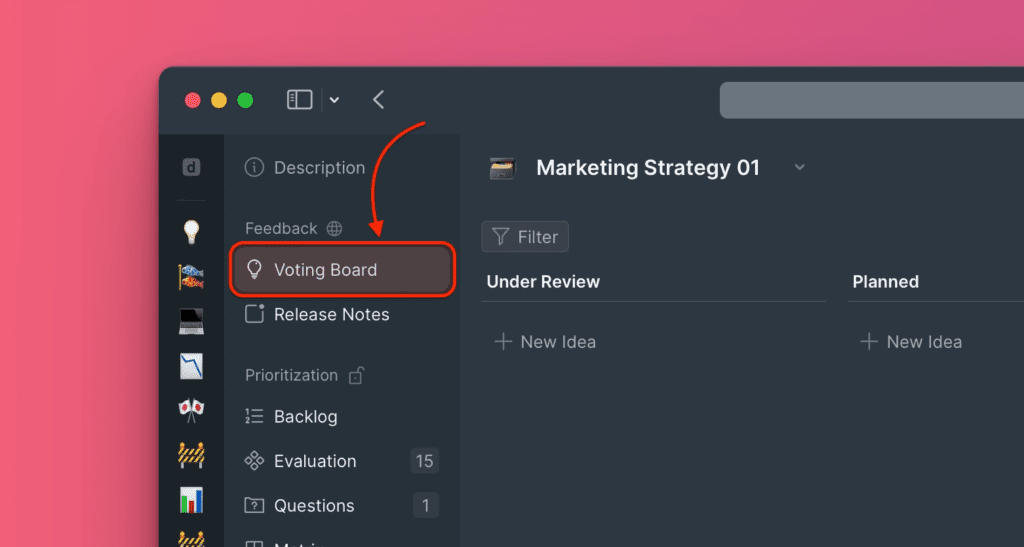
- Under Voting Board, hover-over to the top right corner and click on Settings to access the voting board settings.
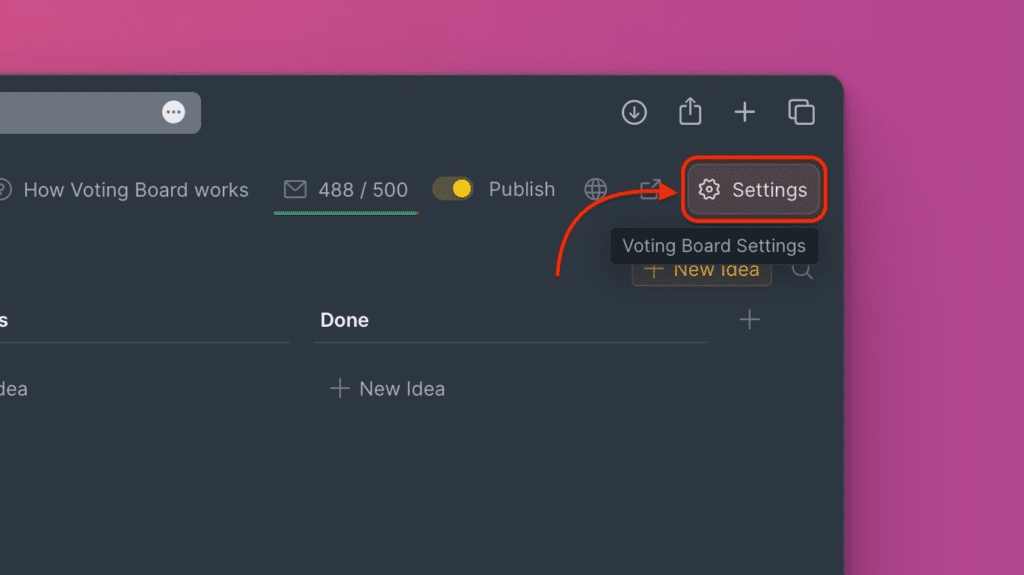
- Under Voting settings, navigate to Import/Export settings then find Import Voting Ideas via CSV.
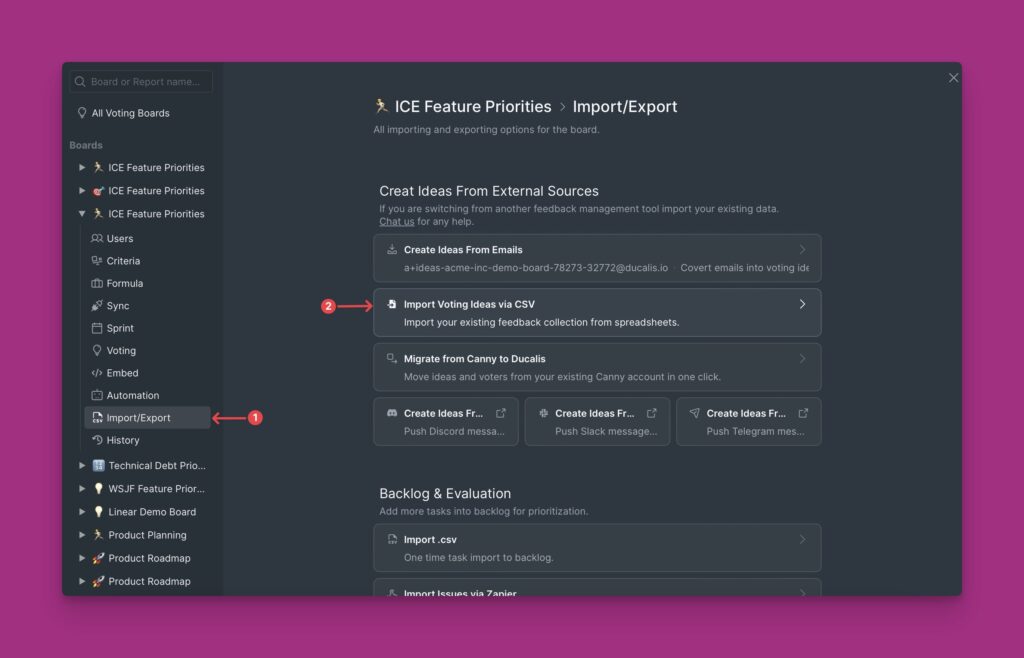
- We have a CSV format example that you can check out to see the format your CSV file should have. You will see the fields we support, which include:
- Idea Name – the name of the idea.
- Idea Description – a detailed description of the idea.
- Idea Status – the progress status of the idea in your workflow.
- Creation Date – when the idea was created.
- Author Name – the name of the person who created the idea.
- Author Email – the email of the person who created the idea.
- Tags – labels of the idea e.g. feature, bug. Helps to easily identify ideas.
- Last Updated – the last time the idea was updated, edited, etc.
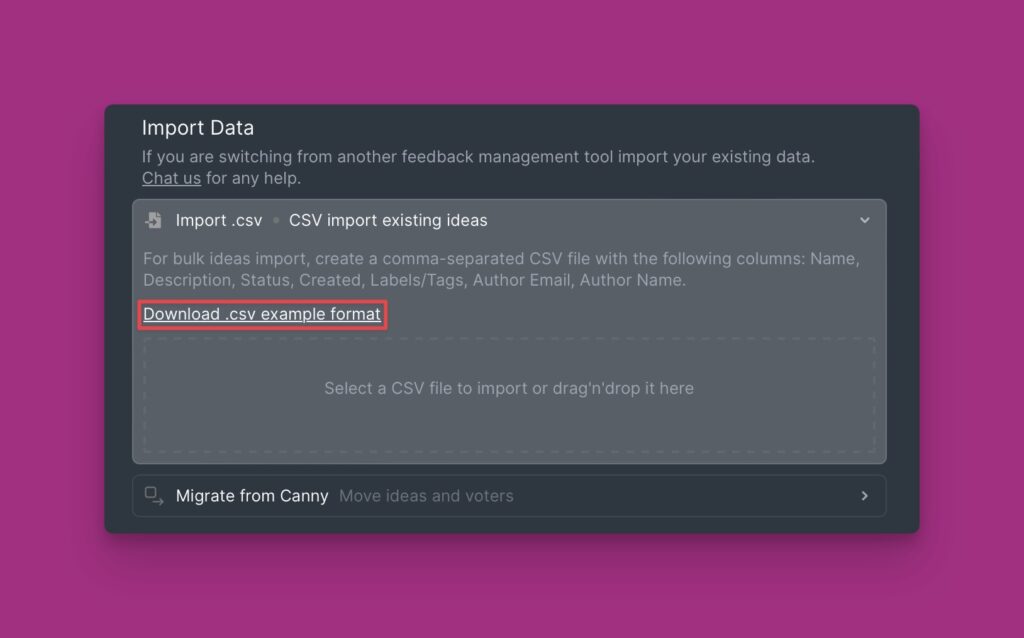
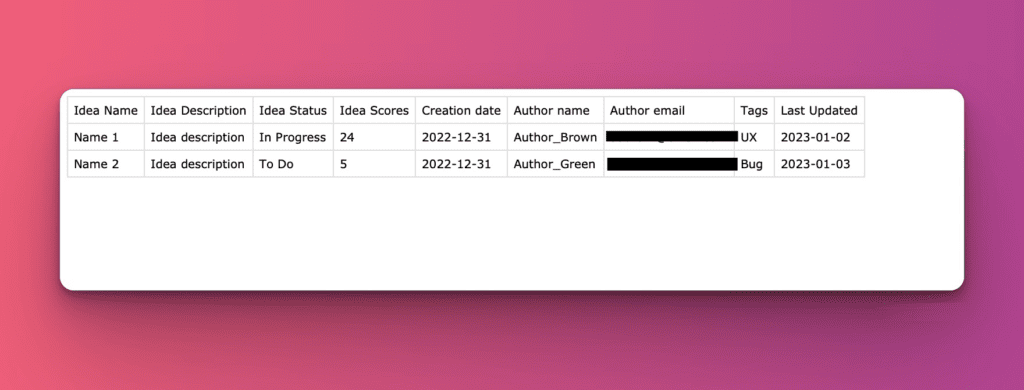
- To add your CSV file click on, or drag and drop it in a field such as the one annotated below.
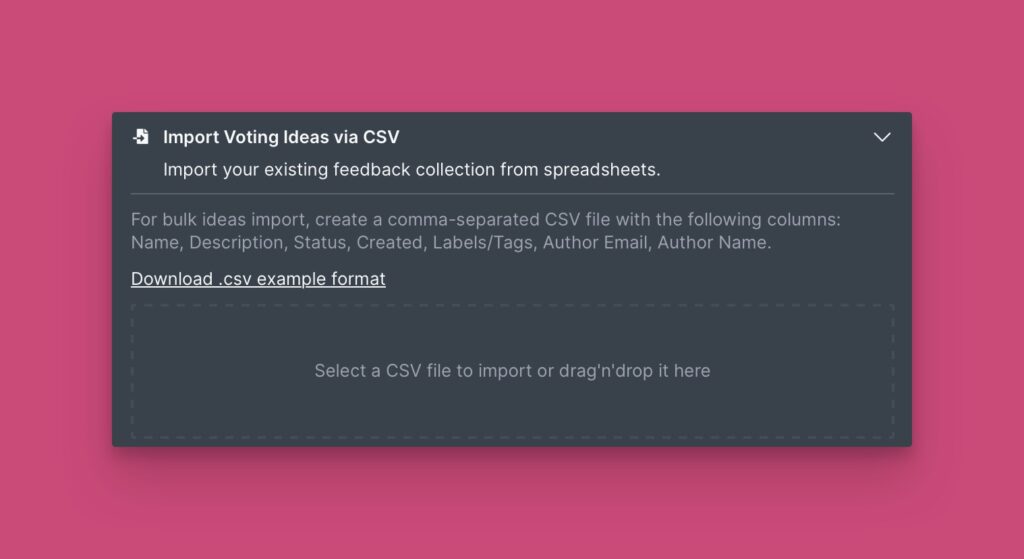
- Choose the file from your computer.
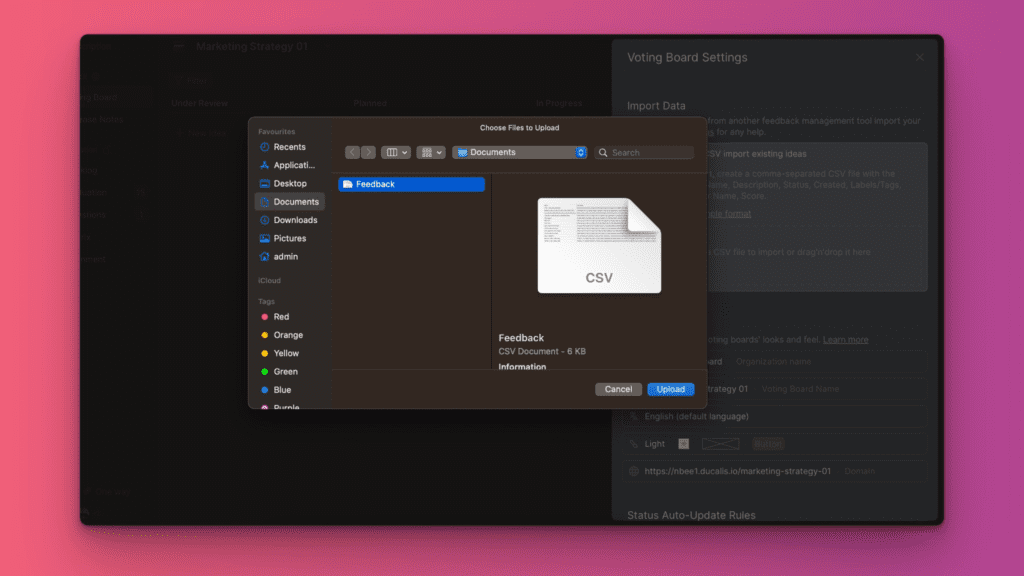
- Data rows will be automatically matched with corresponding fields. For data rows that will not be matched, manually assign them a field.
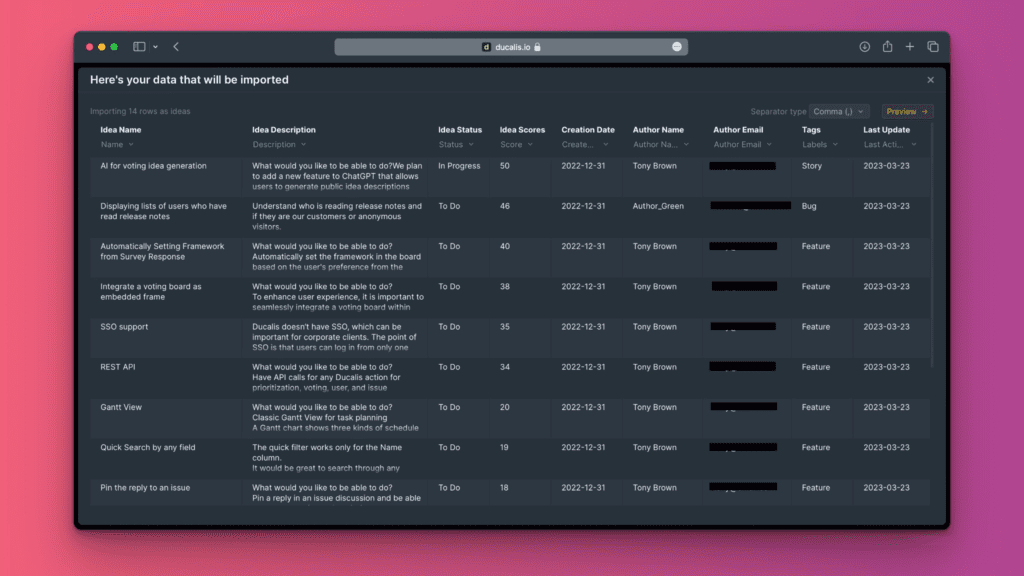
- Click Preview. To get a live preview of the data you want to import.
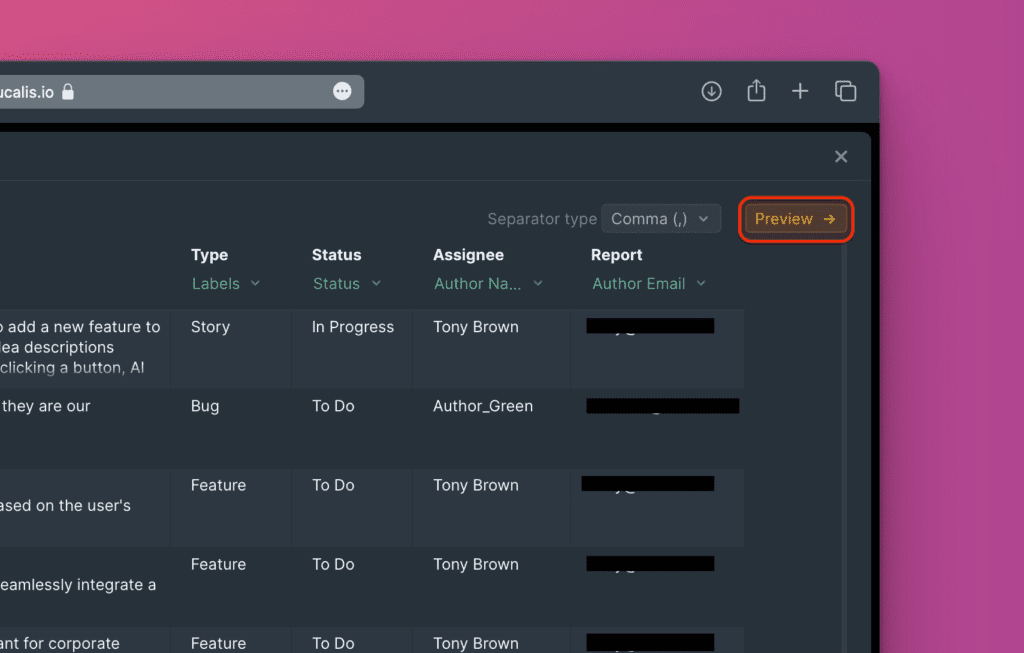
- Click Edit fields if there is something you want to change. If everything is okay, click Complete import.
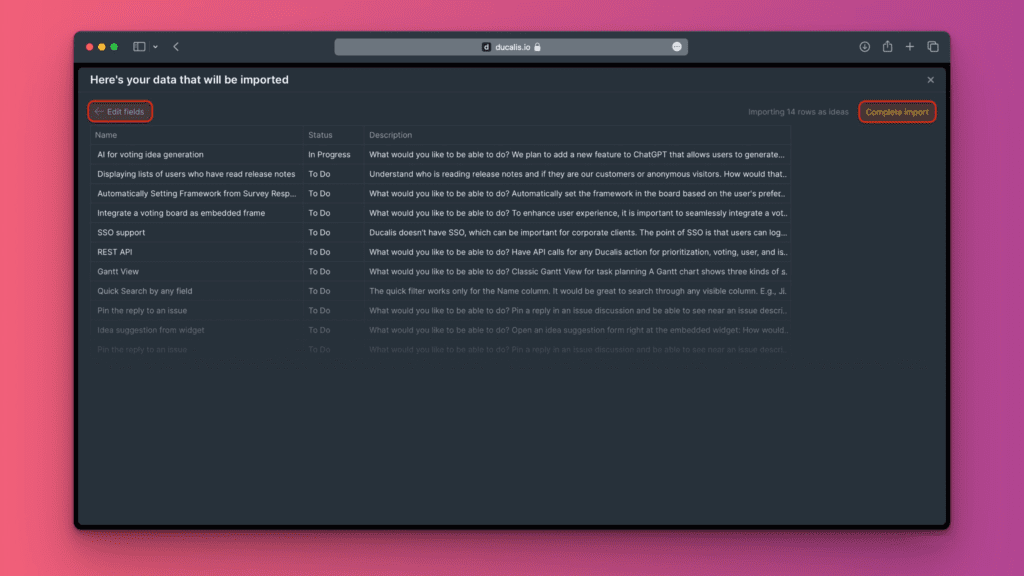
- Imported ideas. All imported ideas will be published, and visible on your public voting board.
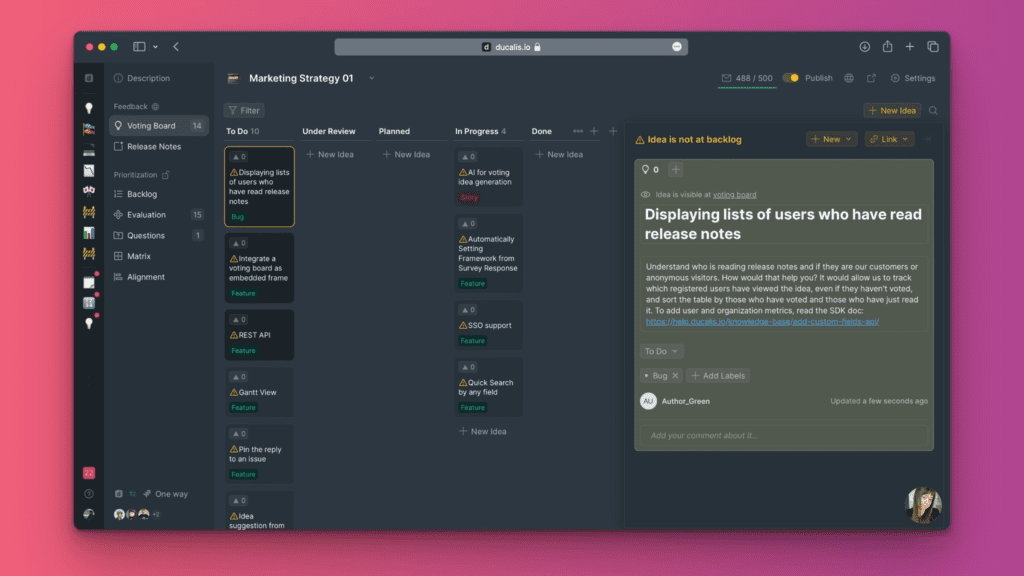
Add the Ideas to your Internal Backlog
After importing your feedback, you can add it to your internal backlog. All the ideas will be indicated with a warning sign, meaning they are not added to your internal backlog. You can:
Link the ideas with existing issues in your priority board
Note that you can also link the idea with any of the issues from your connected track, not the ones you imported into the board only.
Just type in the name of the issue you want to link the idea in the search field.
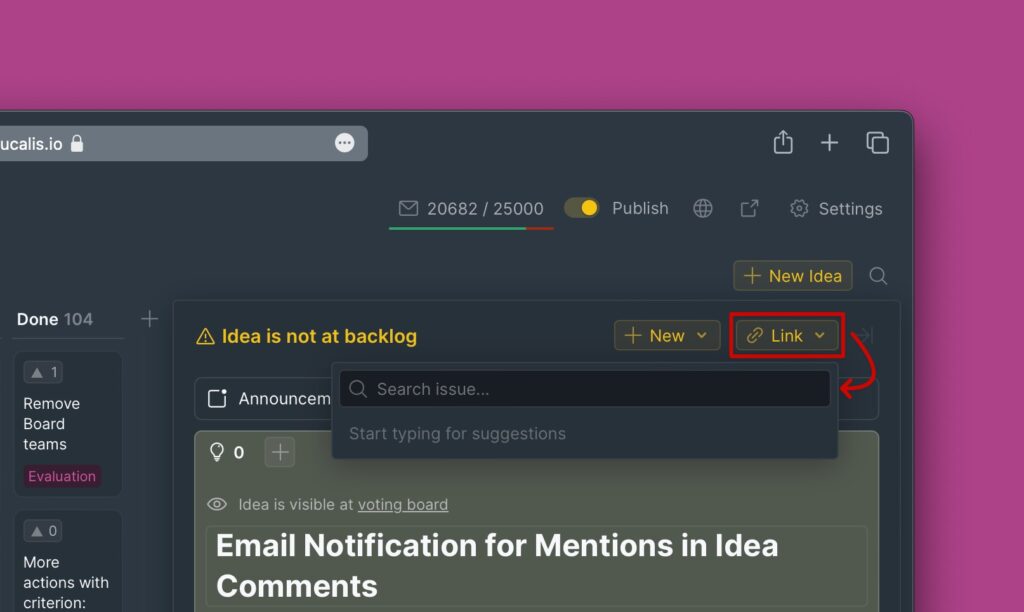
Push the ideas directly to your task tracker
You can do it if you have a task tracker connected with Ducalis. The ideas will also be added to the Ducalis prioritization board.
Add them as separate issues in your prioritization board
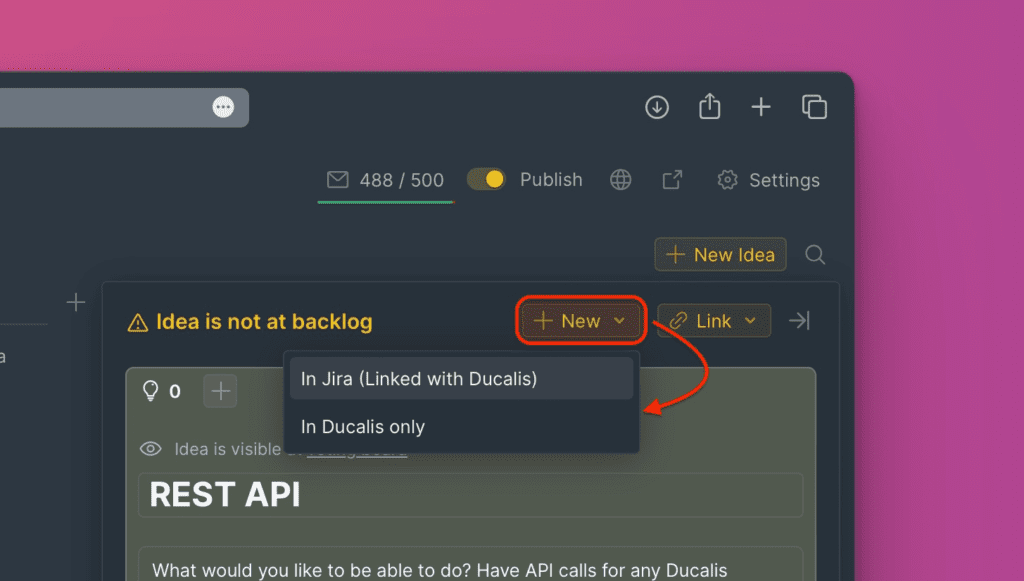
Once everything is all set your customers can start to vote for the ideas they want you to work on.