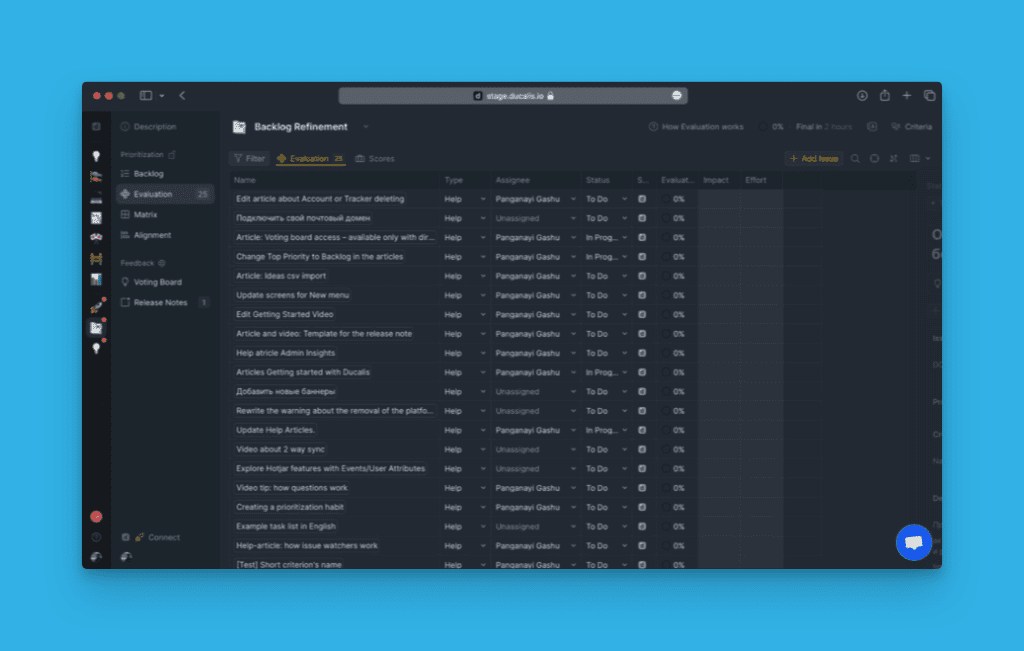There are 3 ways you can get your issues into Ducalis or evaluation:
- Integrate a task tracker
- Create issues manually in Ducalis
- Import issues from a CSV file
Importing issues from a tracker using a CSV file allows you to get your issues in bulk into Ducalis for prioritization without having to integrate the tracker with Ducalis.
There are two steps involved
- Exporting issues from a tracker in CSV format
- Importing the issues into Ducalis.
Export Issues from a Tracker
1. Prepare data for import. You can:
- Export data from the tracker in CSV file extension.
- Download a Google Sheets spreadsheet as comma-separated values.
- Convert XLS(X) to CSV.
Fields you can import:
Name,
Description,
Type,
Status,
Assignee,
Reporter
Importing the Issues Into Ducalis
- Hover over to the bottom left corner of the board and click Connect to access the Board settings.
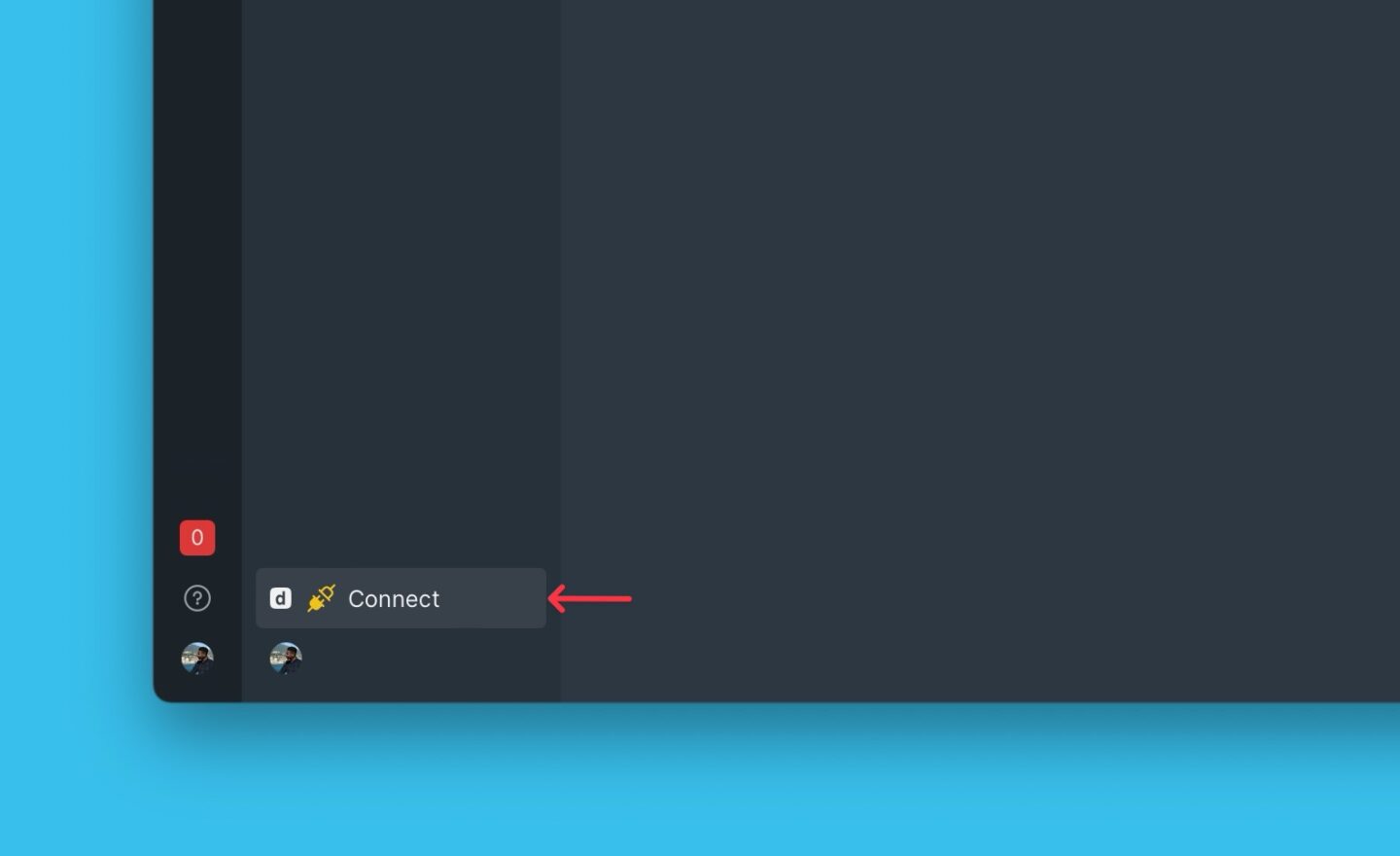
- Under Board settings, go to Import/Export settings, then scroll down to Backlog and Evaluation.
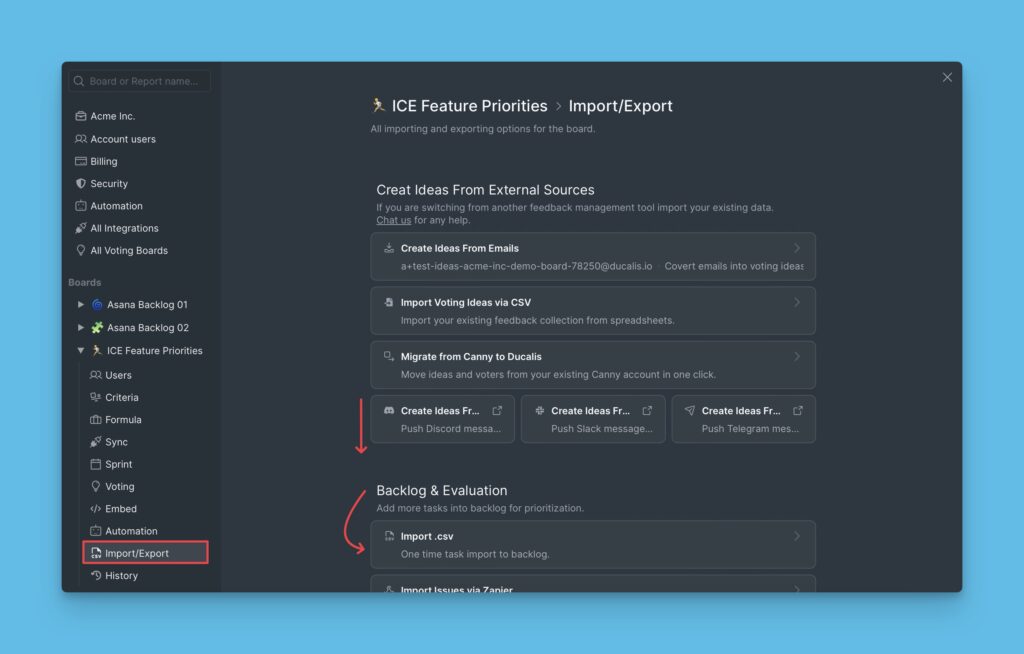
- Click on the field to select a CSV file to import or drag’n’drop to the field.
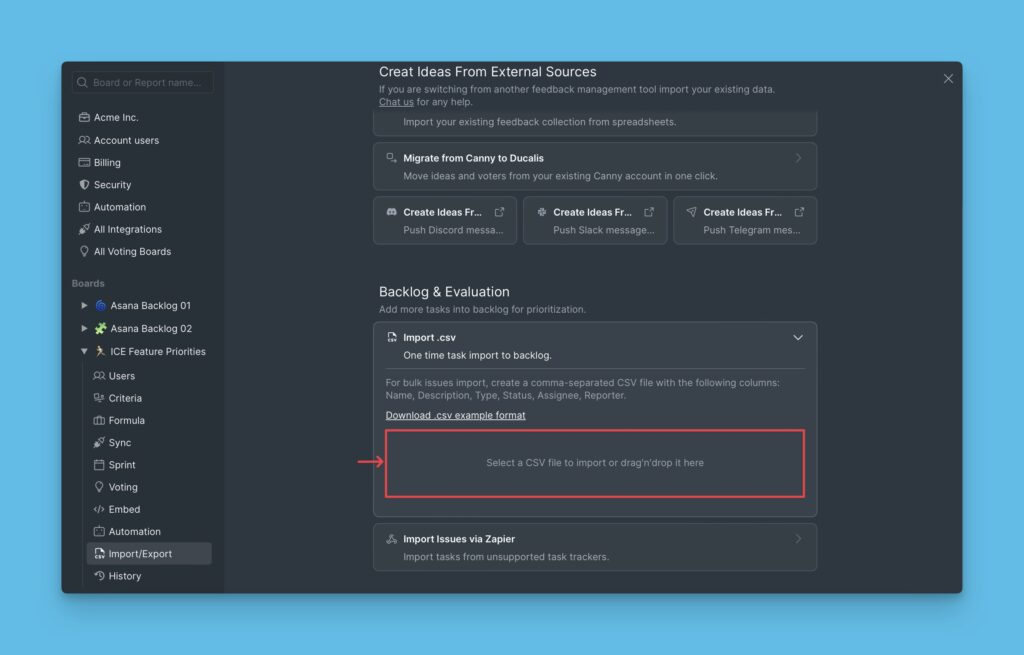
- If you exported your file with a different delimiter, choose the type of delimiter you want on Separator types to change the table view.
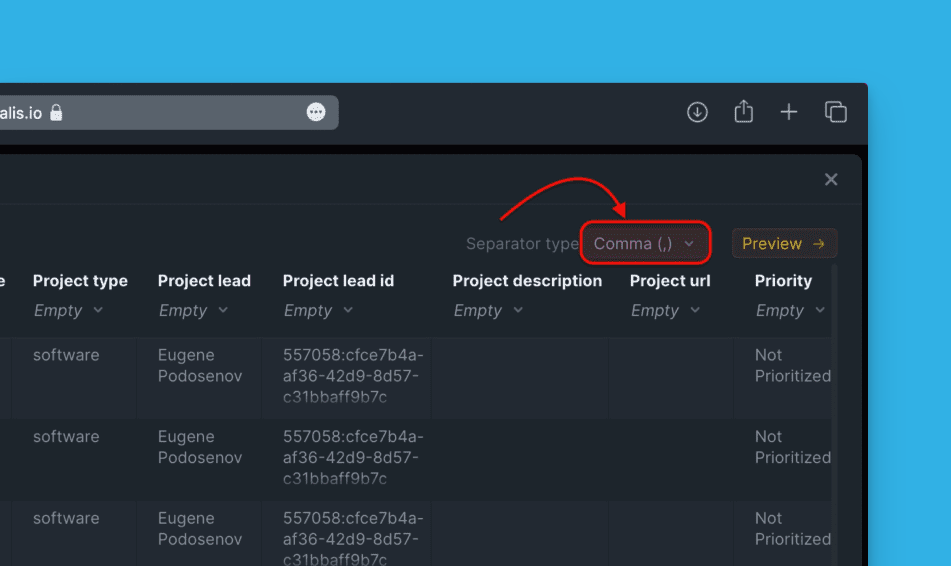
- Match the data rows in the CSV file with Ducalis board fields.
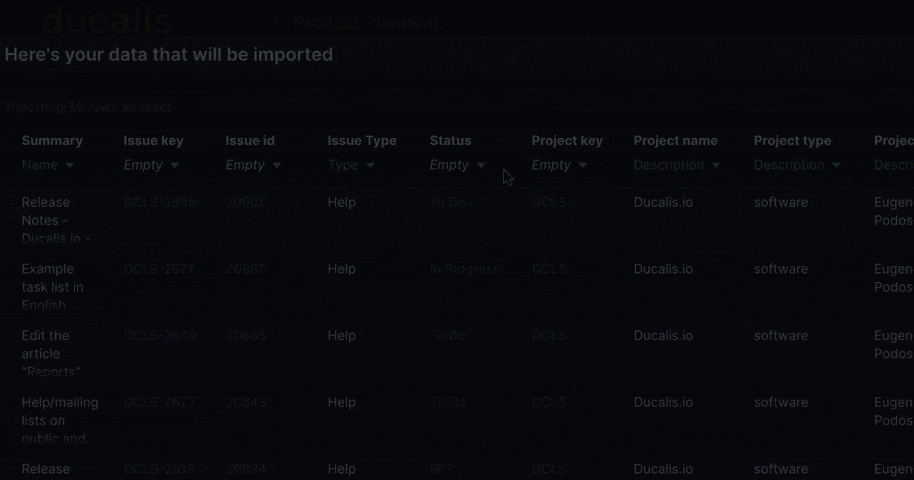
- You can add more data rows that don’t have fields in Ducalis under the description field. All the data rows you select will appear green.
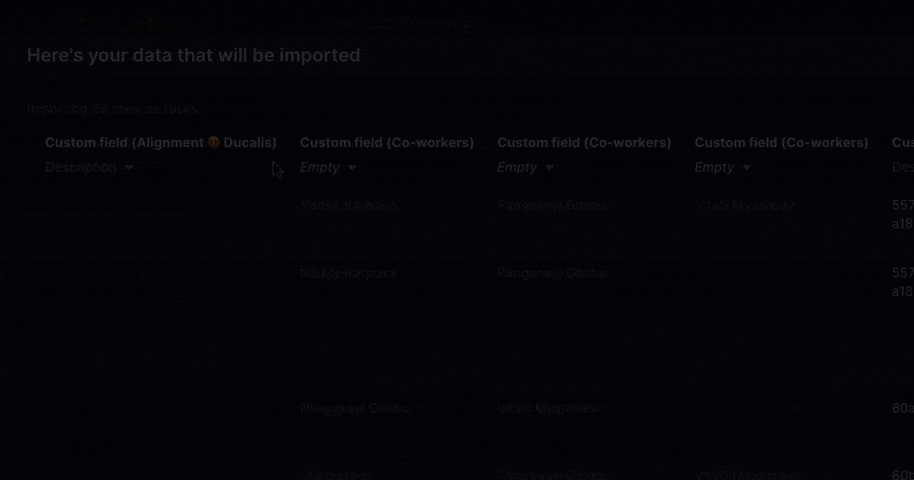
- Click Preview. To get a live preview of the data you want to import.
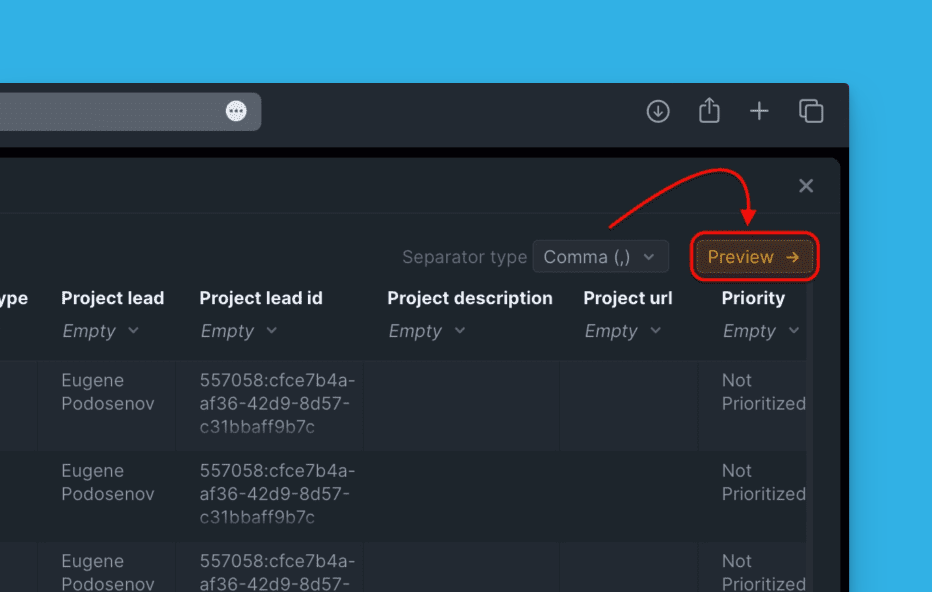
- Click Complete Import if everything is correct.

- When the import is complete, go to:
- the Backlog page to view your issues.
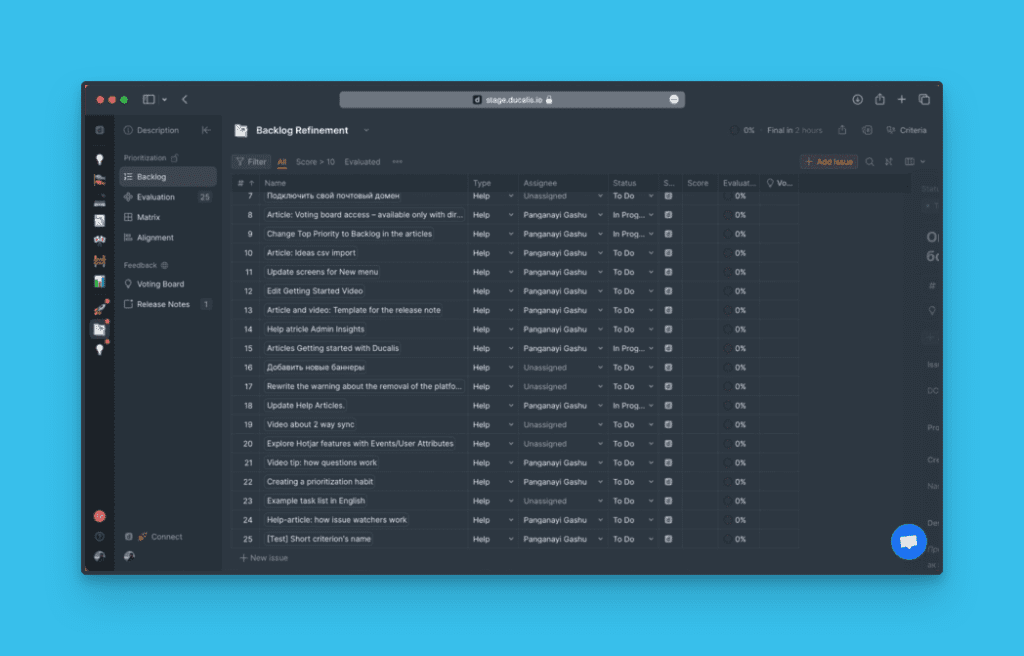
- or to the Evaluation page to get started evaluating your issues for prioritization.