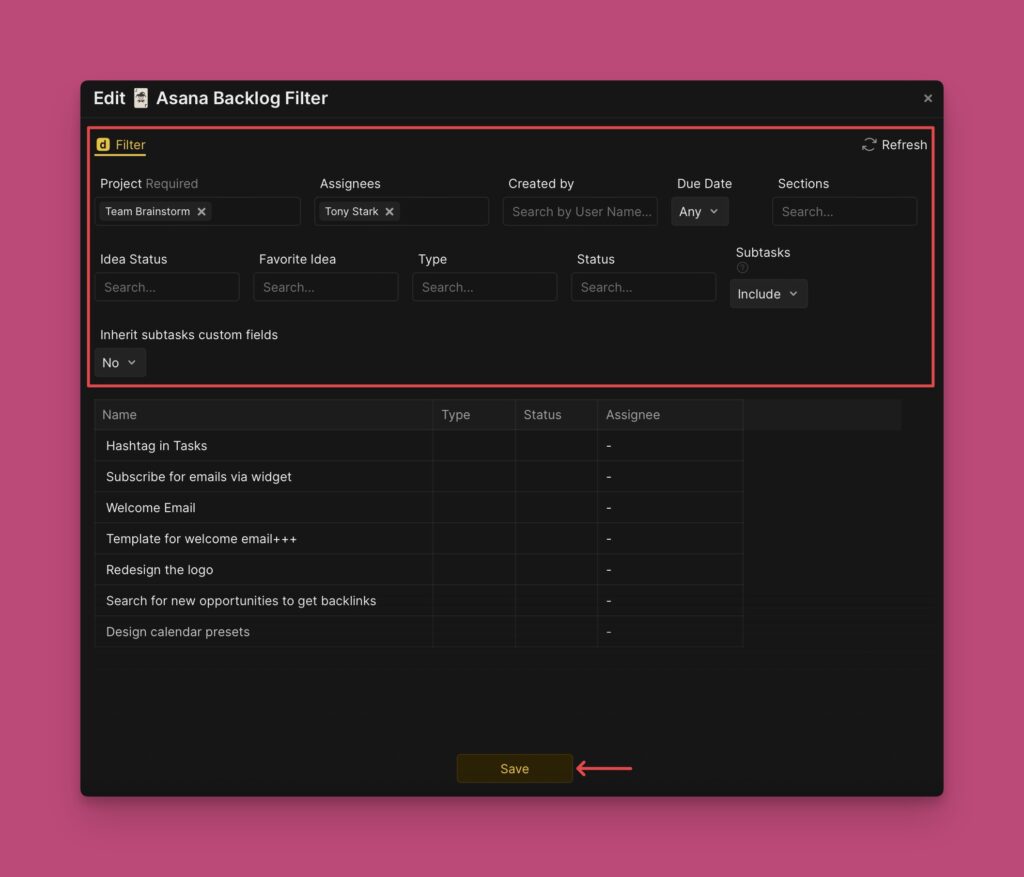Tracker connection helps you to quickly get your issues into Ducalis for prioritization. It allows you to sync all your tasks and projects in real time.
In this article, we will show you how to:
- Integrate Asana with Ducalis.
- Import issues from Asana
- Edit import-filters.
Integrating Asana With Ducalis
- In the board you’ve just created, find and click Connect in the bottom left corner to access the Board settings
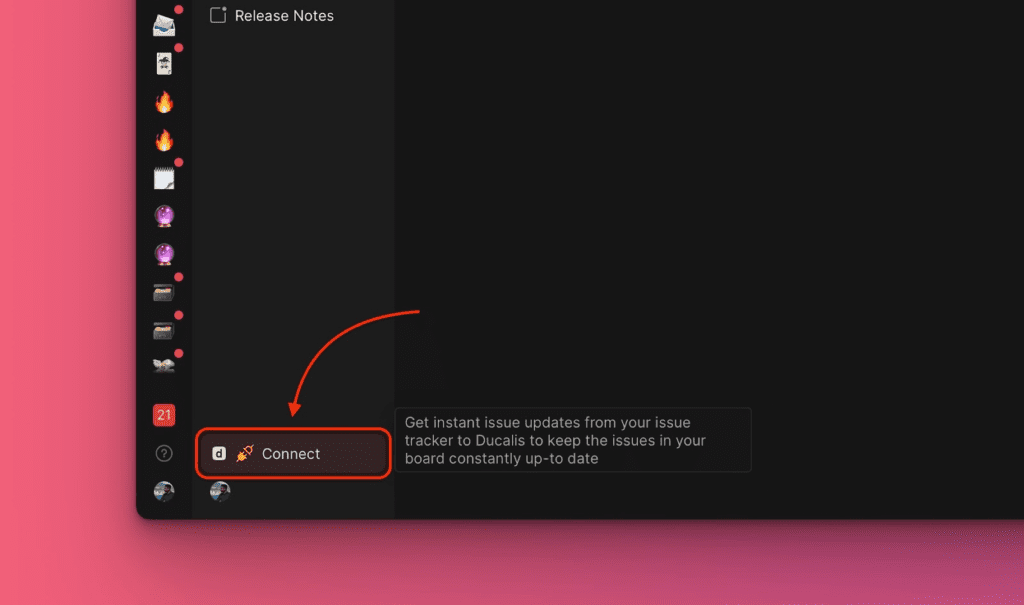
- Under board settings, find Sync settings > Connect Issue Tracker.
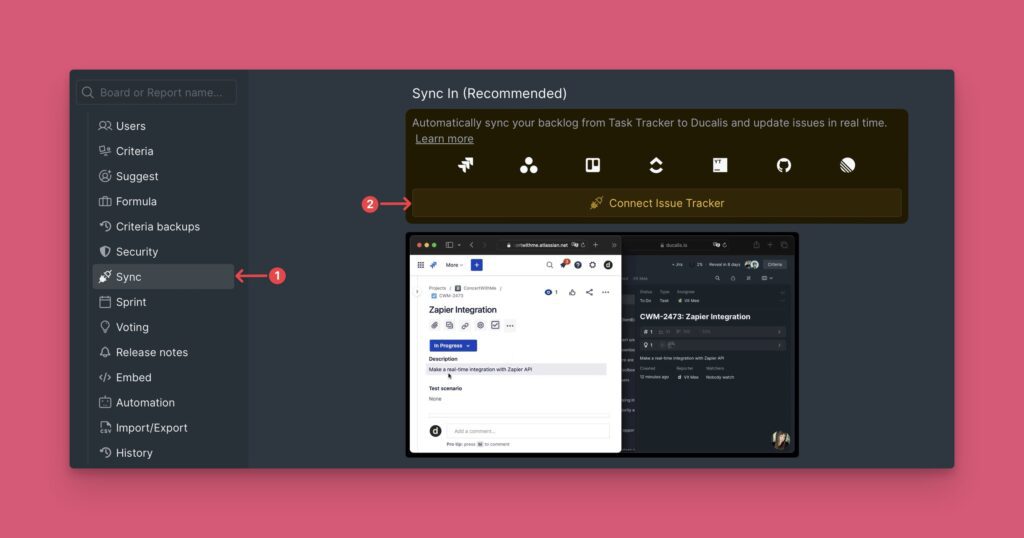
- Or go to All Integrations found under organization settings.
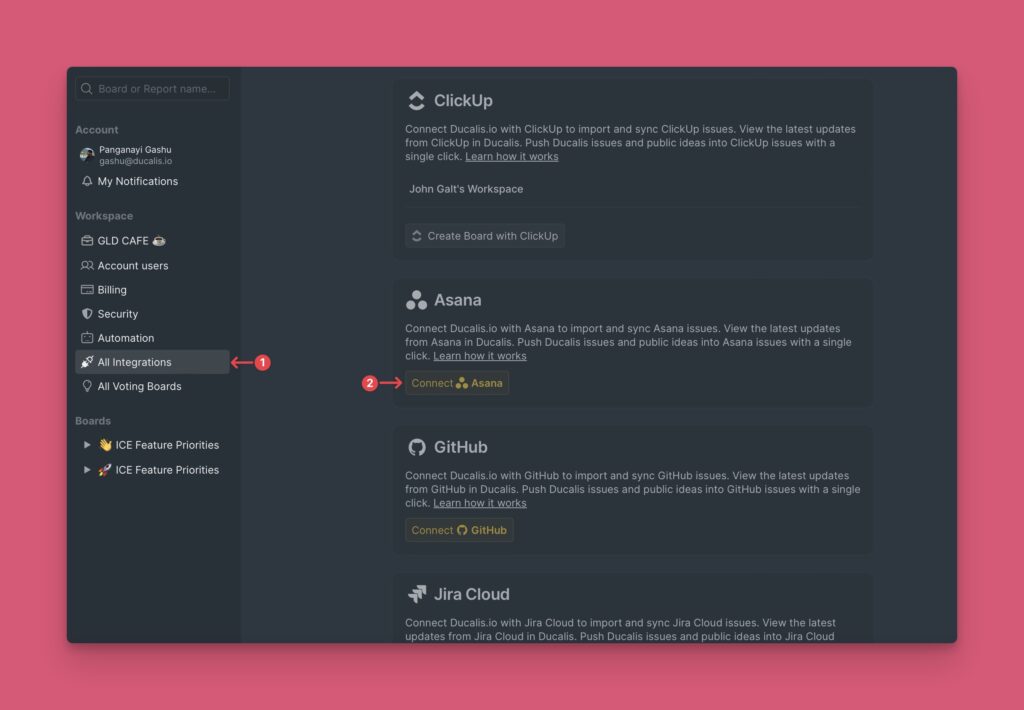
- Under Source, choose Asana from the list of task trackers.
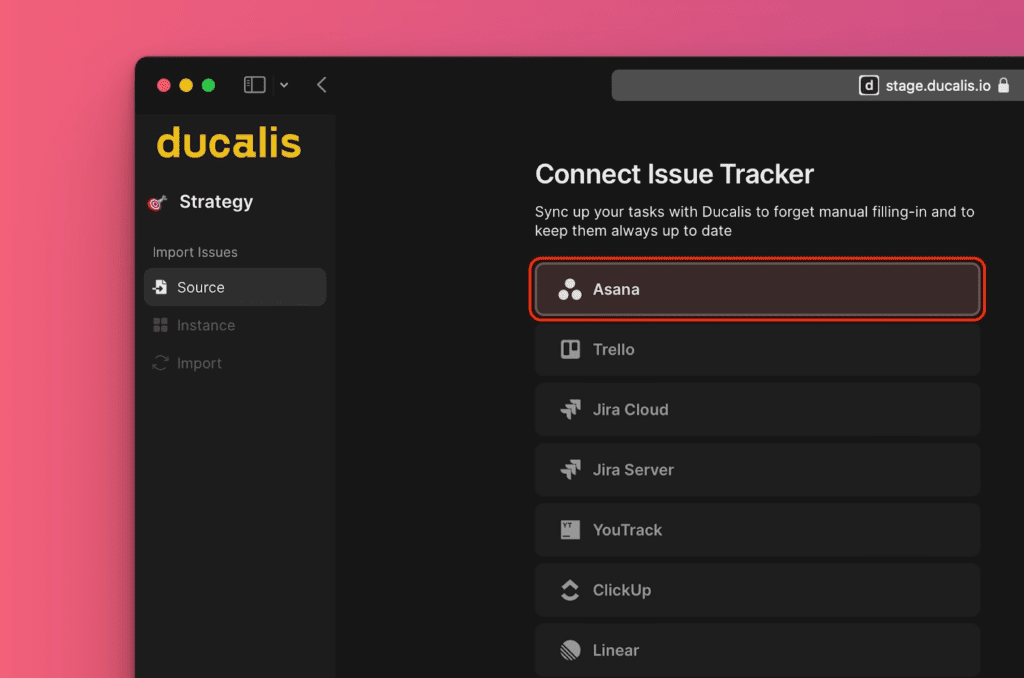
- Then click Connect Asana in the bottom right corner to proceed.
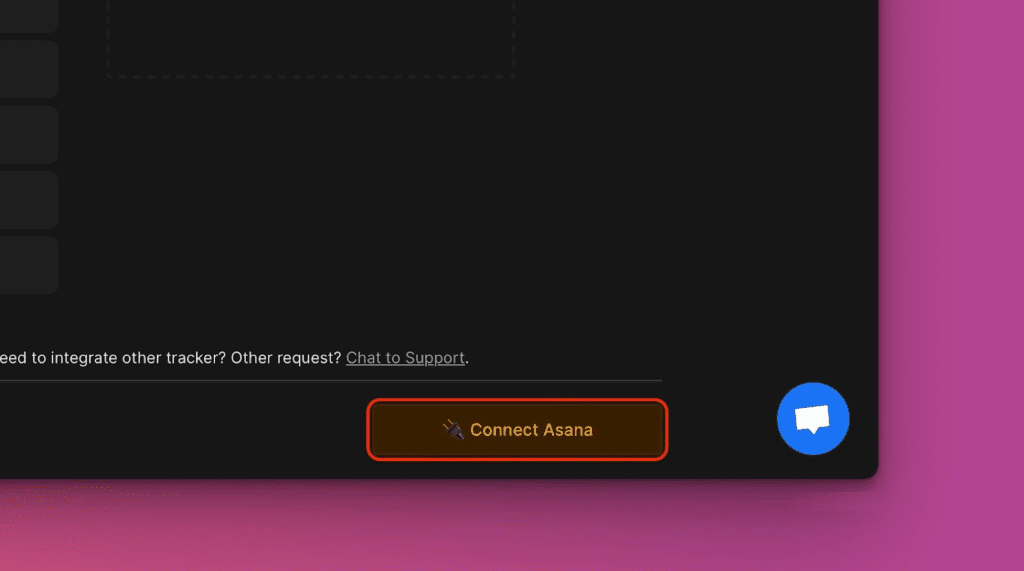
- Authorize Ducalis to access your Asana account.
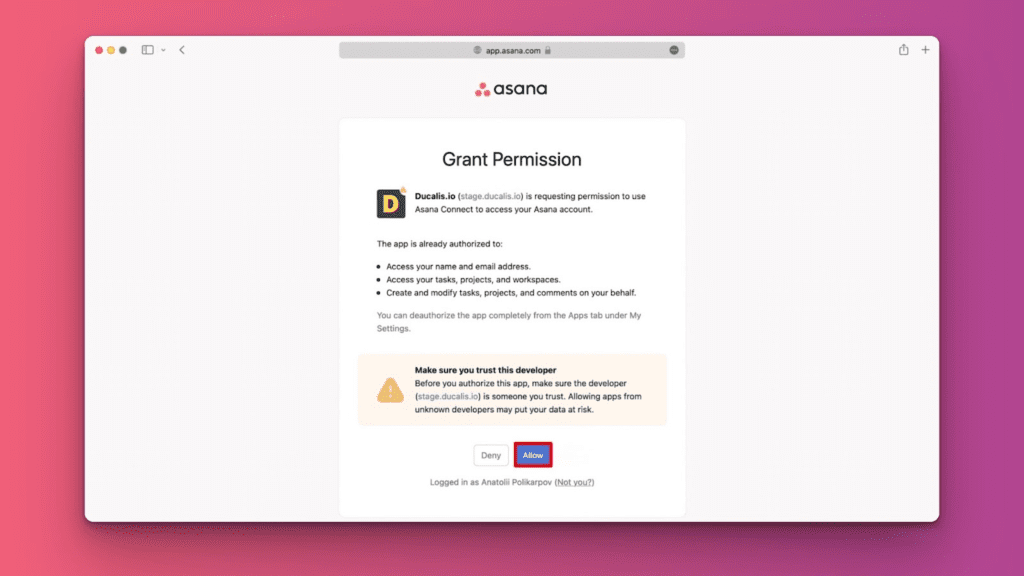
- Proceed to import issues from Asana.
Importing Issues From Asana
- Choose the Instance you want, or Add a new instance to get issues from, then click Connect [Instance].
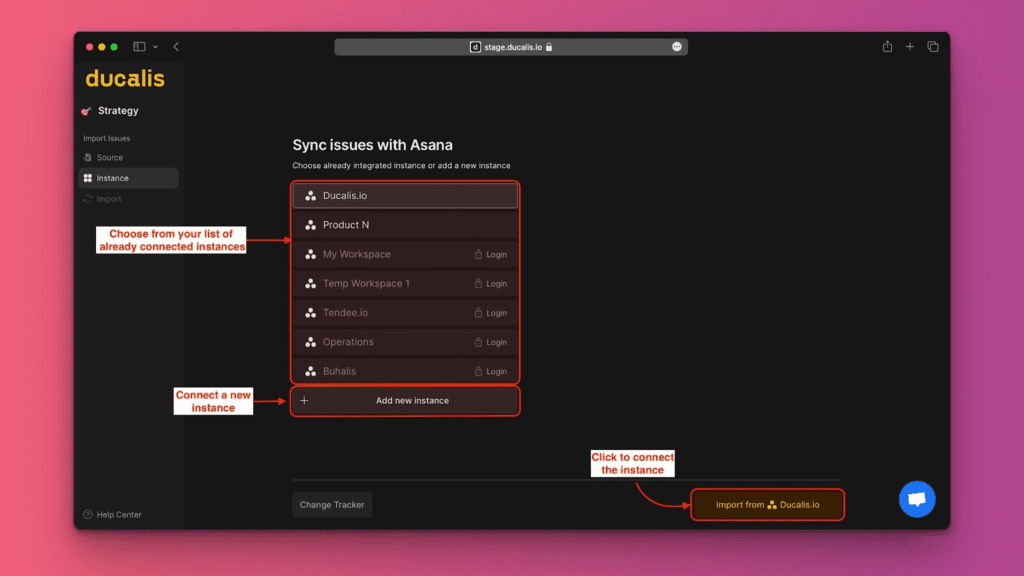
- Choose the issues you want to import by applying filters.
- You can choose to include subtasks or not.
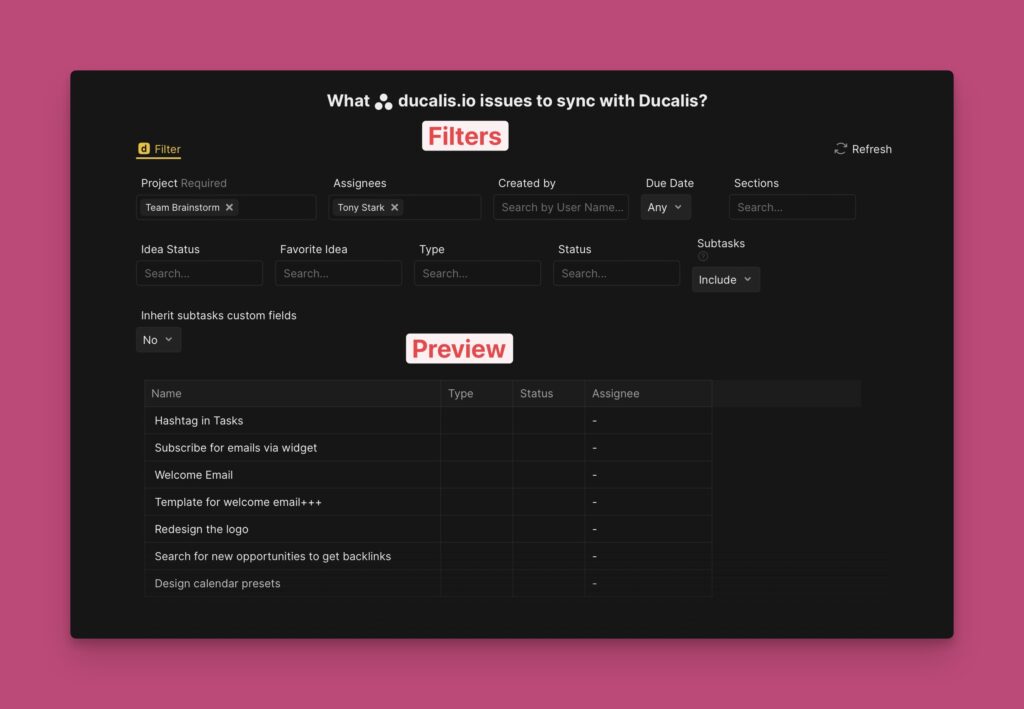
- After you’re done, click Start Import.
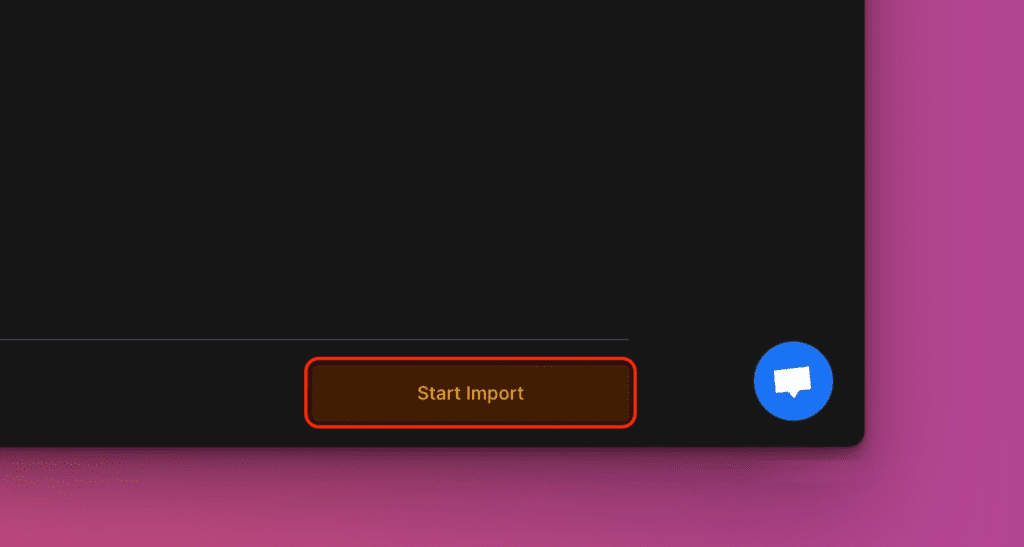
- Here’s what a board with issues imported from Asana will look like. If you Include subtasks, they are represented by the subtask icon.
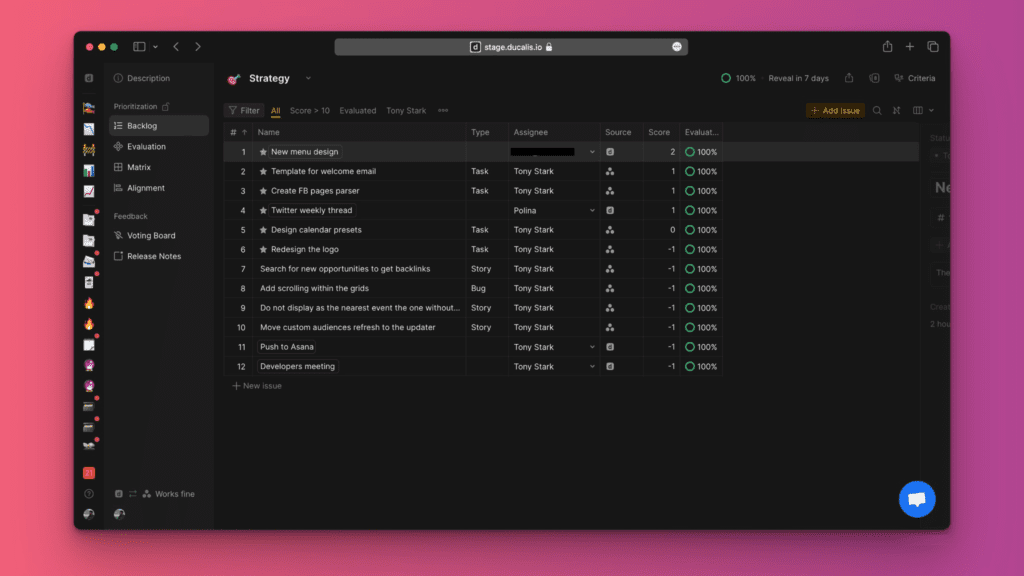
- In the issue card of a subtask, you can see the link to the parent task in Asana.
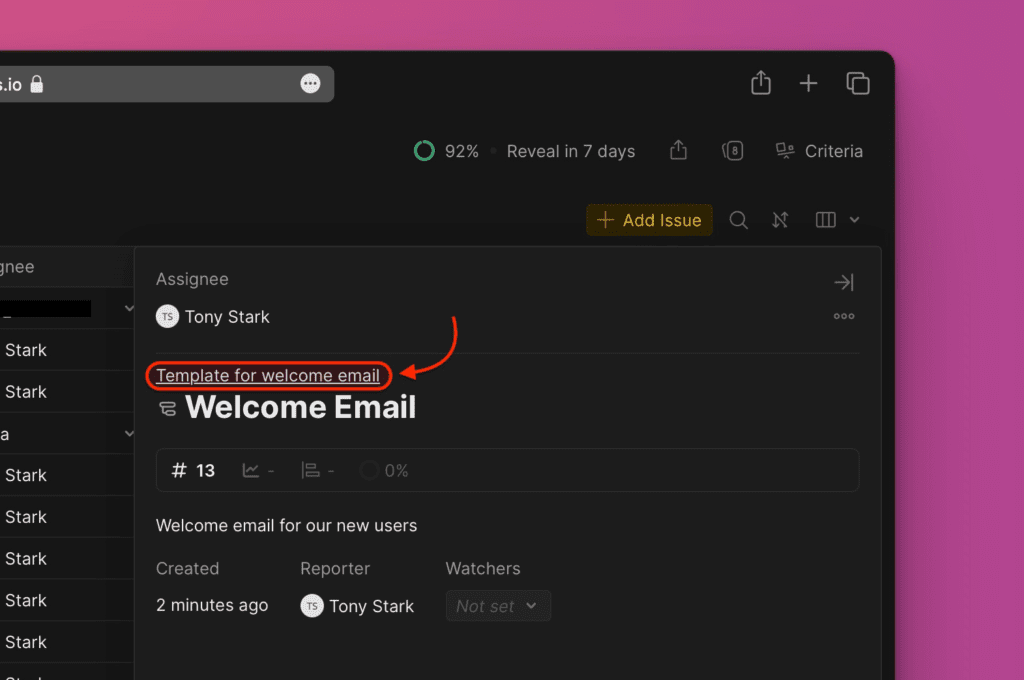
- If a task has subtask(s), when you open the issue card, you can see the subtask(s) and their priority rankings.
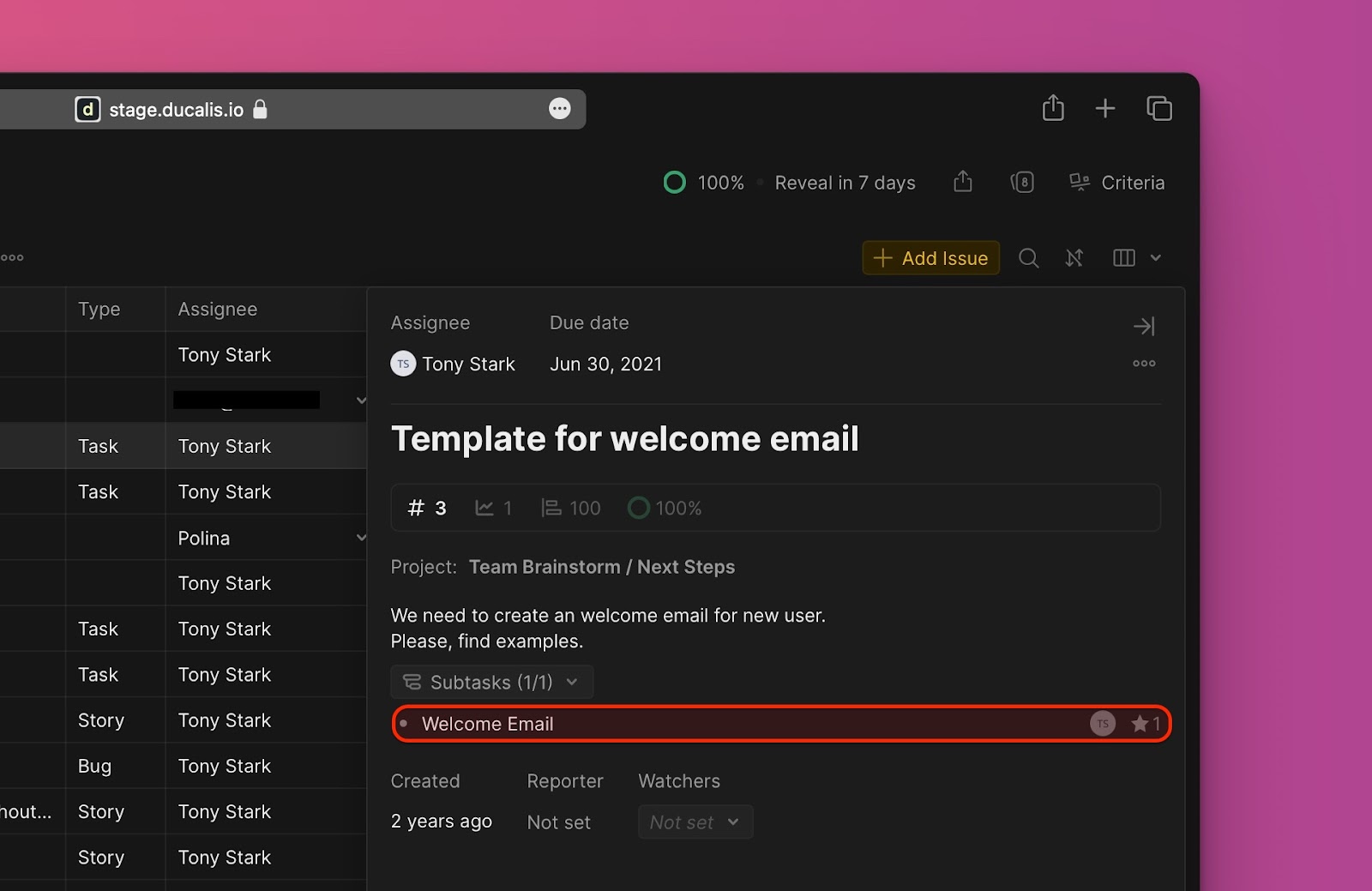
Editing Import-Filters
Editing import-filters helps to:
- Import more issues from Asana to the same board.
- Remove issues from a board without removing the integration.
To edit import-filters:
- Go to Sync settings.
- Scroll to Sync In and find Edit Sync-In Conditions.
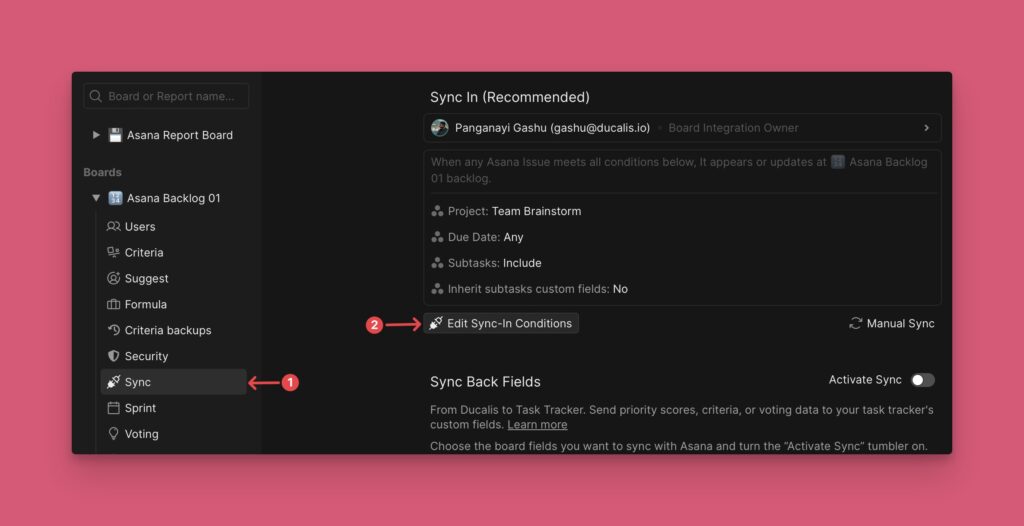
- Add or remove some filters to add more or remove some issues, respectively.
- Click Save to keep your changes.