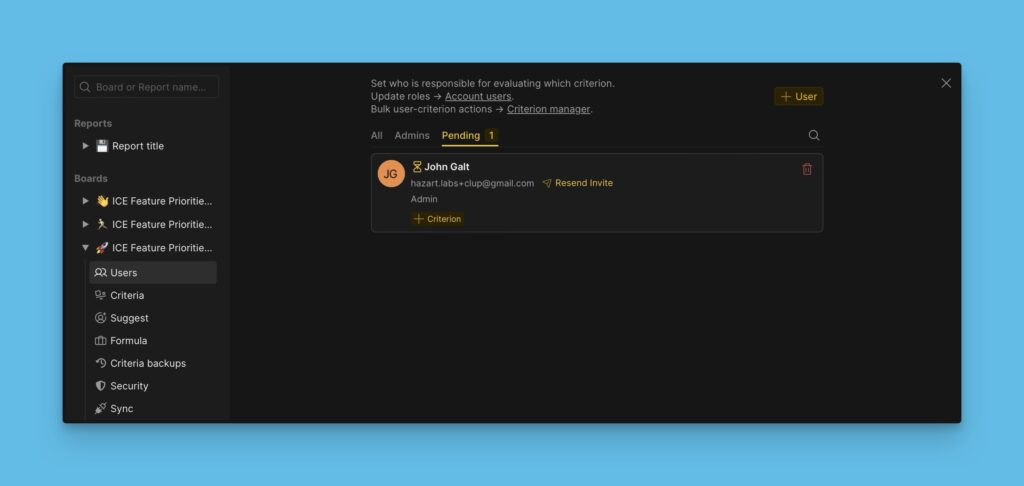After creating a board, and connecting a task tracker, if you import issues from the tracker whose assigned users are not in the priority board, we advise that you invite them to the board.
This would allow you to conduct a collaborative evaluation of the backlog for prioritization. Everyone in the team who is involved in working on the issues in the backlog will be aware of the top priority issues and how the decision was reached.
Once you add issues with assignees who are not on the priority board, a banner will appear at the top with a suggestion that you invite the user.
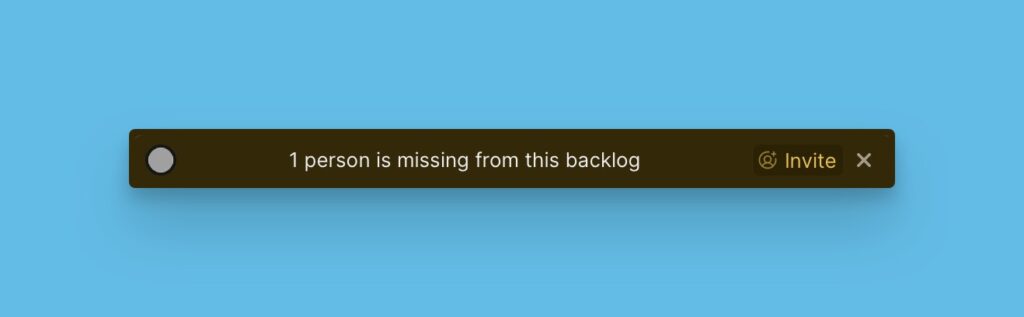
To invite the user, click Invite.
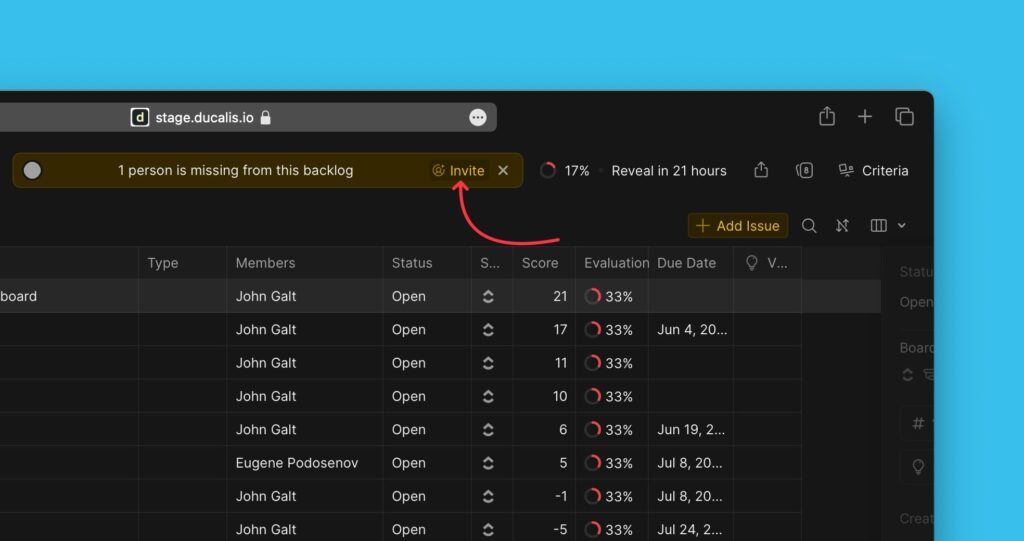
You will be presented with a popup window.

On this window, you will see the number of users working on the backlog and the number of users on the priority board.
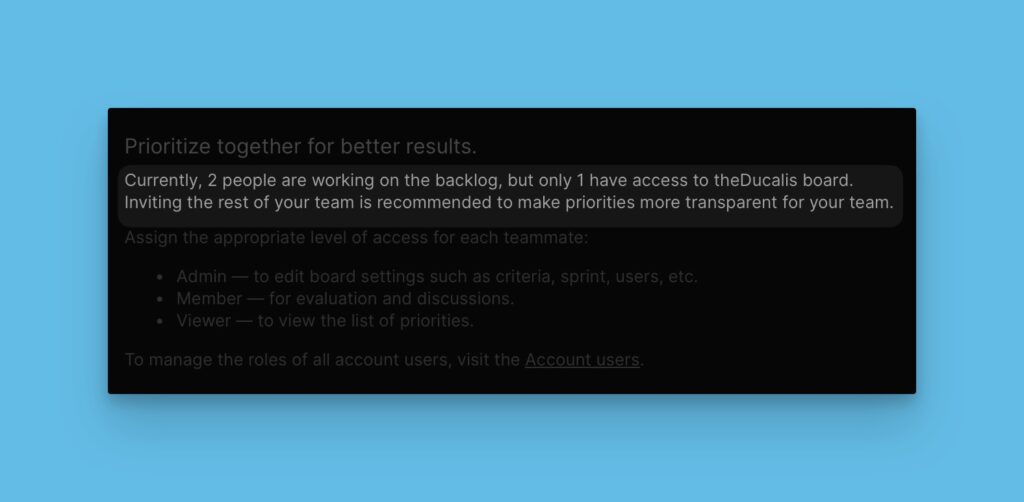
List of Users that Need to be Invited
If you scroll a little bit to the bottom, you see a list of the users that need to be invited to the board. You can select the user that you want to invite.
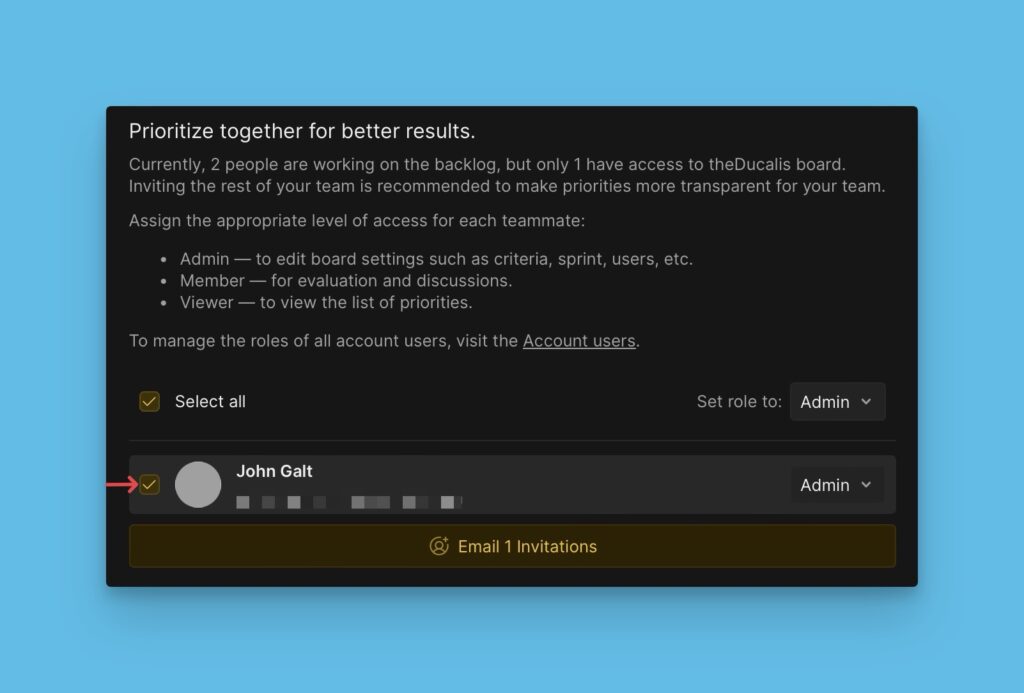
Assign Roles
When you invite users to a board, you must assign each user a role (Admin, member, or viewer). Roles give users permissions or restrictions on what they can do on the board.
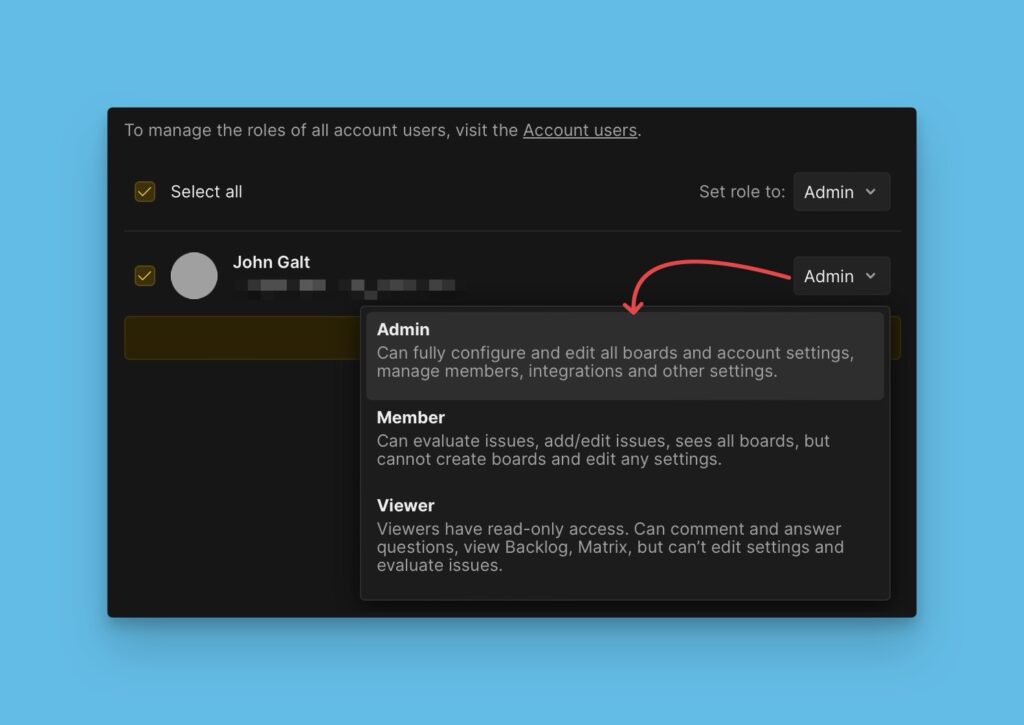
Bulk Invite
If several users need to be invited, click Select All to bulk invite.

If they are going to have a similar role, choose one user role that will be assigned to all of them.
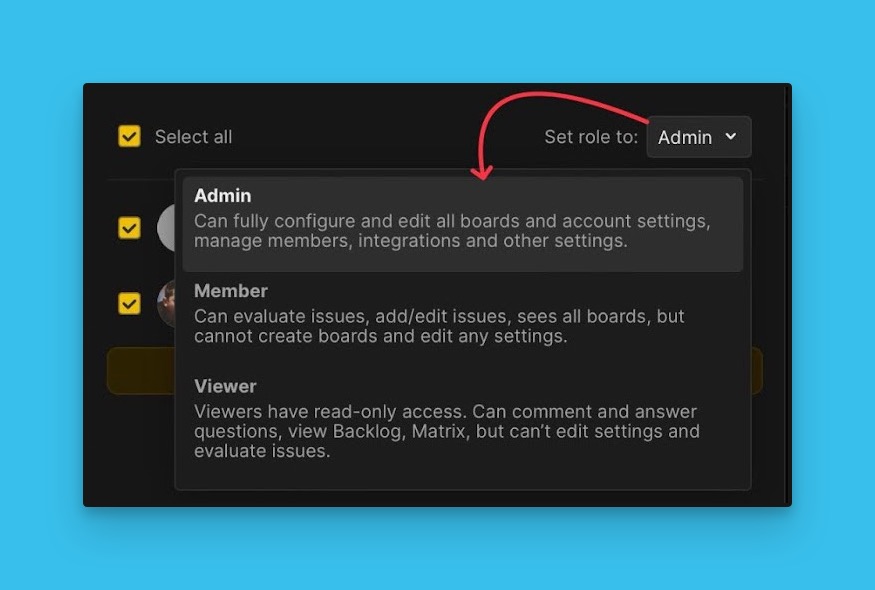
Send Invite
When everything is all set, you can send the invites.
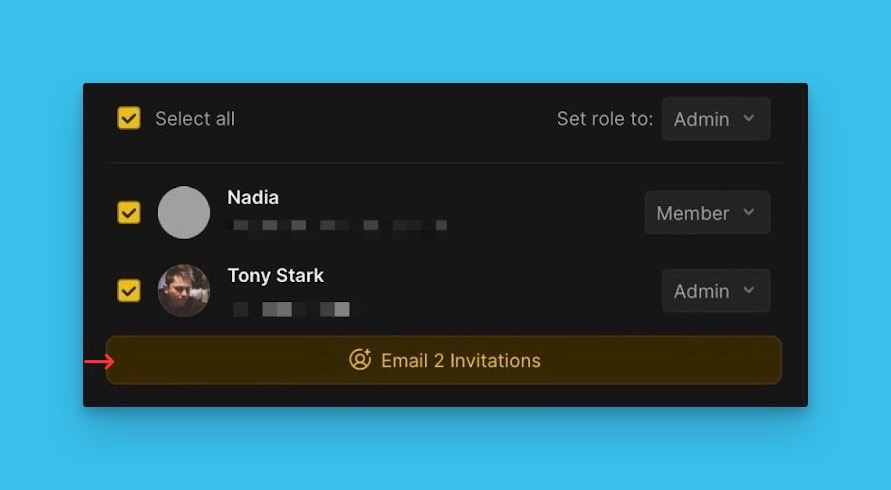
Sent invitations will be found under Pending in the Users settings until they are responded to.