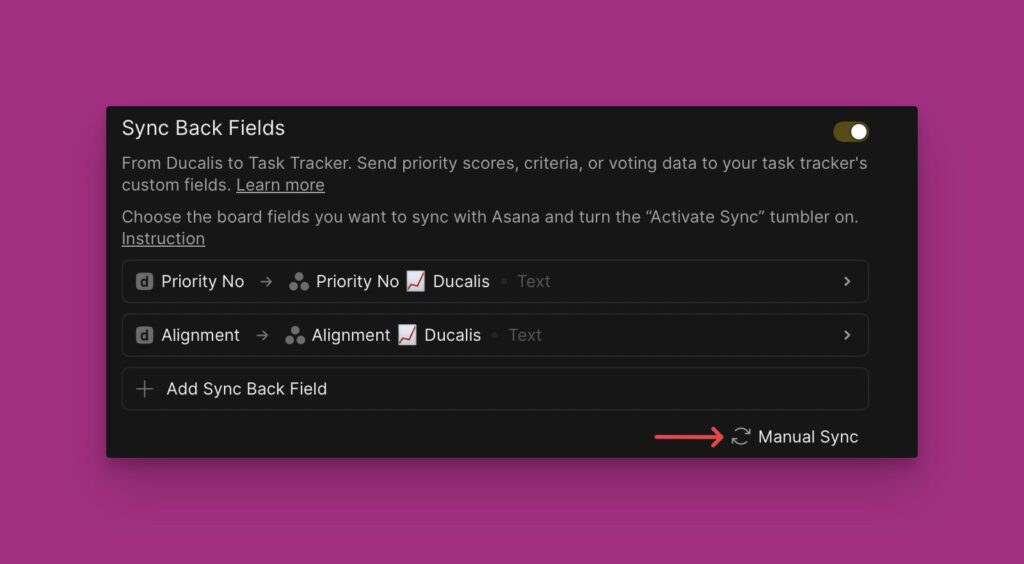When you create an aggregated report board with priority boards connected to the same task tracker, you can sync your prioritization results from the report board to your task tracker.
Activating Issue Ranking Sync
To activate ‘back sync’, the priority boards you combine to create the report board should be connected to the same task tracker.
- In the report board, head over to Settings. Or Sync – for aggregated boards with prioritization boards connected to task trackers.
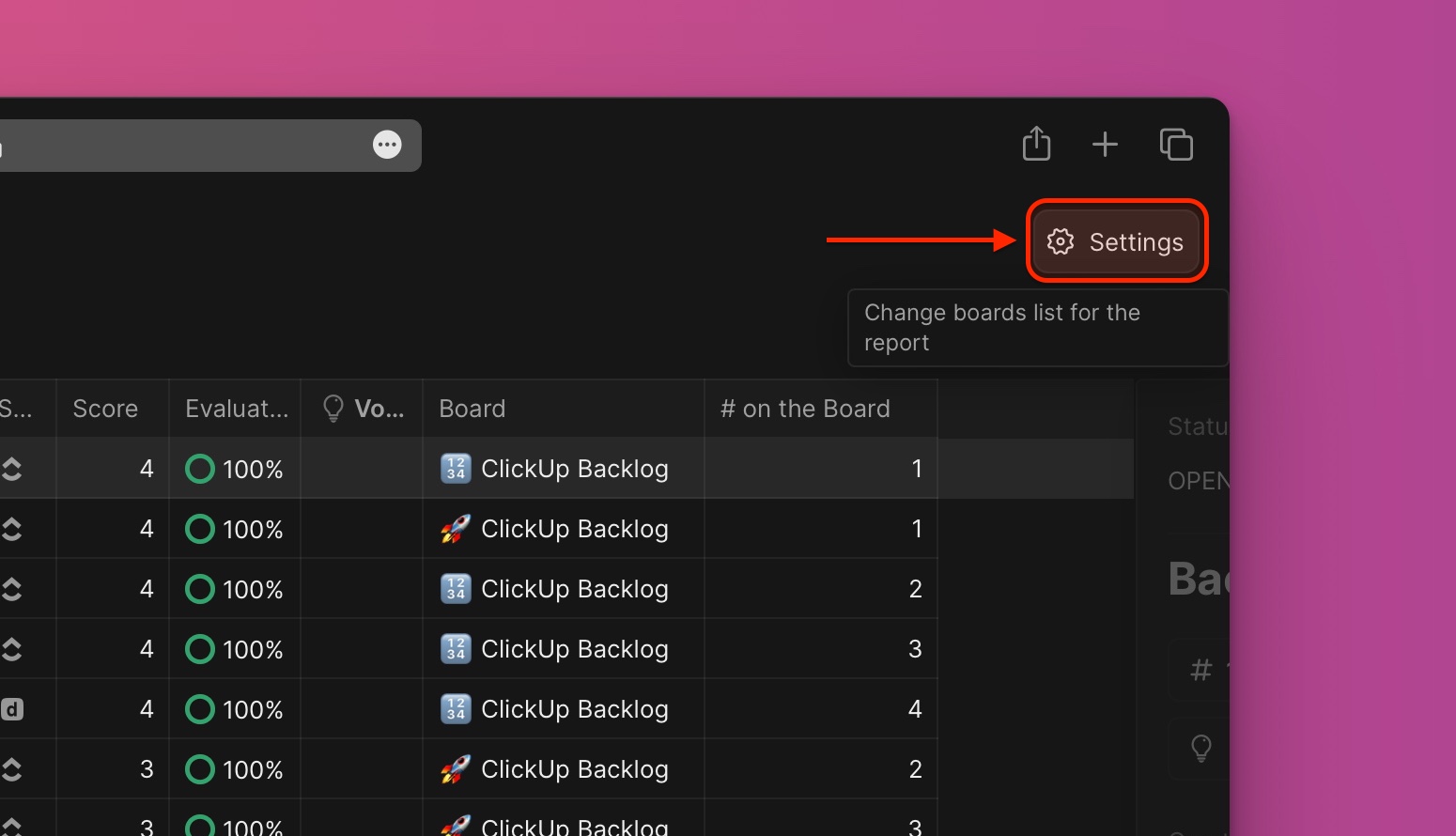
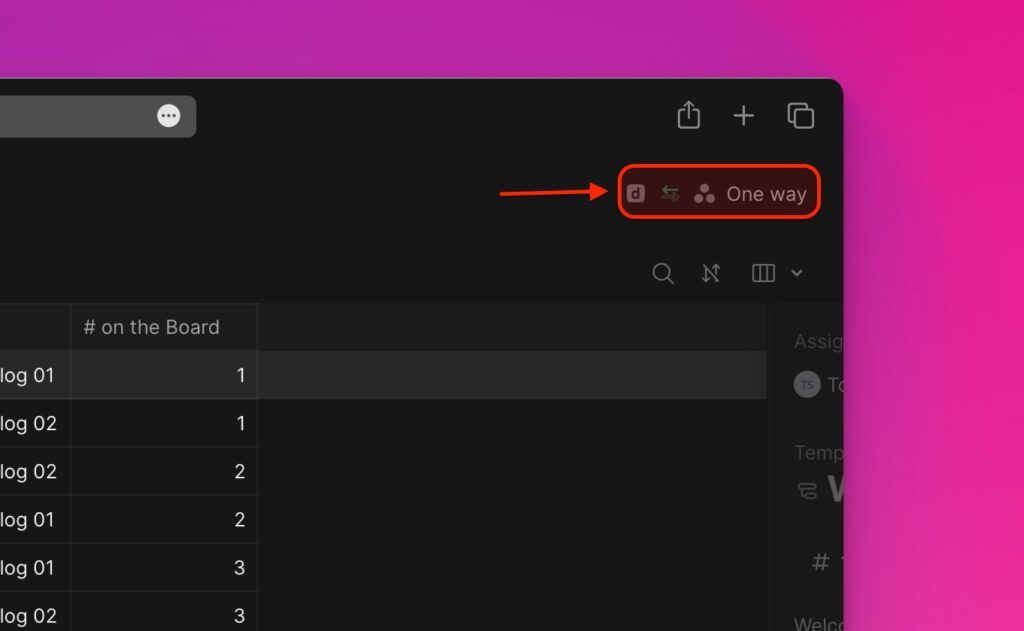
- Scroll down to Sync Back Fields.
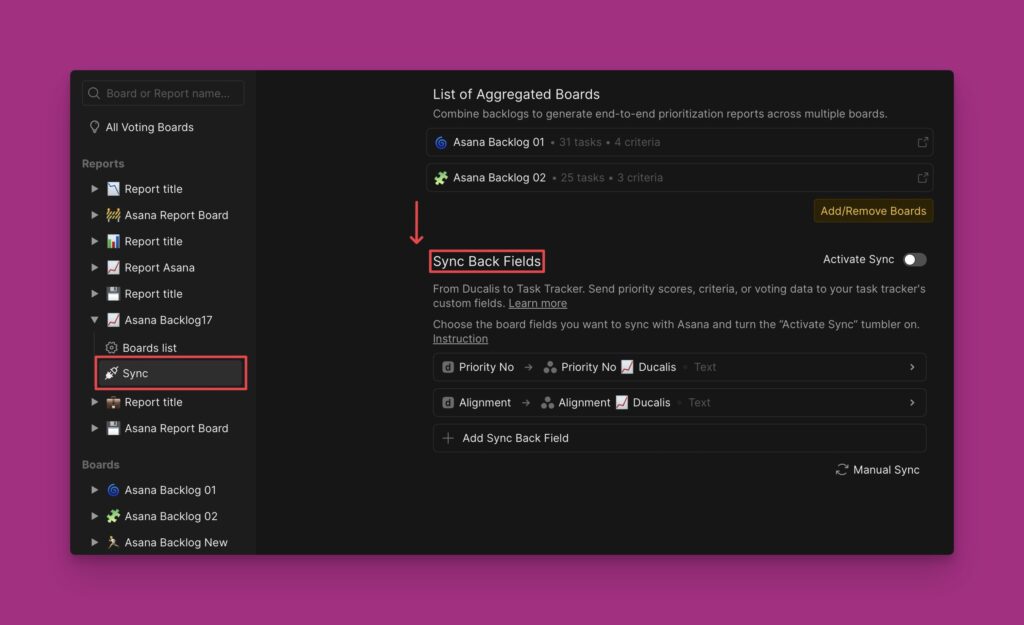
- Choose the Ducalis fields that you would like to sync to your task tracker.
- You will find two default fields–the Priority {emoji} Ducalis and the Alignment {emoji} Ducalis.
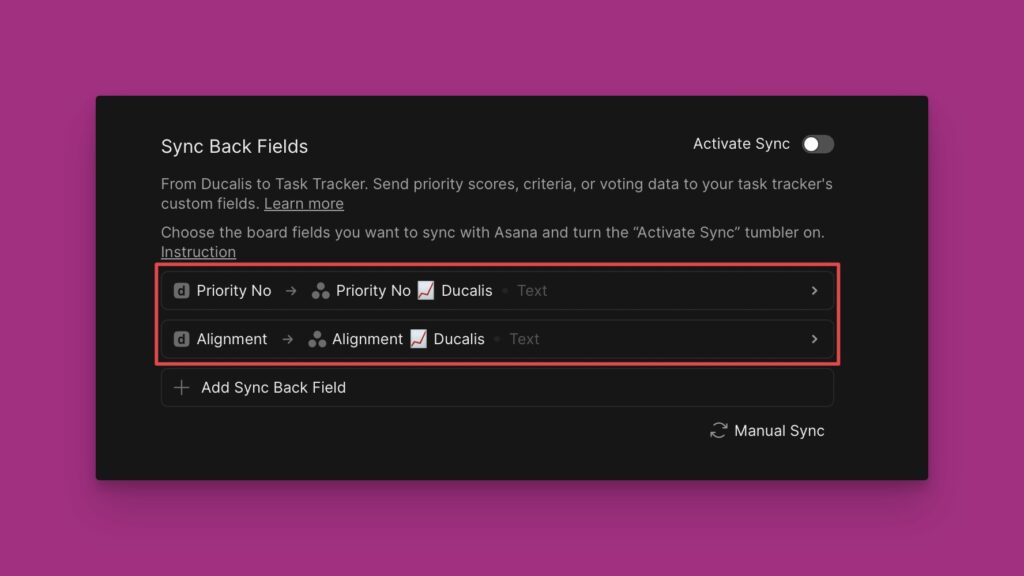
- You have the option to add more fields.
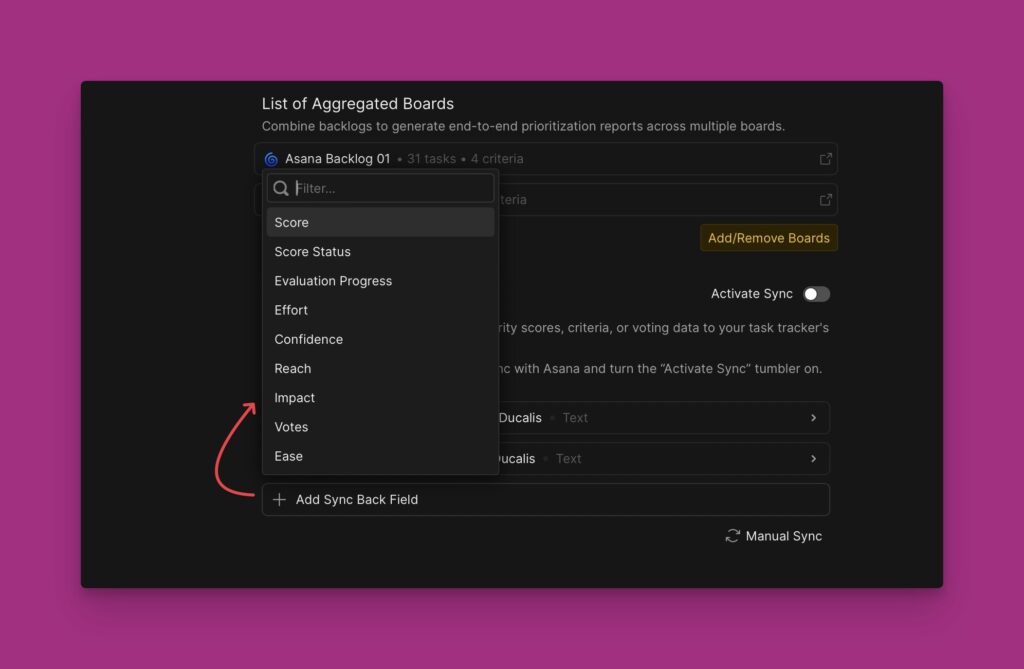
- You can delete these fields, or any other field that you will add and decide to delete. Just hover over the field you want to delete and click on the trash icon that appears.
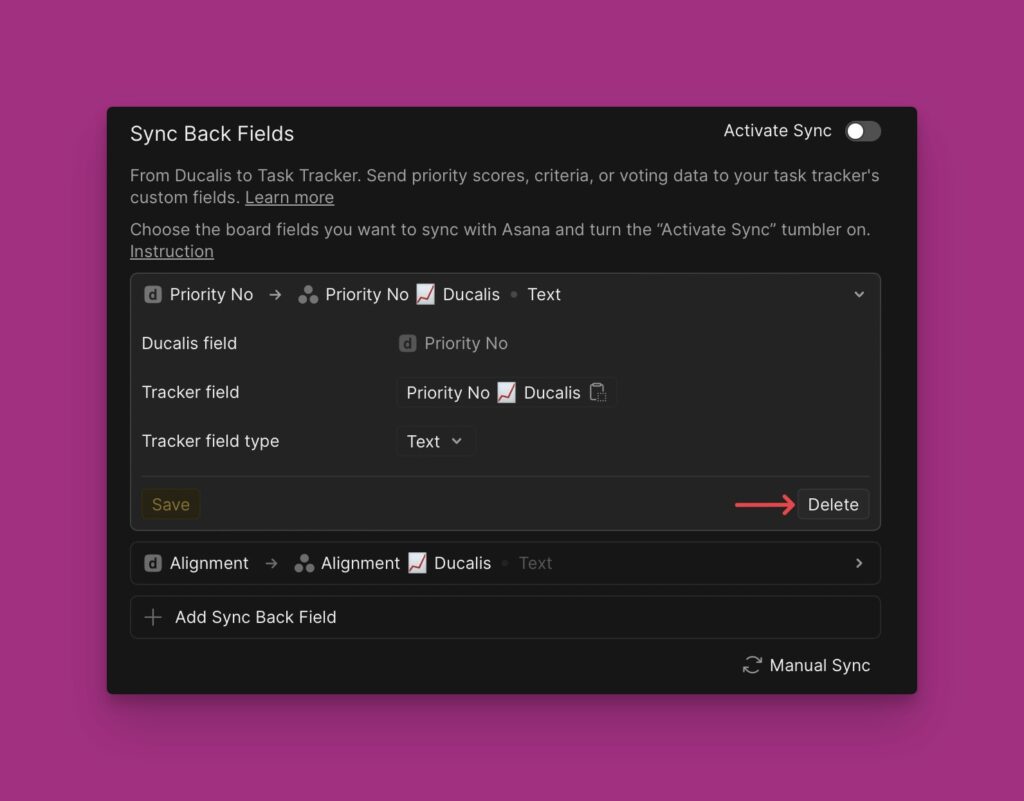
- Some task trackers (Jira, ClickUp) require you to first create Ducalis custom fields before you activate sync. The Ducalis custom fields you create in your task tracker will receive the data that you sync from Ducalis. Creating Ducalis custom fields in: Jira Cloud, Jira Server, and ClickUp (Part 1 and part 2).
- After you’ve created Ducalis custom fields in your task tracker, switch the toggle on to activate sync.
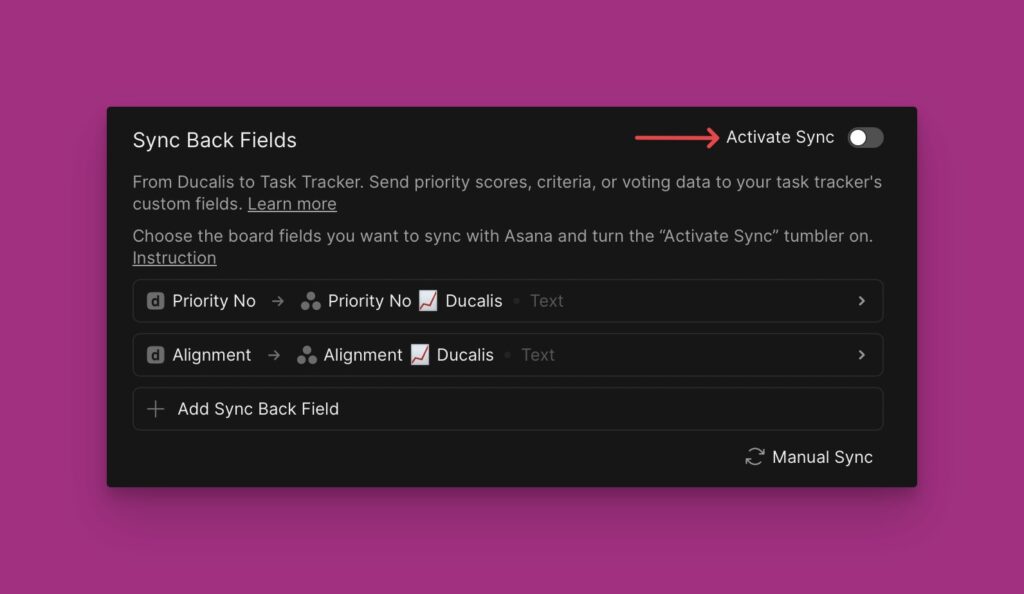
- For task trackers (Asana, YouTrack, Trello) that do not require you to manually create Ducalis custom fields before you activate sync, custom fields will be automatically created in those task trackers once you activate sync.
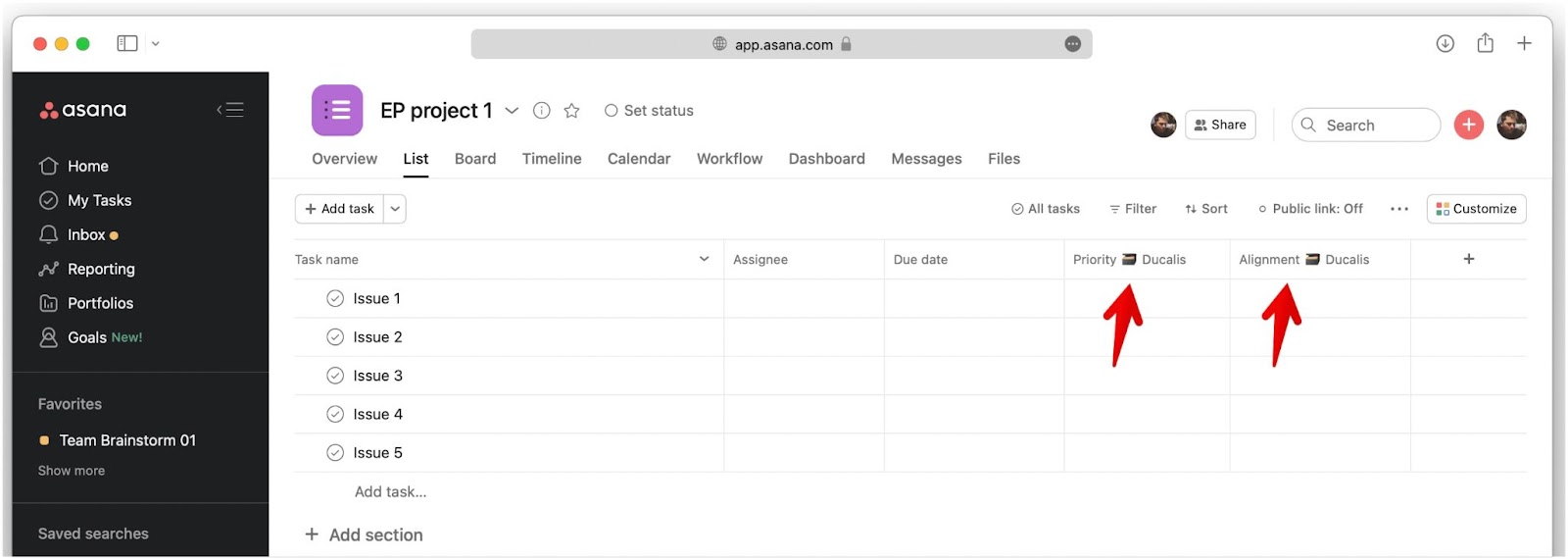
The emoji, used in the custom field names, is a Ducalis Board ID. You can change it. If you do so, please turn the sync off and on again to apply the changes.
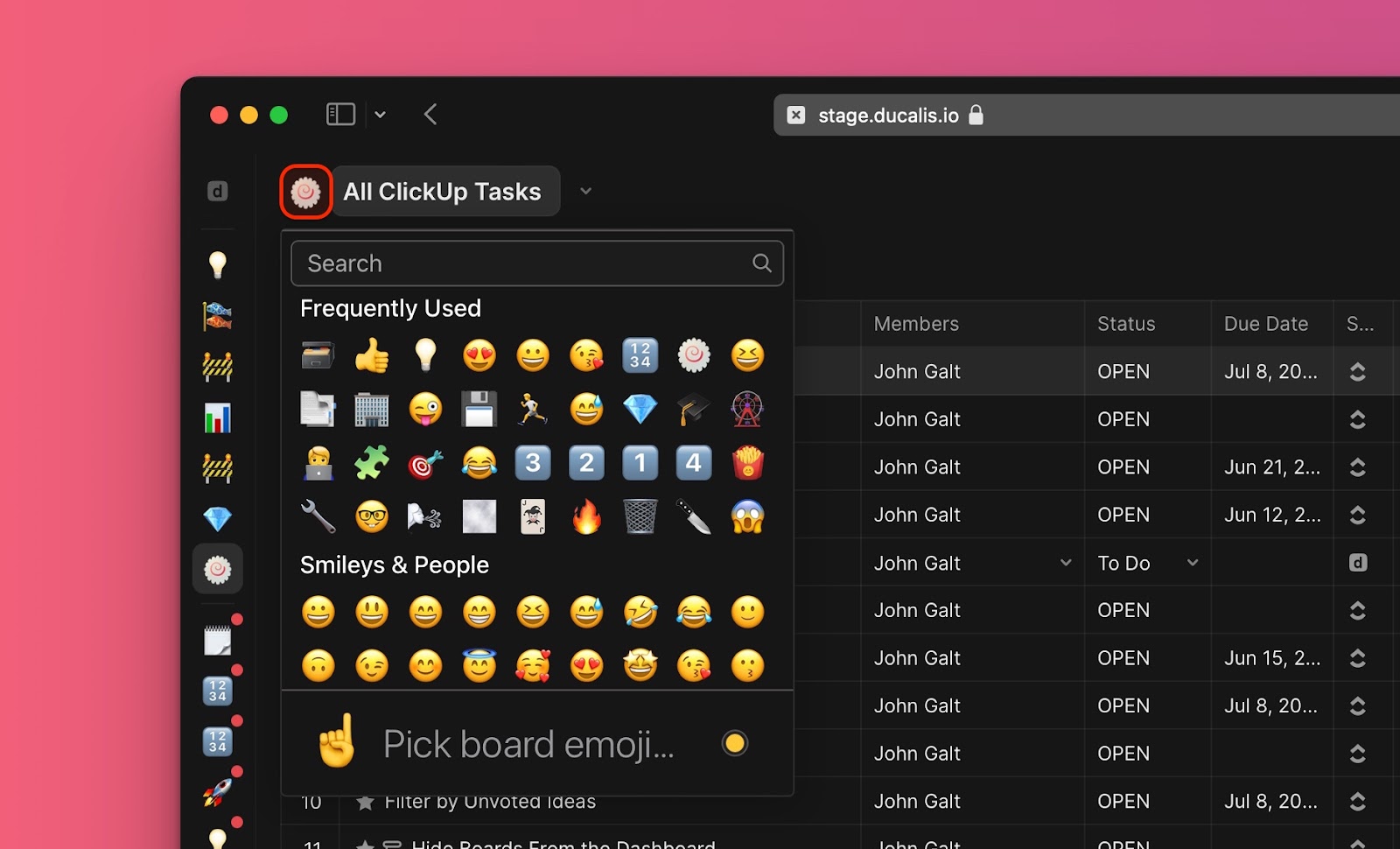
- Choose the day and time you want to sync your prioritization results to your task tracker. It can, for example, be a day or a few days before your sprint planning meeting. You can change the timezone if it’s not set to the one you want.
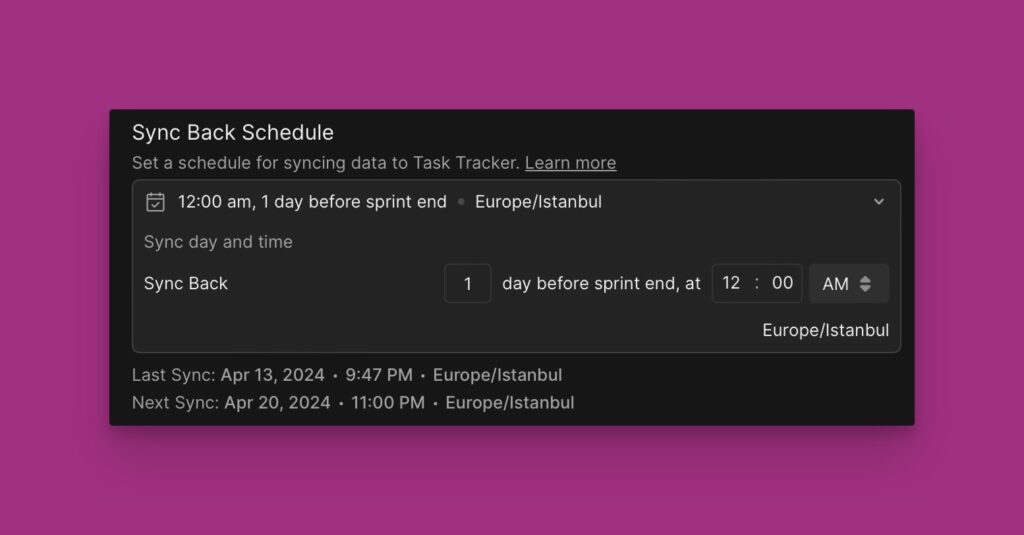
- If you want to sync the priority rankings immediately, you can just click on ‘Manual Sync’.