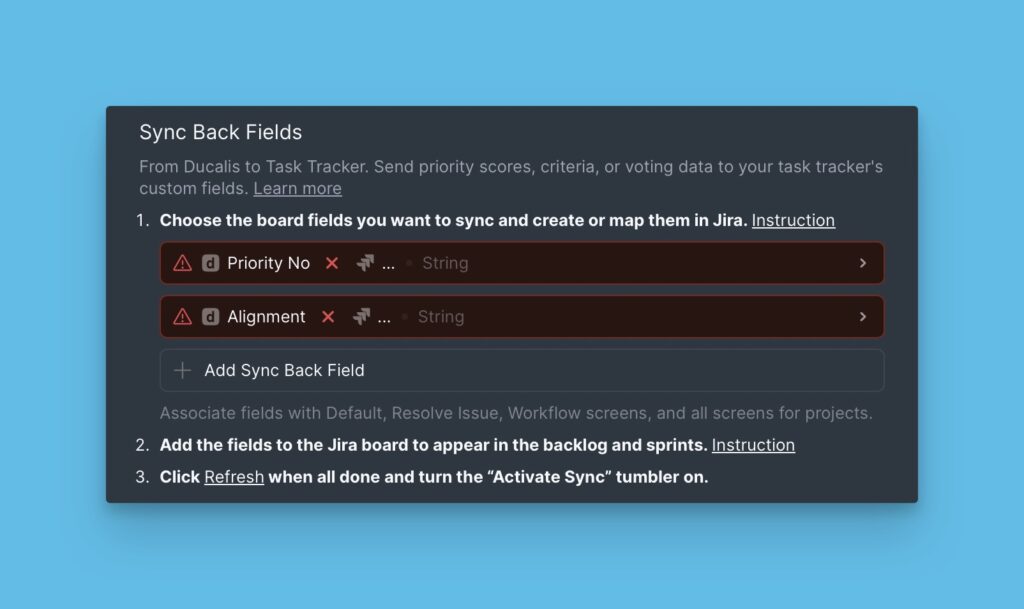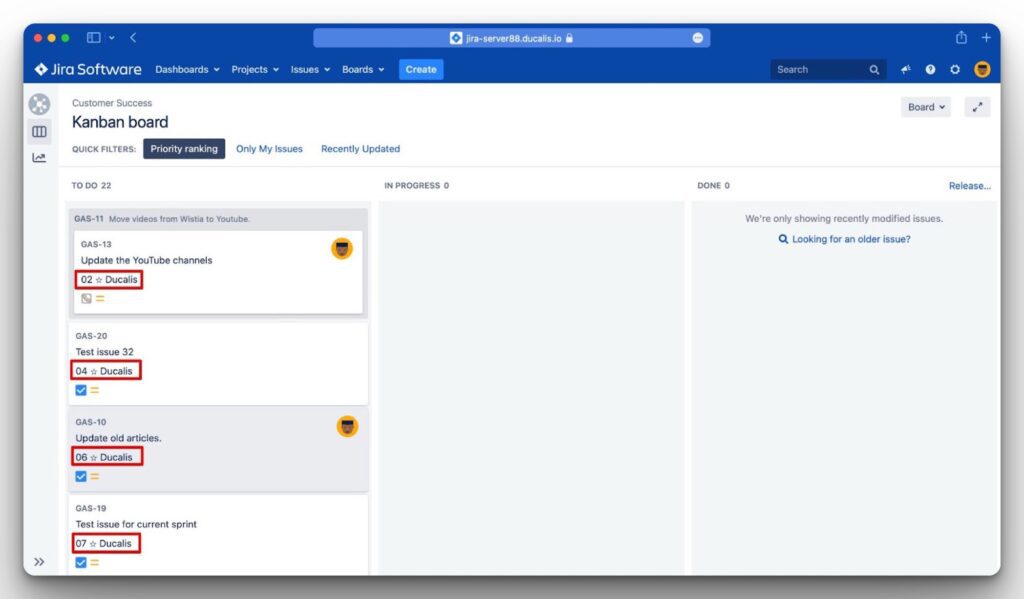After successfully integrating Ducalis with Jira Server, you can import issues from Jira Server for prioritization in Ducalis.
There are three types of filters that you can use to choose the set of issues you want to import:
- Ducalis filters.
- Jira filters.
- JQL filers.
This article will show you how to use Ducalis filters to select the issues you want to import.
Steps to Follow
Choose the instance you want to import issues from. You can:
- Choose from the ones you have already connected.
- Connect a new one. Follow the process of integrating Ducalis with Jira Server.
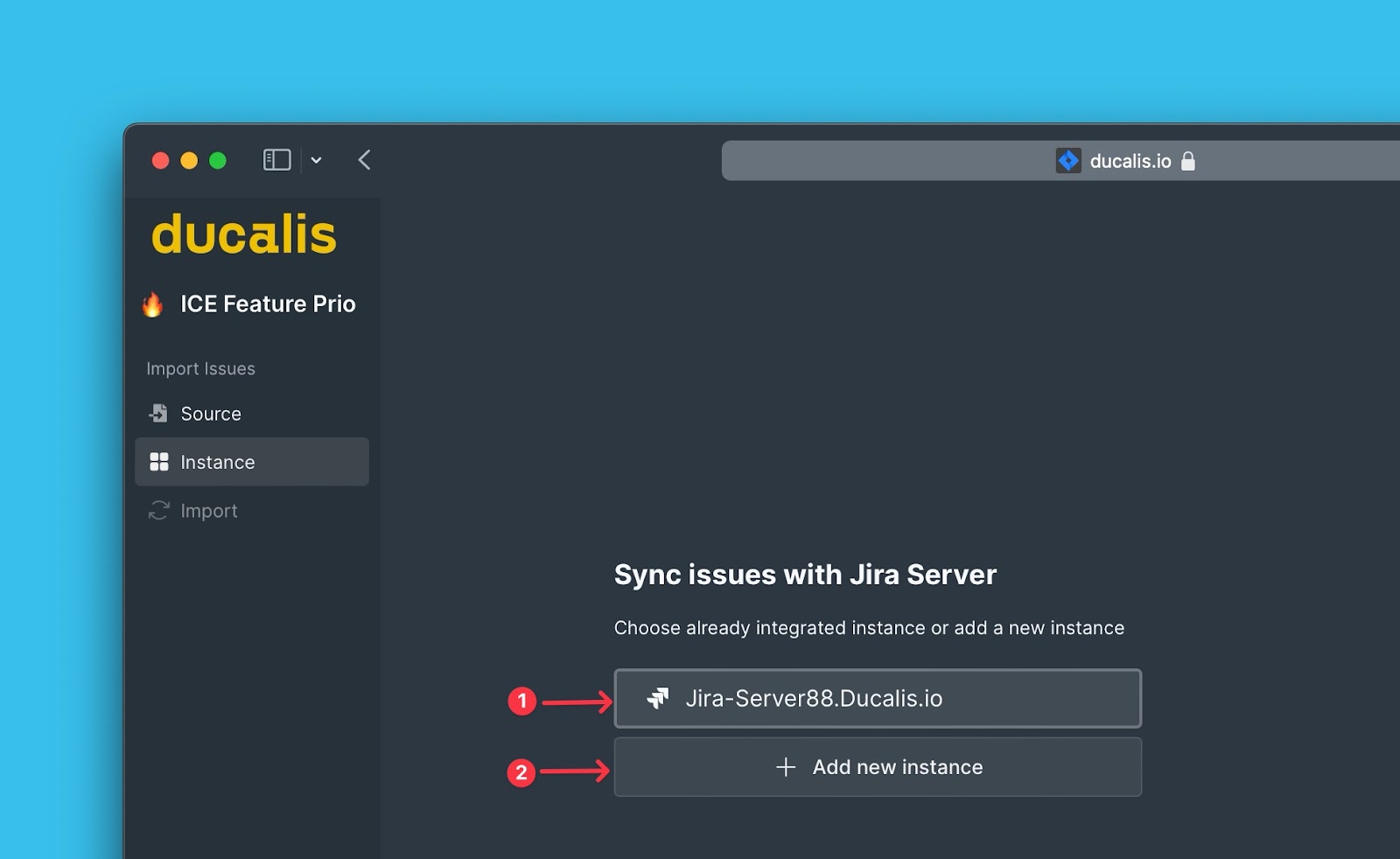
Click Import from [instance] to proceed.
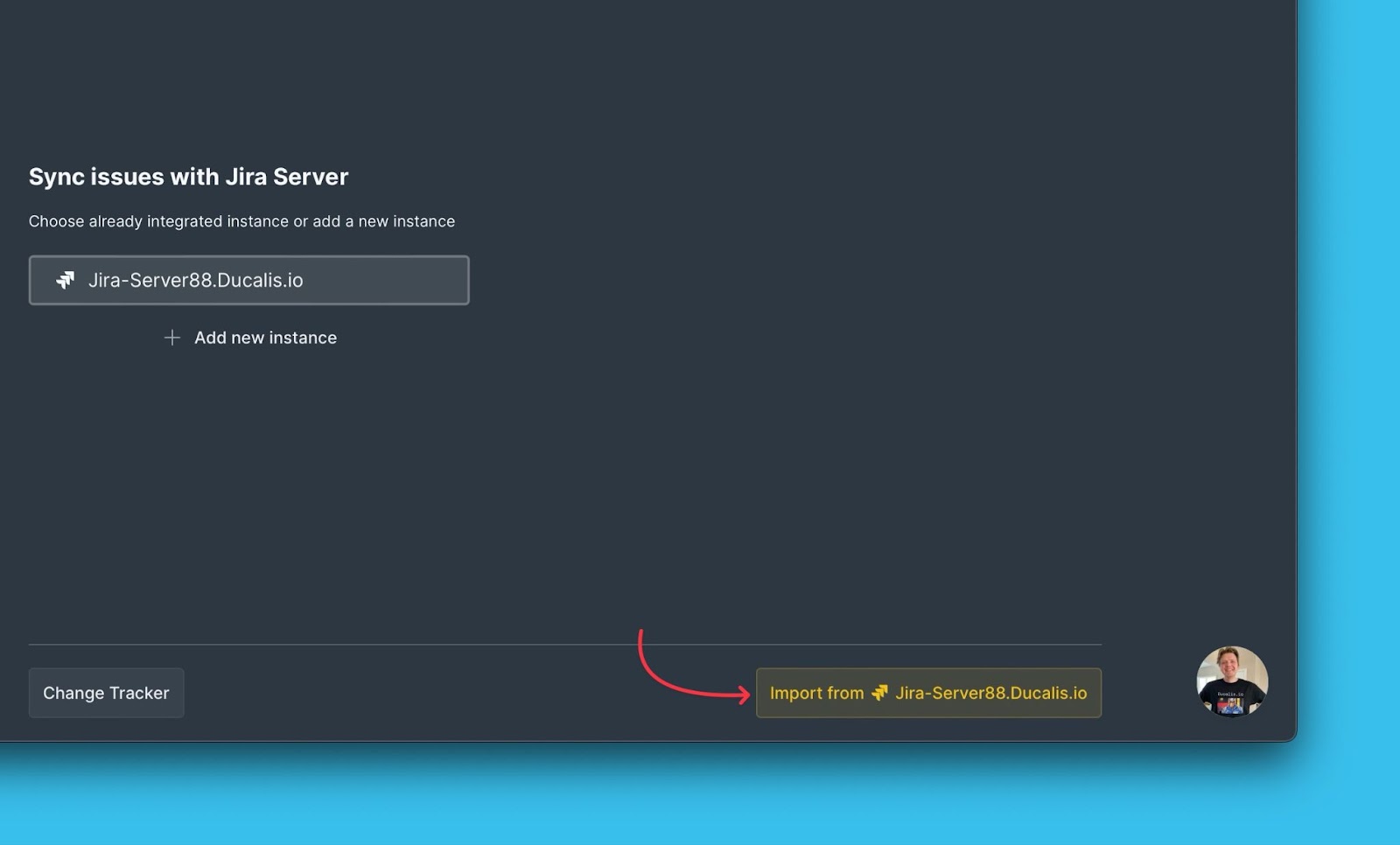
In the process of Importing issues from Jira, when you get to the Import step, select the Ducalis filters option.
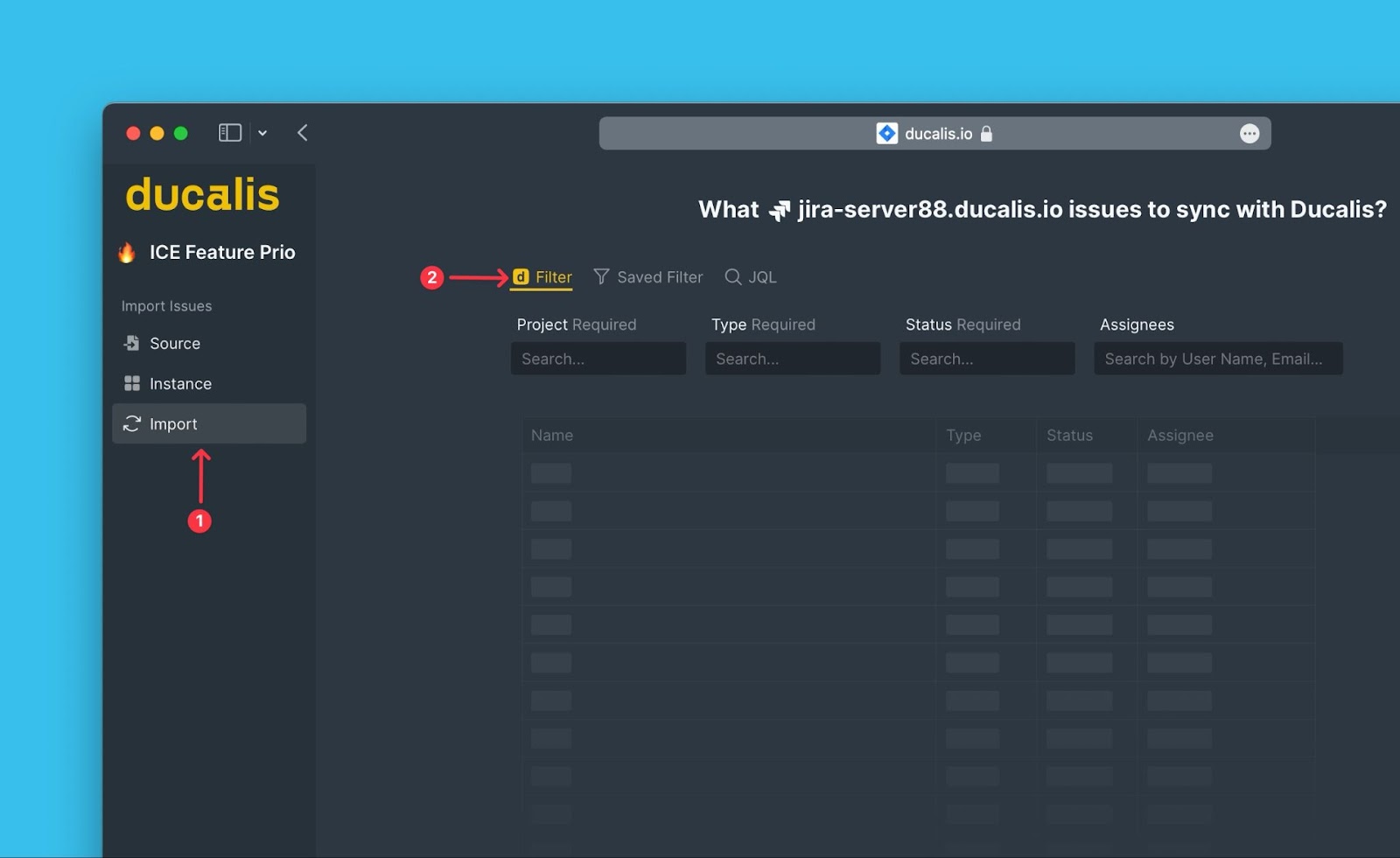
Select your parameters according to which issues you want to filter out. Make sure the required parameters are selected.
You can see a real-time preview of the issues that fall under the parameters you are selecting.
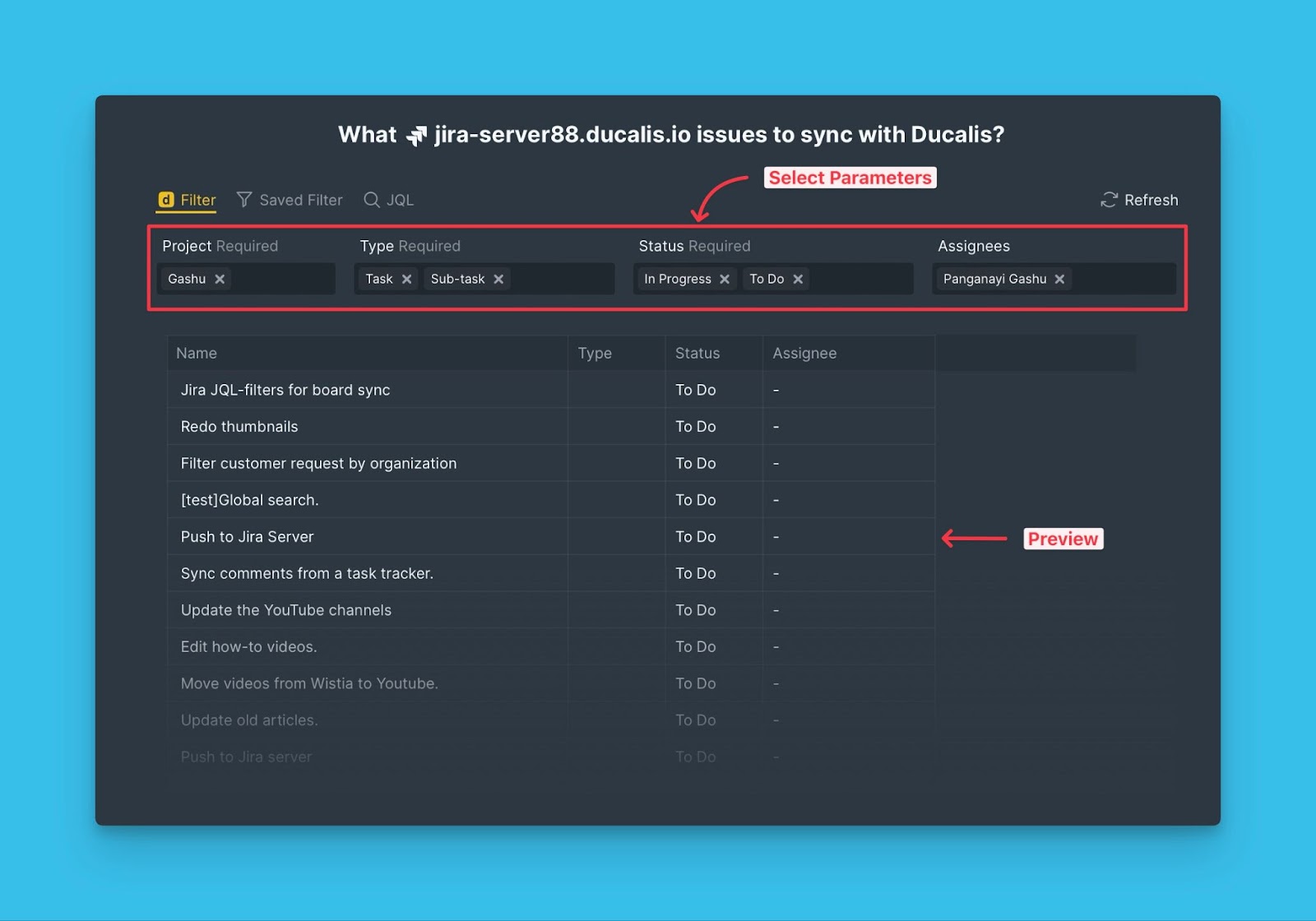
If you cannot see some parameters because of some recent changes you made, you can click Refresh to update the data before looking for them one more time.
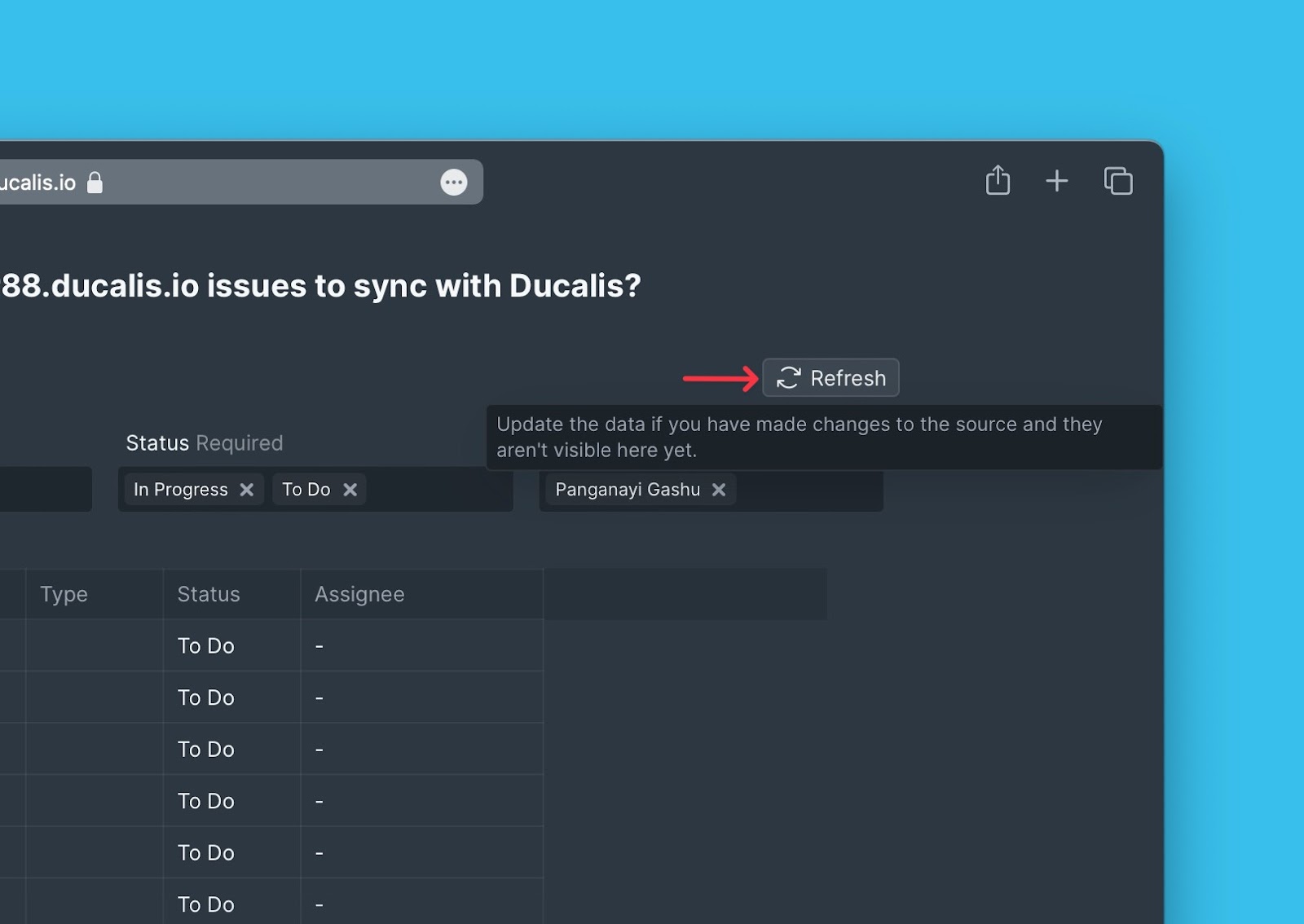
Once everything is ready, click Start Import.
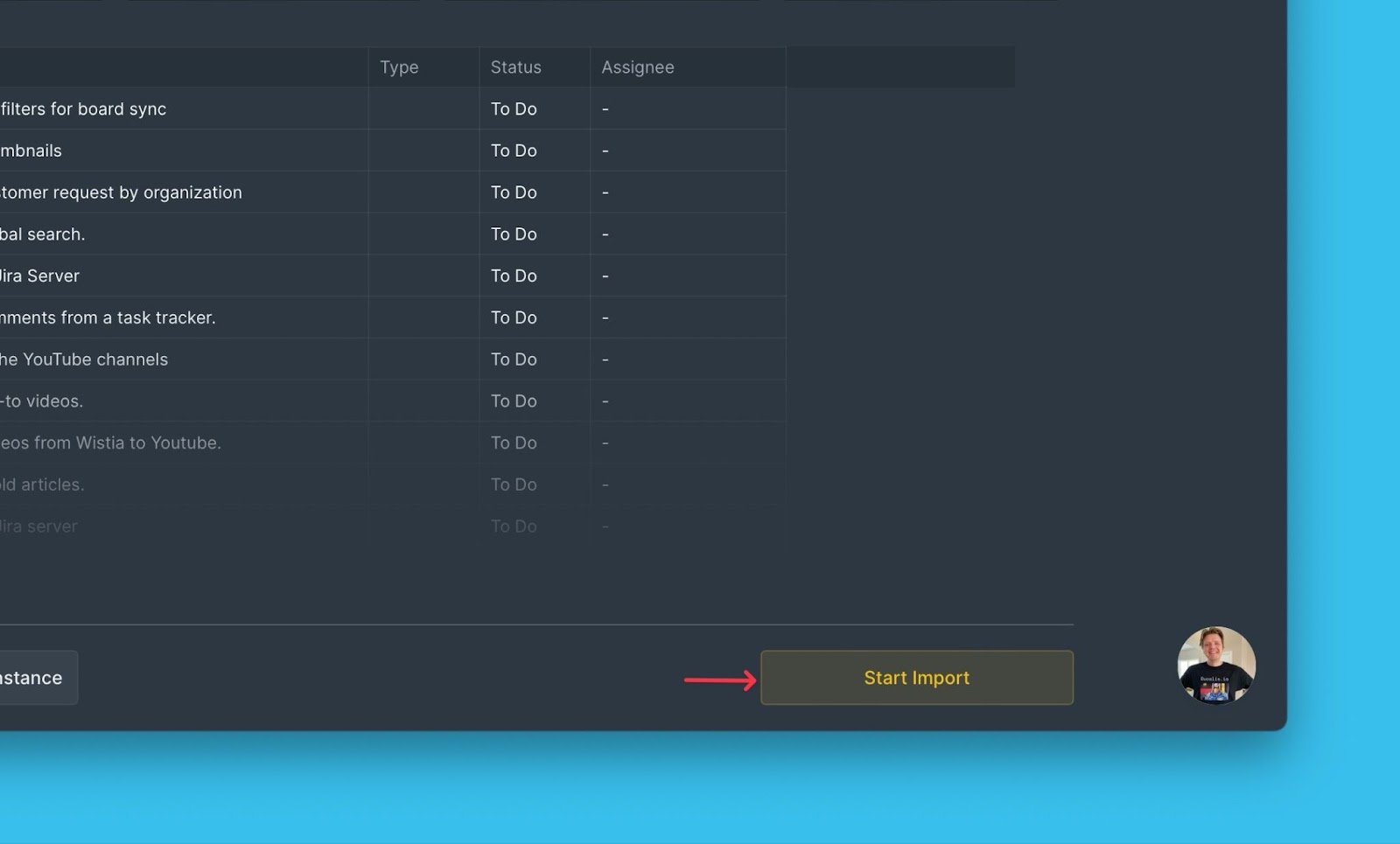
Board with issues imported from Jira Server.
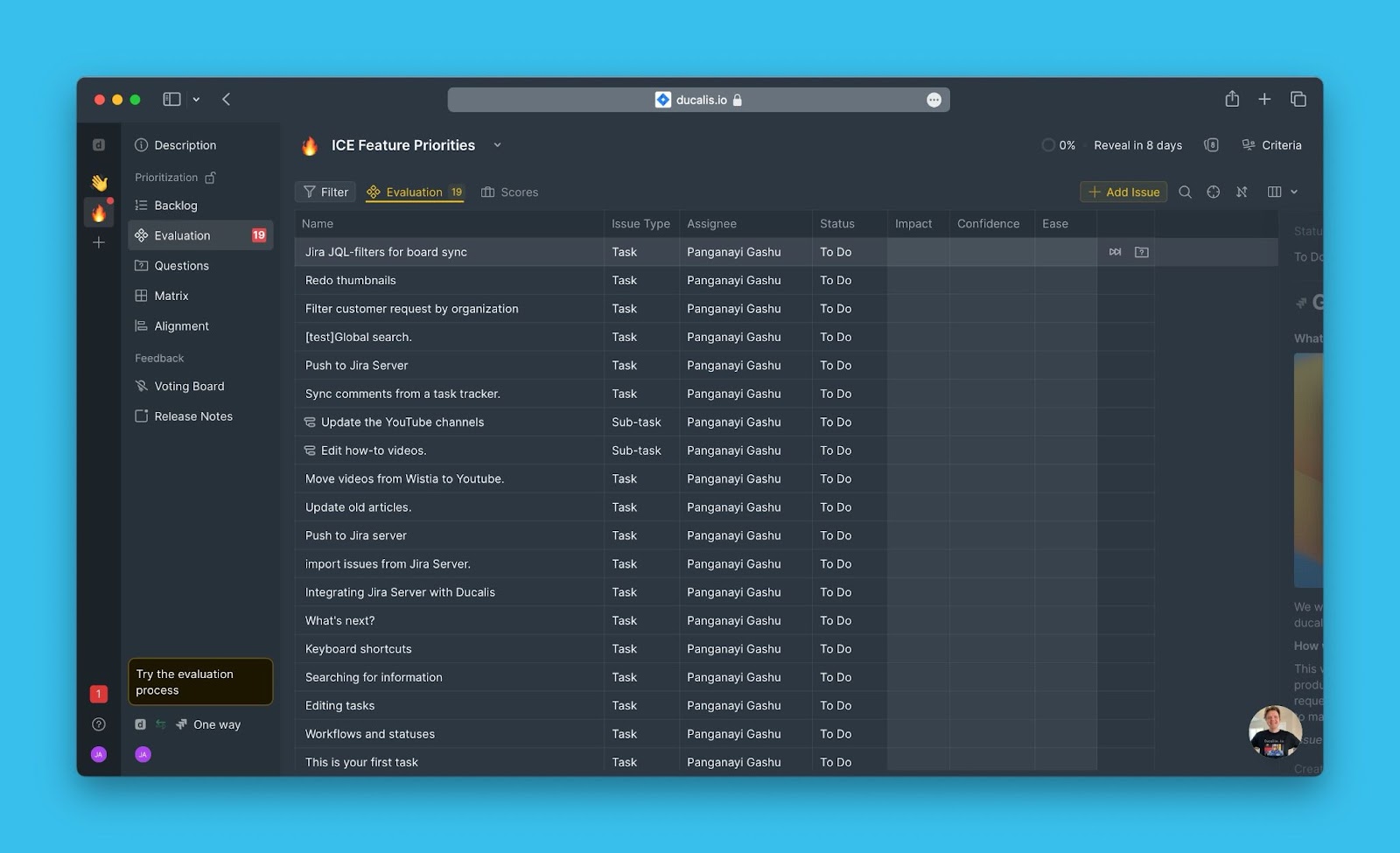
Editing Ducalis Import Filters
Editing Ducalis import filters helps to:
- Import more issues from Jira to the same board.
- Remove issues from a board without removing the integration.
To edit filters:
- Click Sync to access the Sync settings.
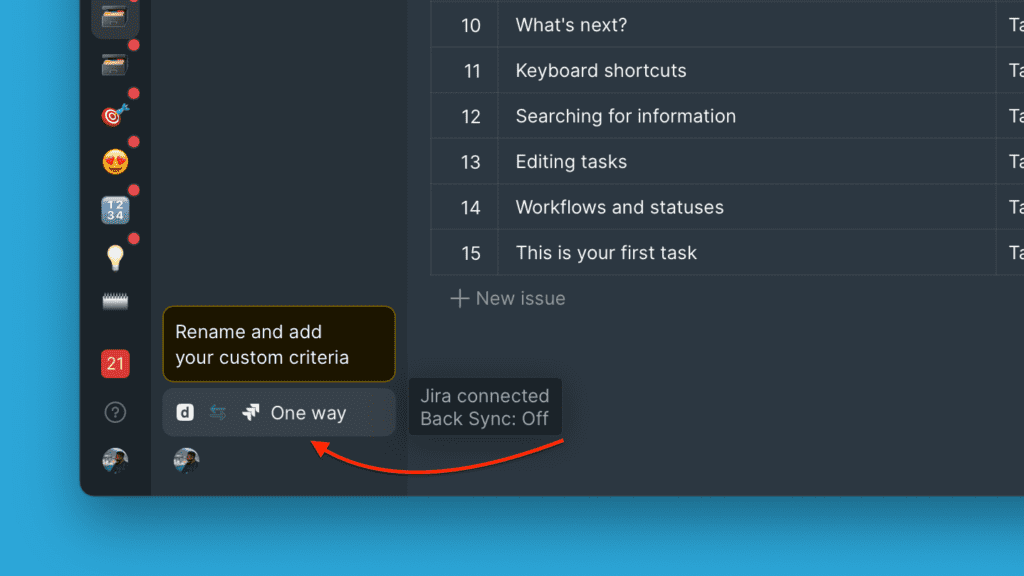
- Under Sync settings go to Sync In and click Edit Sync-In Conditions.
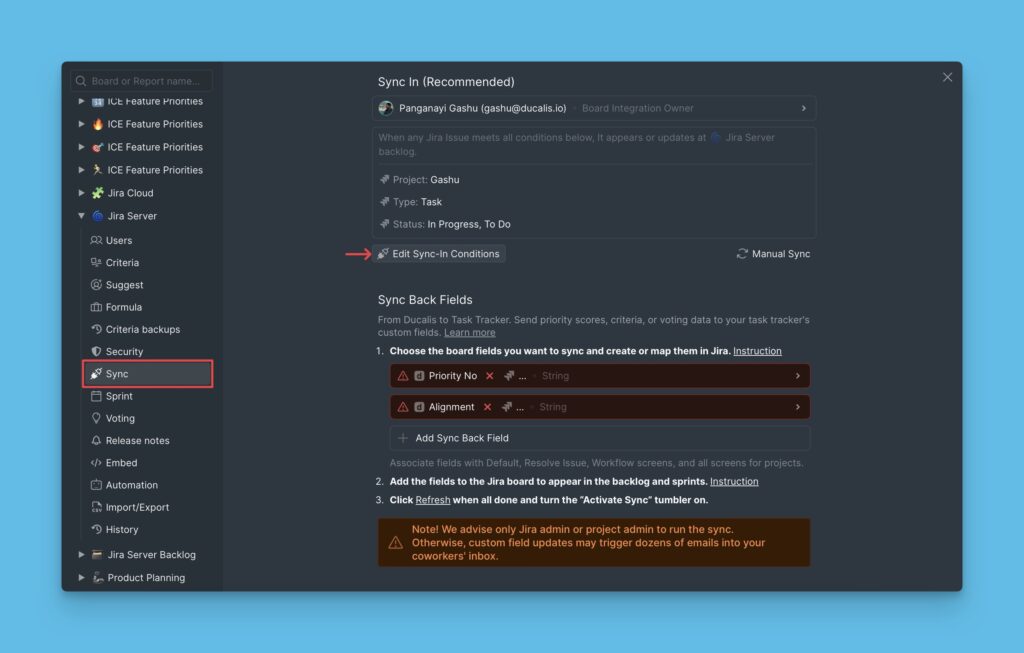
- Edit the filters to get the issues you want, then click Save.
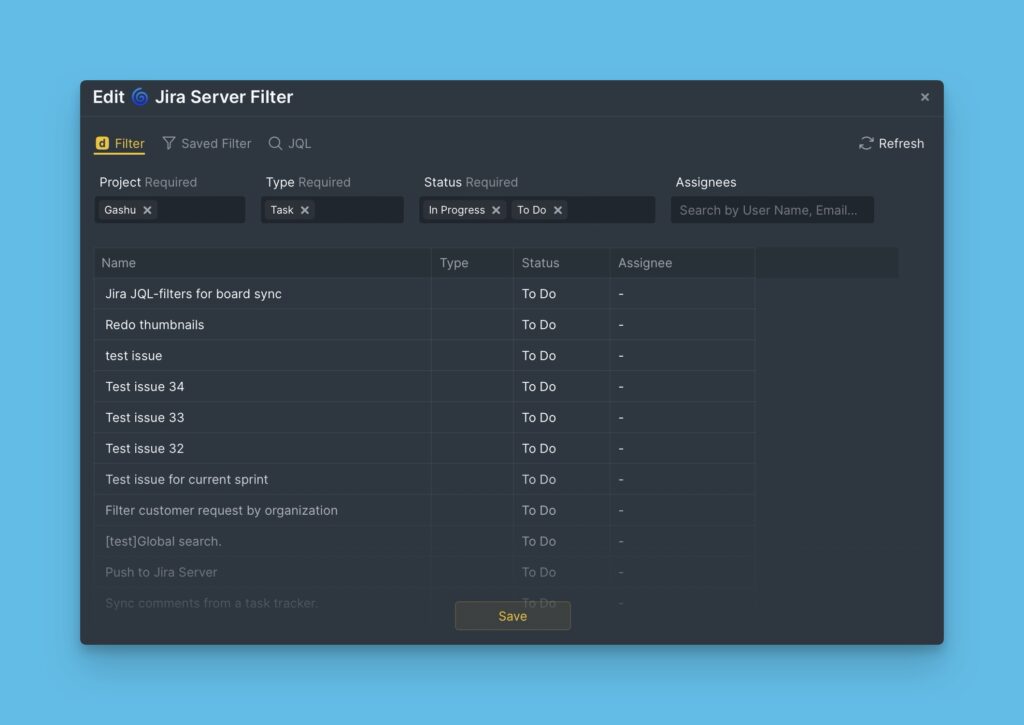
What’s Next?
When you have integrated and imported your issues from Jira Server, you can go ahead and enable Back sync so that you can sync back your prioritization results to your Jira Server account.
Learn more about how to enable Back sync with Jira Server.