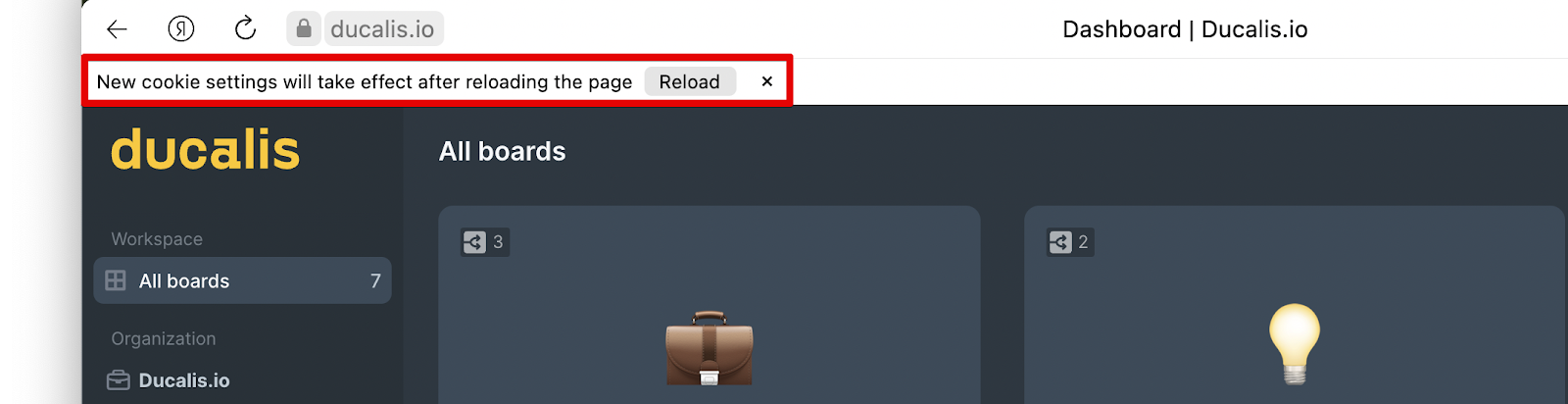When you import issues from task trackers, images and video files attached to these issues may not load for you to view them in Ducalis.io. One of the major reasons would be that, by default, your browser might have third-party cookies blocked and Ducalis.io uses third-party cookies to load images and videos.
Here, we are going to show you how to enable third-party cookies in different browsers so that media files can load:
- Chrome.
- Safari.
- Edge.
- Mozilla Firefox.
- Opera.
- YaBrowser.
Chrome
Enabling third-party cookies in Google Chrome:
- Check the cookie settings.

- Click on ‘Site not working?‘.
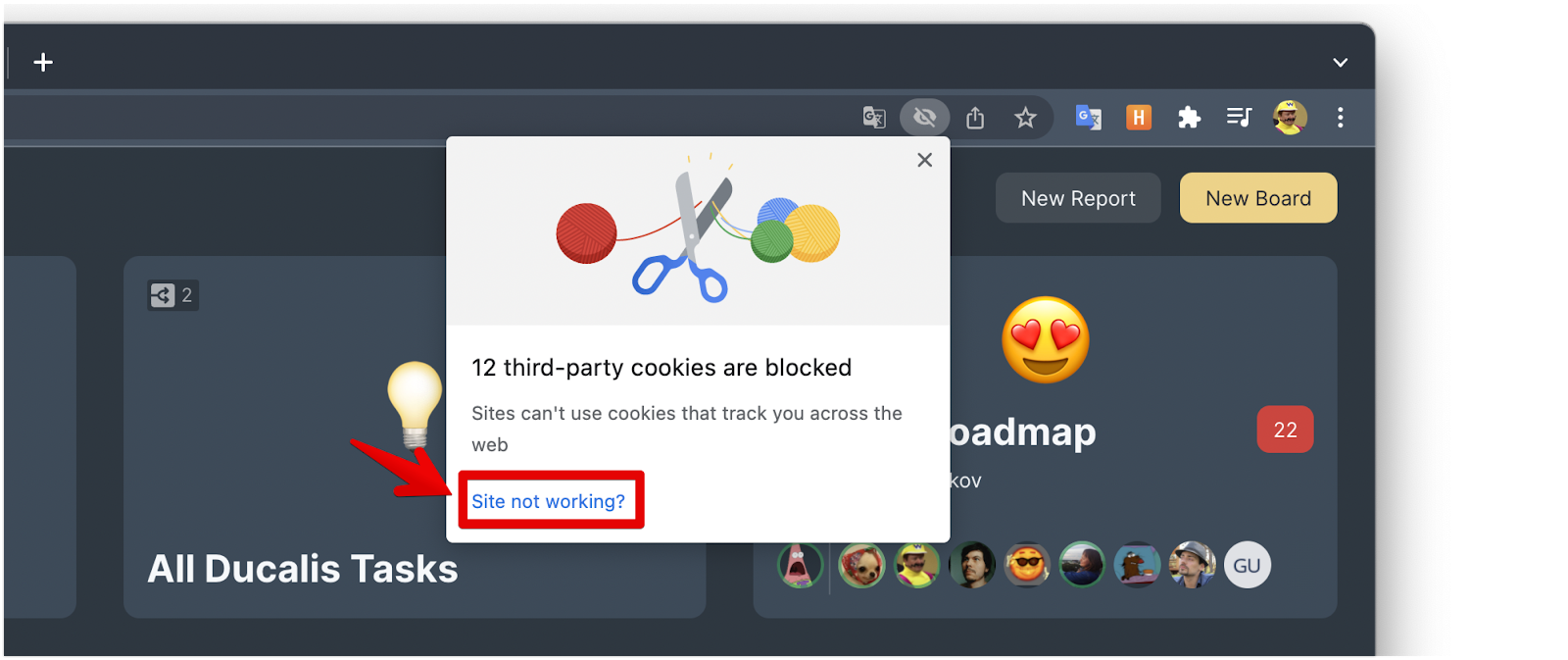
- Then Allow cookies.
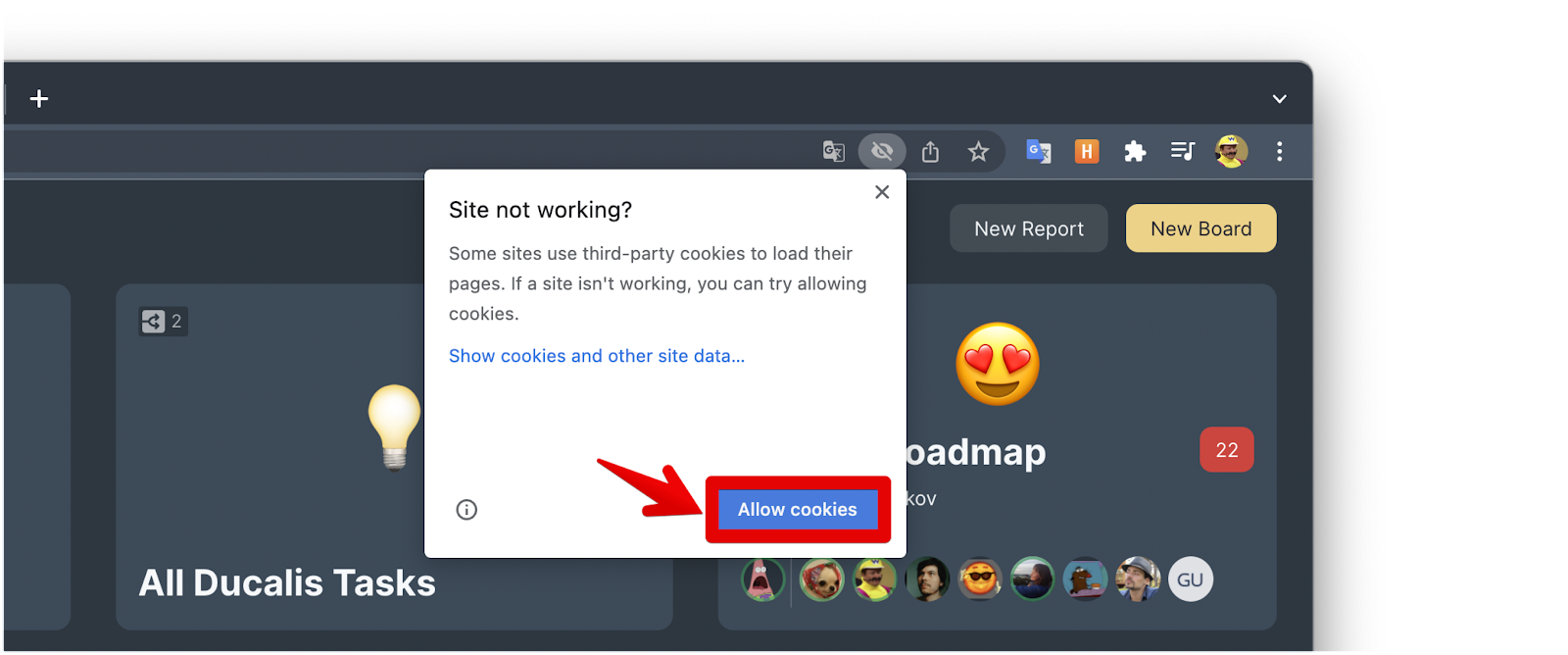
- The page will automatically reload, and your media files will start loading.
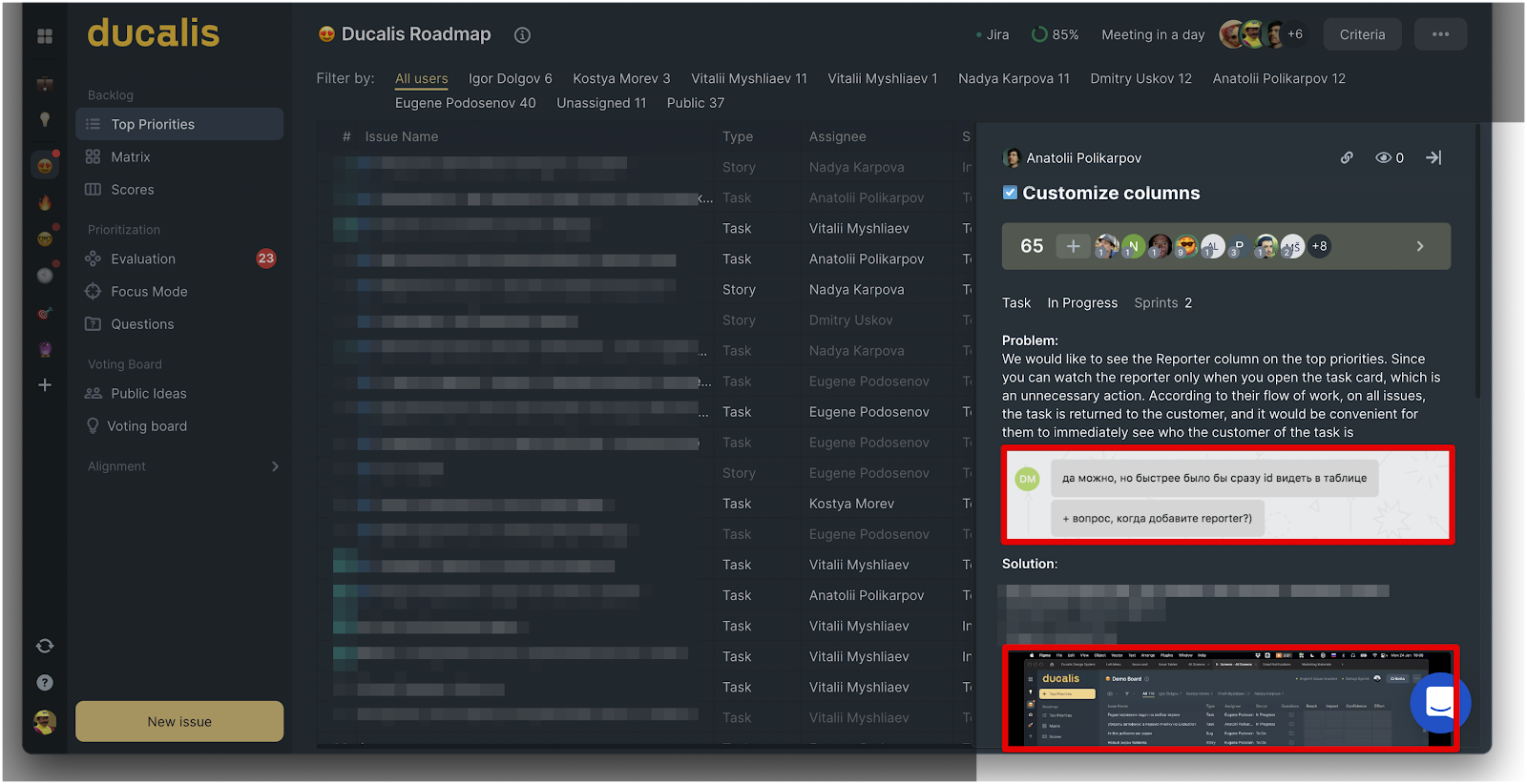
Safari
Enabling third-party cookies in Safari:
- Go to the menu bar and click on Safari.
- From the Safari drop-down menu, select Preferences.
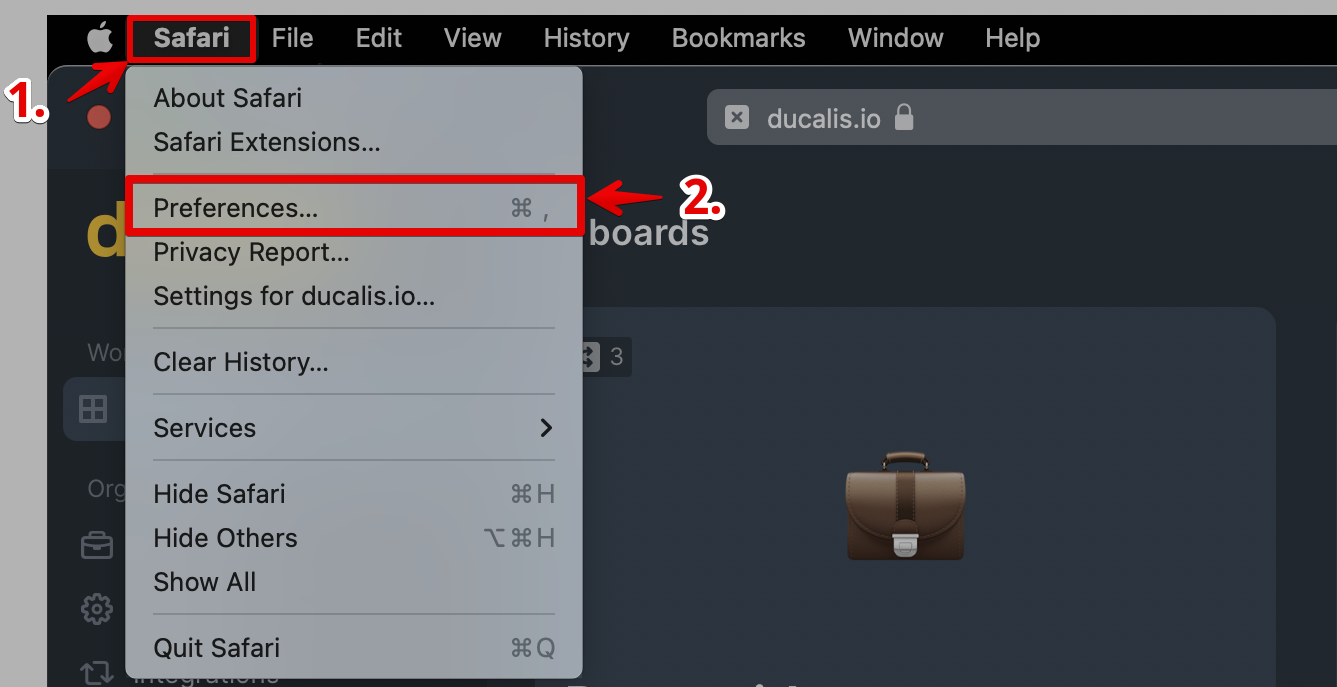
- In Preferences, select Privacy from the top panel.
- Under Privacy:
- On website tracking, uncheck Prevent cross-site tracking.
- And on Cookies and website data, uncheck block all cookies.
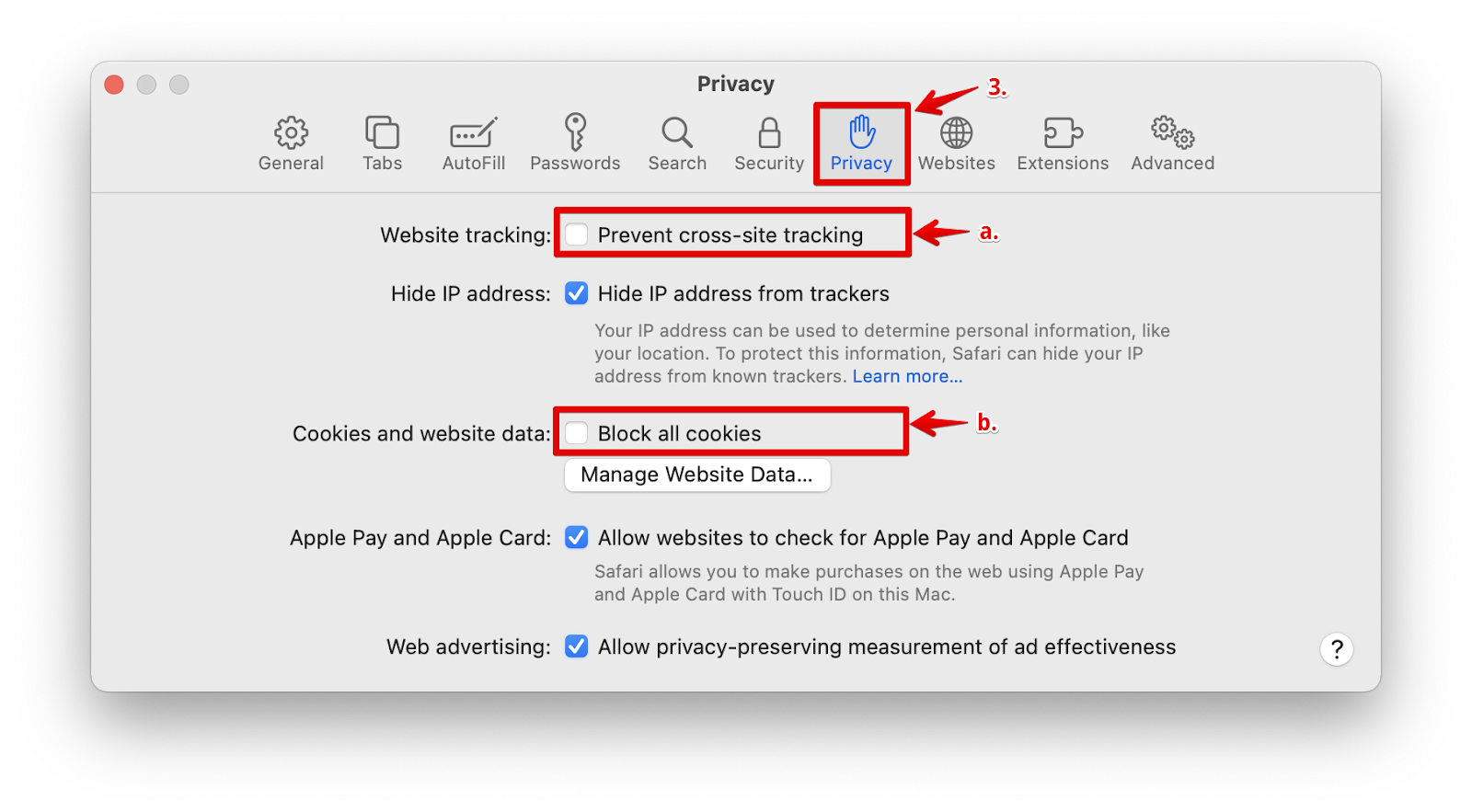
Edge
Enabling third-party for Ducalis.io in Microsoft Edge:
- When you visit your Ducalis.io account, click on the cookie icon located on the far right side of the address bar.

- On the panel that appears, click on Site not working.
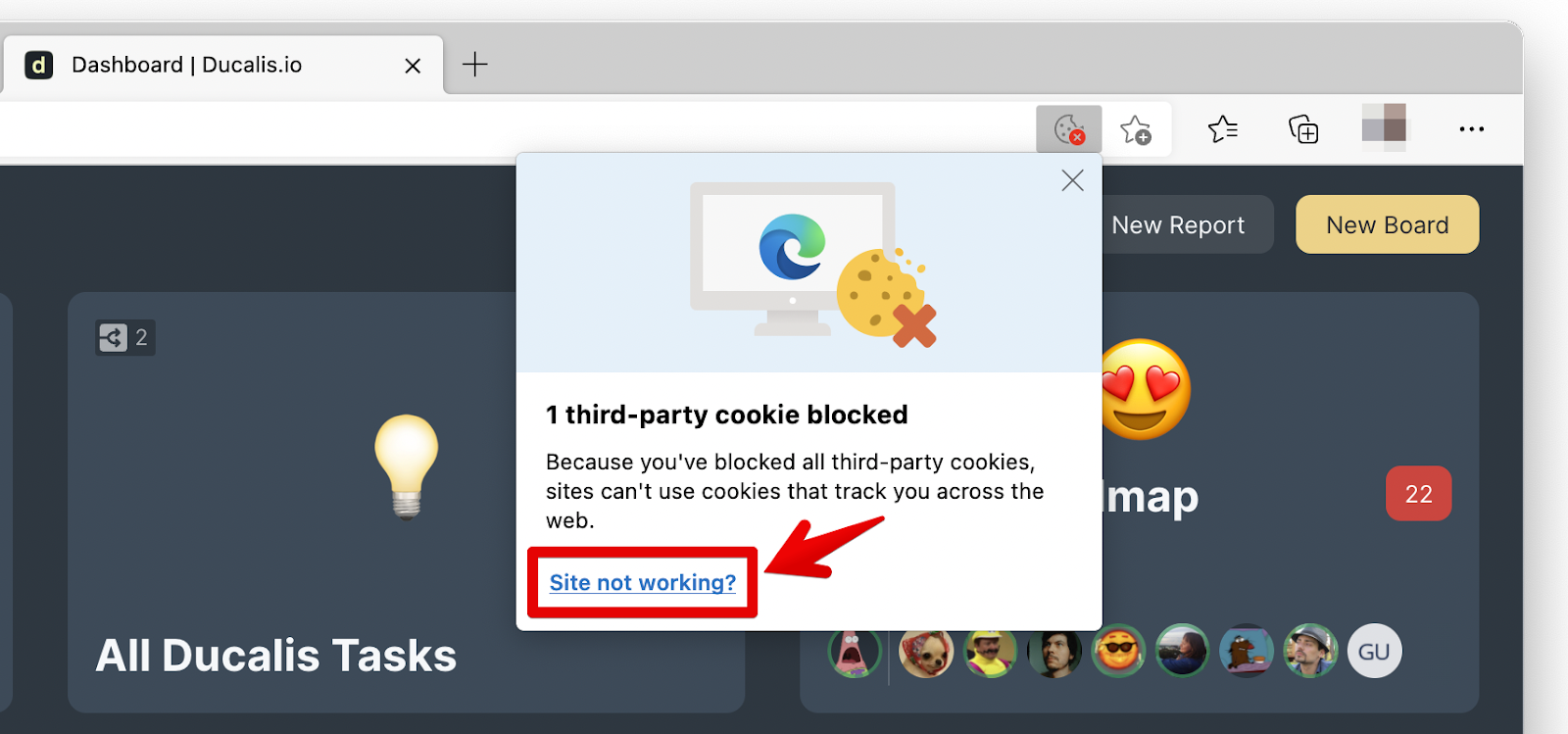
- Then Allow cookies.
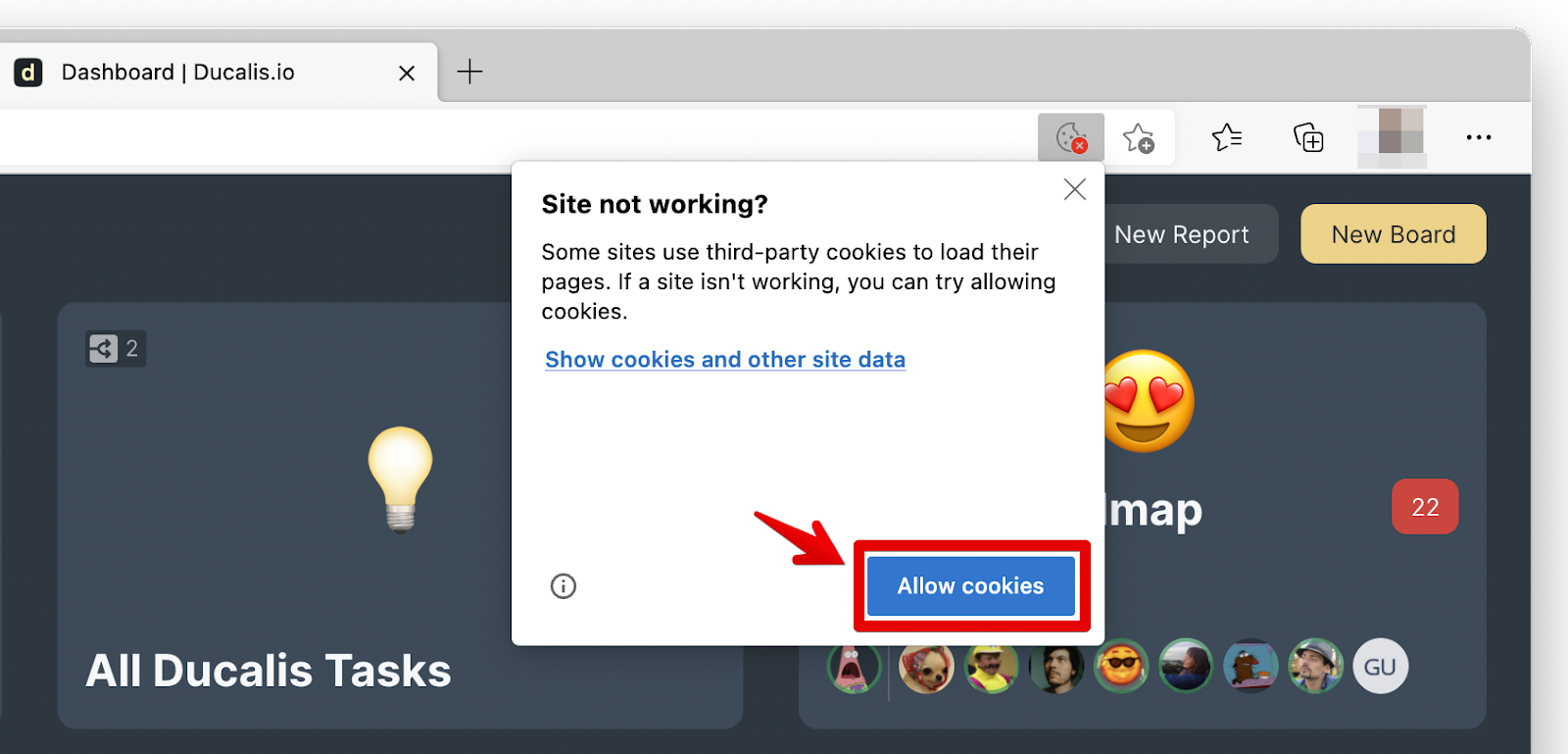
- The page will automatically reload and images will start loading.
Mozilla Firefox
Enabling third-party cookies for Ducalis.io in Firefox:
- Under Privacy and Security in Settings.
- Scroll down to Cookies and Site Data → Manage Exceptions.
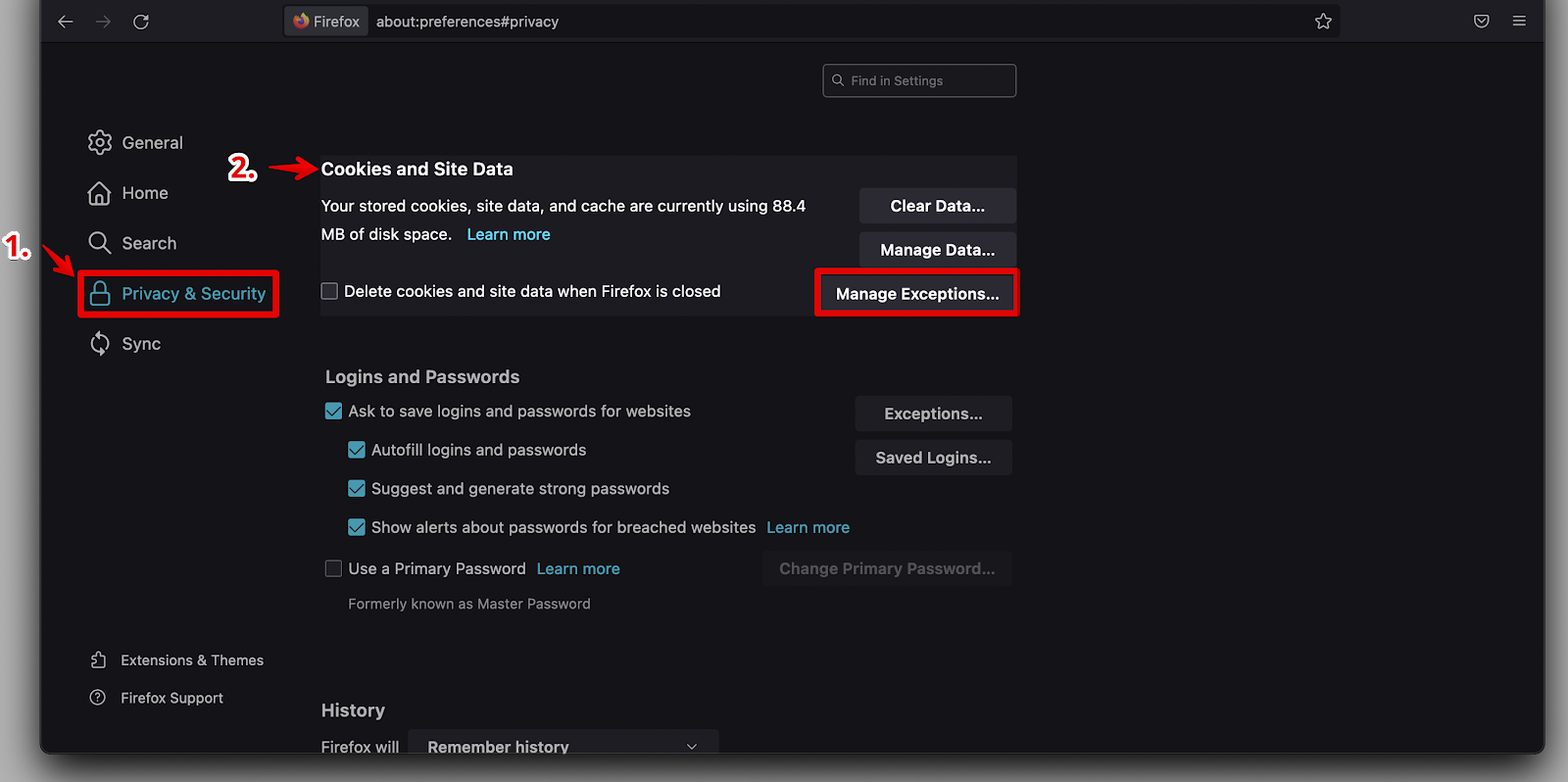
- Enter the URL the hit Allow.
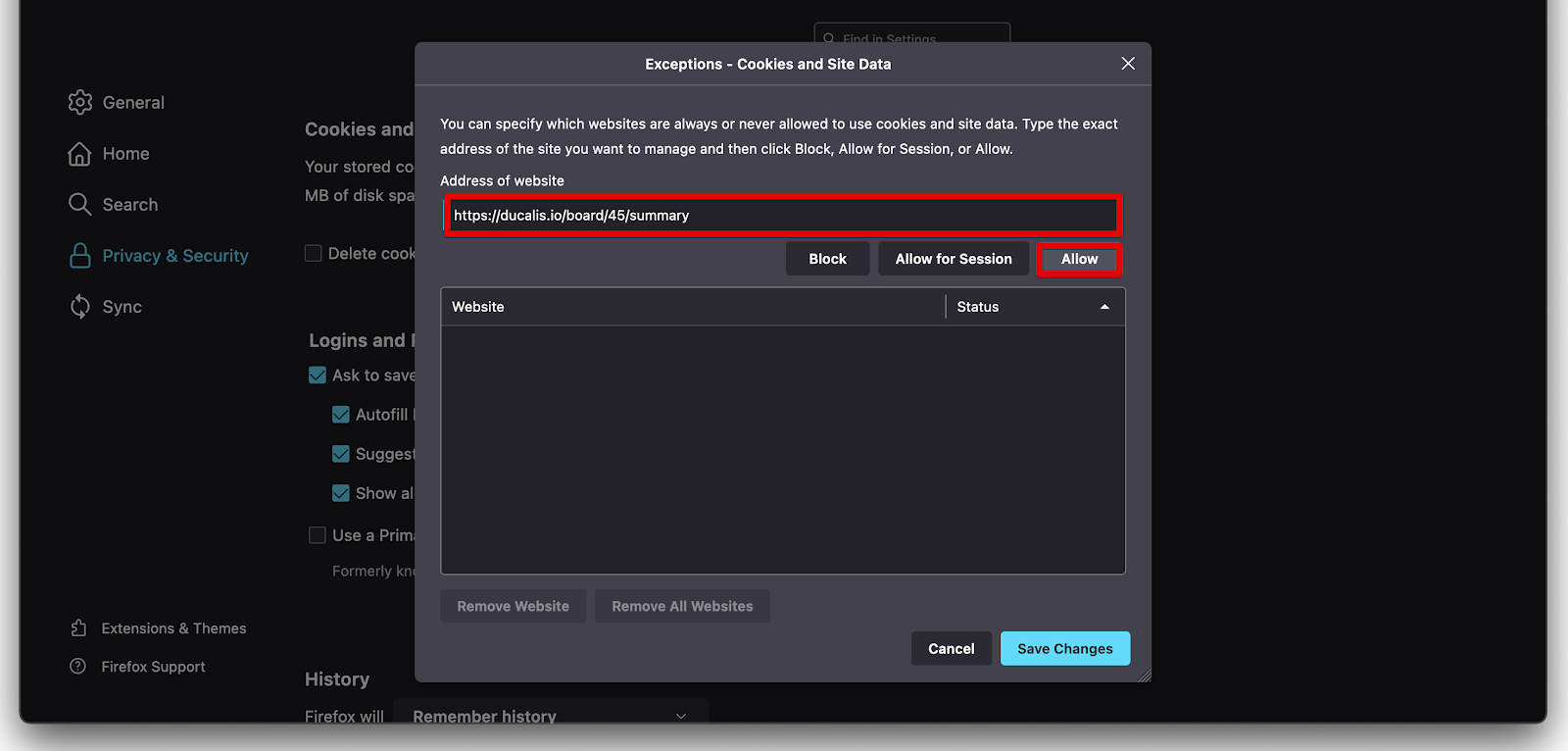
- Then hit Save Changes.
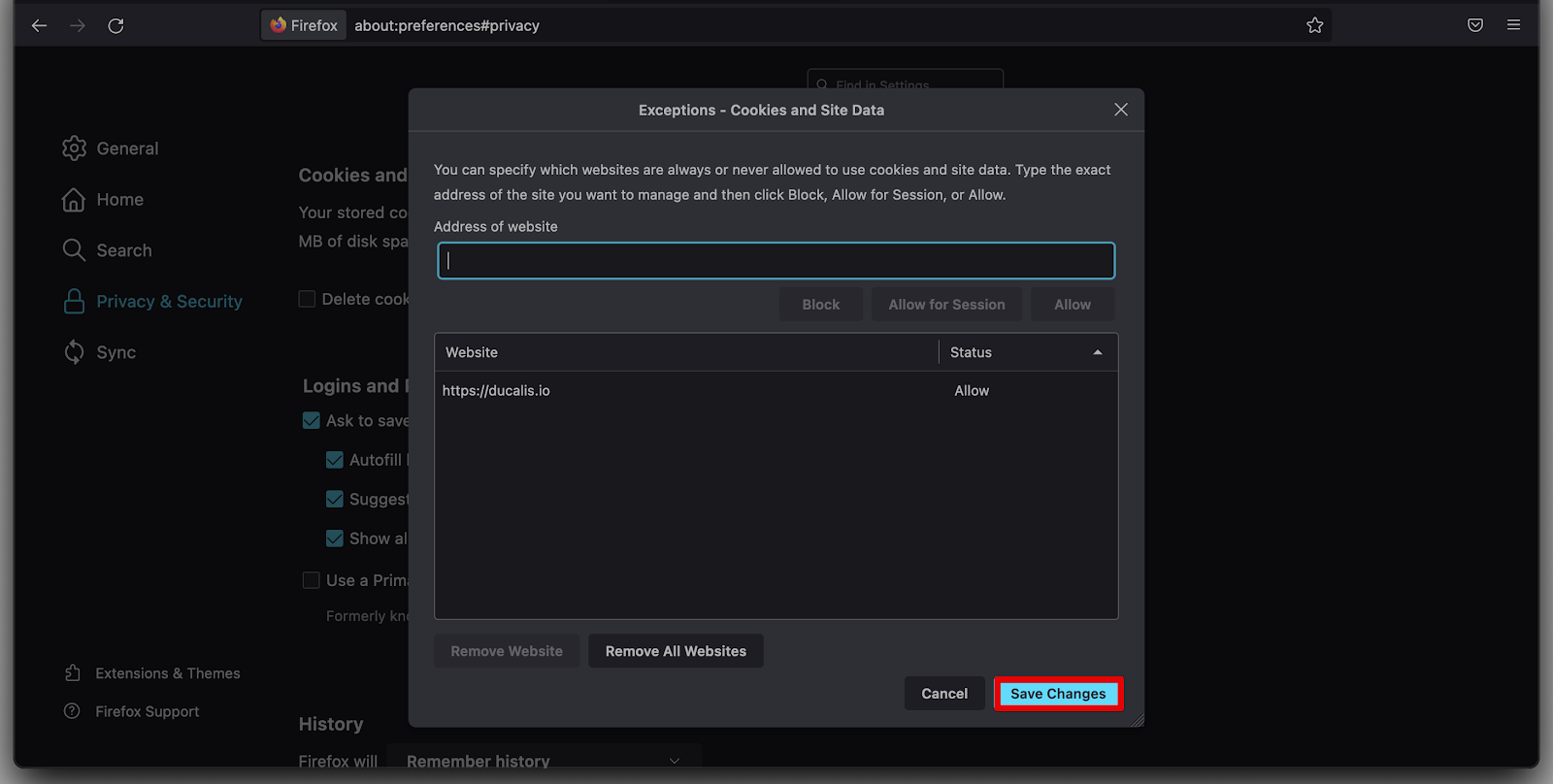
You can also disable Enhanced Tracking Protection for Ducalis.io:
- When you visit Ducalis.io, click on the shield icon on the left side of the address bar.
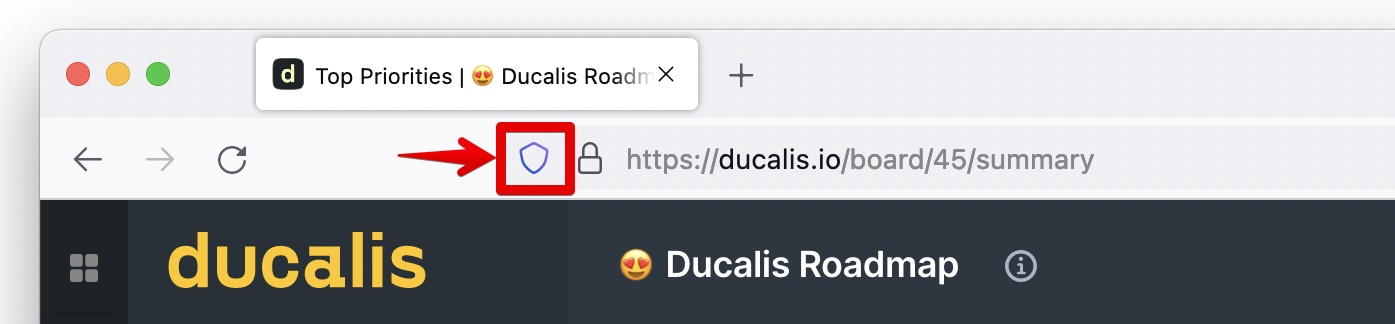
- Turn off the Enhanced Tracking Protection toggle switch.
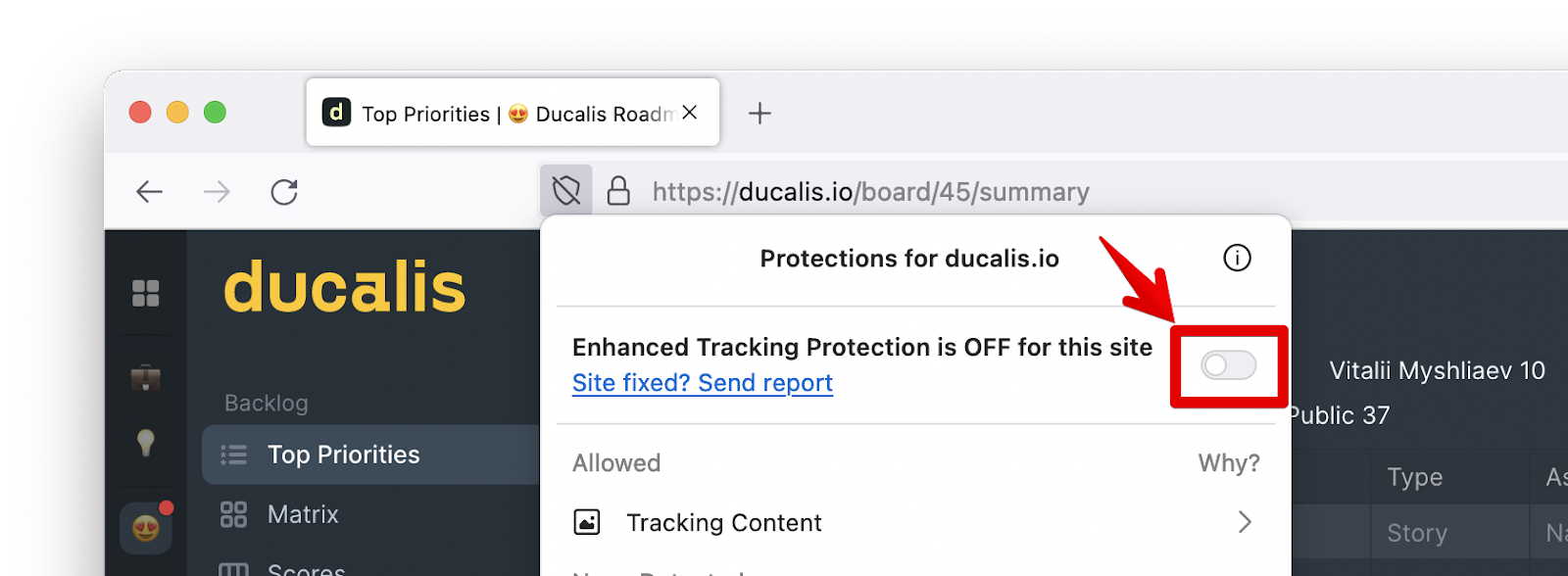
- The page will automatically reload and images start will start loading.
Opera
Enabling third-party cookies in Opera:
- Click the Settings icon.
- On the left-side menu, find Advance → Privacy & Security.
- Then under Sites that can always use cookies, click Add.
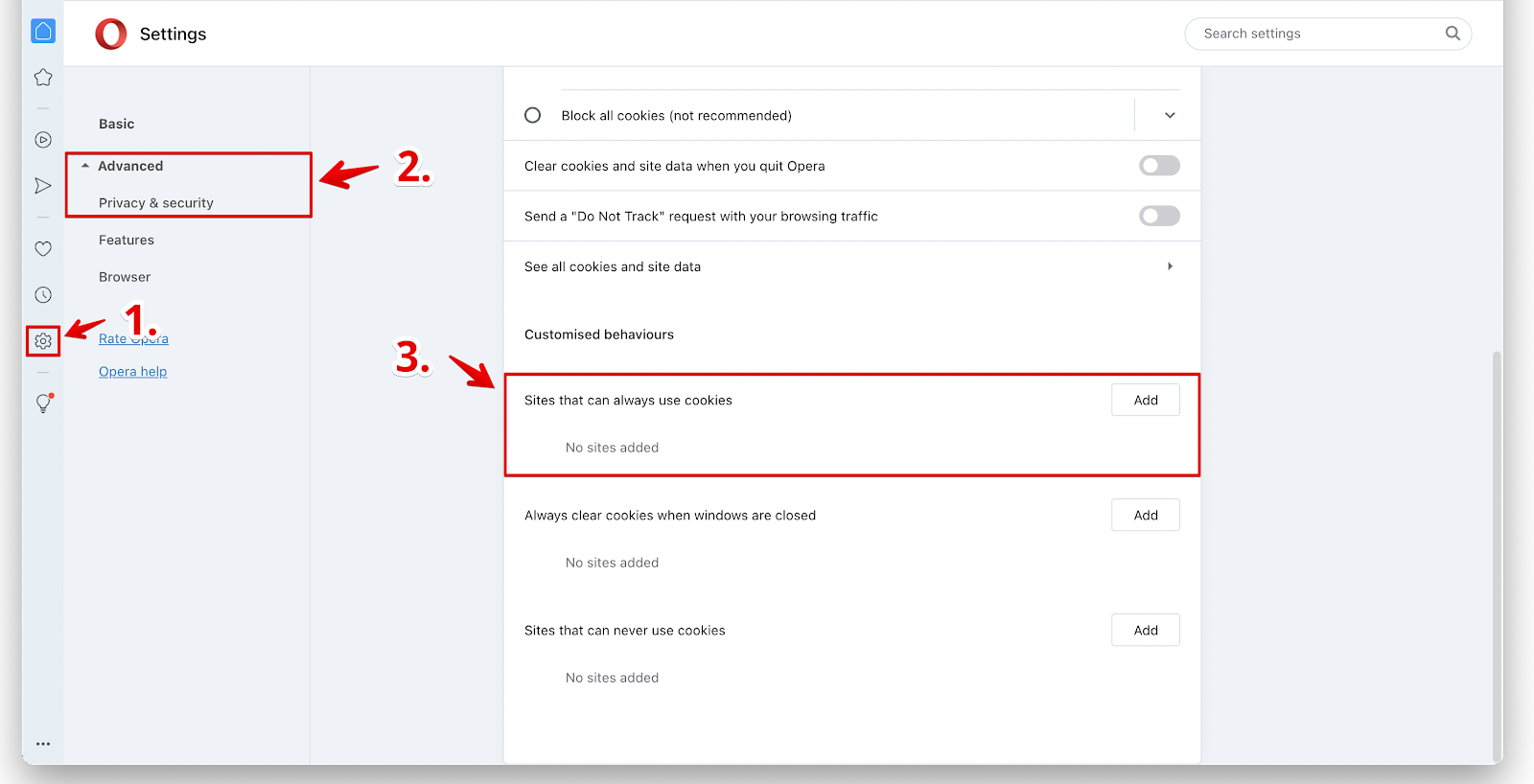
- In the block under site, enter “[*.]ducalis.io”.
- Check the next to “Including third-party cookies on this site”.
- Then click Add.
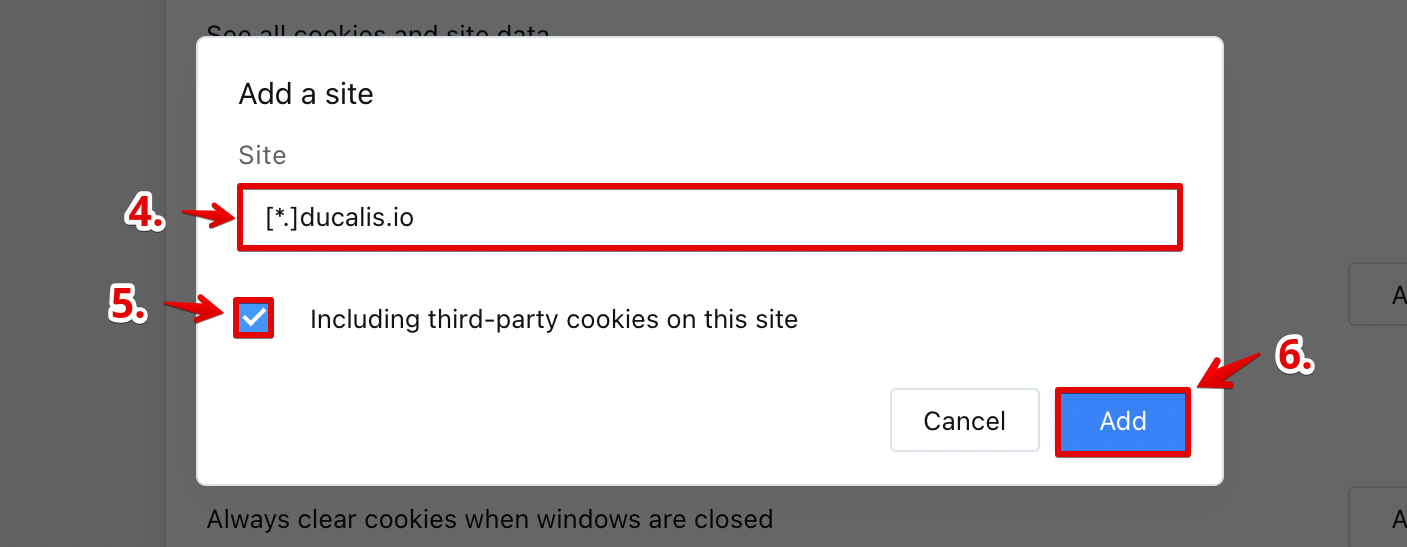
YaBrowser
Enabling third-party cookies for Ducalis.io in Yandex:
- In the address bar, click on the shield icon located on the far right.

- In the panel, click on Site not working?.

- Then Allow third-party cookies.
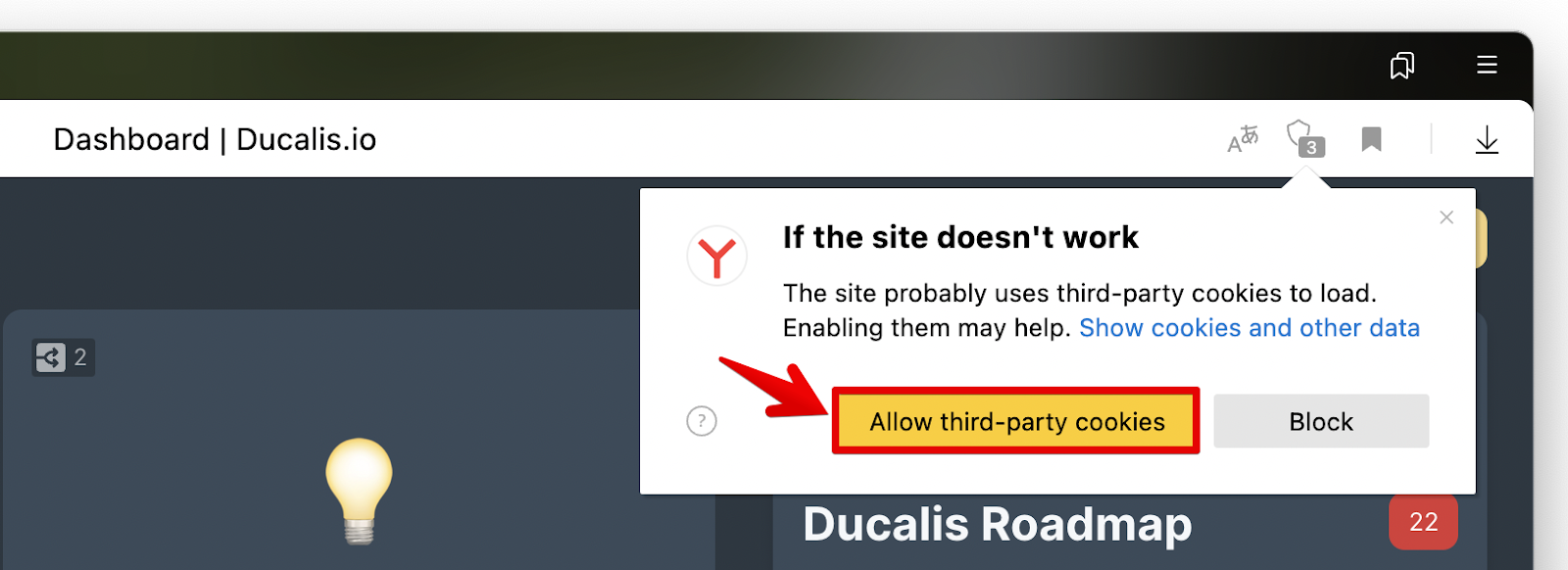
- Reload the page to apply the changes, and your images should start loading.