To help you keep your priorities up to date. You can receive notifications for various reminders and board activities from your Ducalis board. You receive notifications on:
- Reminders to evaluate.
- Upcoming meetings.
- Changes in the board settings.
- Reminders to resend invites.
- Questions or replies from your teammates.
- Updates on issues you’re assigned, or watching.
- Changes on criteria and board formula settings.
Notifications help you to:
- Keep you reminded of any issues that need to be evaluated for prioritization.
- Create a prioritization habit.
- Enhance your collaborative experience in Ducalis.
The notifications are received as emails or as messages to your Slack channels (if you integrate Slack with Ducalis).
Slack Notifications
Notifications received in Slack are public reminders, they are received by everyone at the same time in a Slack channel. You can choose the day that you want to receive them, for example, a day or two before your planning meeting so that everyone is reminded to complete their evaluation before the planning meeting.
The reminder comes as a single message containing:
- The number of issues each user has to evaluate.
- The number of questions a user received from other users.
- Appreciation message for each user who has evaluated all the issues.
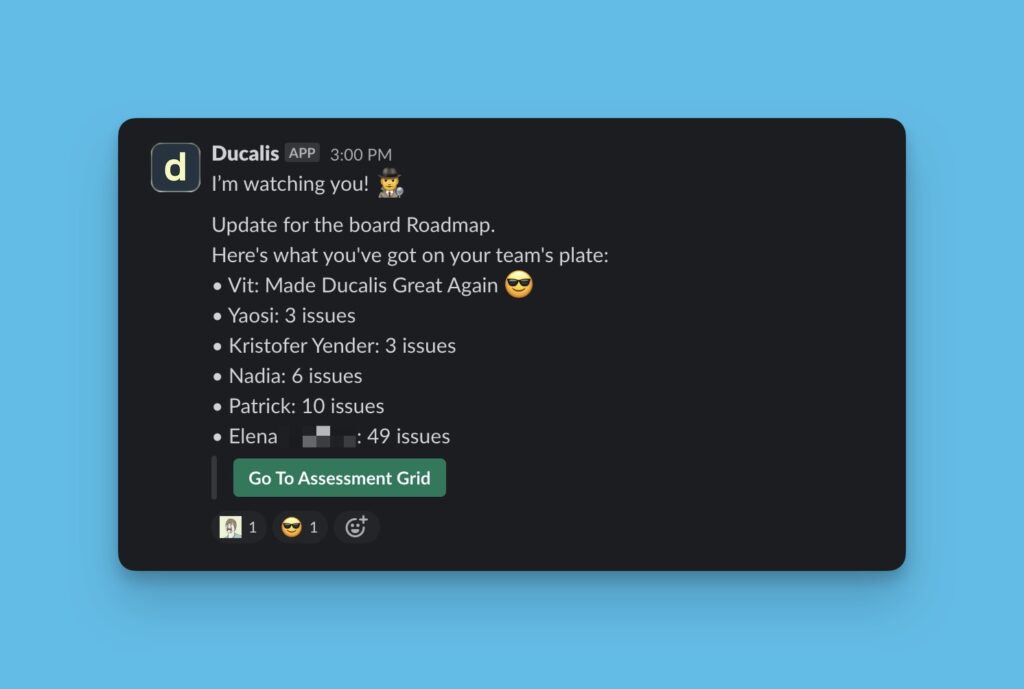
Check instructions on how to set Slack notifications here.
Email Notifications
Users on the board also receive email notifications for various events that happen on the voting. Some of these emails include:
- Evaluation reminders.
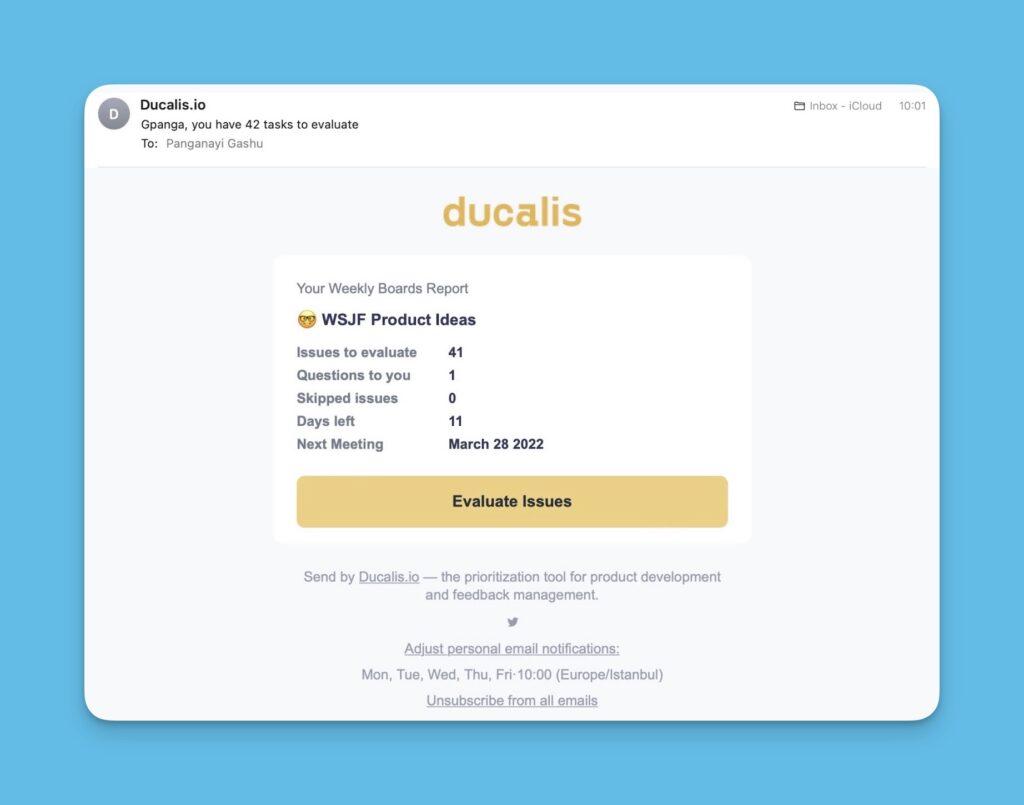
- The team’s evaluation progress.
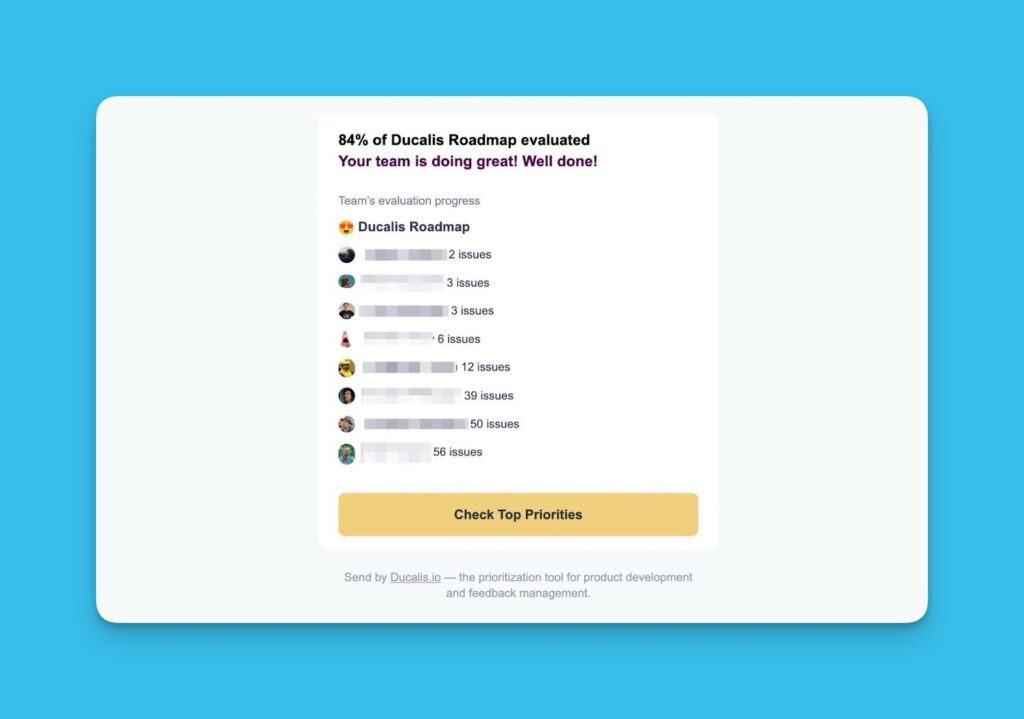
- Questions and comments on the issues a user is discussing with their teammates.
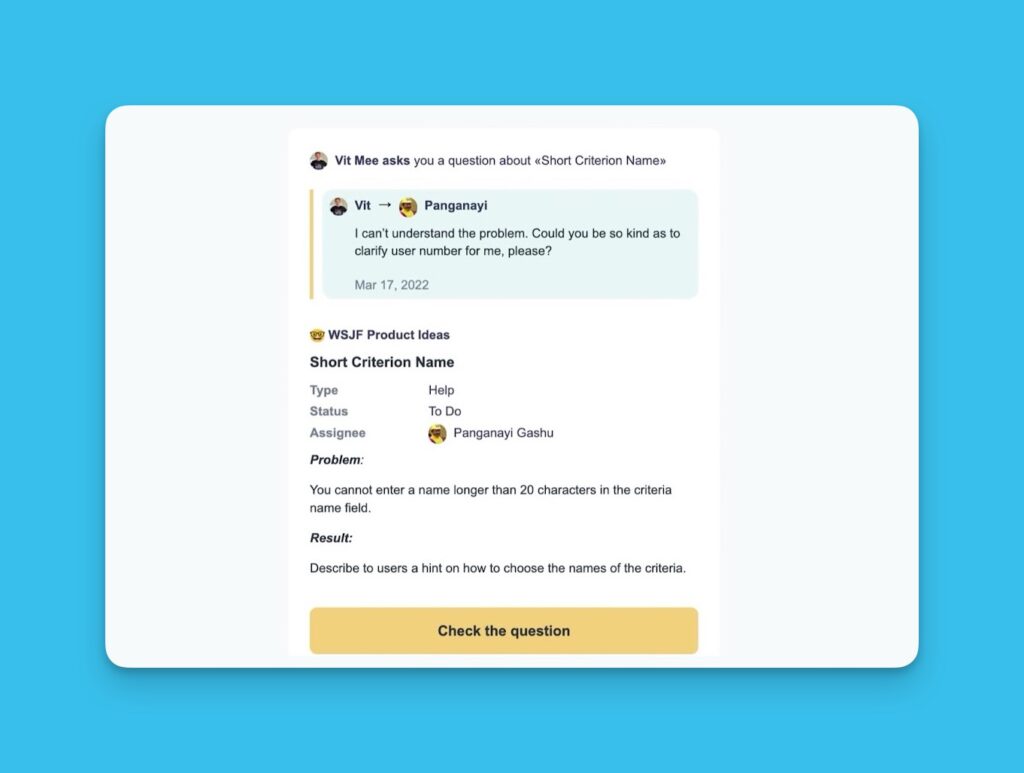
- Board settings changes:
- Criteria.
- Board formula.
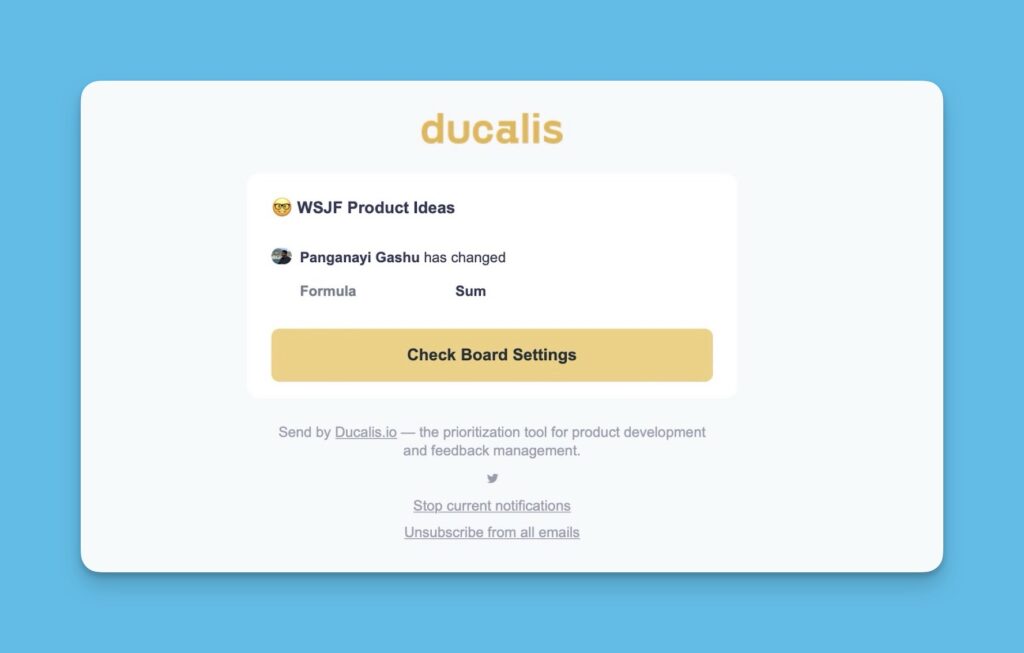
Configuring Email Notifications
Users in a board can configure the email notifications according to their liking.
Go to notification settings, which you can access from:
- The dashboard. On the left-side menu, find and click on Notifications.
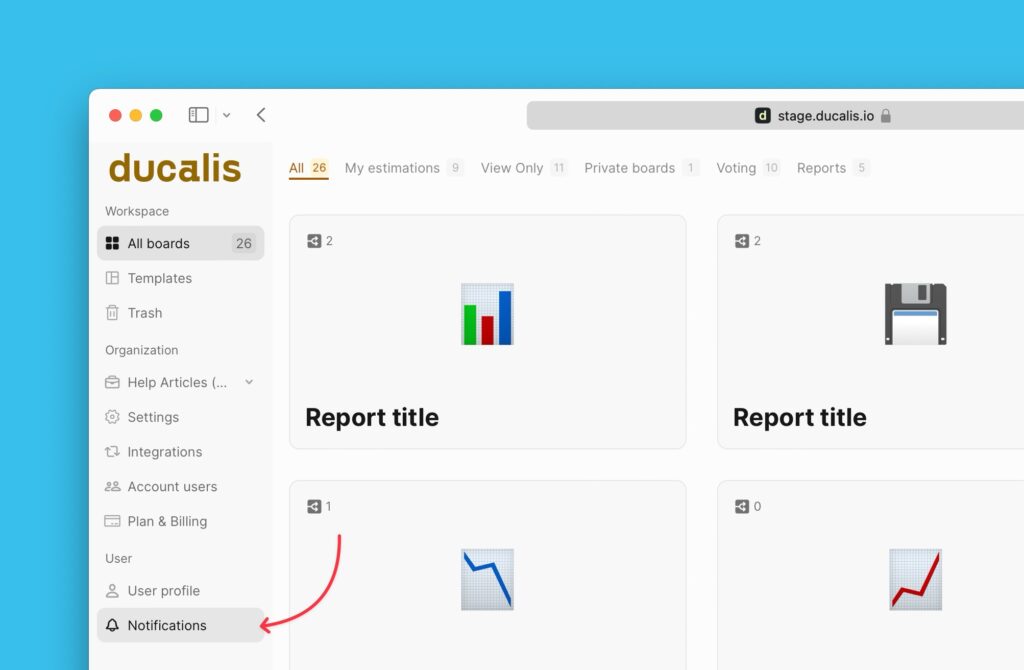
- The board. Hover over your mouse to the left bottom corner → click on your avatar → Notifications.
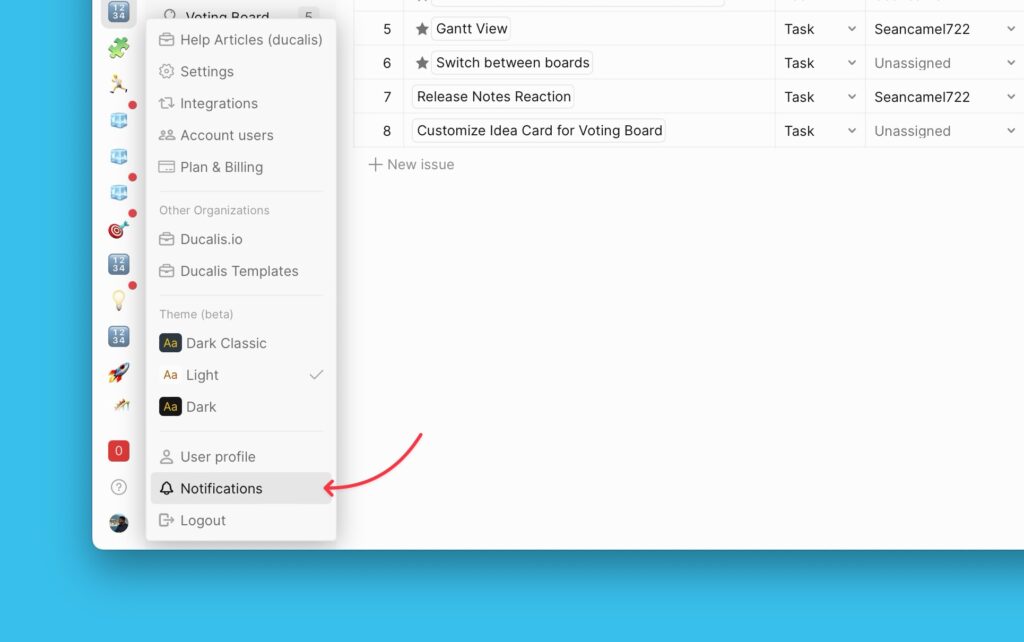
Notifications That You Can Configure
Firstly, switch on the toggle to receive email notifications.
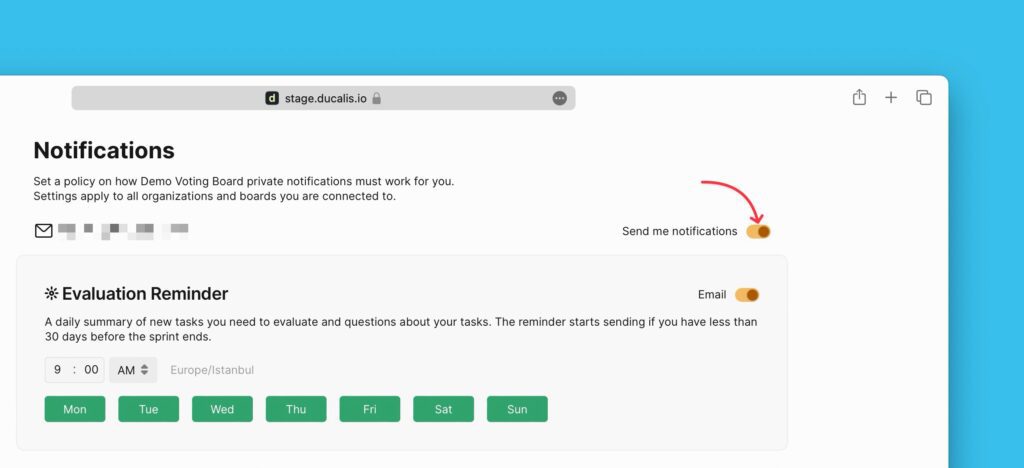
Evaluation Reminders
Personal reminders.
- Choose whether you want, or don’t want, to receive evaluation reminders by switching the notification toggle on or off, respectively. By default, the toggle is on.
- Set the time of the day when you would want to get the notifications.
- Choose the days of the week when you want to receive the notifications. By default, you receive them from Monday to Friday at 10 AM in your organization’s timezone.
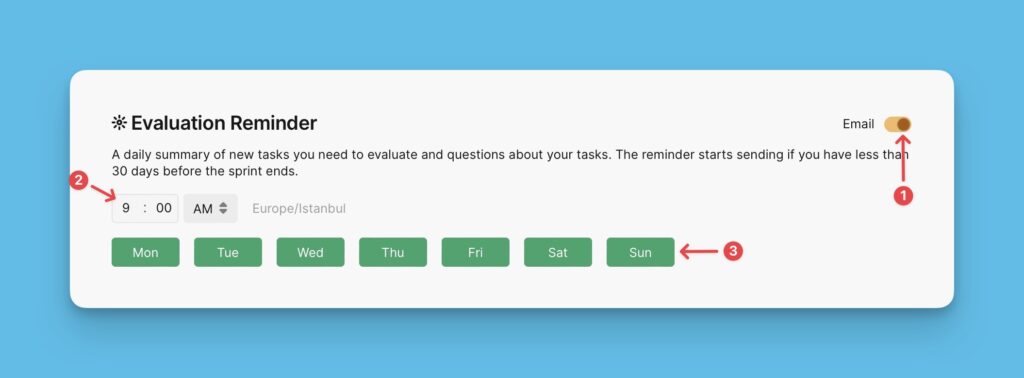
Personal Ping
You can get notifications when a user nudges you to evaluate a task or asks you a question.
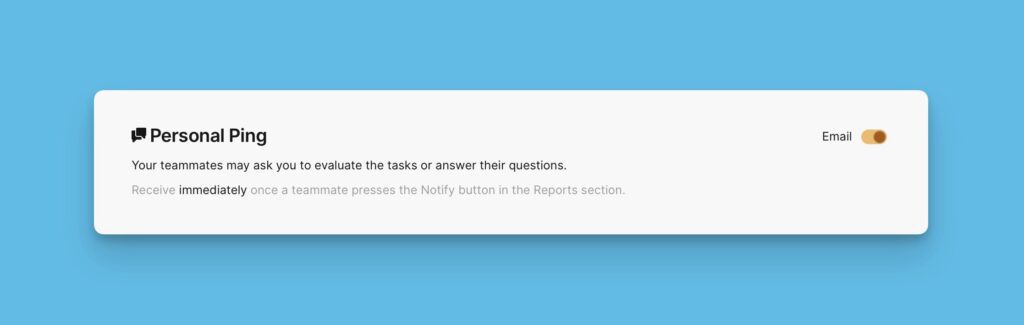
Team Reminders
You can also get an email notification with the team’s evaluation progress reminder. The email comes at different times for each board, depending on how it is set up by the board admins.
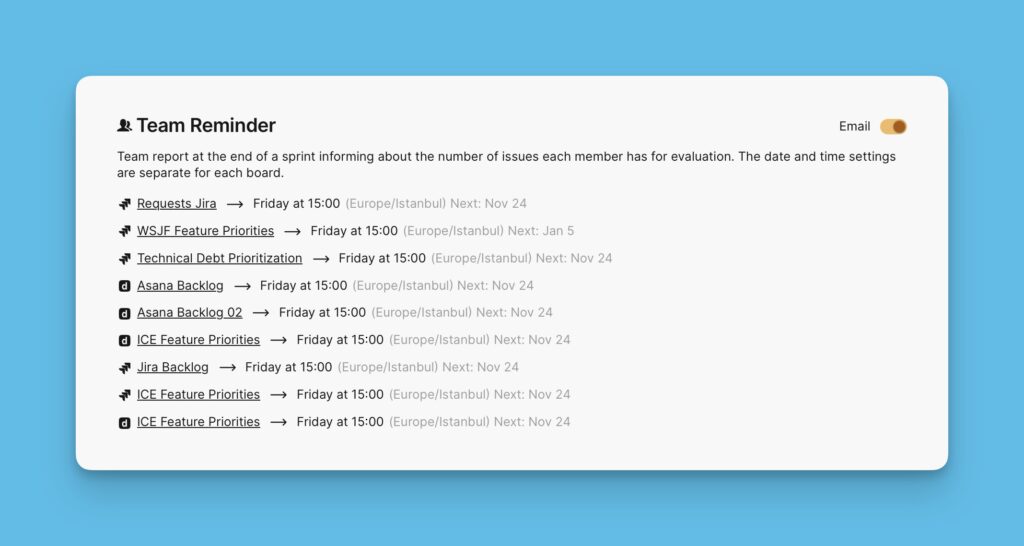
Board Settings Changes
Receive notifications about any changes in board settings, for example, criteria settings, formula settings, and sprint planning settings.
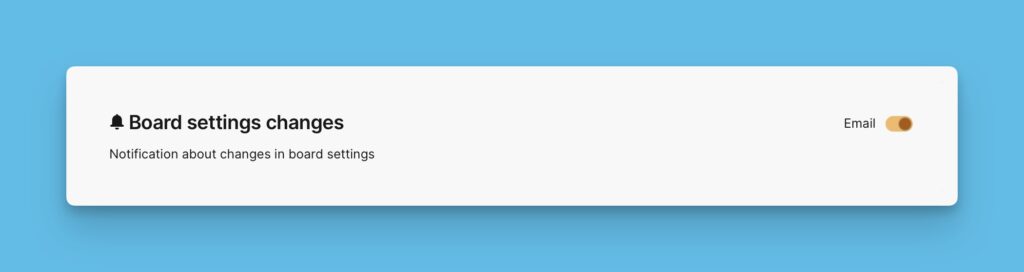
Reminders to Resend Invites
In cases where you send invites that don’t get responded to on time, you can receive reminder notifications to resend those invites.
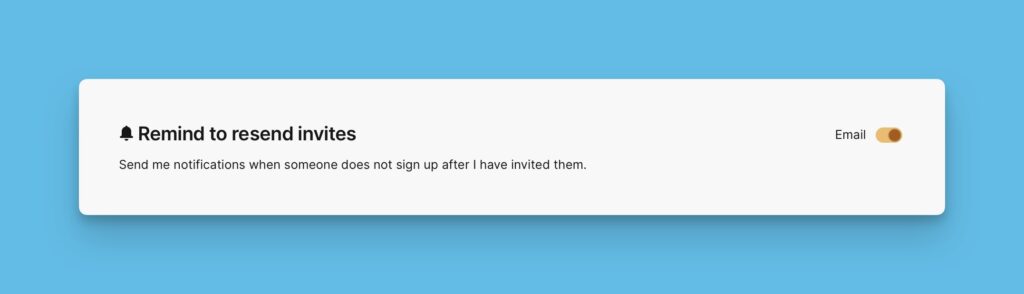
Board Activity
Get notified when you’re added to a board.
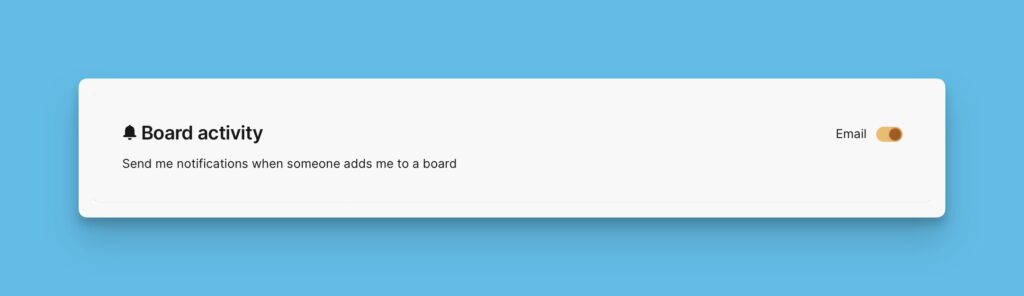
Ideas Created and Comments on Ideas
If you have the voting board switched, you can receive email notifications for every idea created on the board and every comment on an idea.
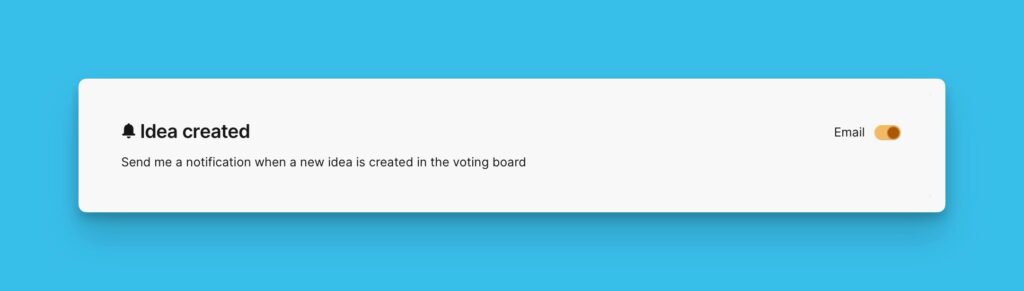
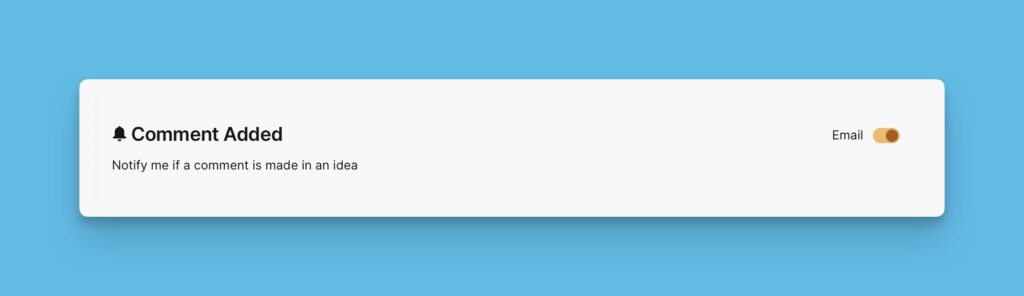
Invite Accepted by Domain
If you set up that new users can join into your organization via the company’s domain, you can choose to get notified when a user joins.
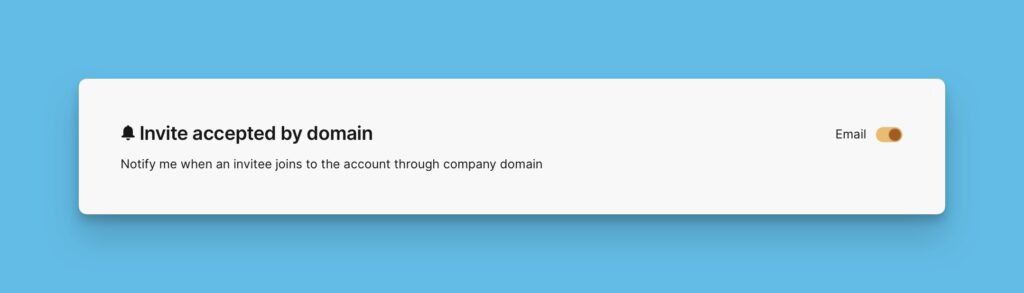
Invitee Accepts Email Invitation
Get notified about users who accept your email invitations and join your organization.
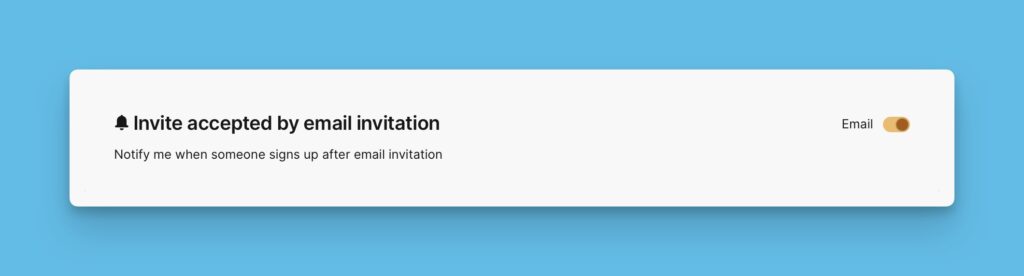
Manual Scores Reset
Receive notifications when your teammates reset scores and you are required to re-evaluate.
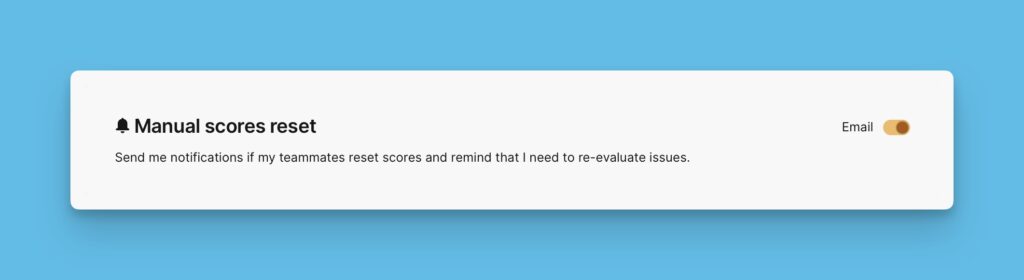
Issues Activities
For issues that you are watching, you can get email notifications on any updates for those issues. You can even choose to get email notifications for issues you’re not watching.
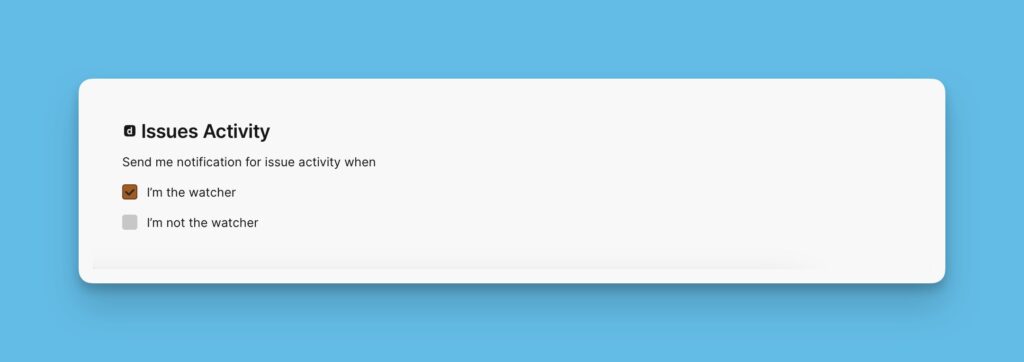
Voting Board Daily Digest
Get a daily email with a summarized report of voting board activities. The summary will be the latest information as of the previous day. Information in the email included new ideas, subscribers, comments, and upvotes.

