There are some general, but vital settings you can find on your organization settings page: rename your organization and your username, change the timezone, members sign-up mode, voting board settings, and check the billing info.
Accessing Organization Settings
- On the dashboard, hover over to the left-side menu and click on Settings.
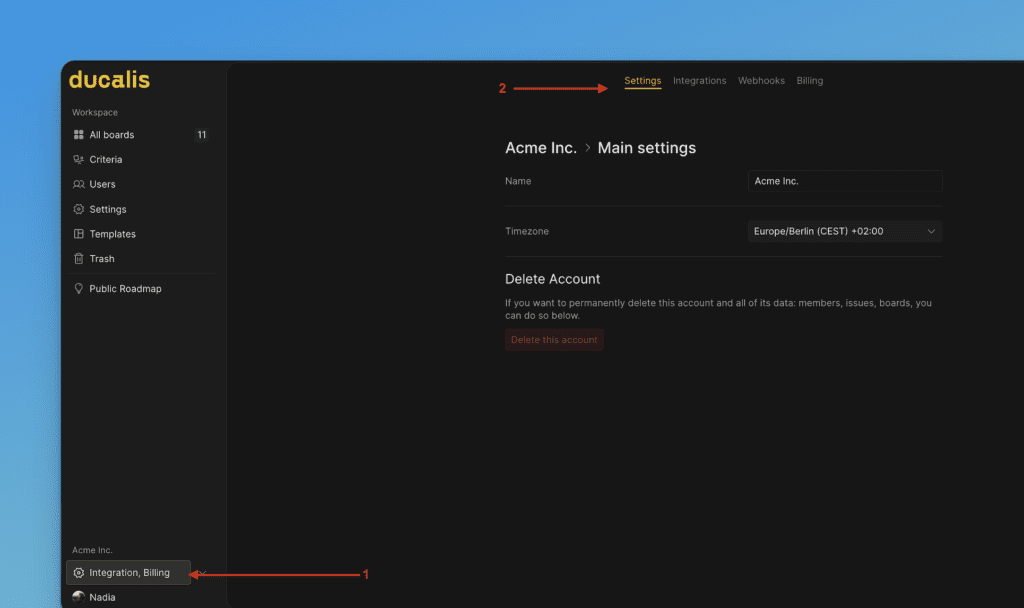
Organization name & Timezone
- You can change the organization’s name.
- You can change the timezone. There are some filters you can use to quickly search for the timezone you want.
- You can see the option to delete your organization.
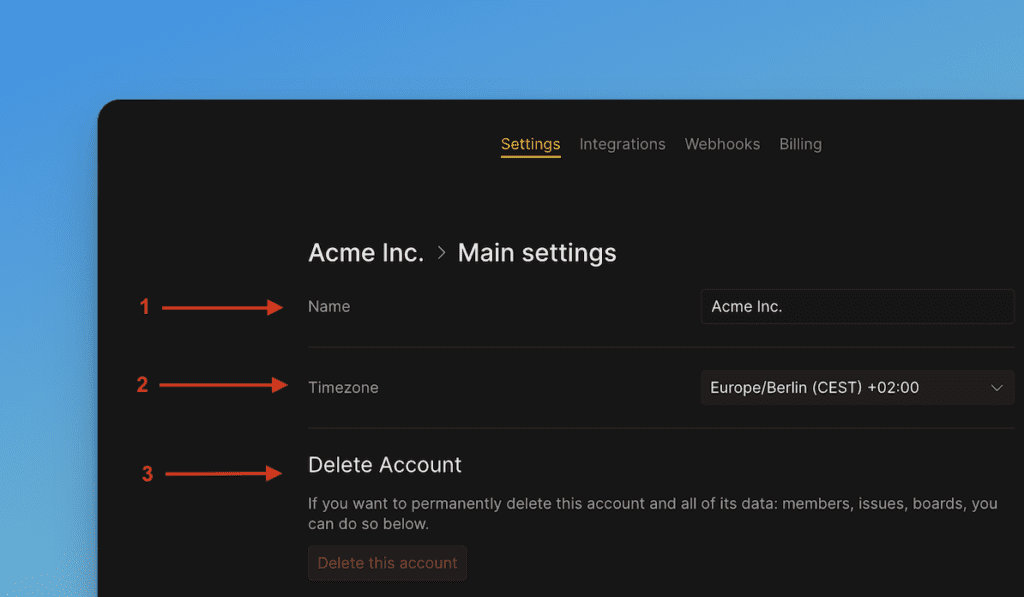
Security Settings
- Go to Settings on dashboard, Under Security settings, you can give the Ducalis.io team access to your organization in case you need assistance setting it up.
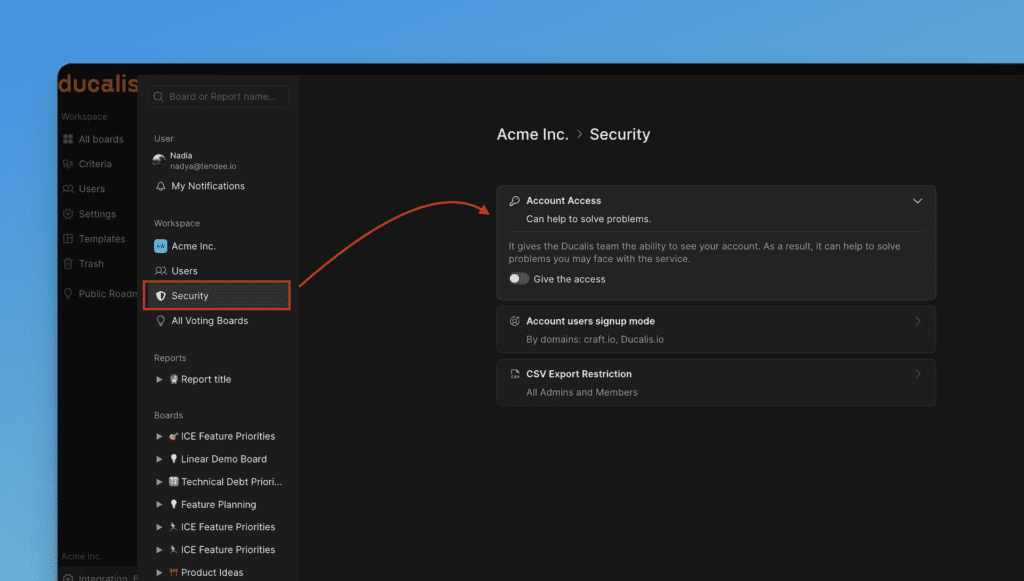
- Choose the Account users sign-up mode you want your teammates to use when they want to get into your organization. More about Account users Sign-Up Mode.
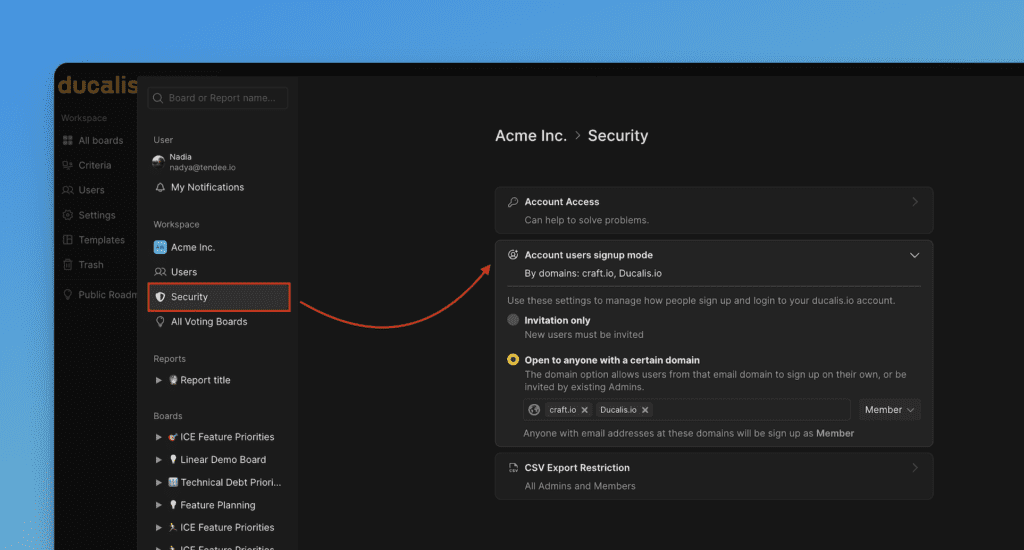
- Set up restrictions on who can export data via CSV from your Ducalis organization.
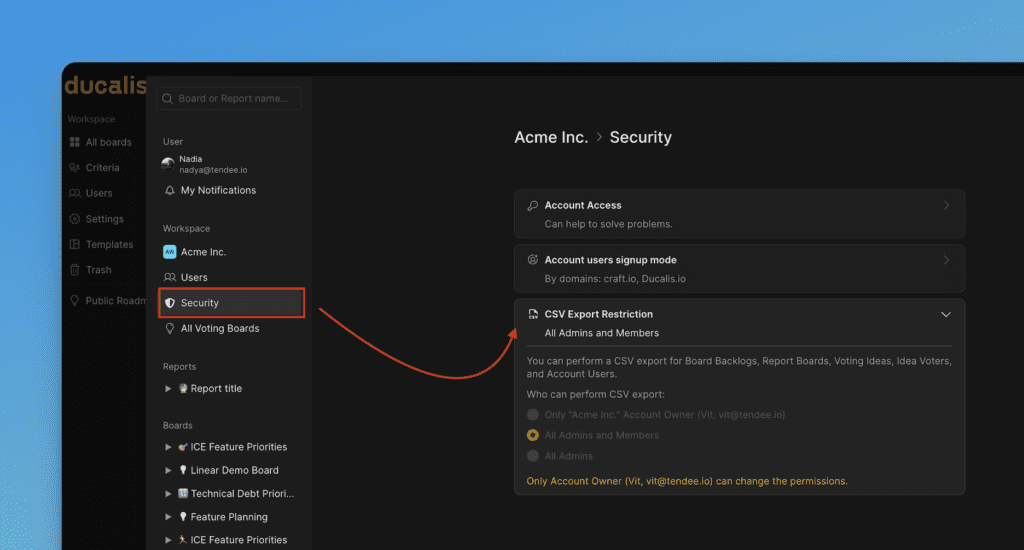
Billing
- Under Billing settings, you can see the organization’s current plan and its details.
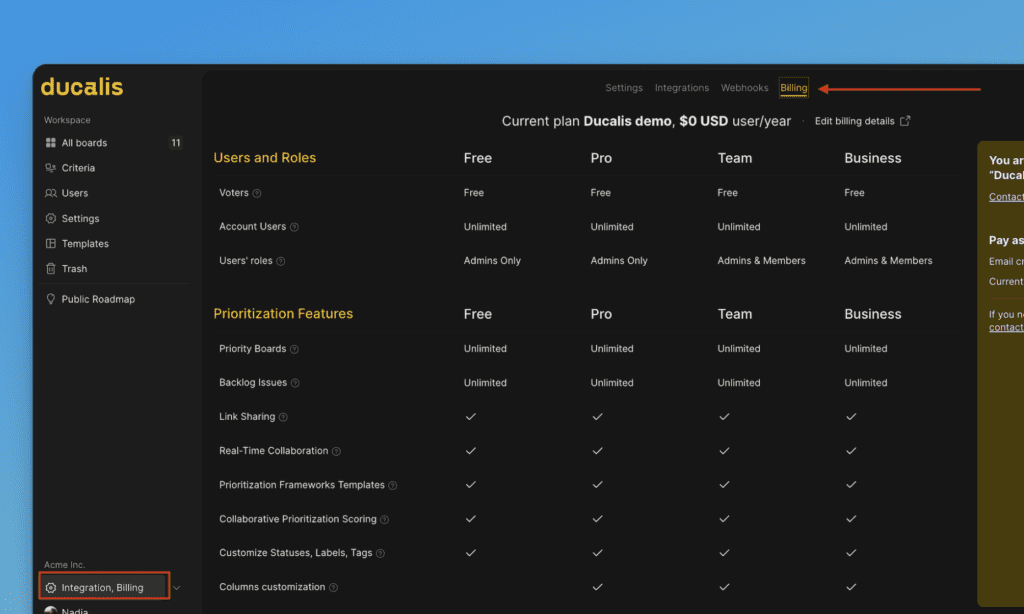
If you have any questions, please contact us in the chat bottom right corner.
