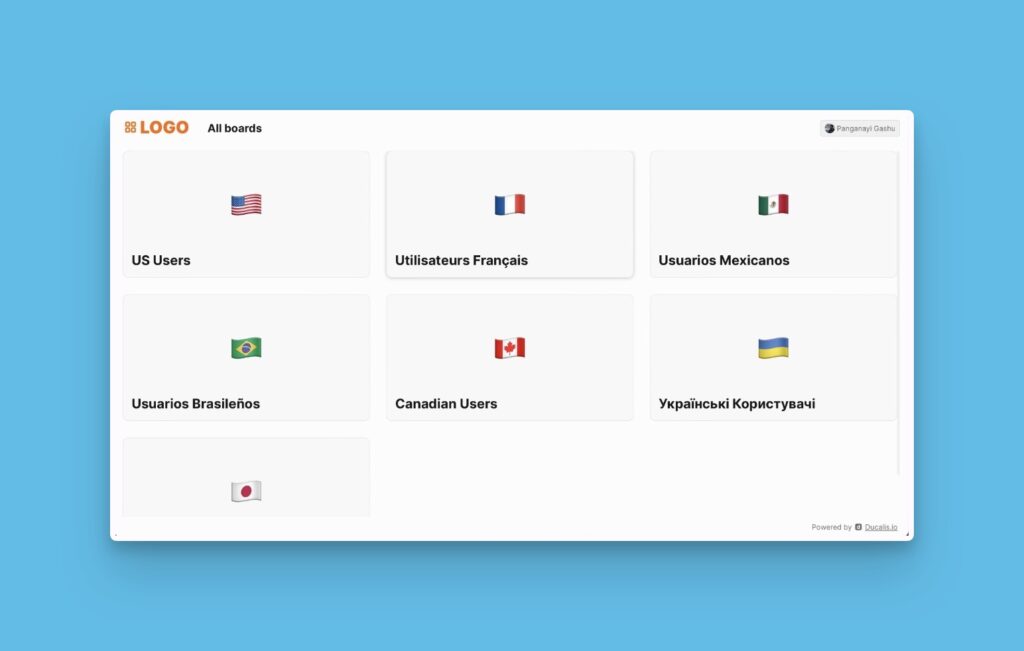There are four voting boarding access methods that you can set up for your customers to use when accessing your voting boards.
- Any visitor accessing the board without signing in (a public voting board).
- Customers signing in to view the boards.
- Giving access exclusively to different groups of customers.
- Accessing the voting boards via direct links.
Find the settings inside your Ducalis prioritization board, or on your Voting board.
- Inside your Ducalis prioritization board, go to Voting board > Settings.
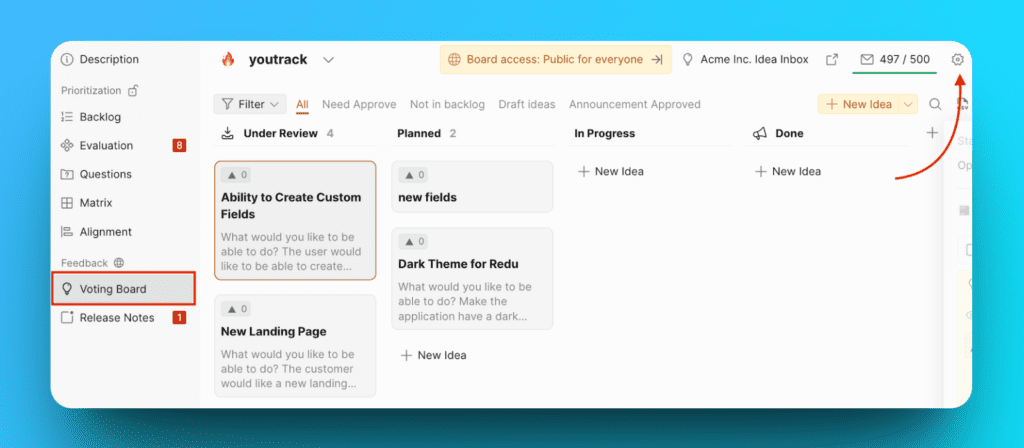
- Find Voting in the left menu. Go to Access block. Open Privacy stripe.
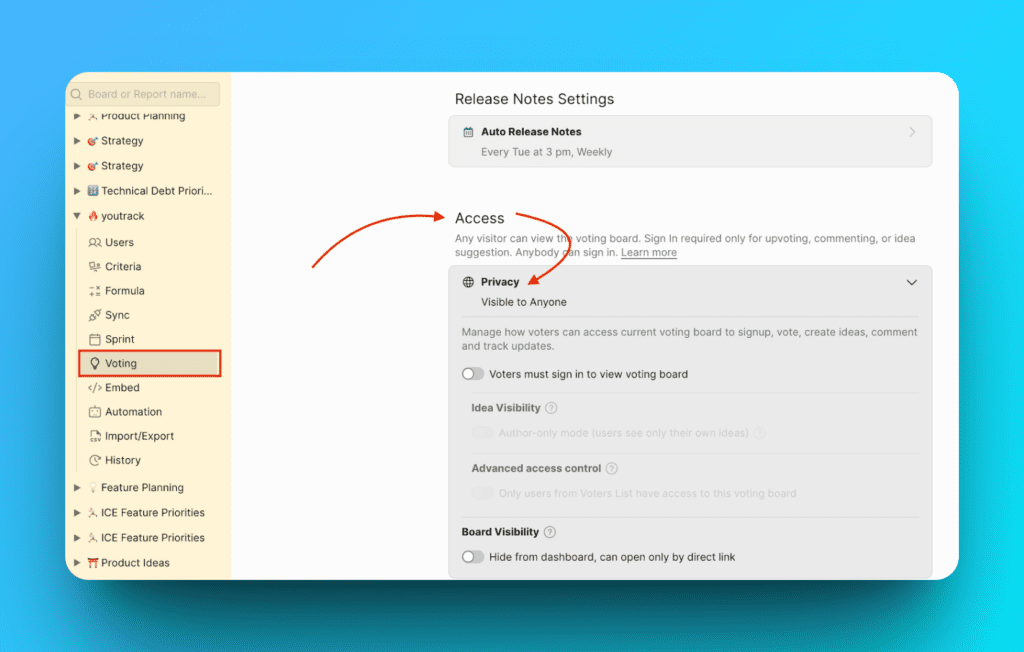
Visible to Anyone
A Ducalis public voting is accessible to everyone who visits. There is no requirement for them to sign. Signing will be required when they want to upvote, add an idea, or comment on an idea.
To make it visible to everyone, just turn off all the toggles.
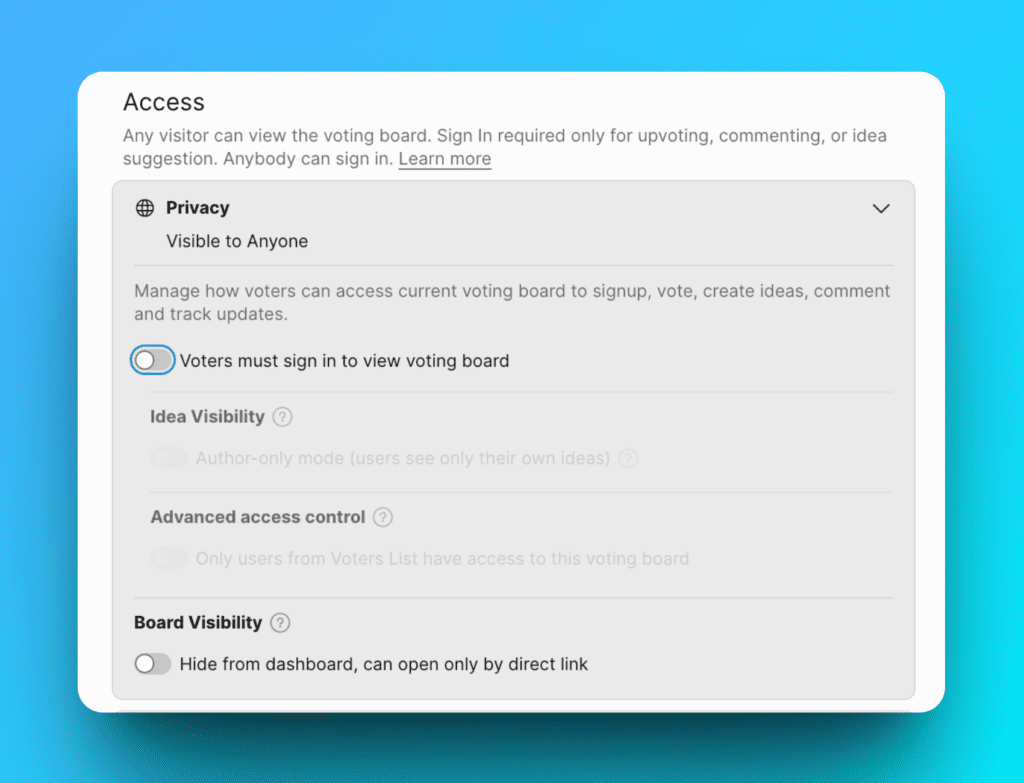
Voters must sign in to view voting board
In this case, every visitor will be requested to sign-in first to access your Voting board.
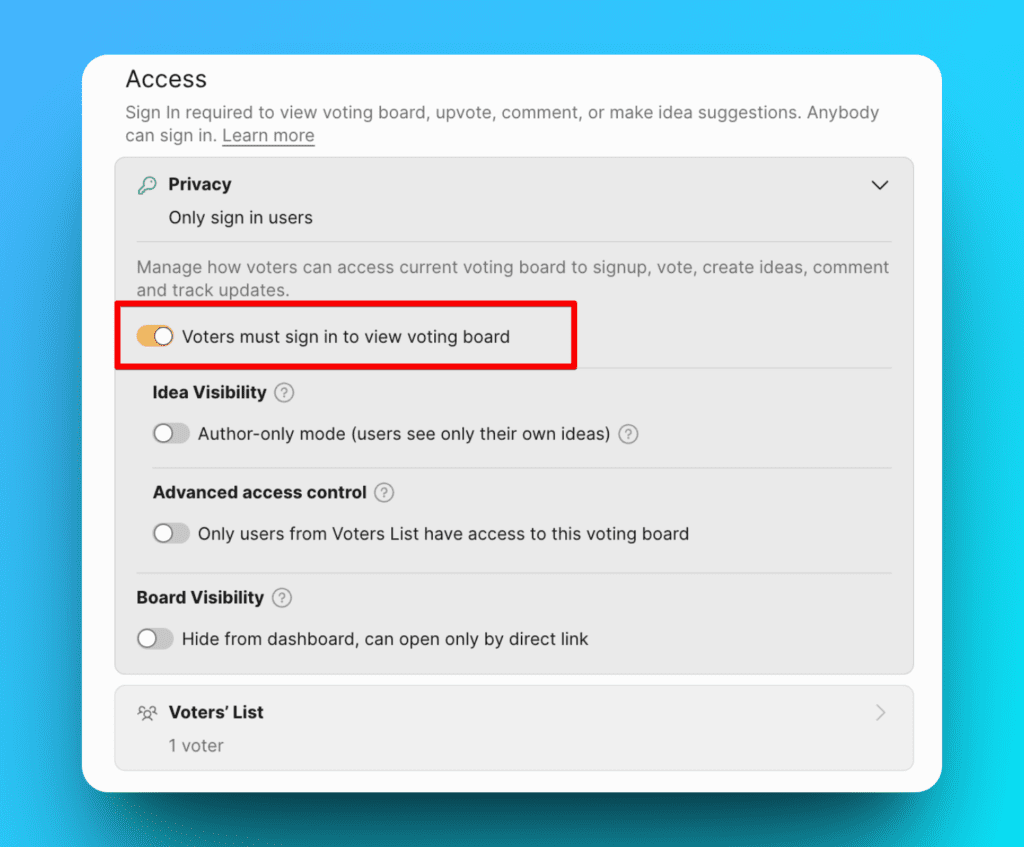
Advanced: Idea Visibility
You can give more advanced access to customers who need to sign in to view the voting board.
One of the options is Author-only mode – it shows customers only the ideas they’ve submitted. Users won’t see ideas submitted by others.
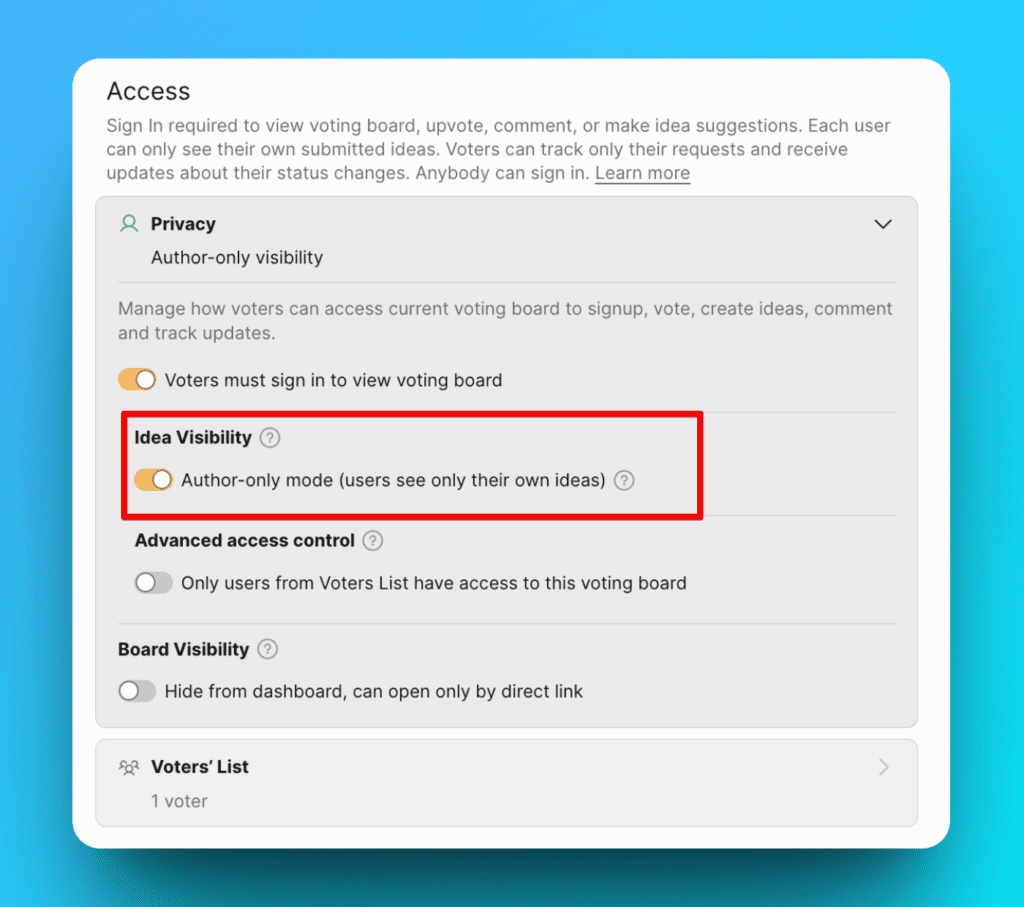
So, according to the screen example, the privacy settings mean that a user must sign in to view the board and will only see the ideas they have created.
Advanced: Allow Access to Users on a Voters’ List
There are two options here, adding a list of domains, or adding a list of emails of users you want to allow access to the voting board.
List of Domains
This gives visitors with specific domains permission to sign in. Enter the domains as shown below.
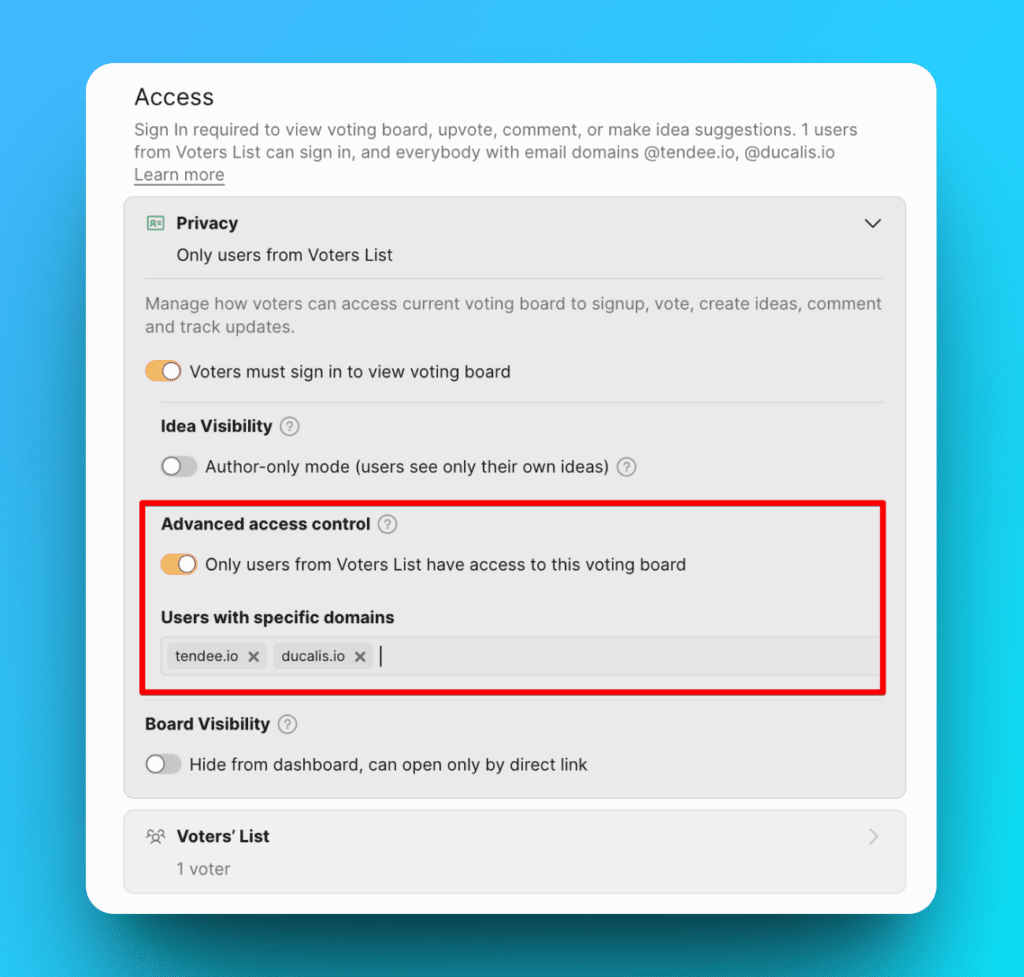
So, according to the screen example, the privacy settings mean that a user must sign in to view the board, and only users with @ducalis.io and @tendee.io email domains will see the entire voting board with all ideas.
Voters’ List of Emails
Add a list of the emails of users you want to allow access to the voting board.
You can import a CSV file with a list of your clients’ email addresses. Click on the Import List of Voters (CSV) and get the file from your computer.
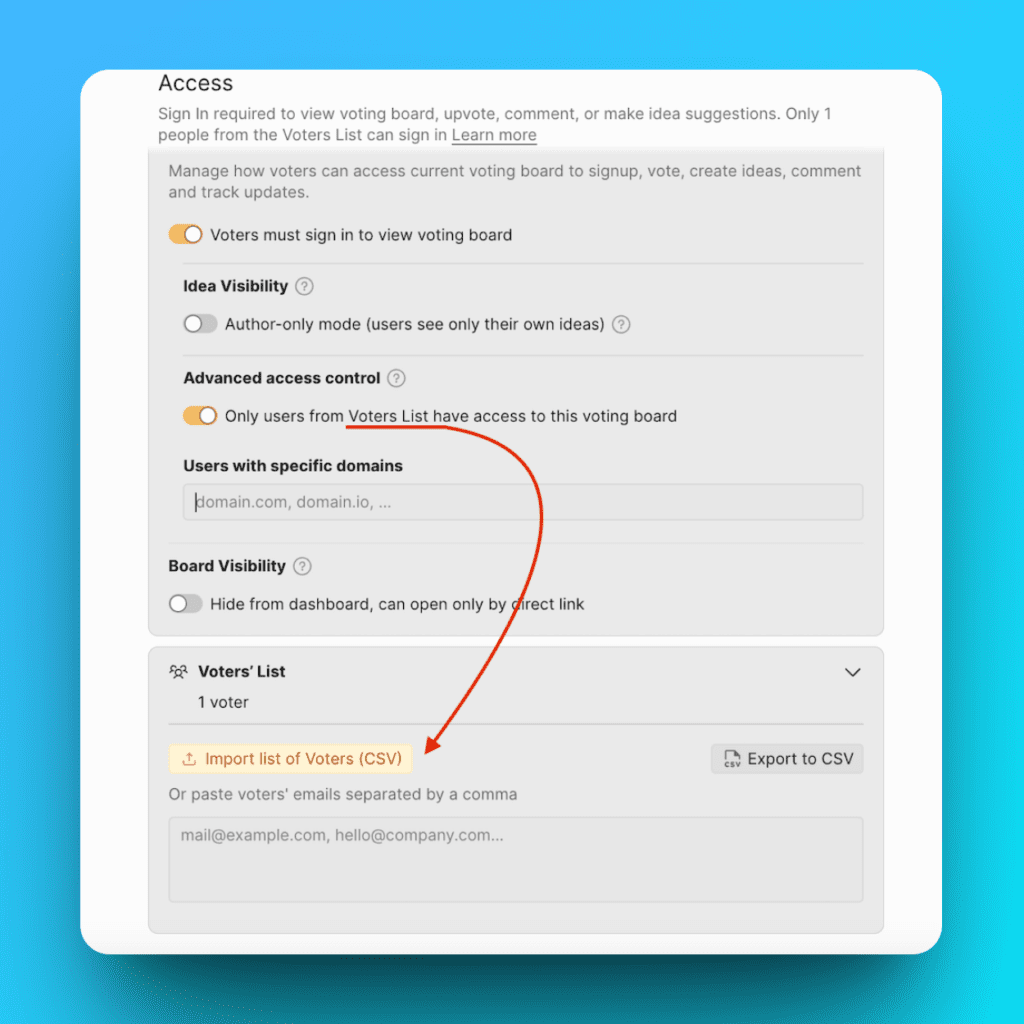
Or manually enter their email addresses as shown below. When you are done entering the email addresses, click Add Users.
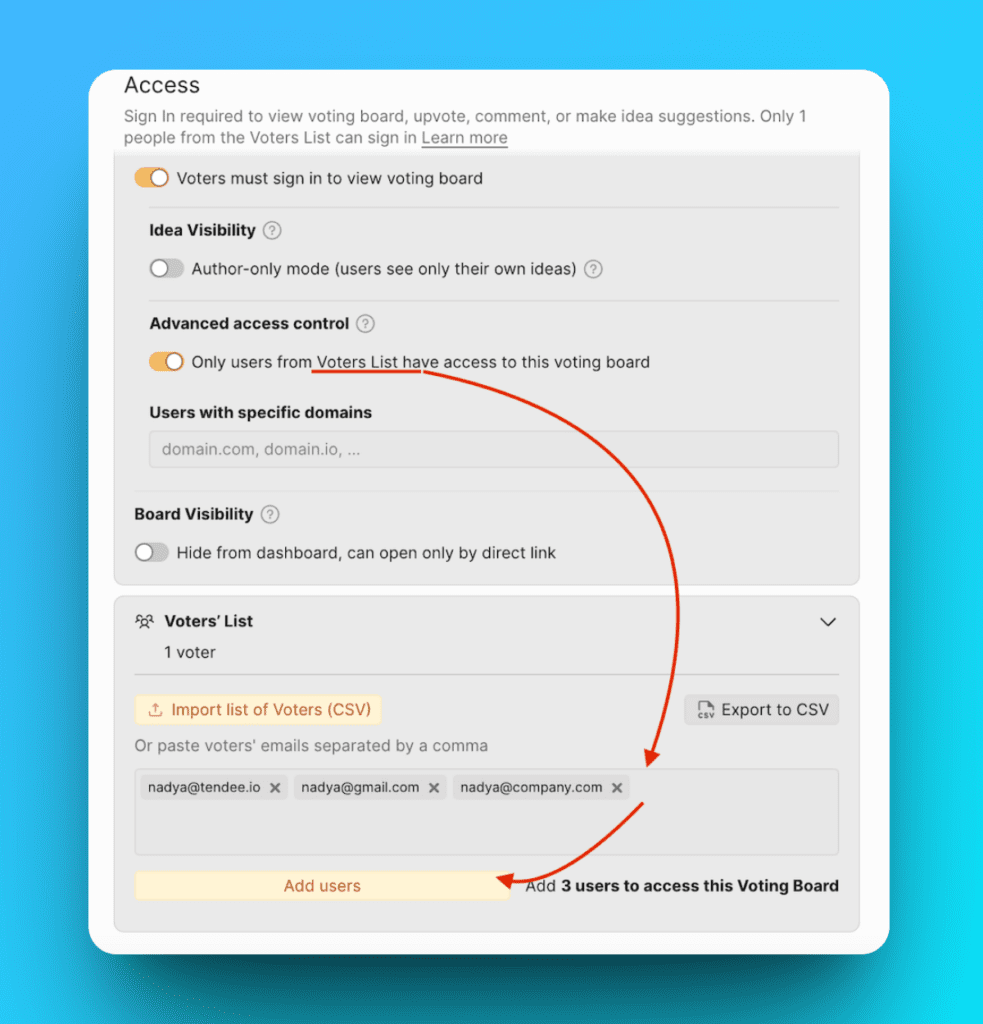
Accessing the Voting Boards via Direct Links
There is also an option to make voting boards accessible via a direct link. A board will be seen and accessed by users who have a direct link to it.
This is a feature that organizations with different sets of users can use to hide voting boards users are not using from their dashboards. It also helps to provide a simplified and customized view for your users.
- Switch on the toggle to create a direct link.
- Copy the generated direct link and share it with your customers.
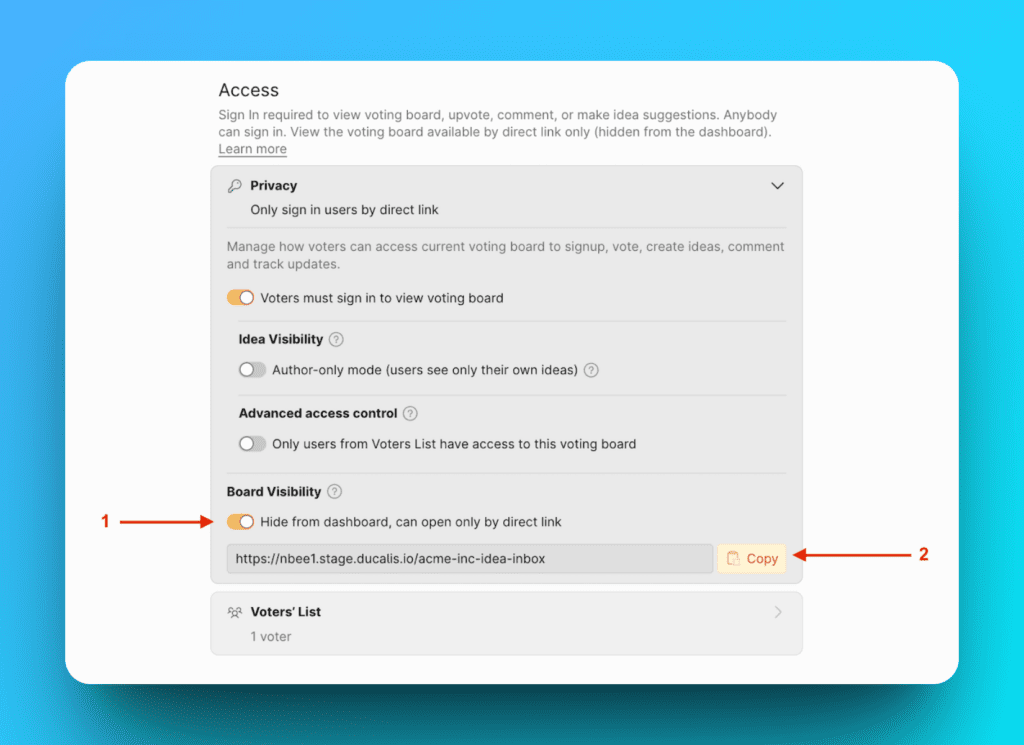
- Admins who do not have a direct link to the boards will also be unable to access it.
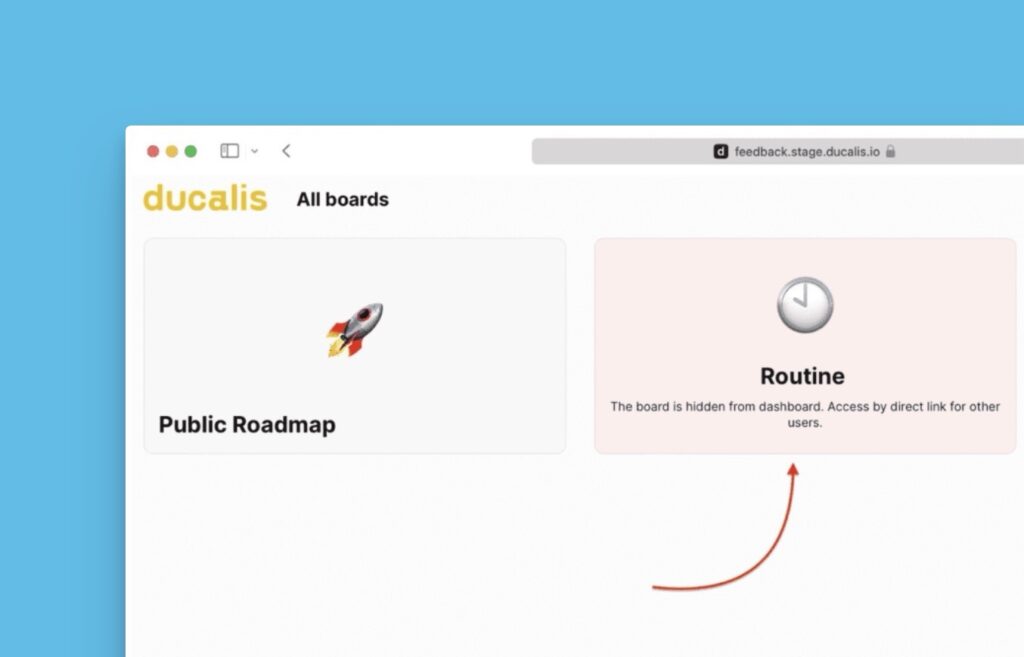
Can I mix the privacy settings?
Yes, you can use all the privacy options at once or only some of them.
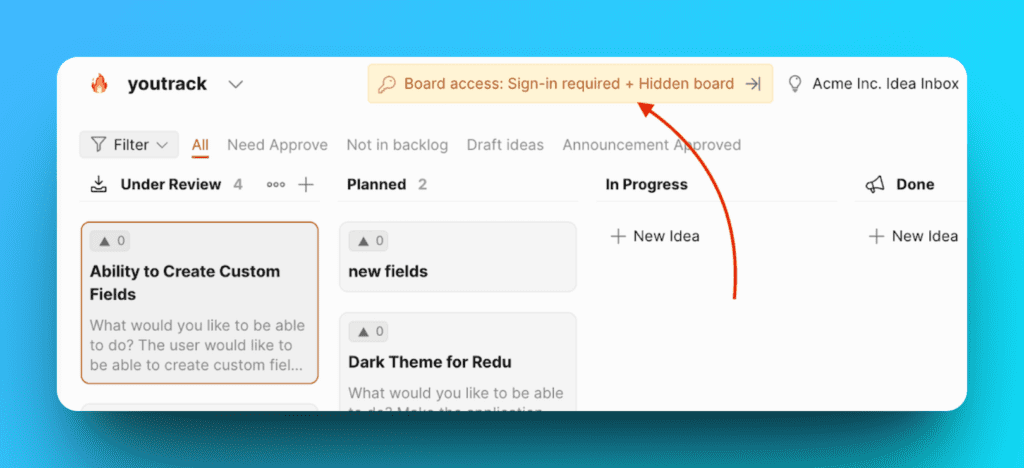
For example, in the screen below, the settings mean that:
– Users must sign in to view the voting board,
AND
– They must have an @tendee.io email domain,
AND
– They will only see their own ideas.
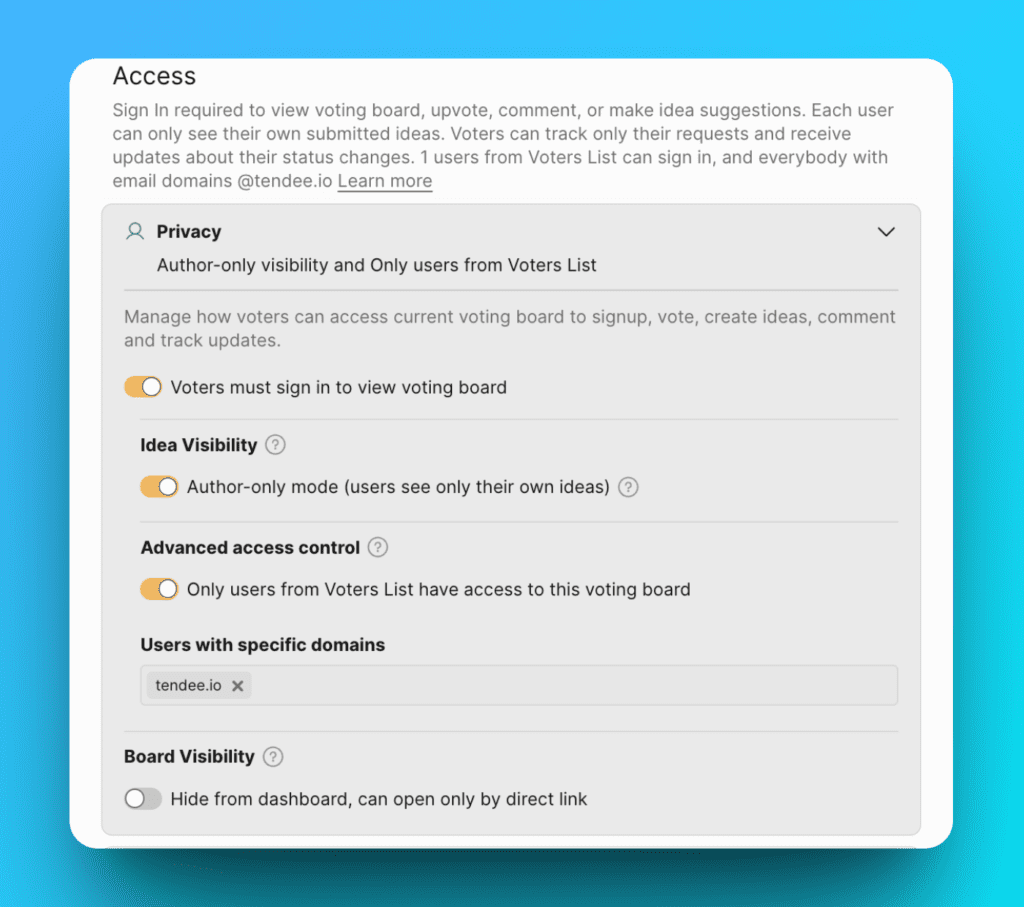
What’s Next?
Do you have sets of customers that speak different languages? Check out how you can create multiple boards with other languages for each.