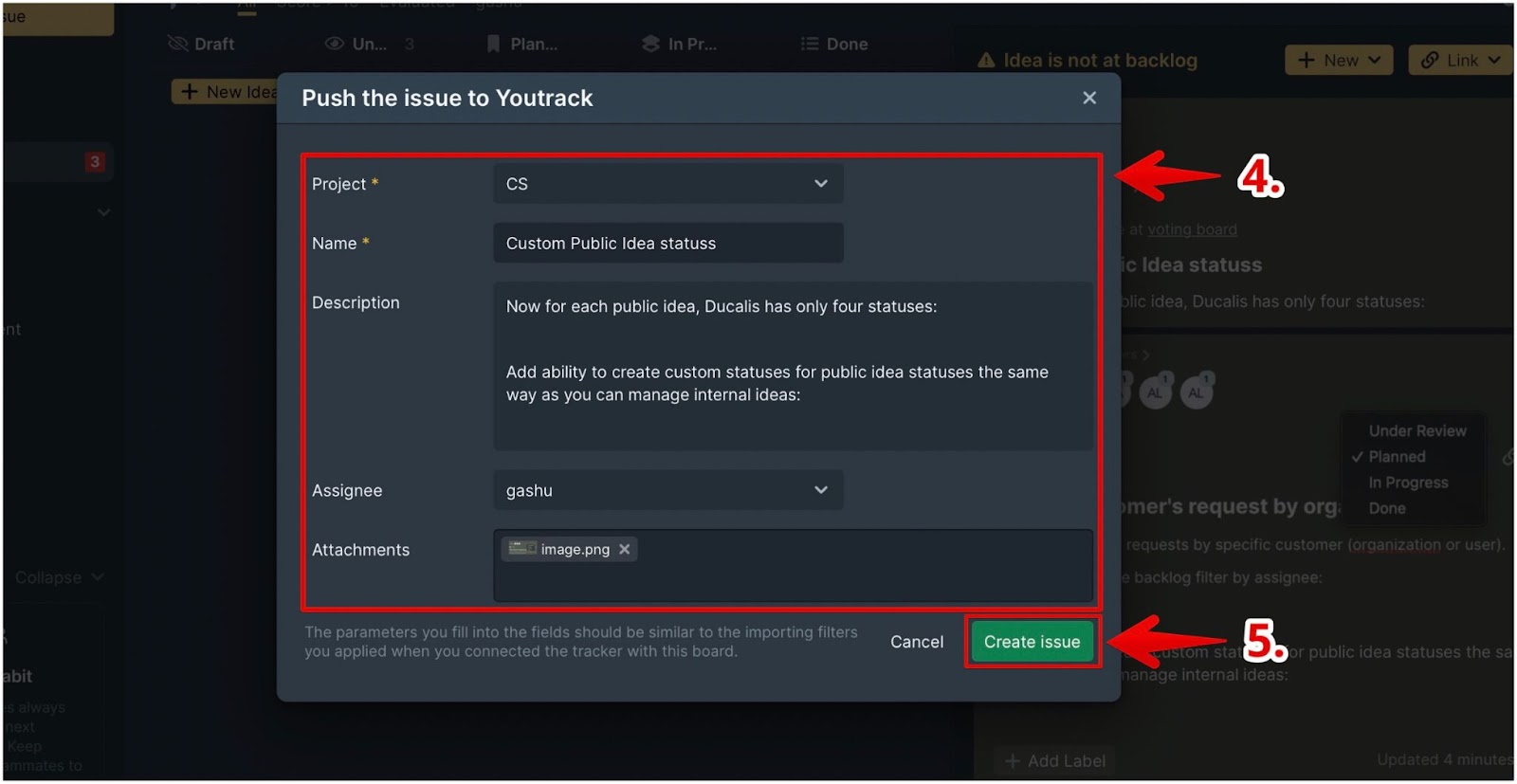Integrating YouTrack with Ducalis does not only allow you to import tasks from YouTrack for prioritization, but it also enables you to send issues you create in Ducalis to YouTrack. This comes in handy when you are prioritizing tasks from YouTrack and you have some tasks you want to quickly add to your YouTrack backlog.
In this article, we will show you how you can create tasks in Ducalis and quickly send them to YouTrack.
Pushing a Ducalis Idea
- In the Prioritization board that you connected with YouTrack:
- the issues you imported from YouTrack have the YouTrack icon,
- and the ones you created in Ducalis have the Ducalis icon.
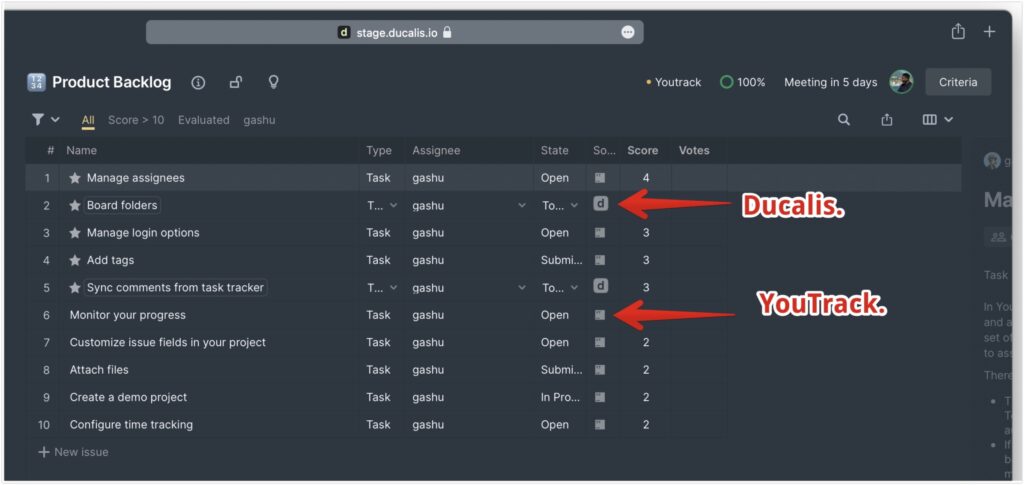
- Select the issue you want to send to YouTrack and open its issue card.
- On the issue card, click on the ‘Push to YouTrack’ icon.
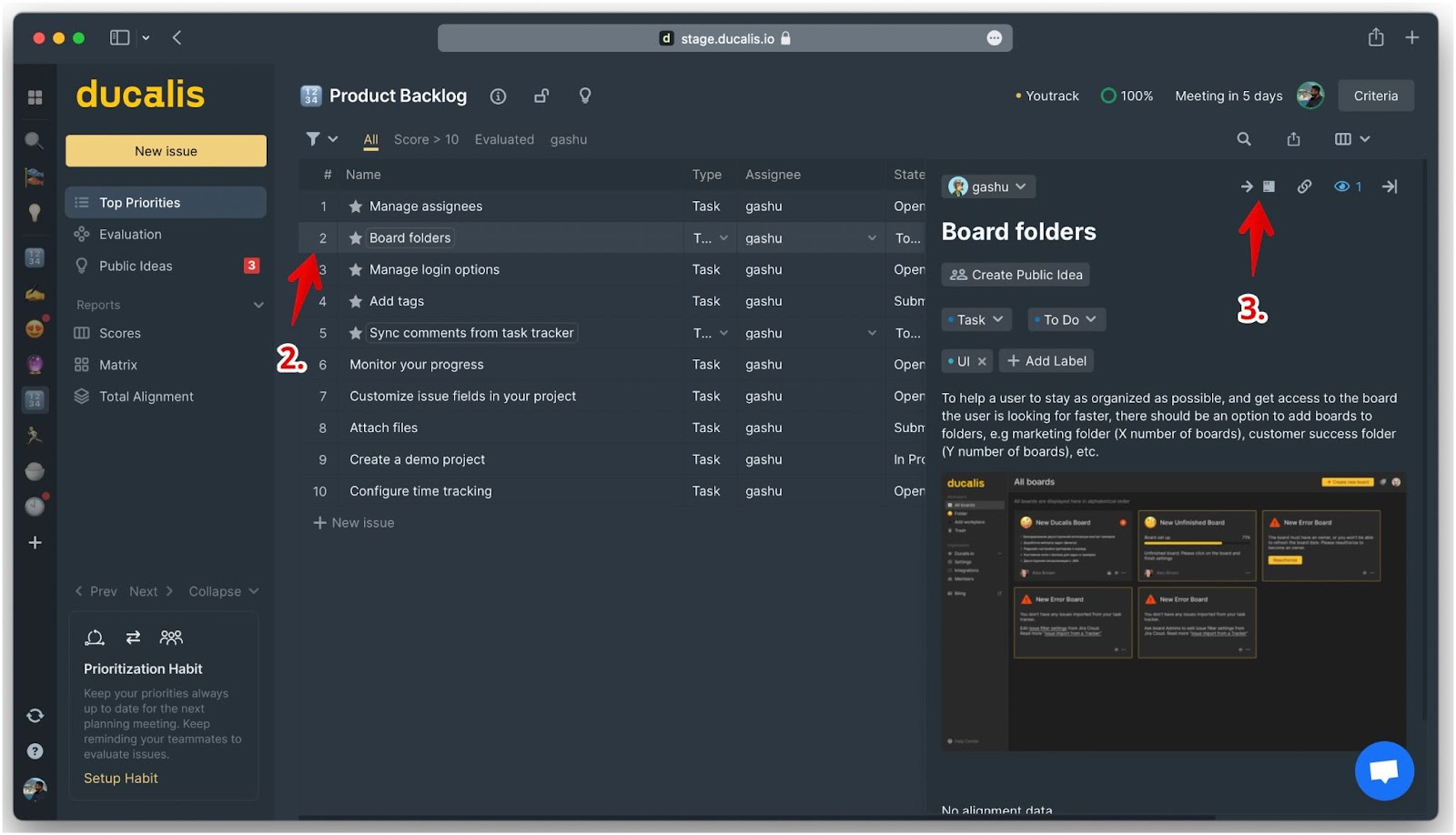
- Fill in the needed information:
- Choose the project. The projects that will be available to choose from will be the ones you selected when you were integrating YouTrack with this board.
- Fill in, or edit, the name or description of the issue if there is a need to.
- The assignees that will be available to choose from will be the ones from YouTrack. If you have a user on your board who is not in your YouTrack account, they will not appear in the dropdown list.
- When you are done, click Create issue.
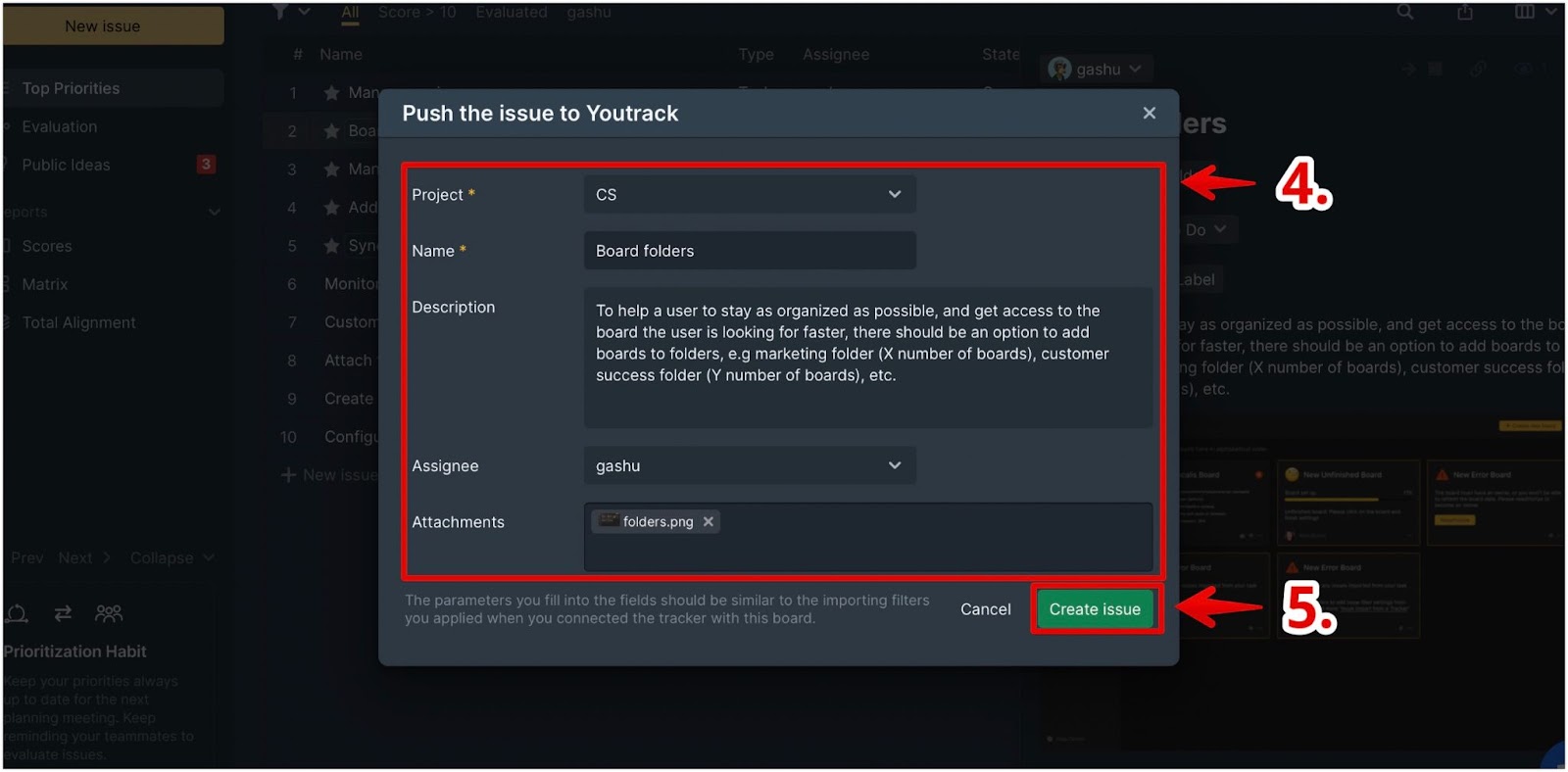
Push a Public Idea
You can also quickly add feedback from your customers that is on your Voting board to your YouTrack backlog.
- Under Public Ideas, find the idea you want to add to your backlog and open its card.
- On the card, click on + New.
- From the dropdown, select In YouTrack(Linked with Ducalis).
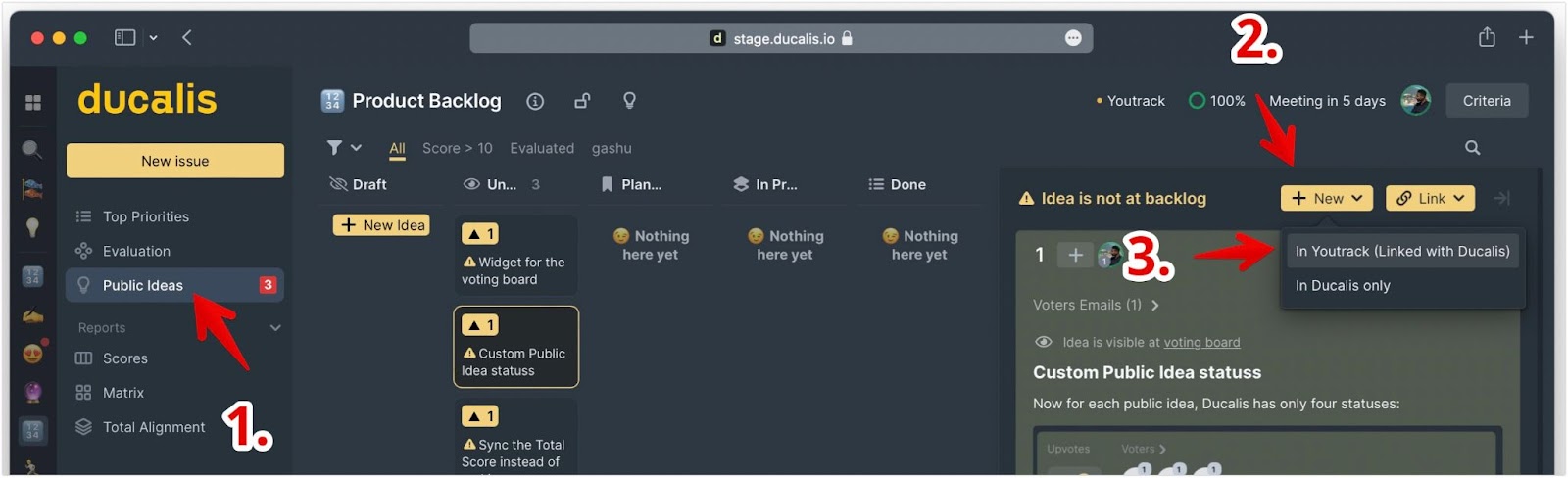
- Fill in the needed information:
- Choose the project. The projects that will be available to choose from will be the ones you selected when you were integrating YouTrack with this board.
- Fill in, or edit, the name or description of the issue if there is a need to.
- The assignees that will be available to choose from will be the ones from YouTrack. If you have a user on your board who is not in your YouTrack account, they will not appear in the dropdown list.
- When you are done, click Create issue. An issue will be created both in Ducalis and YouTrack.