Release note templates make the process of composing a release note easy and quick. Rather than creating a new Release Note from scratch each time, you can use a template as a base. The defining feature of a template, though, is its reusability.
To make a template, go to Release Notes.
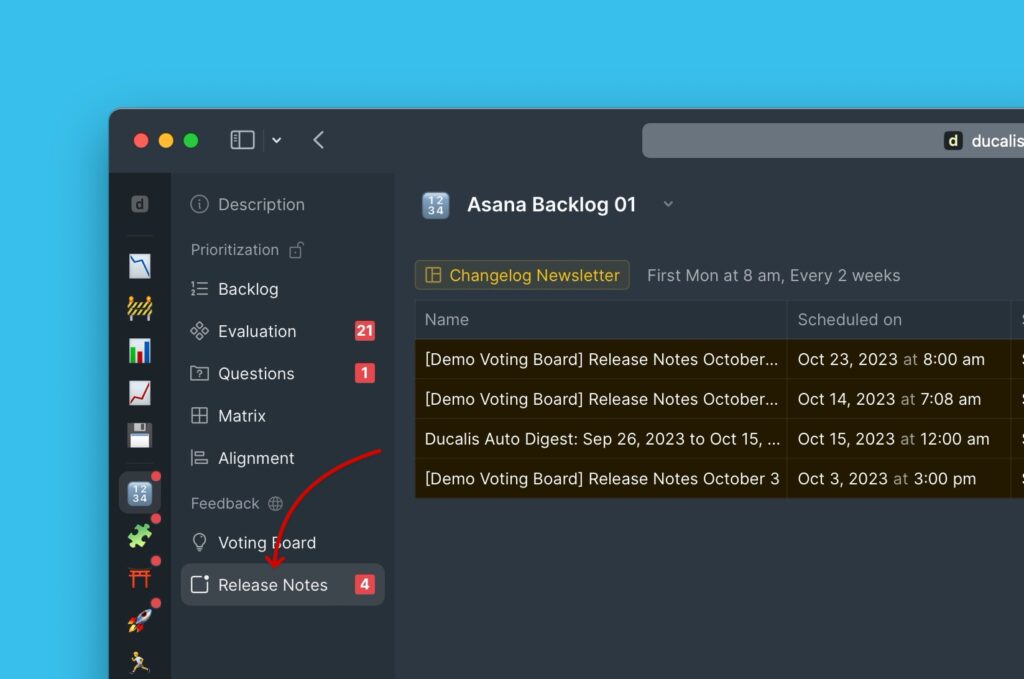
Under Release Notes, hover over to the top left corner and click Release Note Template.
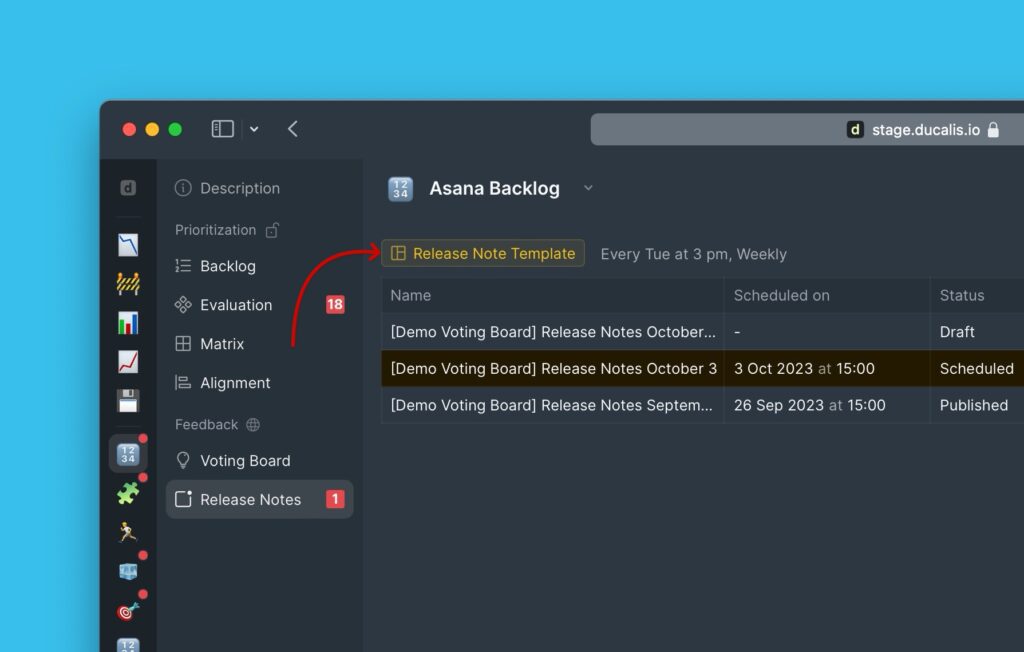
Customizing the Template
Blocks
The Release Note comprises blocks. These blocks will contain the contents of your Release Note. You can choose which blocks you want to include in the email, and in what order. This order will be kept in all future Release Notes until you change it again. Two blocks that you cannot hide/delete/rearrange are the Title and the Introduction blocks.
Title
Add the Release note title/ Email subject line. Insert variables for any dynamic content in the title.
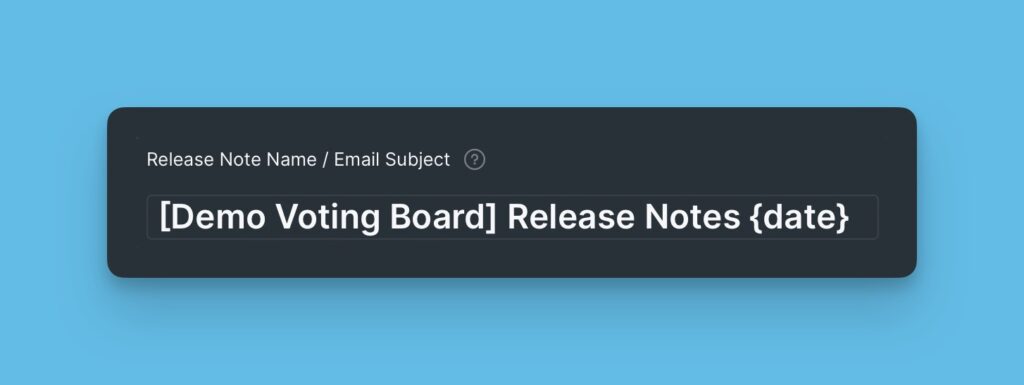
Introduction
Then you need to add the Introduction. As your customers receive many emails, you need to let them know the reason they are receiving your email.
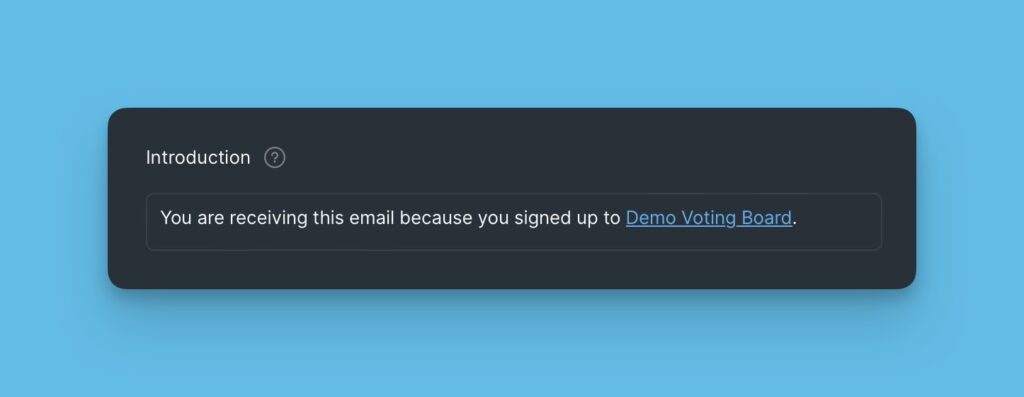
Main Feature Blocks
In these blocks, you will add information about new features in the products that you want to inform your users about.
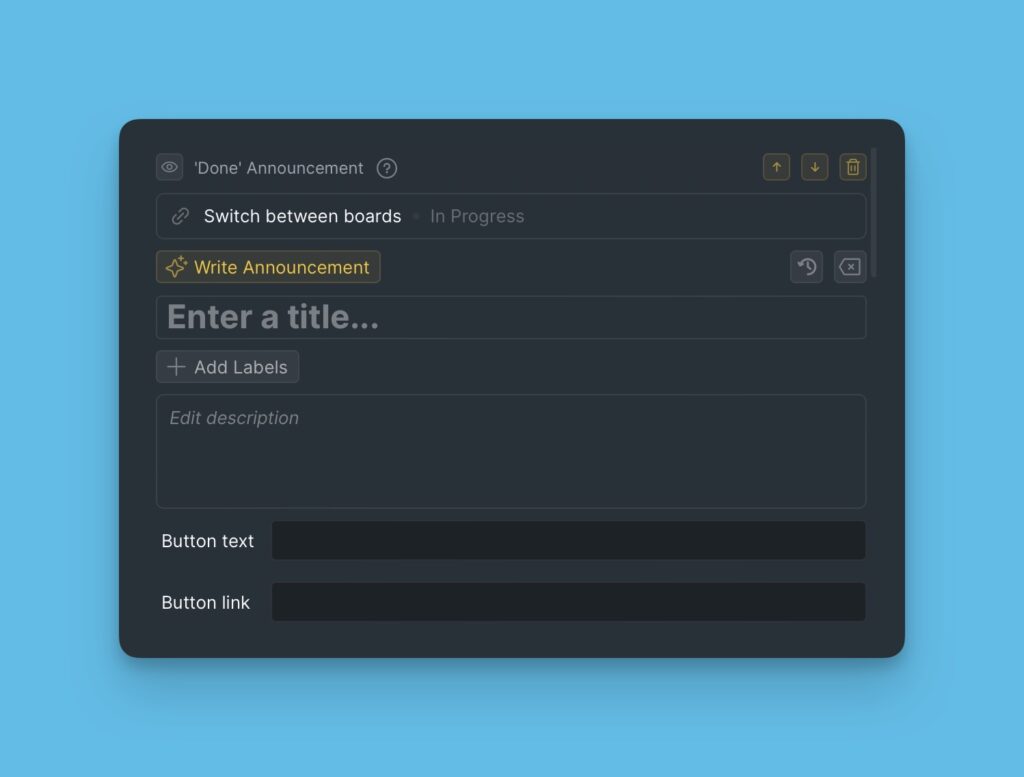
Call To Action Blocks
These blocks will have CTAs that you would like your users to perform, for example, signing up for a webinar, or visiting your voting board.
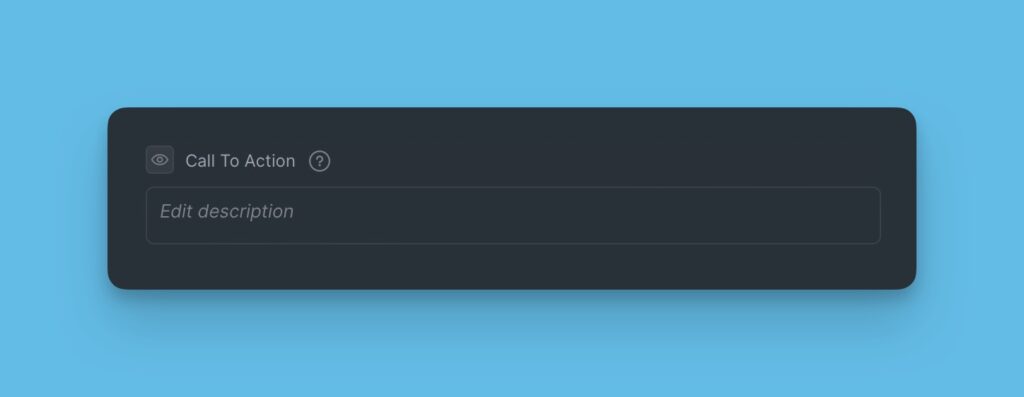
You can add as many of these blocks as you want. To add a block, just hover your mouse at the bottom of a block, then choose the block that you want to add from the options.
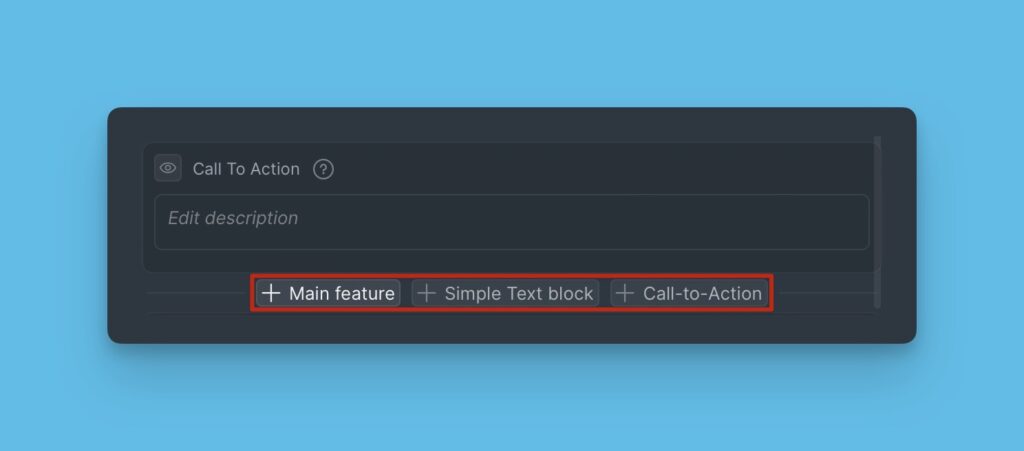
Voting Board Progress Status Blocks
These blocks will be used to update customers on other activities happening on the voting board, like features you are currently working on.
You can choose to hide the blocks you don’t want to show in your Release Notes. The blocks you hide will not appear in all your future campaigns. You also can decide what content to show: title, short, or full description.
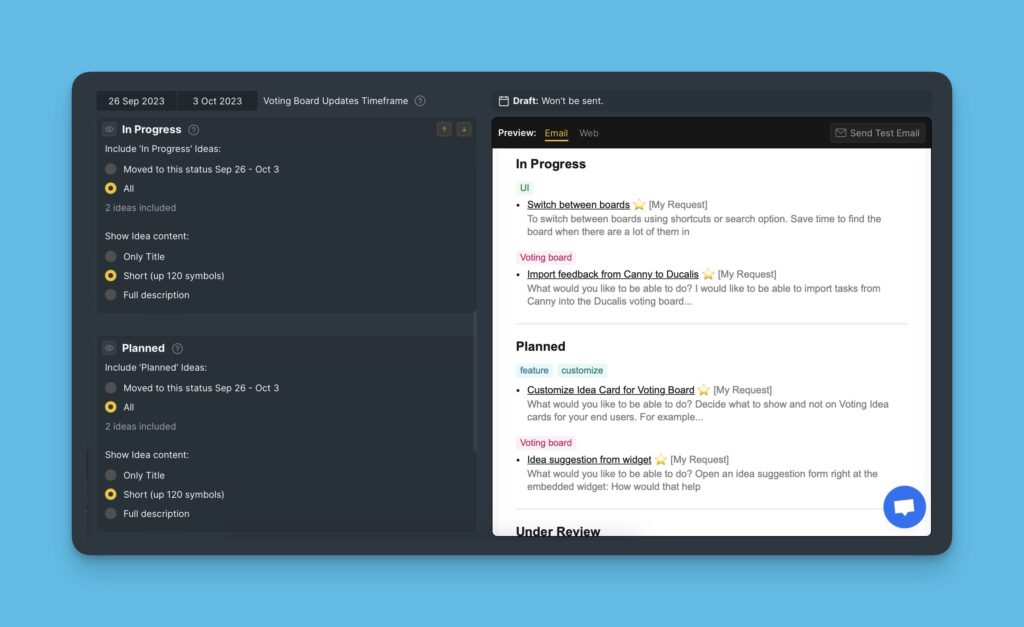
Template Variables
Use variables to insert different dynamic content in your Release Notes, for example, dates, weekdays, years, and others.
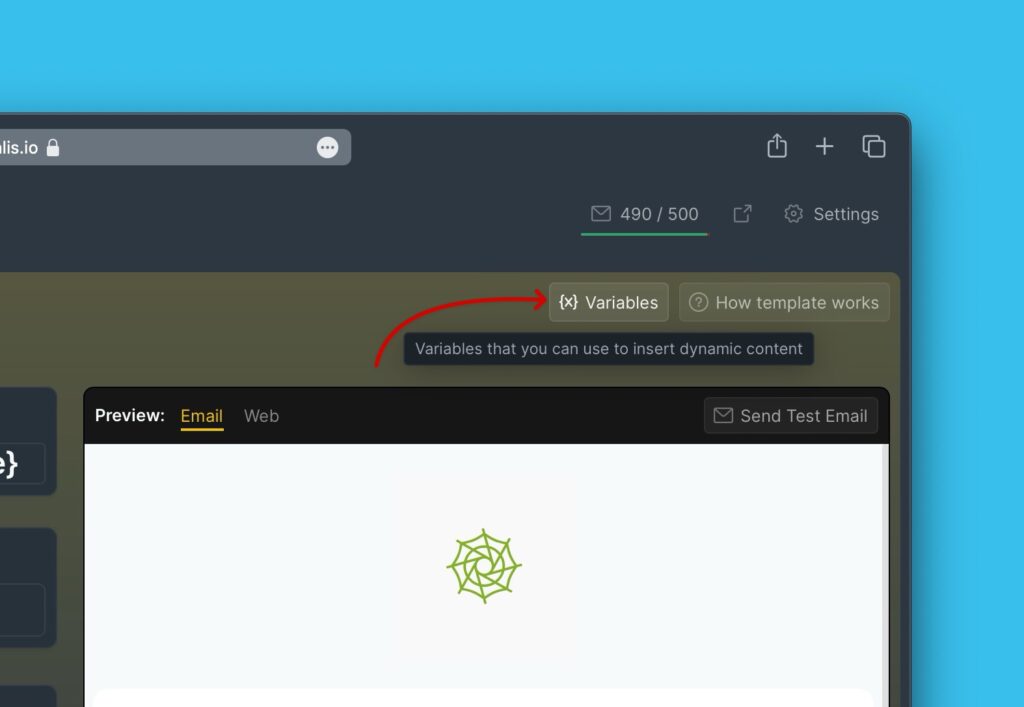
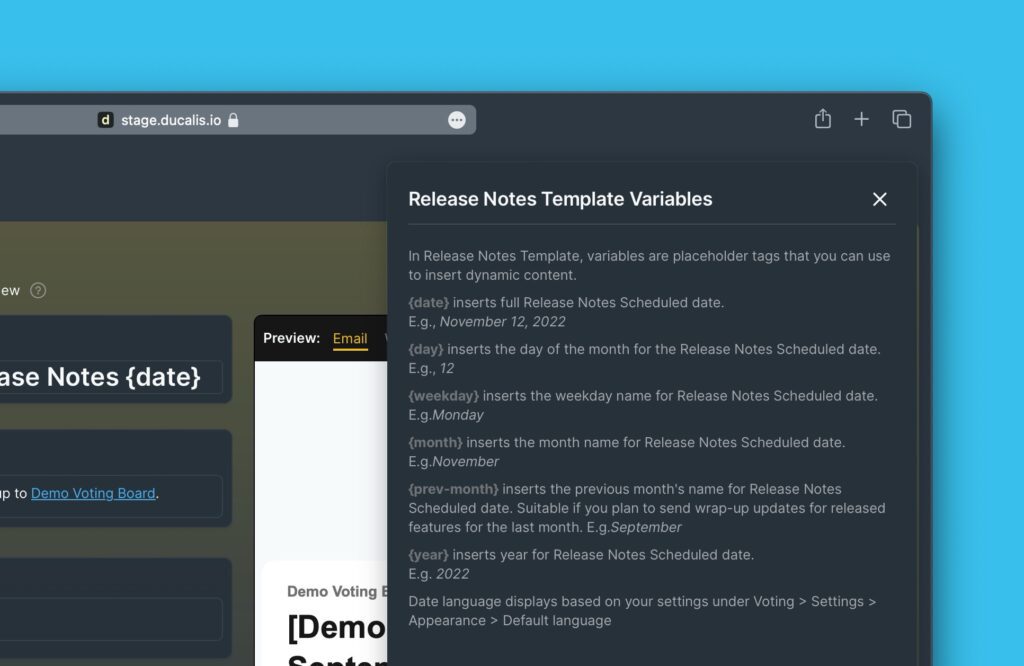
Language
The language you set for your voting board is the one that will be used in the emails.
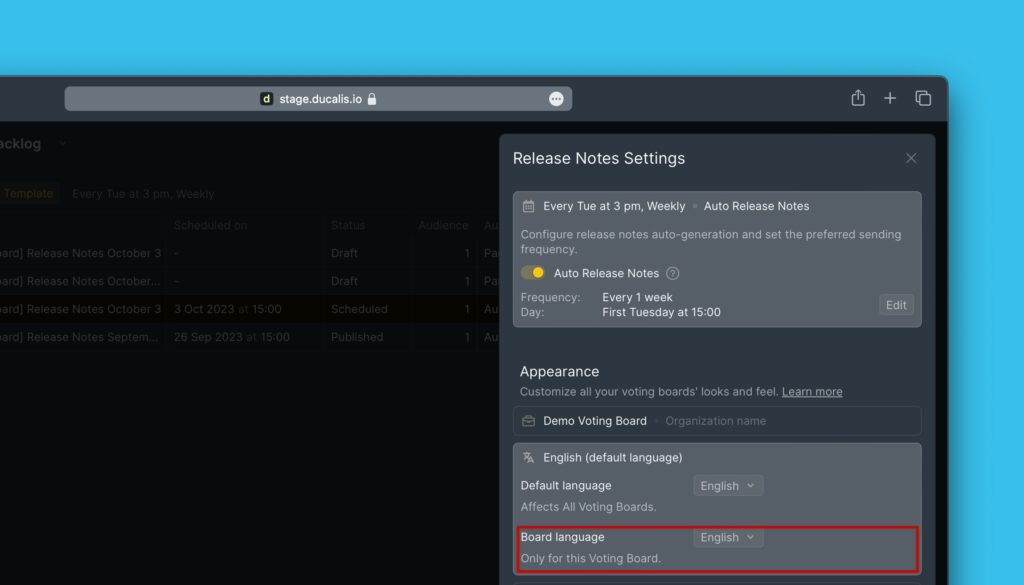
Use and adjust the template
To use the prepared template, click Manual Release Note. This time you will use the template as a base for your release note, you do not have to create one from scratch. Just add the information you need to add to the template.
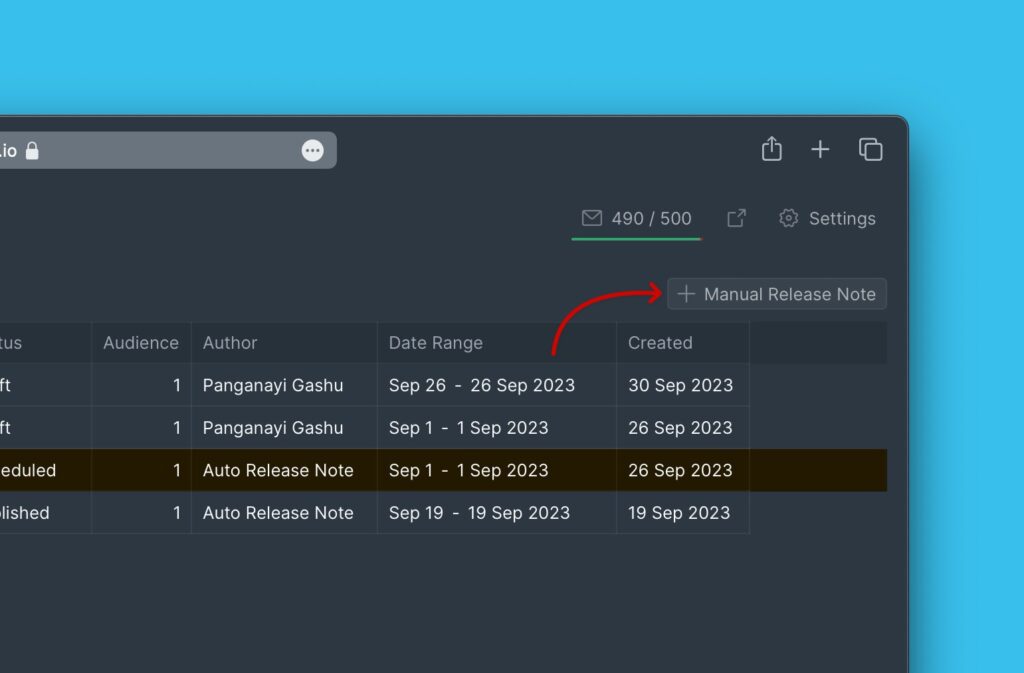
You can add more announcements and CTA blocks, and show hidden voting board progress status blocks.
The same template will be used for your Auto-digest.
Read more on how to compose a Release note.
The benefits of using a template
The template gives you and your team the gift of time, helping to produce future Release Notes faster and more efficiently since the underlying code is already written.
The template also protects your brand reputation by keeping your Release Notes on-brand and error-free.
Not only do they make the process of composing Release Notes fast and easy, but they also help maintain the uniformity of all the Release Notes.
