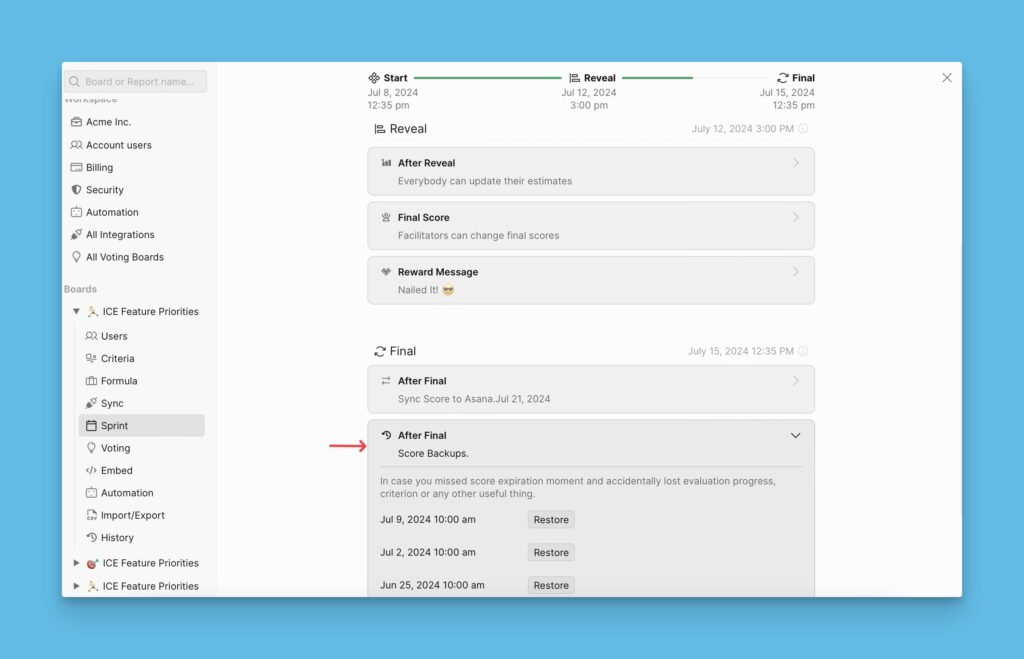Score Expirations
To keep up with the constantly changing sprint goals, scores can be set to expire after a particular period, i.e. they are reset for the team to re-evaluate the backlog again.
This feature is switched off by default. To switch the setting on, just turn the toggle on.
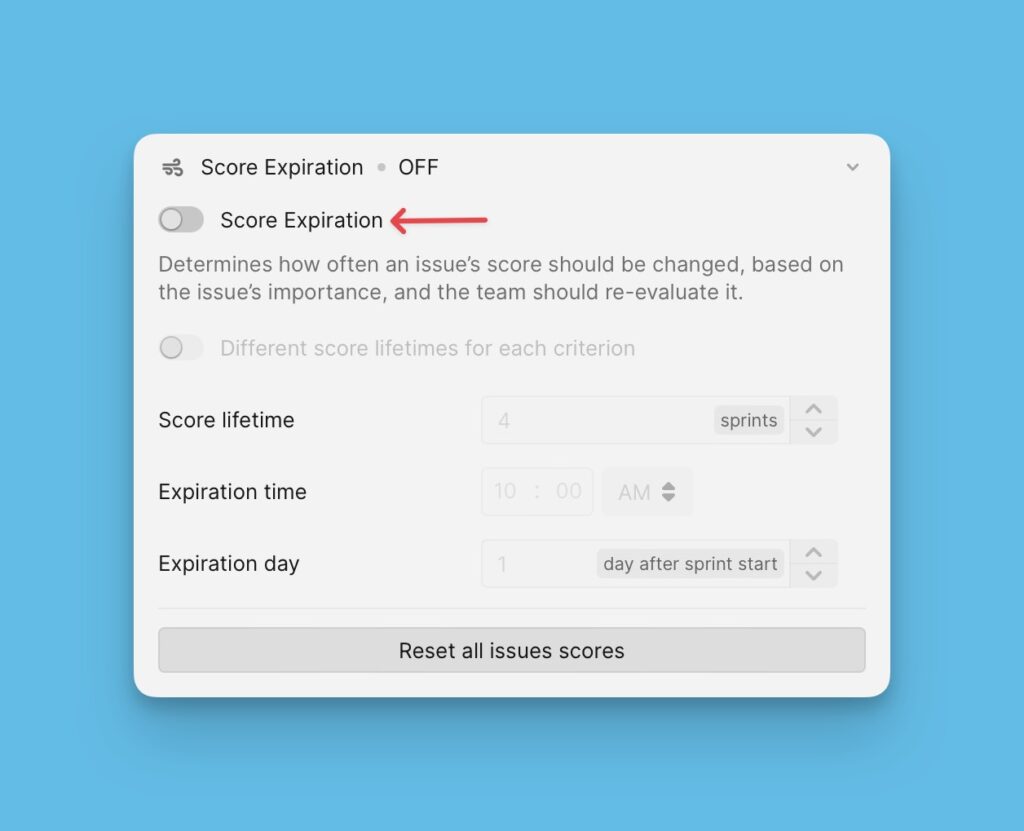
Setting Up Score Expirations
Score expiration settings are found under the “Evaluation Progress and Sprint Planning” settings.
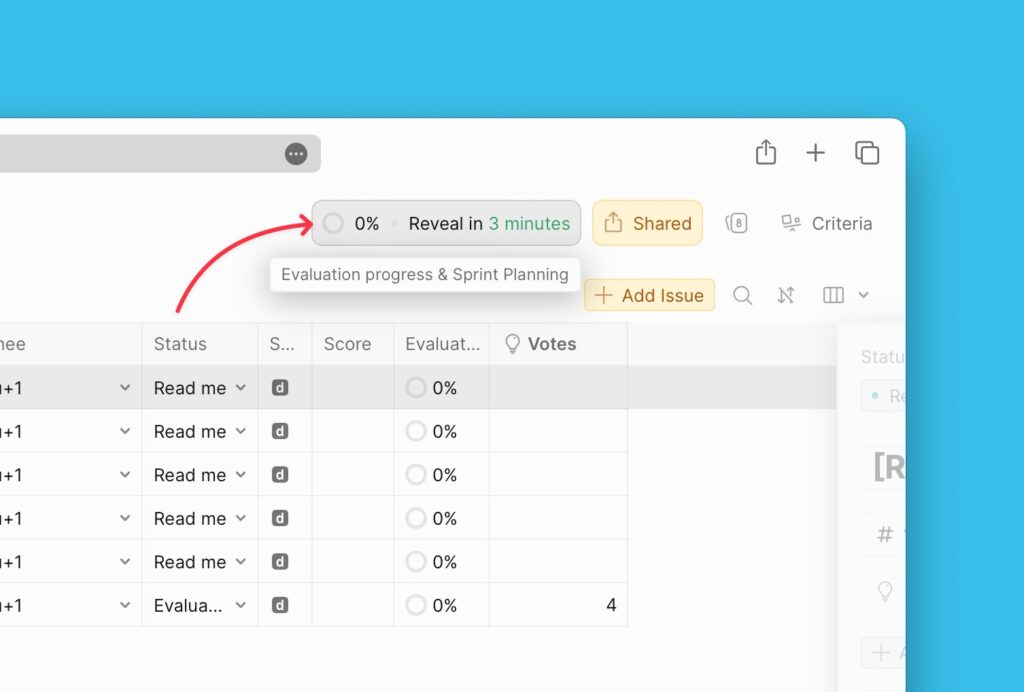
Under the Evaluation progress and sprint planning settings, scroll down to Final.
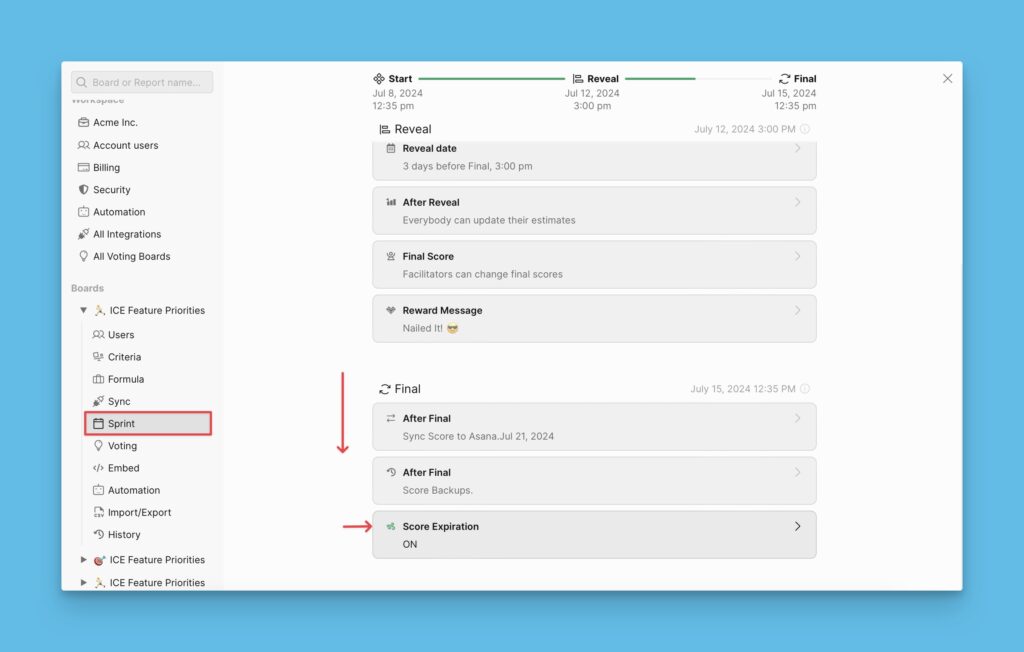
You have the option to:
- Set a single score lifetime for all the criteria in your prioritization framework.
- Set unique scores lifetimes for each criterion in your framework.
A Single Score Lifetime for all the Criteria
- If the feature is switched off, turn it on.
- Set your scores’ lifetime. The lifetime is expressed as sprints. If you know that your goals can extend for two more sprints, then you can set your scores’ lifetime to two more sprints.
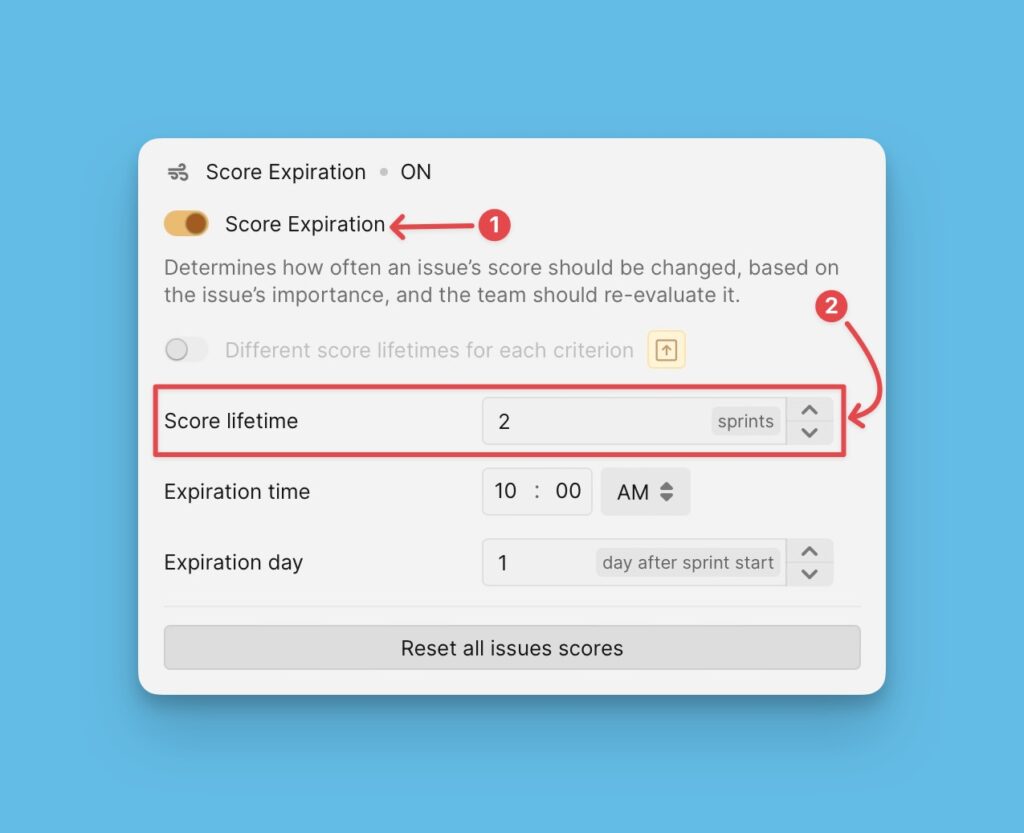
Unique Score Lifetimes for each Criterion
You can set different score lifetimes for the criteria in your framework. This means that the criteria will be re-evaluated at different times.
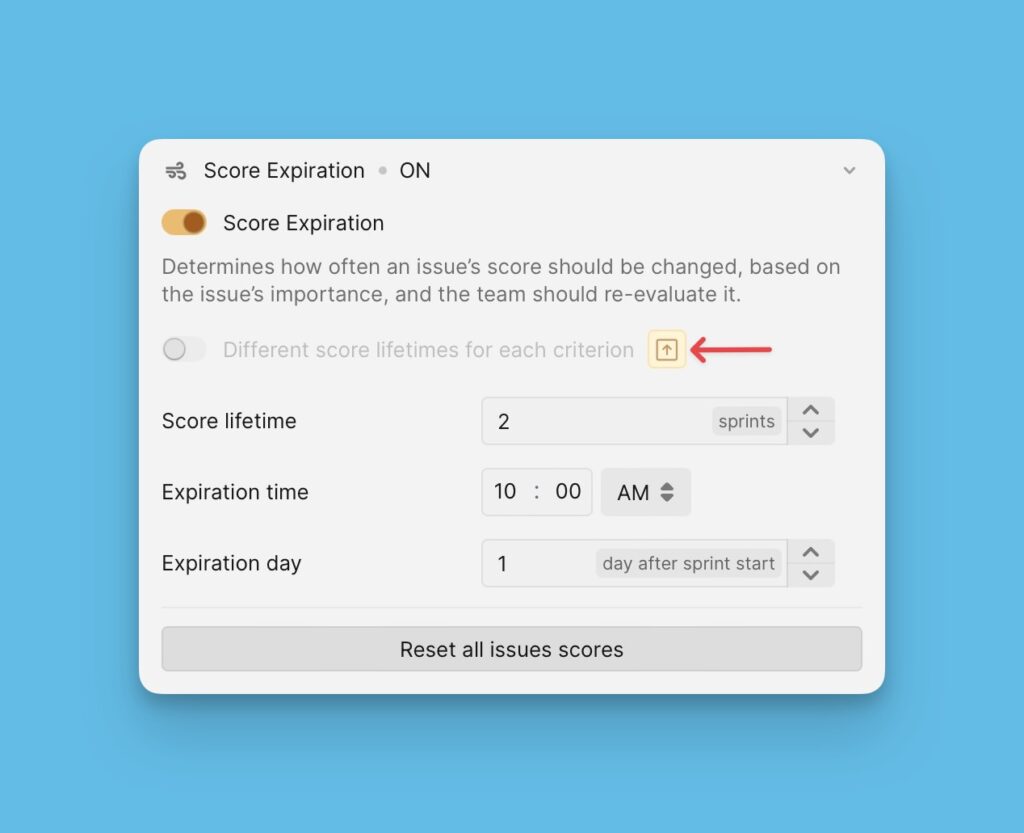
Put the score lifetime for each criterion according to how often they need to be re-evaluated.
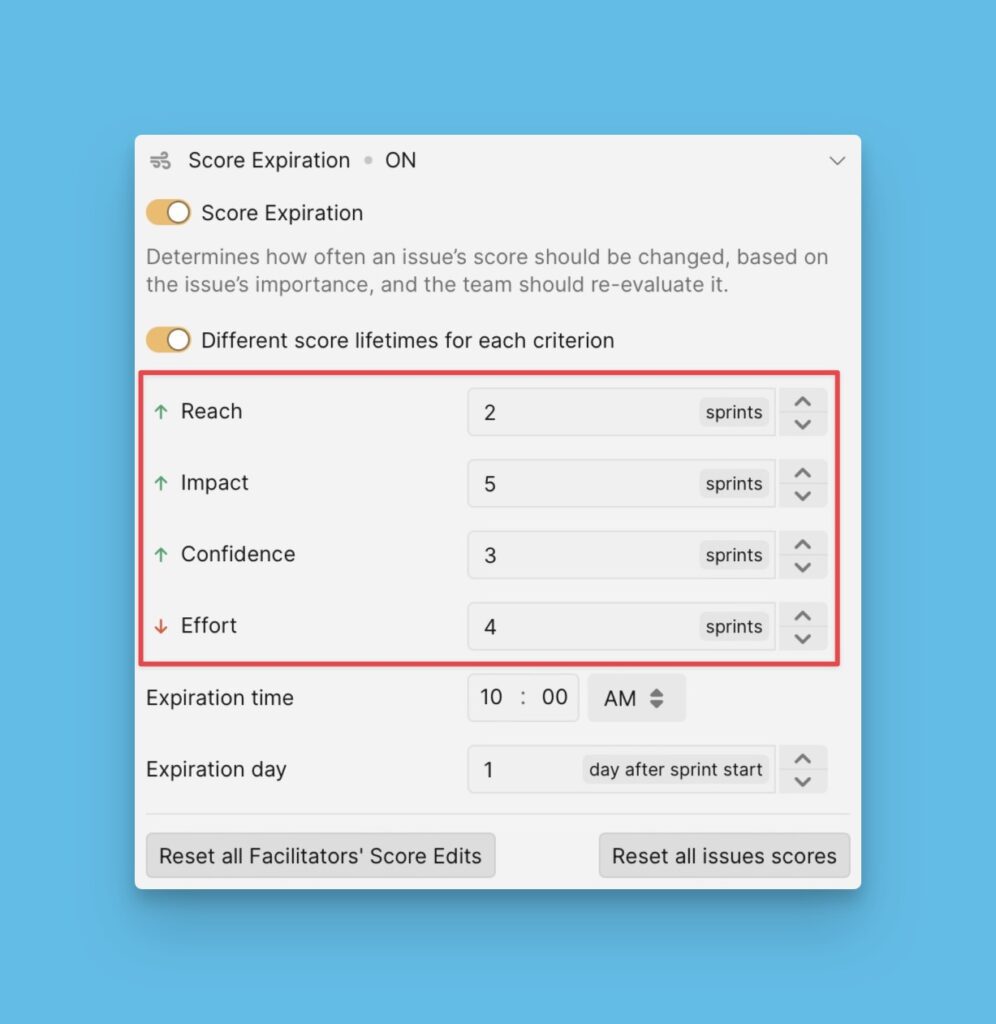
Set Time and Day of Score Expiration
- Expiration time – the time of the day you would want the score to reset.
- Expiration day – the number of days after the sprint starts you would want the scores to reset.
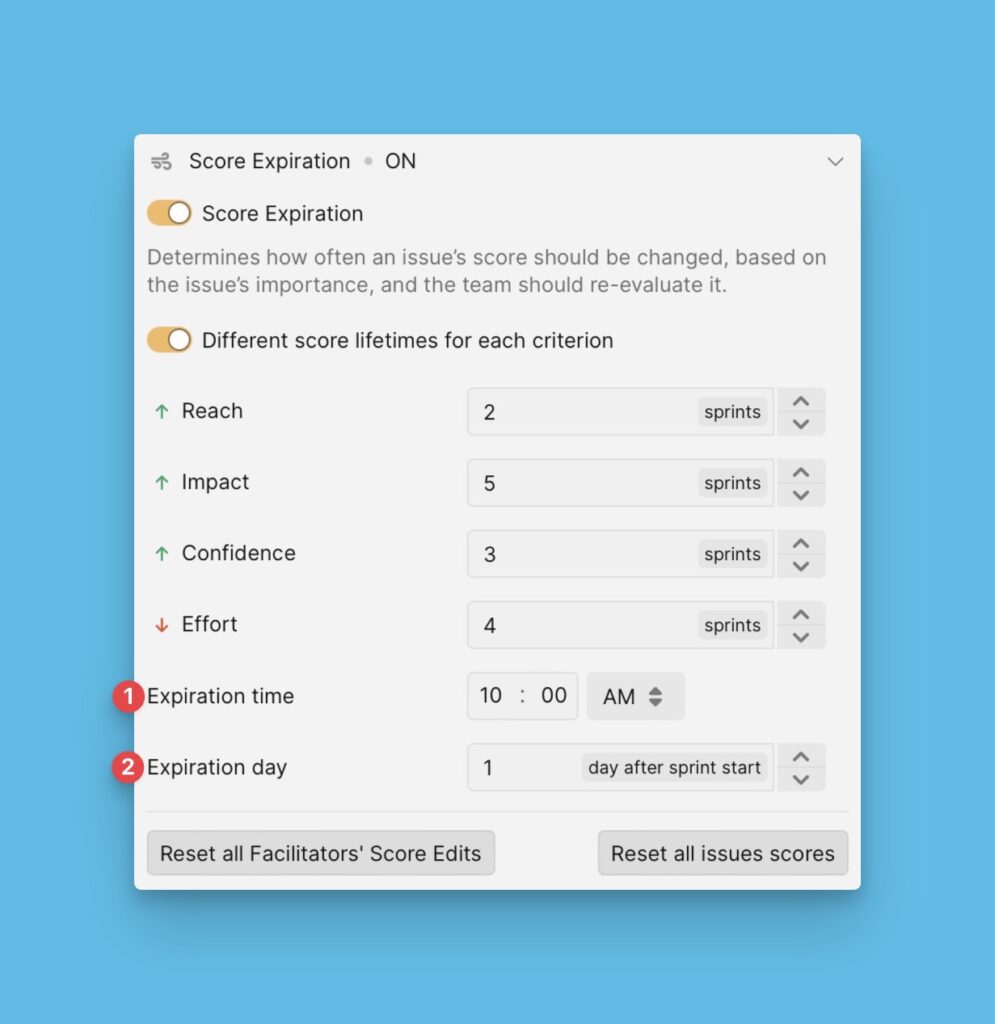
Reset scores Manually
Reset Scores of all the Issues
You can manually reset scores of all the issues in a priority board at once. This is pretty useful In a case where you would want to reset scores right away.
Under the Score expiration settings, you can just click Reset all issues’ scores. Selecting this option resets all scores, including Facilitators’ scores, and undoes skipping.
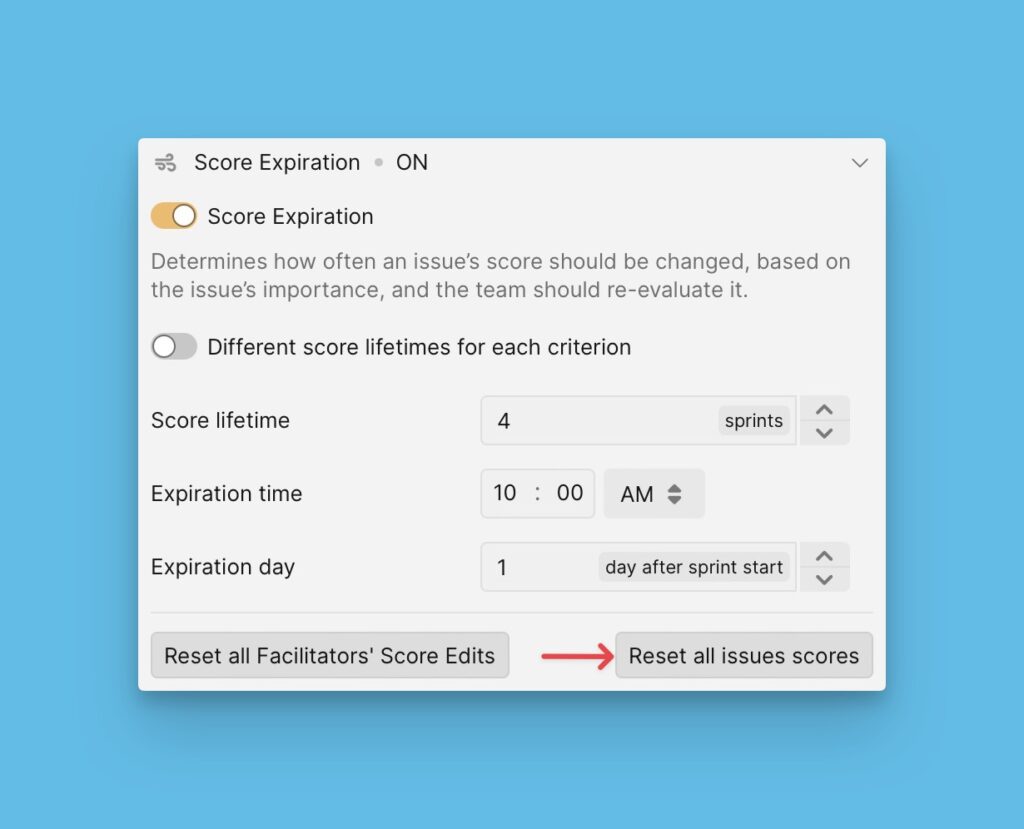
Reset Facilitators’ Scores
You can reset the scores added by Facilitators i.e. their edits to the final scores. Selecting this option only deletes the scores put by facilitators and leaves all the other scores.
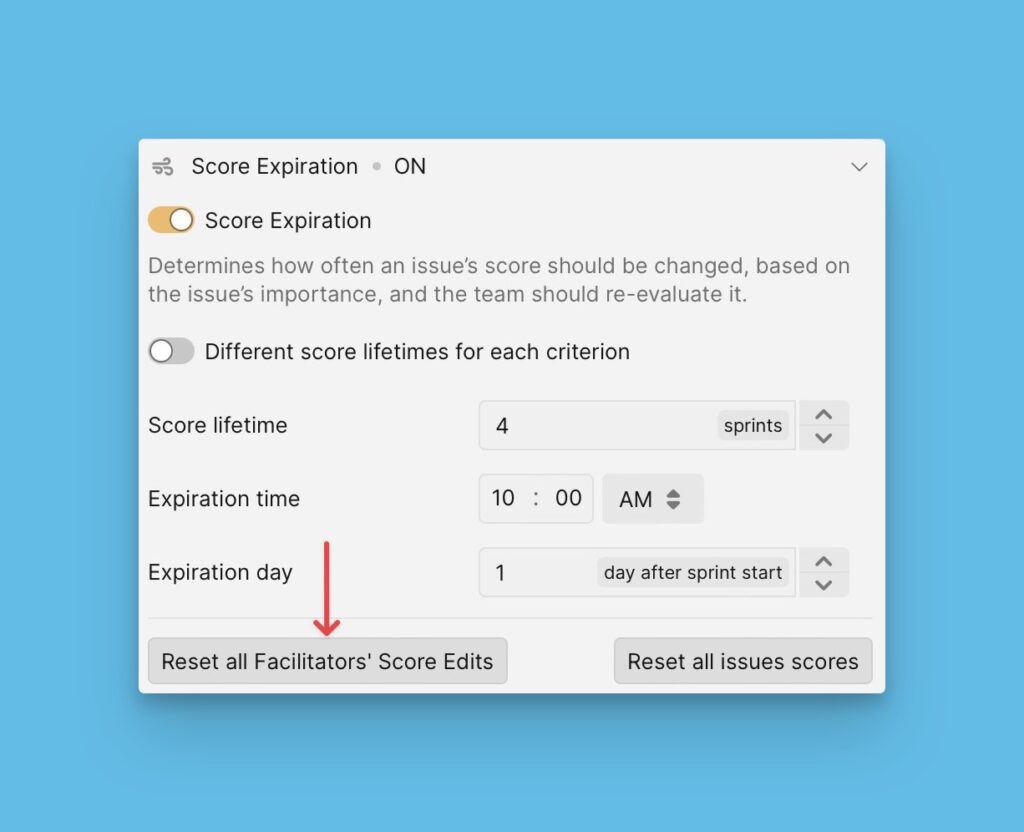
Reset scores of an Individual Issue
You have the option to reset the scores of an individual issue. You can do this manually by going to the issue card of the issue whose scores you want to reset.
Under Backlog/ Matrix/ Alignment, open the issue card > open the Reevaluation block > click Reset all scores.
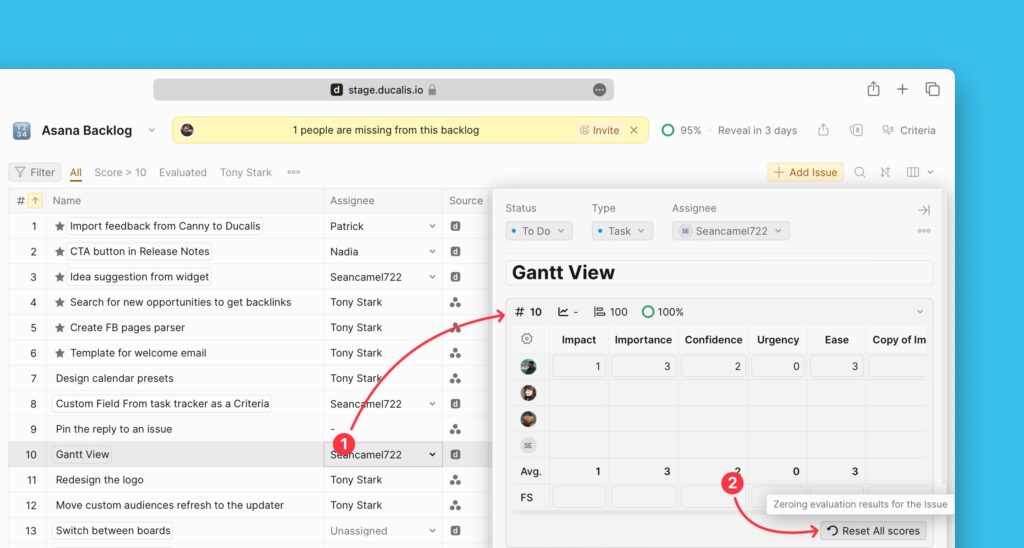
Score Backups
Ducalis securely backs up the evaluation scores that you can access and restore if they are reset whilst you still need them or following accidental deletions.
The evaluation scores are backed up whenever the evaluation scores expire or when you reset scores manually. Each backup is kept for 30 days before it is completely discarded.
Accessing Score Backups And Restoring Evaluation Scores
- To access your score backups, go to Evaluation Progress and Sprint Planning settings.
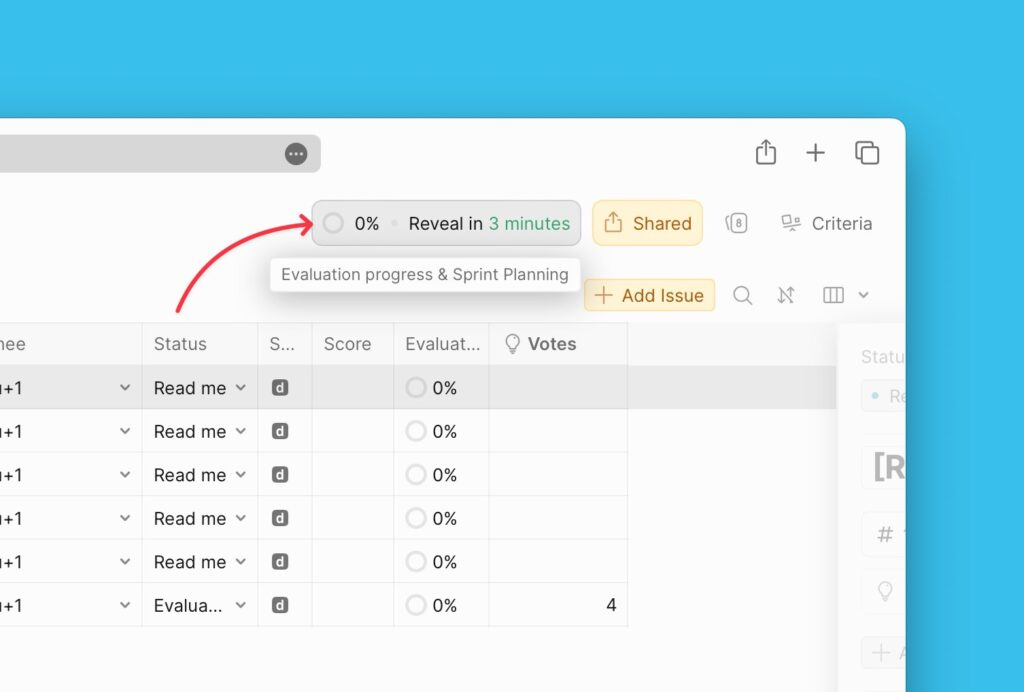
- Under Sprint settings, scroll to Final and open the Score backups block.
- Here, you will find all your score backups.
- Find the version of evaluation scores that you want to restore, and click Restore.