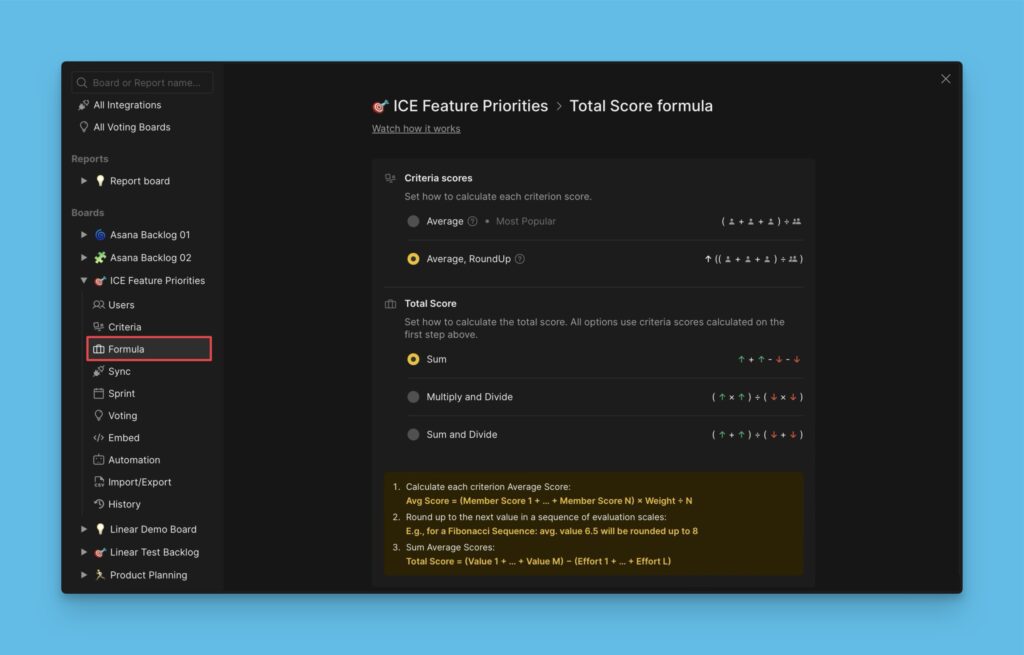Different criteria may require different values to prioritize the issues. For this matter, when you create a criterion, you need to choose a rating that your team will use to evaluate it.
There are four options to choose from:
- Positive
- Range
- Series
- Percent
Positive
With this option, you can assign any positive whole number from 0 to infinity (in fact, to 400 billion). You can’t use negative numbers with this score option.
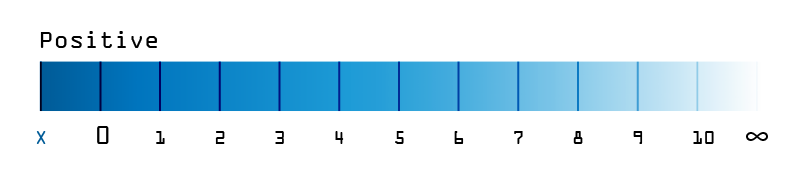
Range
With this option, you restrict numbers from and to. You can use both positive and negative numbers. For example, you set a range from -4 to 4 or from 5 to 15. You will be able to assign any whole number from that interval.
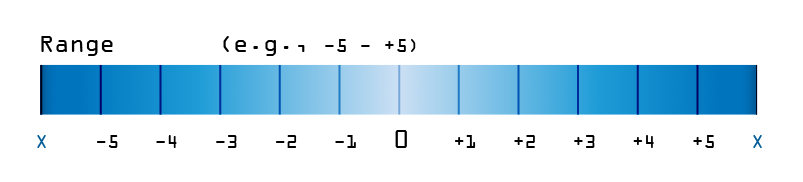
Series
With this option, you choose specific numbers your team will be able to assign. They can be both positive and negative whole numbers. Simply specify the numbers separated by a comma.
Some numerical sequences you could use:
Fibonacci numbers — 0, 1, 2, 3, 5, 8
Mersenne primes — 2, 3, 5, 7, 13, 17 or 3, 7, 31, 127
Exponential sequence — 0, 2, 4, 8, 16, 32
Triangular numbers — 0, 1, 3, 6, 10, 15
Square numbers — 0, 1, 4, 9, 16, 25
Pentagonal numbers — 1, 5, 12, 22, 35, 51
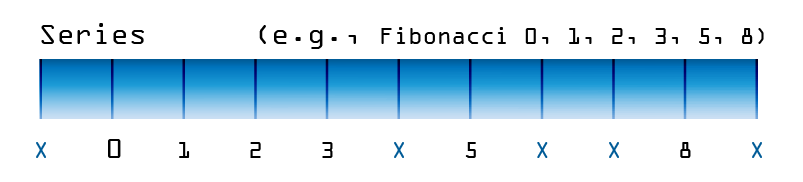
Percent
With this option, you can assign any positive whole number from 0 to 100, which will be treated as a percent. That is, the resulting criterion score will be divided by 100.
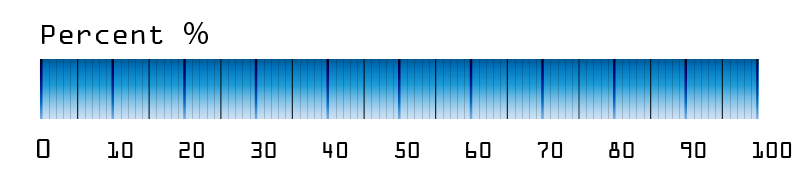
Tips
We advise you to specify what each score means in the criterion description. This helps to understand the criterion and rating scale and accelerates the evaluation. Also, poor criterion description may be the reason for the alignment to appear low because the users understand it in their own way.
Rating scale description allows you to use the MoSCoW method, T-shirt Sizing, or halves, as well. For example:
1. Range 0 – 3, using the MoSCoW method.
- 0 = Won’t
- 1 = Could
- 2 = Should
- 3 = Must
2. Series 1, 2, 4, 8, 16, using the T-shirt Sizing.
- 1 = XS
- 2 = S
- 4 = M
- 8 = L
- 16 = XL
3) Range 0 – 7, using halves
- 0 = 0
- 1 = 0.5
- 2 = 1
- 3 = 1.5
- 4 = 2
- 5 = 2.5
- 6 = 3
- 7 = 3.5
The rating scale is chosen when creating a criterion under Criteria settings.
- When creating/ editing a criterion, scroll down to the Rating scale section.
- Choose the rating scale you want to use.
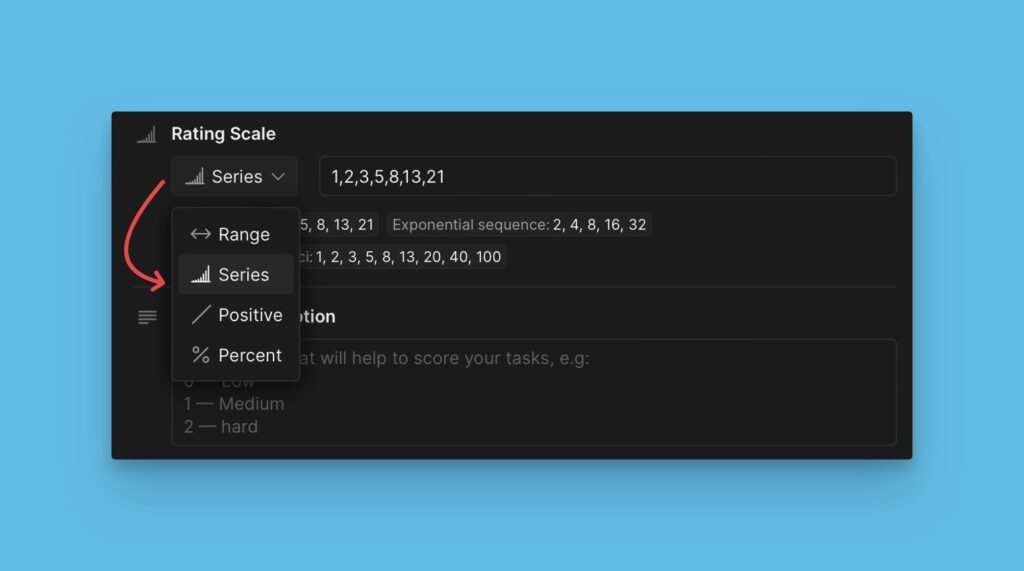
- There are also some rating scale presets that you can pick, and use to score your issues.
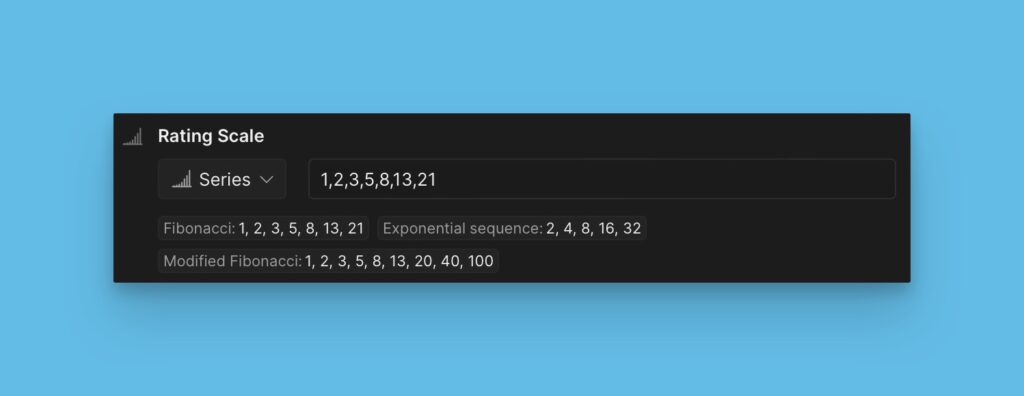
What’s Next?