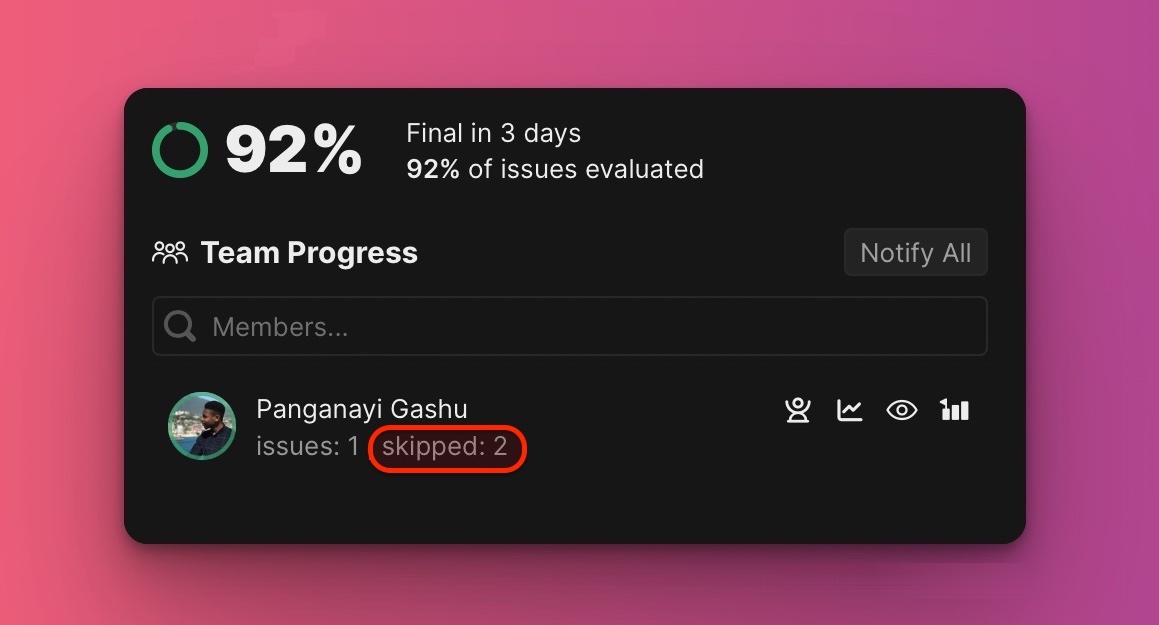For various reasons, you might want to skip evaluating some issues, evaluate them later, and focus on a few. Ducalis allows you to skip some tasks and still not affect the overall progress of the evaluation process.
In this article, we will show you how to:
- Skip issues when you are evaluating.
- Resume evaluation of skipped issues.
Skipping an issue during the evaluation
- While you are evaluating, to skip an issue, hover over your mouse to the far right side of that issue’s row and click on the Next icon, or use the keyboard shortcut CTRL/OPT + Shift + →.
- When you skip an issue, it will be moved to the Scores tab. A hint informing you that the issue you skipped has been moved to Scores, and an option to undo will appear at the bottom of the page.
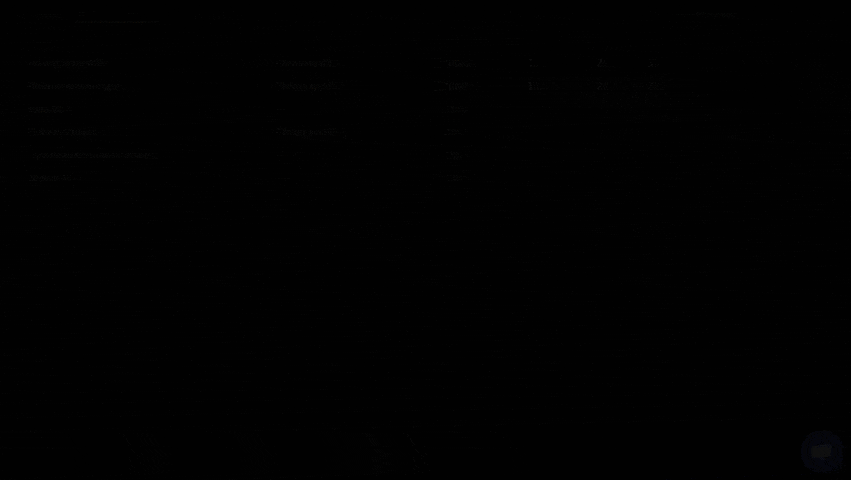
Resuming evaluation of skipped issues
- View all the issues you evaluated and skipped under the Scores tab.
- Issues you would have skipped have dashes (–) instead of scores.
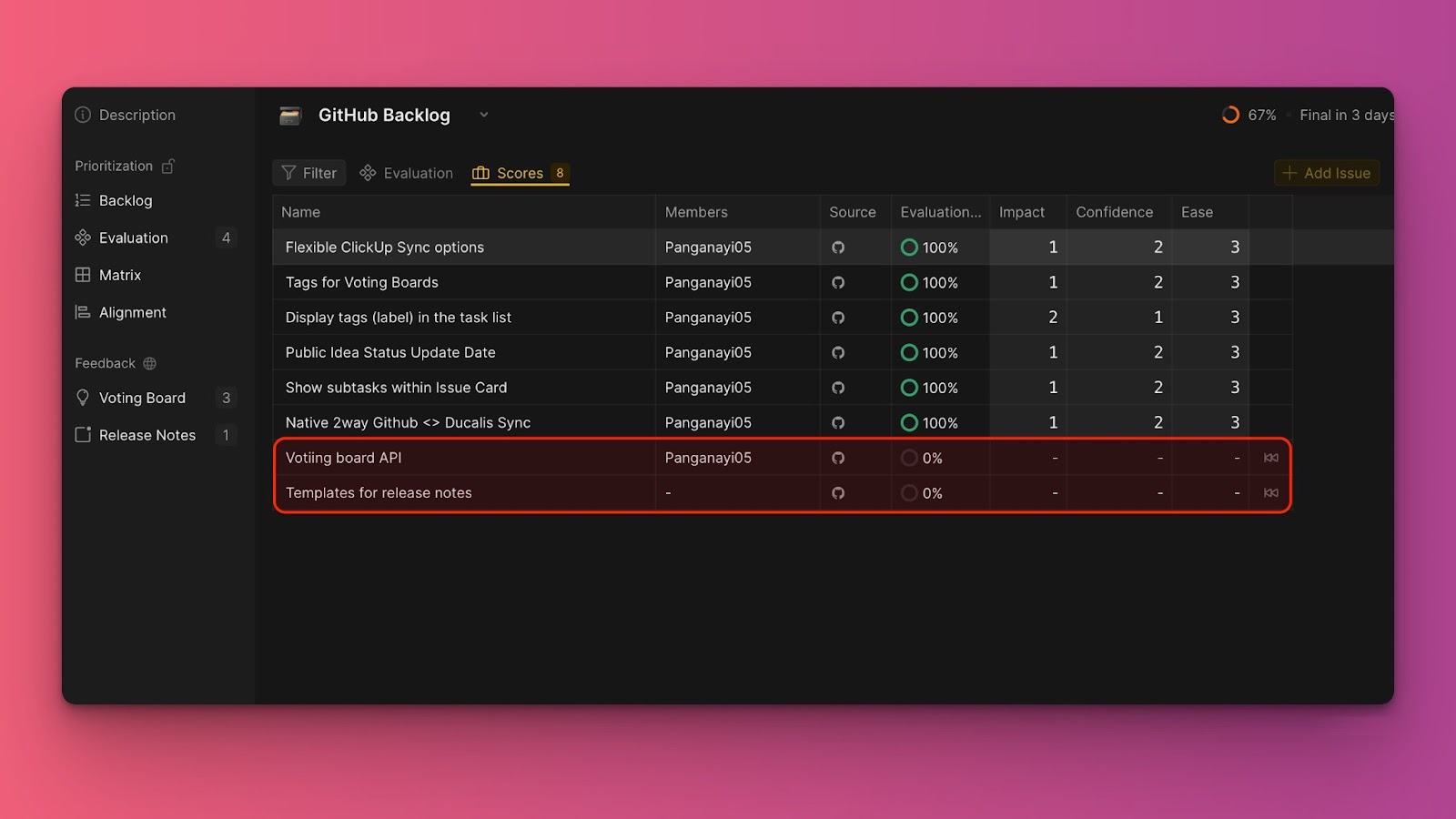
- To resume evaluation of the issues you skipped, click on the Previous icon.
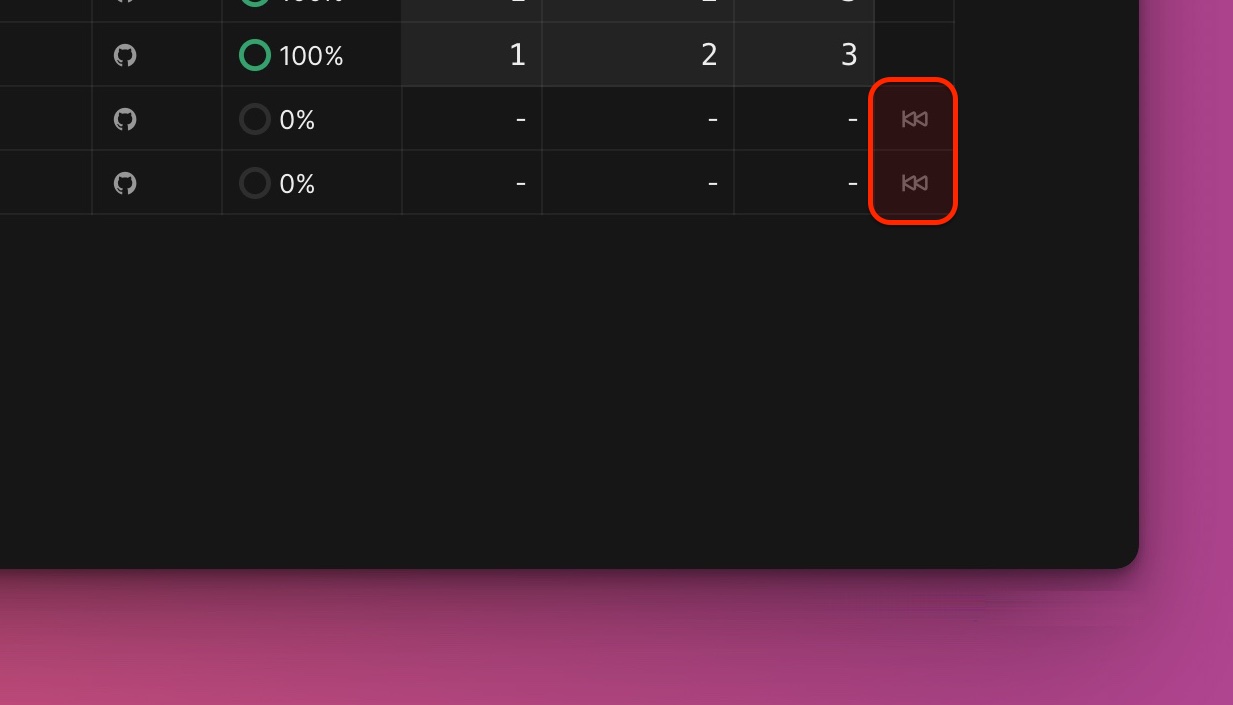
- The task will be moved back to the Evaluation tab. A hint informing you that the issue you resumed has been moved back to Evaluation, and an option to undo, will appear at the bottom of the page.
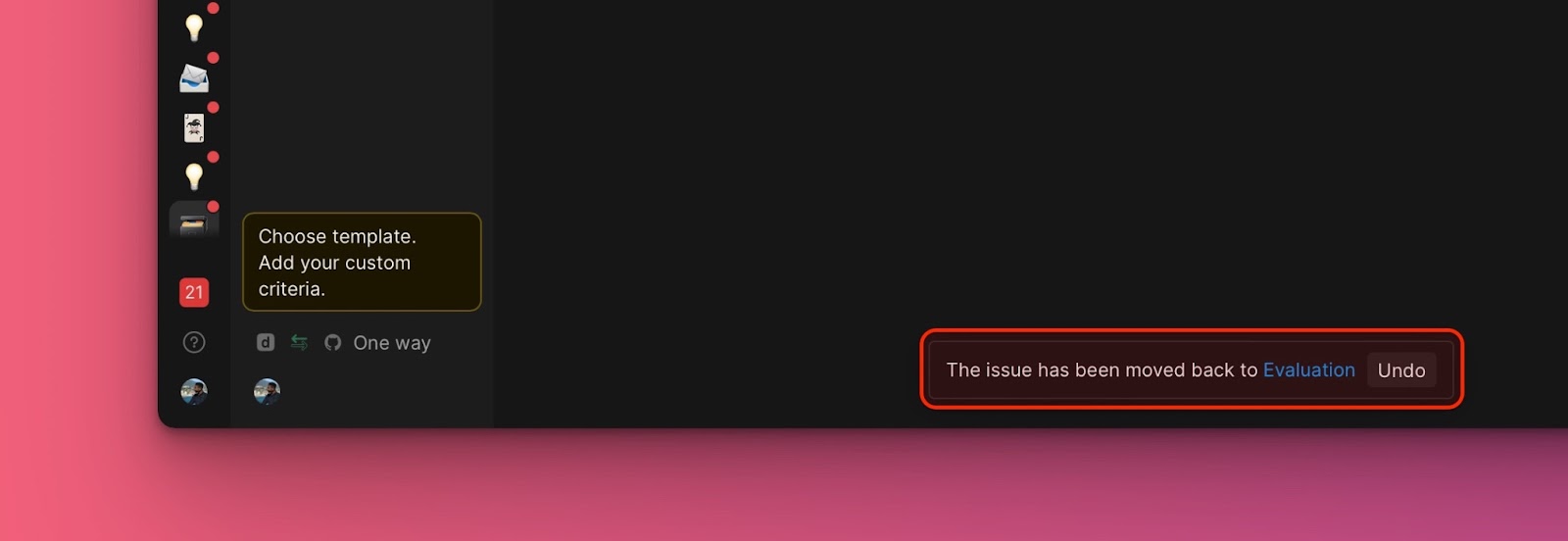
- Go to the Evaluation tab to start evaluating the issue for prioritization.
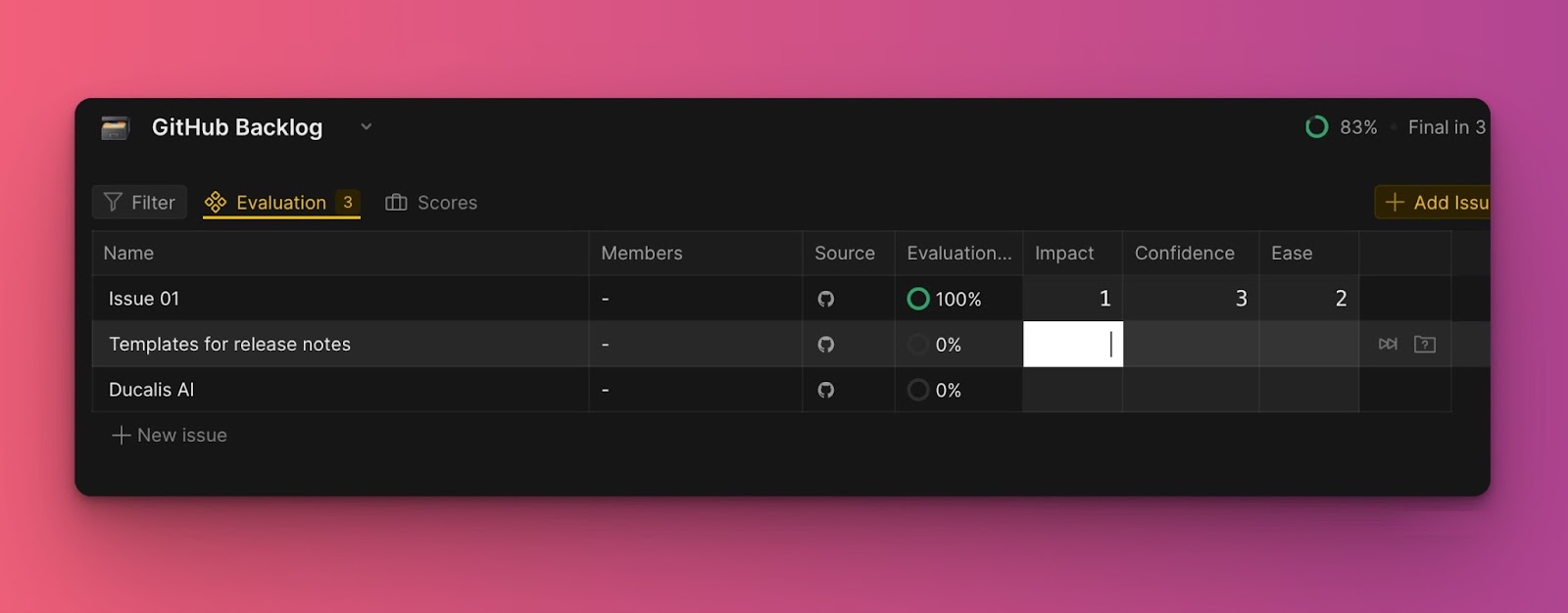
Undo Skip for Teammates
Admins can Undo Skip on behalf of their teammates, putting the skipped issue back for re-evaluation. This is handy when the skipped issue has been edited and requires reassessment.
You can:
- Undo Skip for a single user.
- Undo Skip for all users who skipped evaluating the issue.
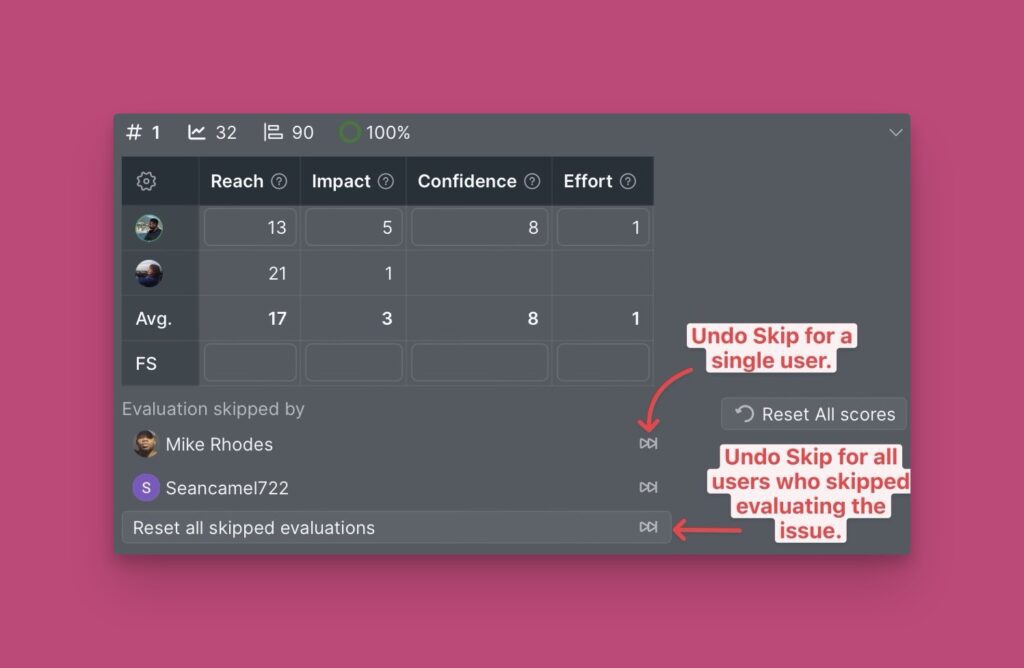
Evaluation Progress Report
The number of issues skipped by a team member will be shown in the evaluation progress report.