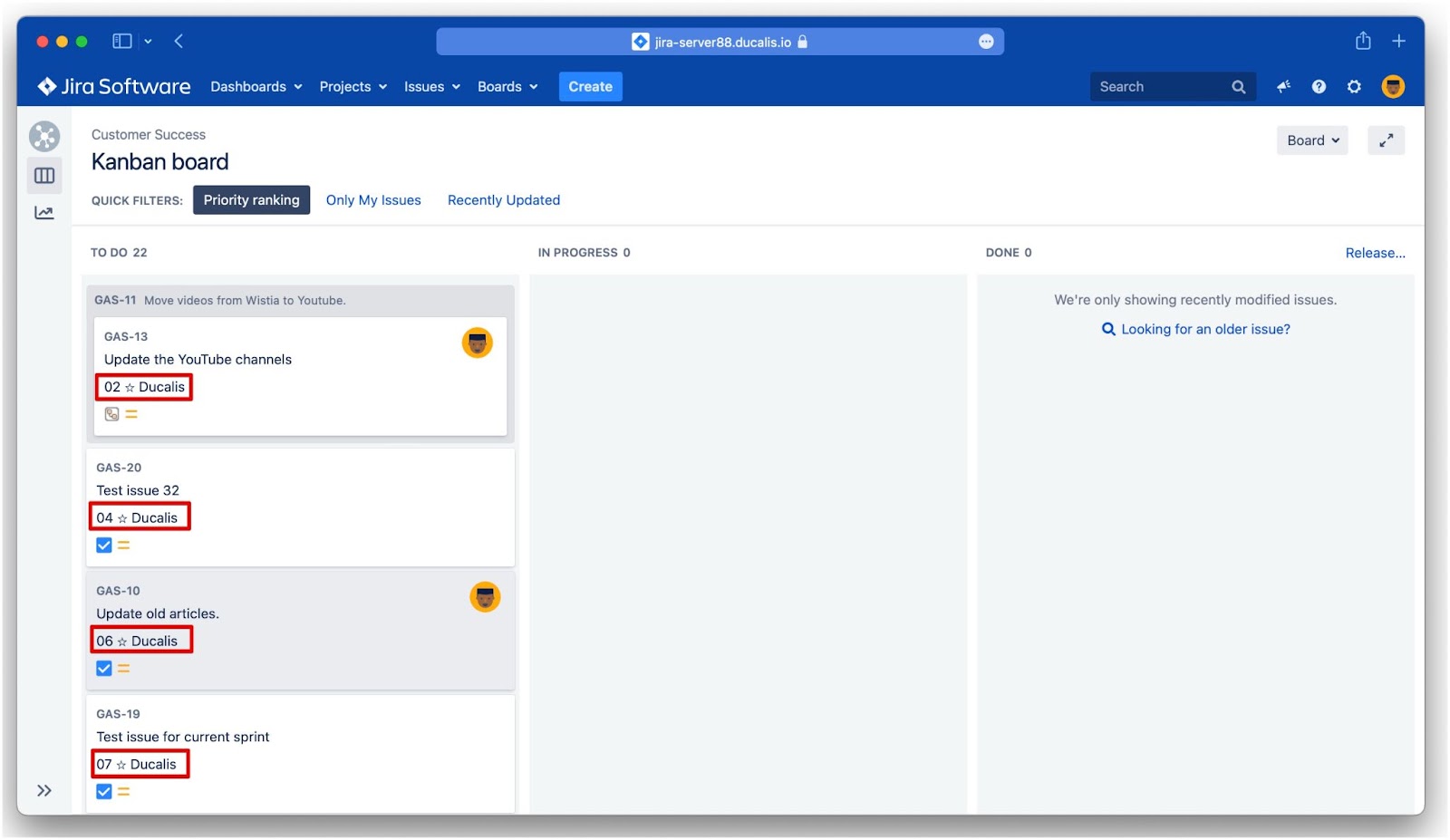After creating custom fields and syncing the issues’ priority rankings to Jira, you can create a board (kanban or Scrum) with these issues, and sort them by order of priority ranking.
Before you can sort the issues in a board by order of priority ranking, you need to add the Ducalis custom fields to the cards. These custom fields will be displayed on the:
- Kanban board. (if you created a Kanban board).
- Backlog view and Active view (if you created a Scrum board).
Adding Custom Fields to Cards In a Scrum Board
- To access the board settings, click on Board.
- Then from the dropdown menu click Configure.
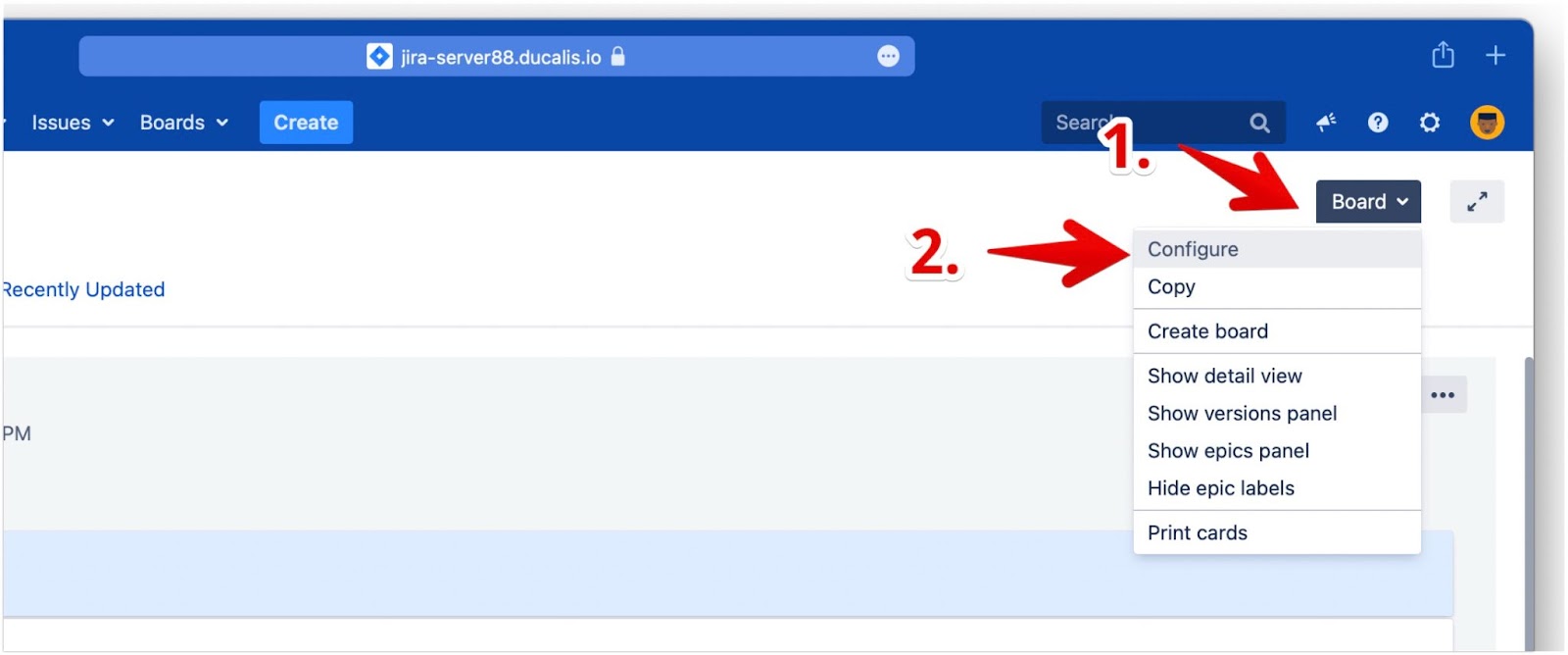
- Under Configuration, click Card layout.
- For the Backlog view, select the Ducalis custom field–Priority Ducalis as the Field Name from the dropdown
- Click Add.
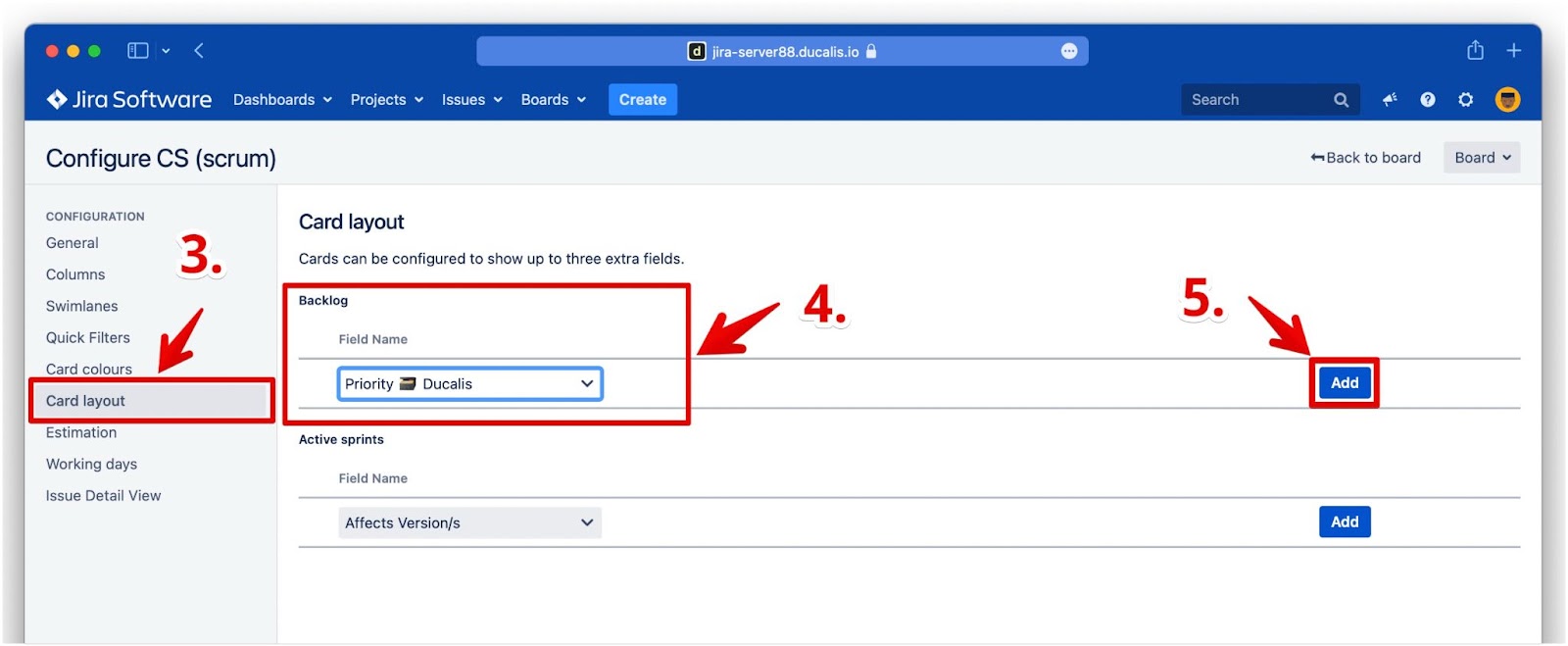
- Do the same for the Active sprints view—select the Ducalis custom field–Priority Ducalis as the Field Name from the dropdown
- Click Add.
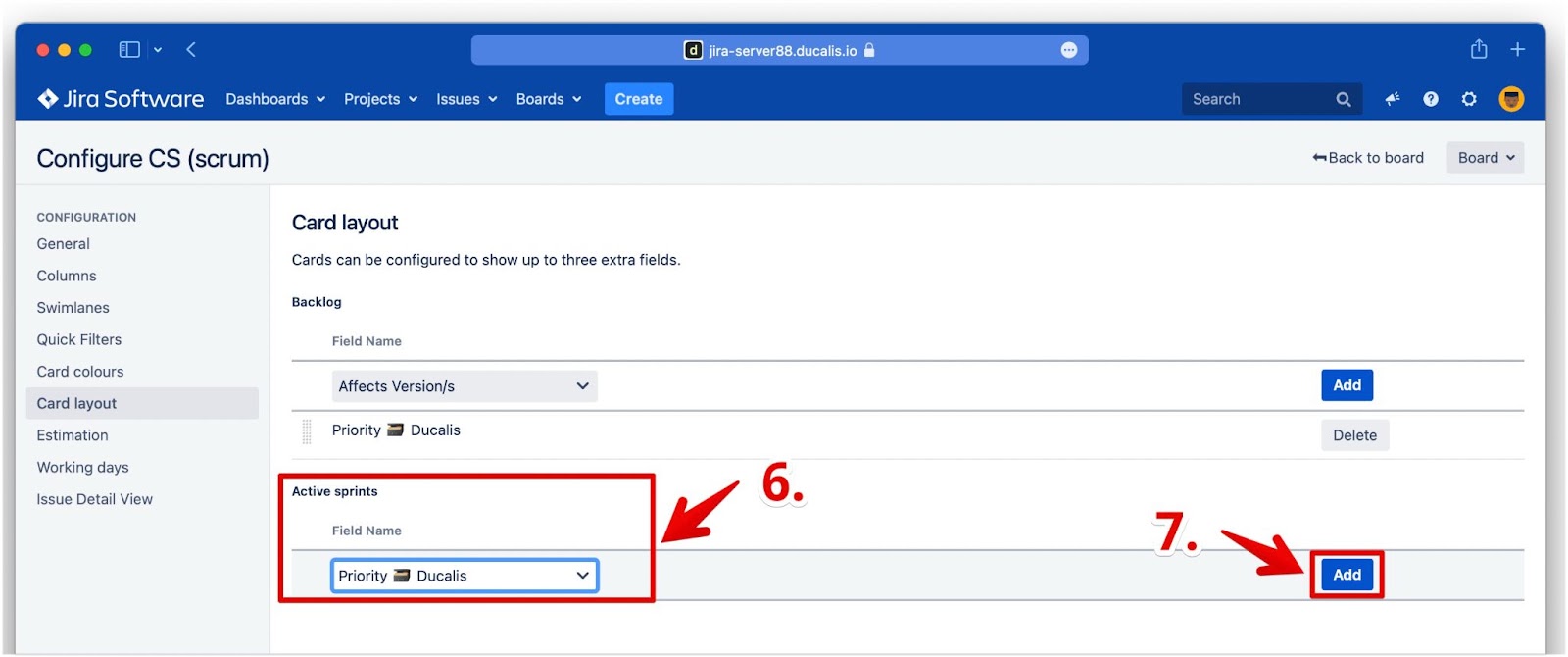
Adding Custom Fields to Cards In a Kanban Board
- To access the board settings, click on Board.
- Then from the dropdown menu click Configure.
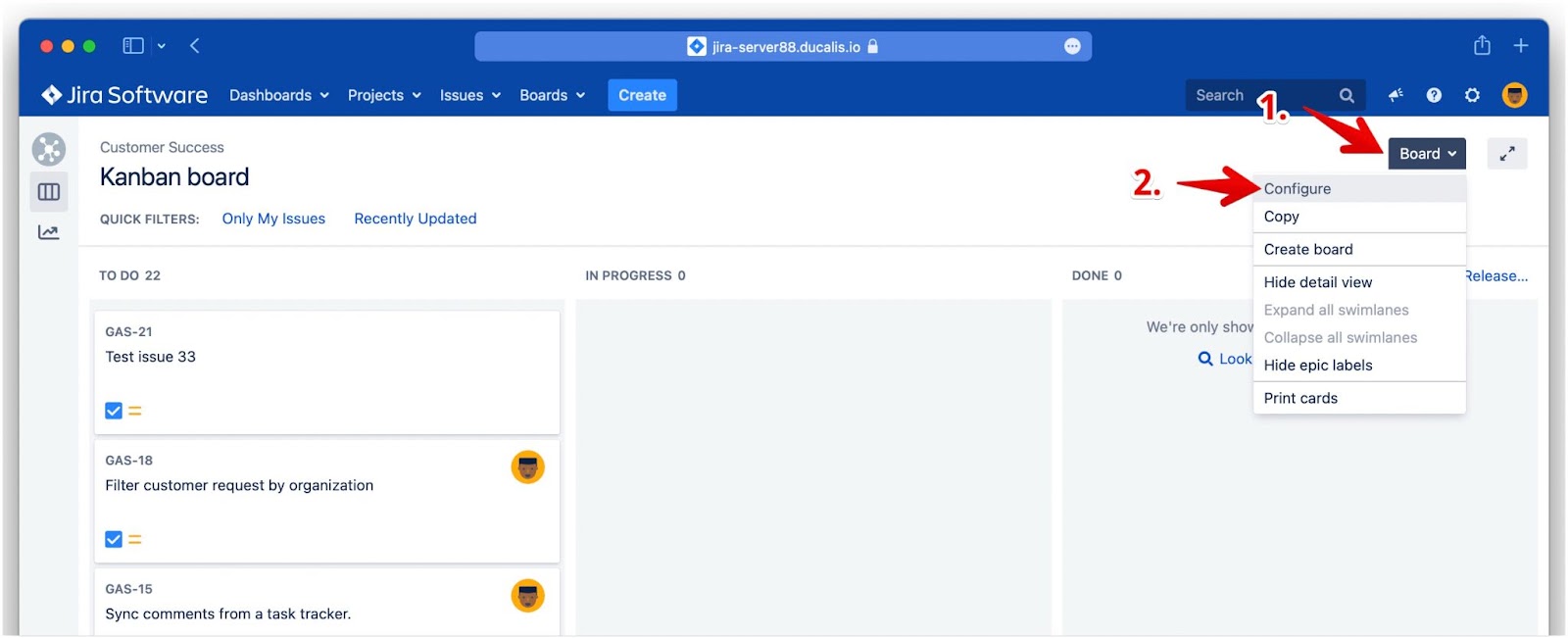
- Under Configuration, click Card layout.
- Under Kanban board, select the Ducalis custom field–Priority Ducalis as the Field Name from the dropdown
- Click Add.
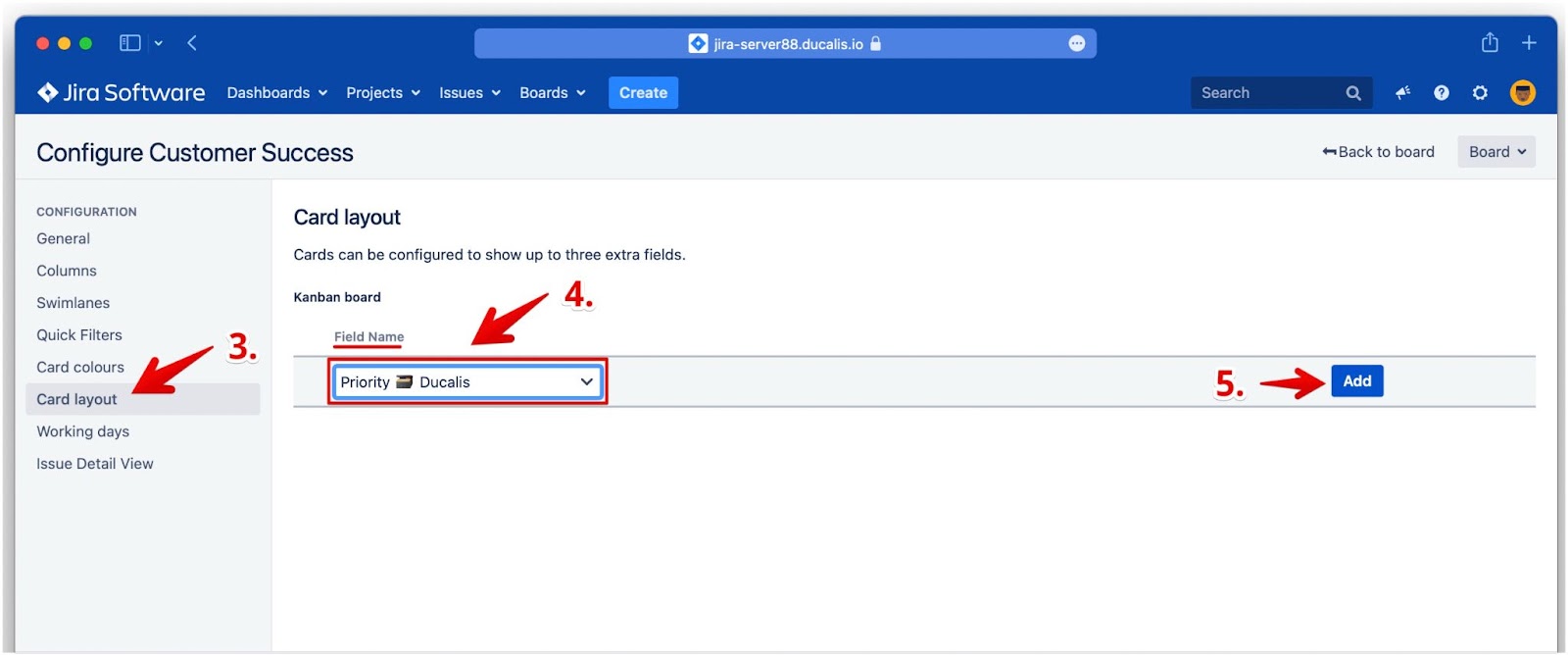
‘Priority ranking’ displayed on a kanban board.
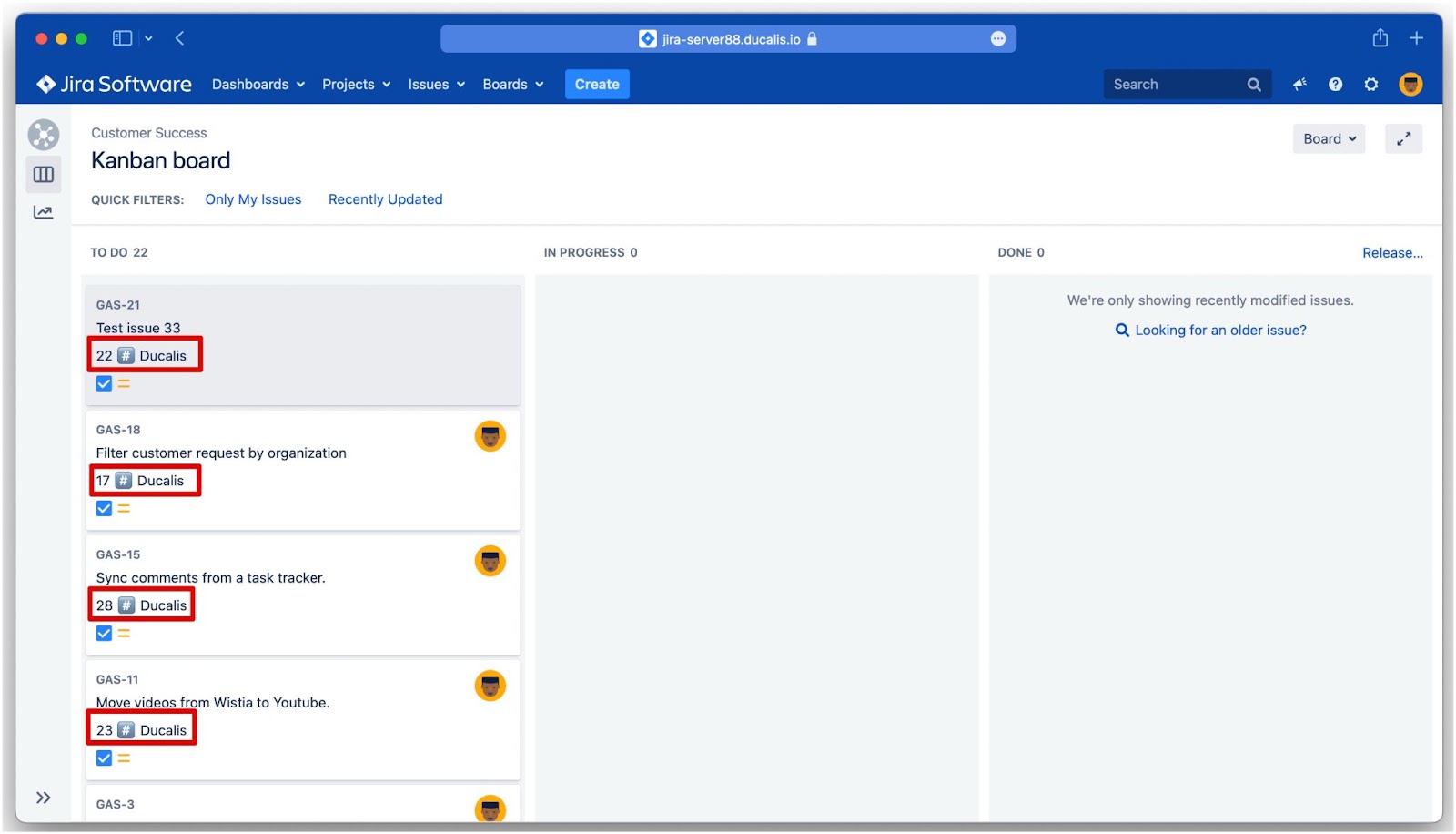
Sorting Issues by Order of Priority Ranking
To sort the issues in your board by order of priority ranking, follow the steps below (they apply for either a scrum board or a kanban board):
- To access the settings, click on Board.
- Then from the dropdown menu, select Configure.
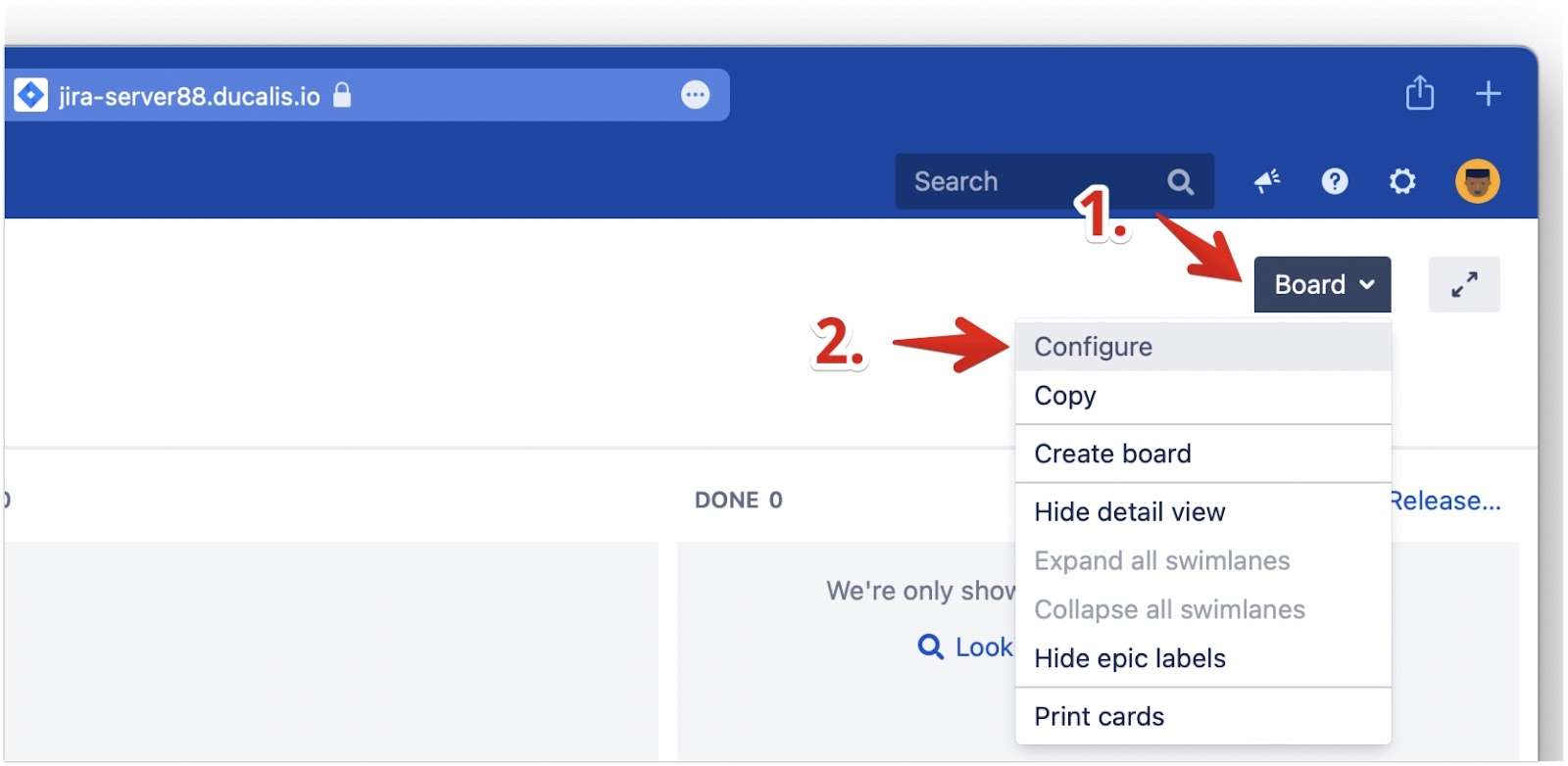
- Under General, click Edit Filter Query.
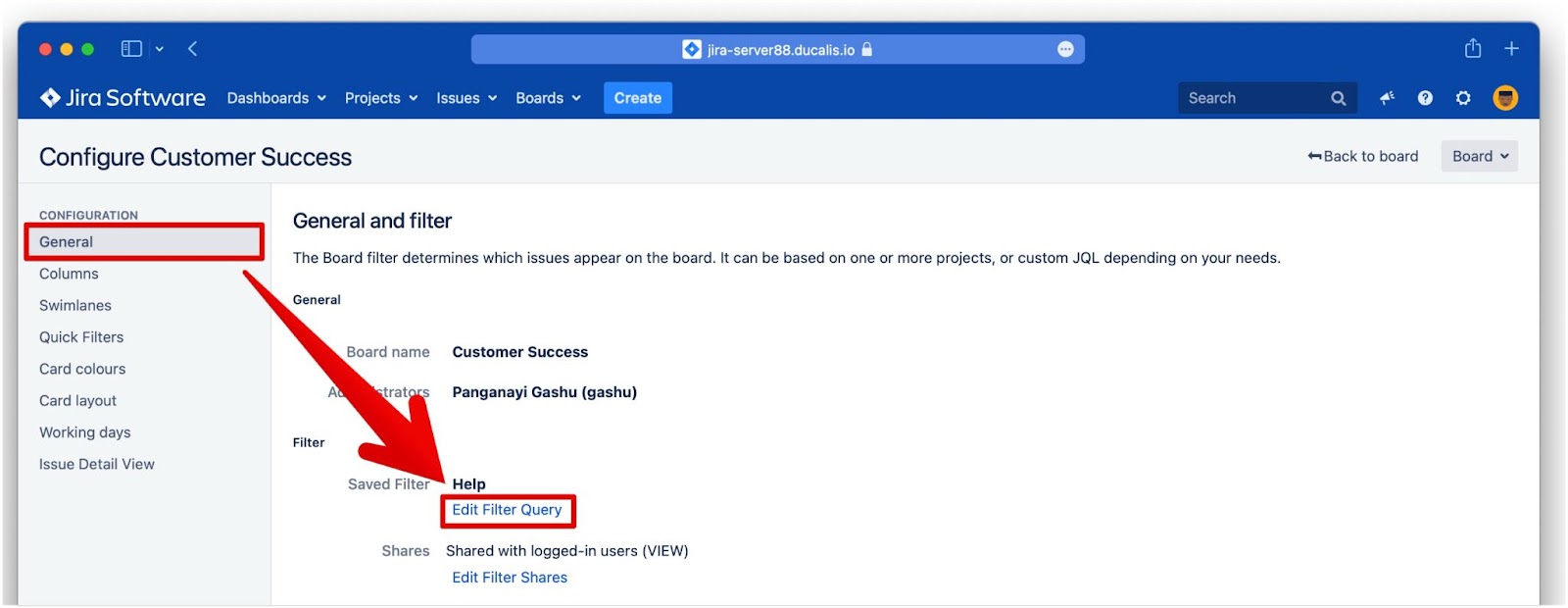
- Click Advanced to access the advanced search using JQL.
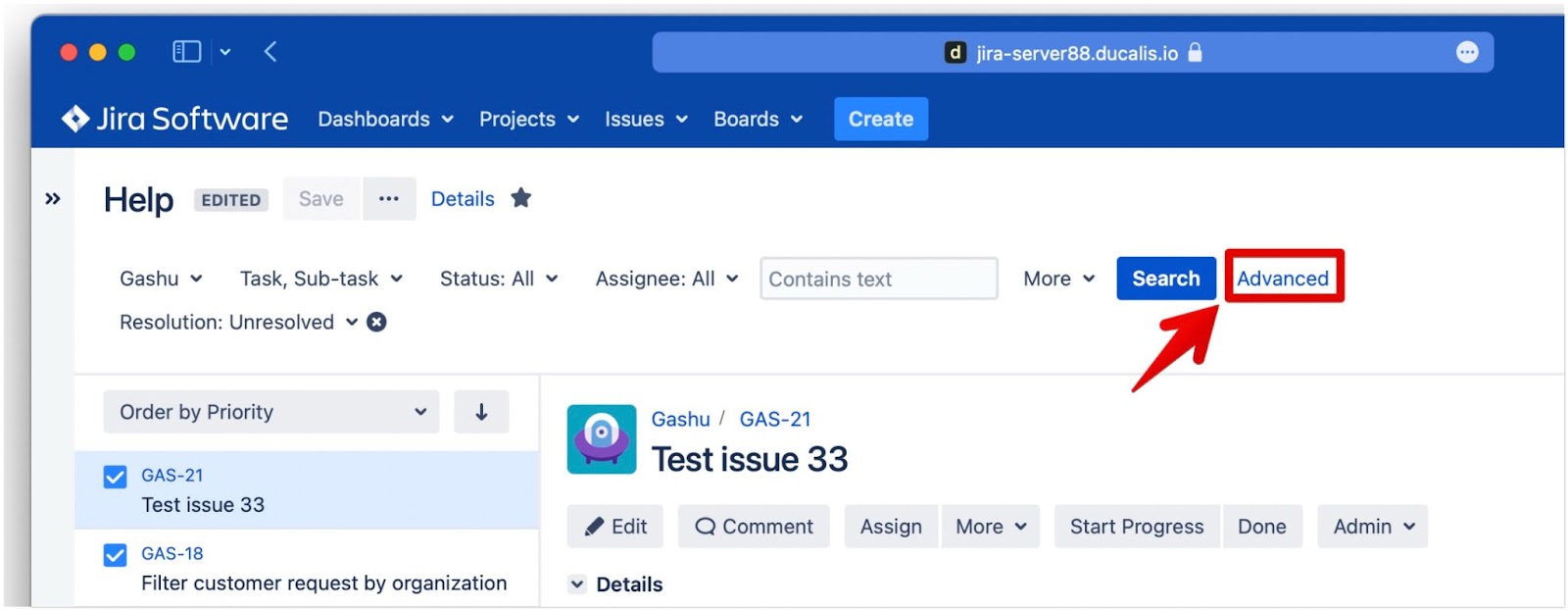
- In the query, after ORDER BY type priority and choose the Priority {your emoji} Ducalis custom field from the dropdown menu.
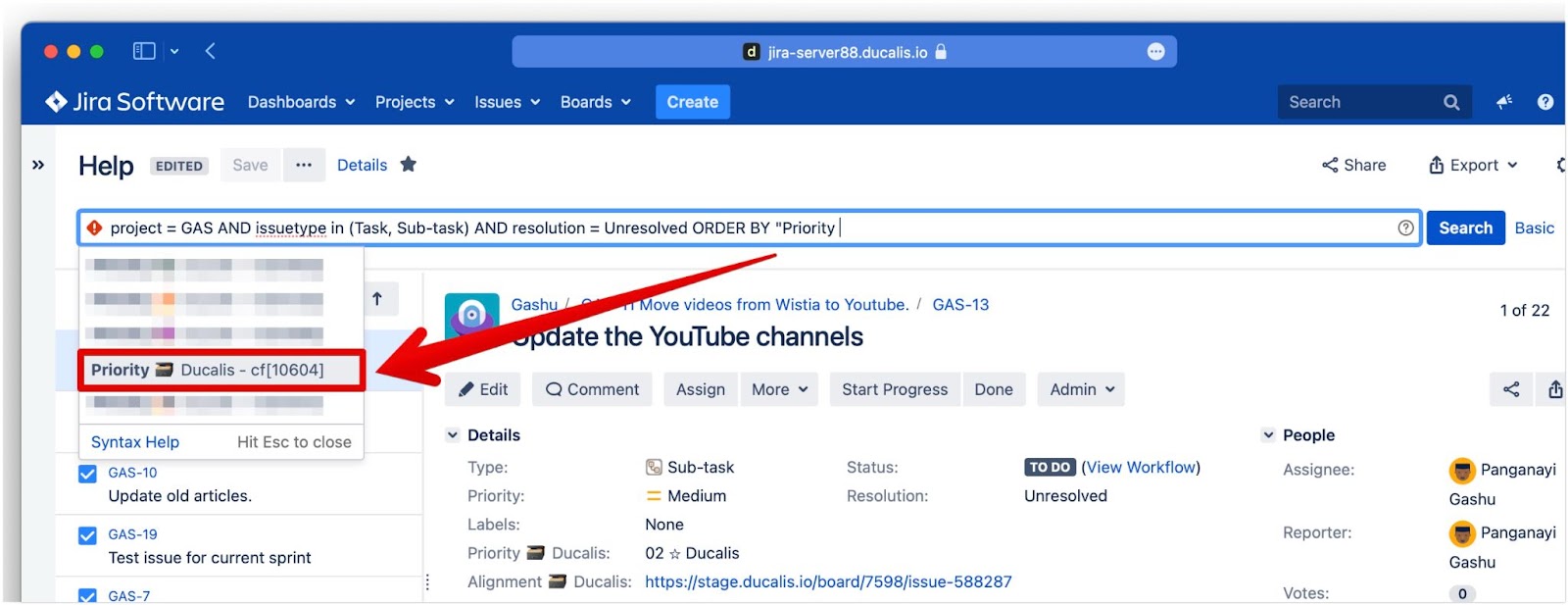
- After space, type ASC, or choose ASC from the dropdown, to sort the priority ranking in ascending order.
- Click Search.
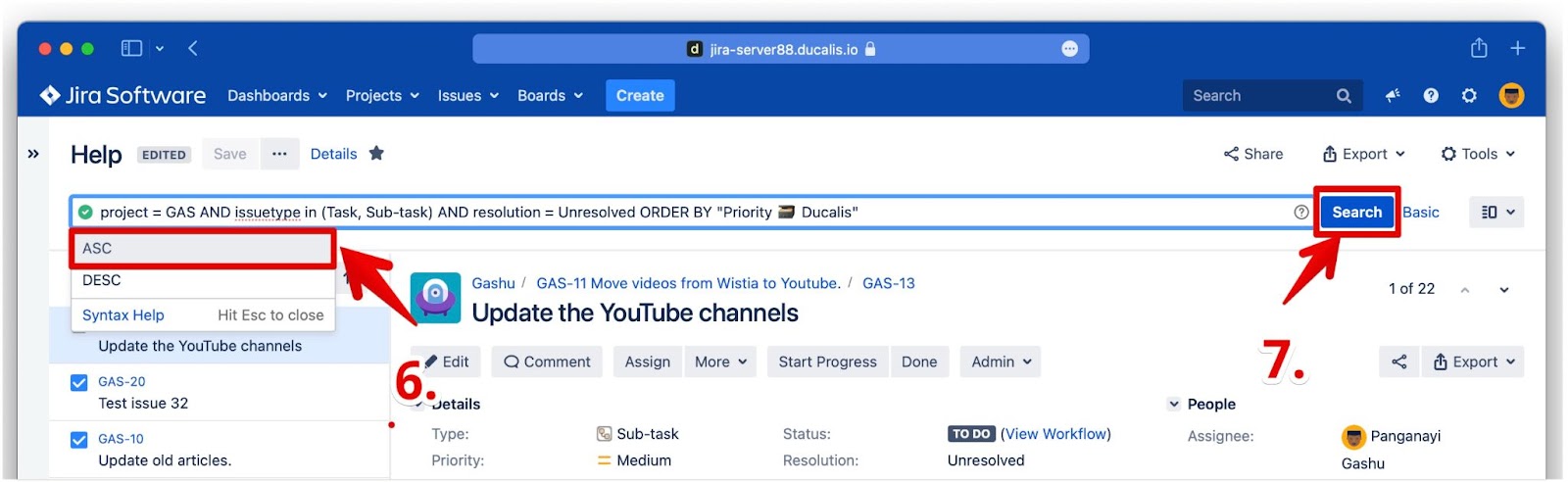
- Click Save.
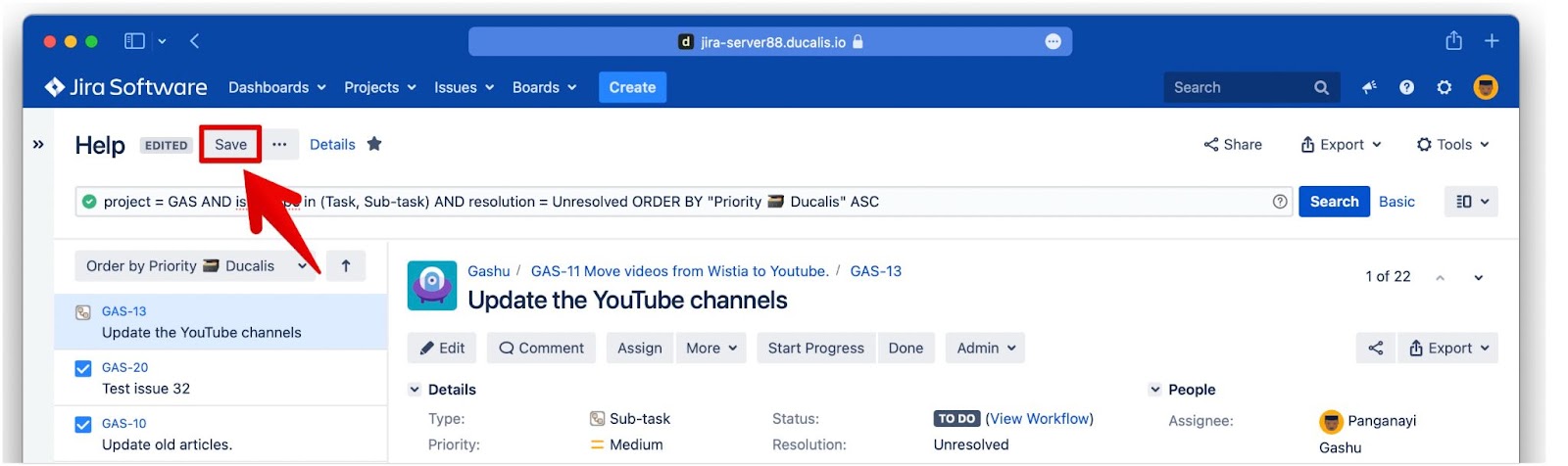
Issues that are arranged by order of priority ranking.