Public ideas are linked with internal issues (in Ducalis, or task tracker). The statuses of these two parallel workflows should go in sync so that the status in the public idea reflects the actual progress status of the internal issue. Instead of doing the process of updating the progress status of public ideas manually each time you change the status of an internal issue, you have the option to automate this process.
Pros:
- What’s on the voting board reflects the current workflow in your internal backlog.
- Keep statuses between Voting board and task tracker in sync.
- No more wasting time manually updating public idea statuses.
Public idea status auto-sync is configured by settings Rules. You set up rules that when the status of an internal issue changes, the status of the public idea is also automatically updated.
For example, when the status of the Jira issue changes to In Progress, the status of the linked Ducalis public idea is automatically updated to In Progress.
Access Settings
To Access the status to set up a rule, go to the Voting board. Click Settings.
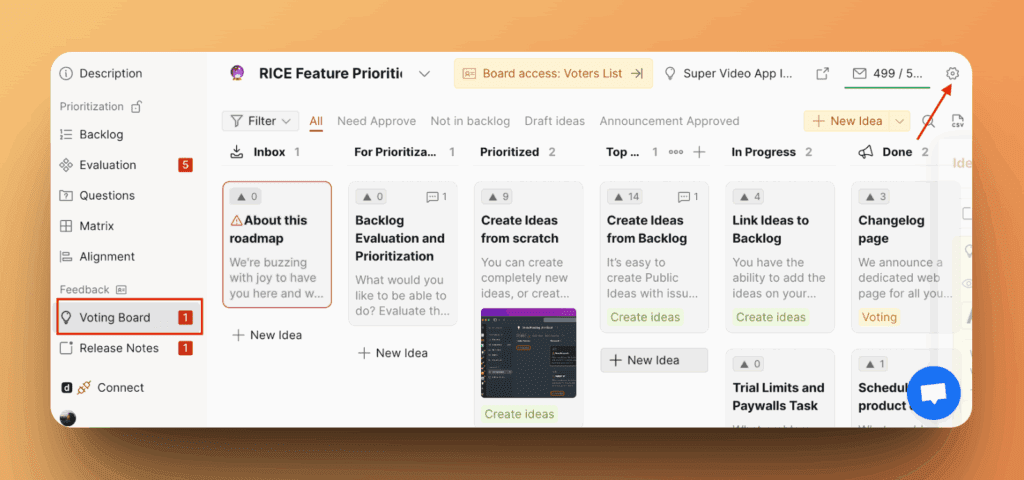
Find Automation in left menu.
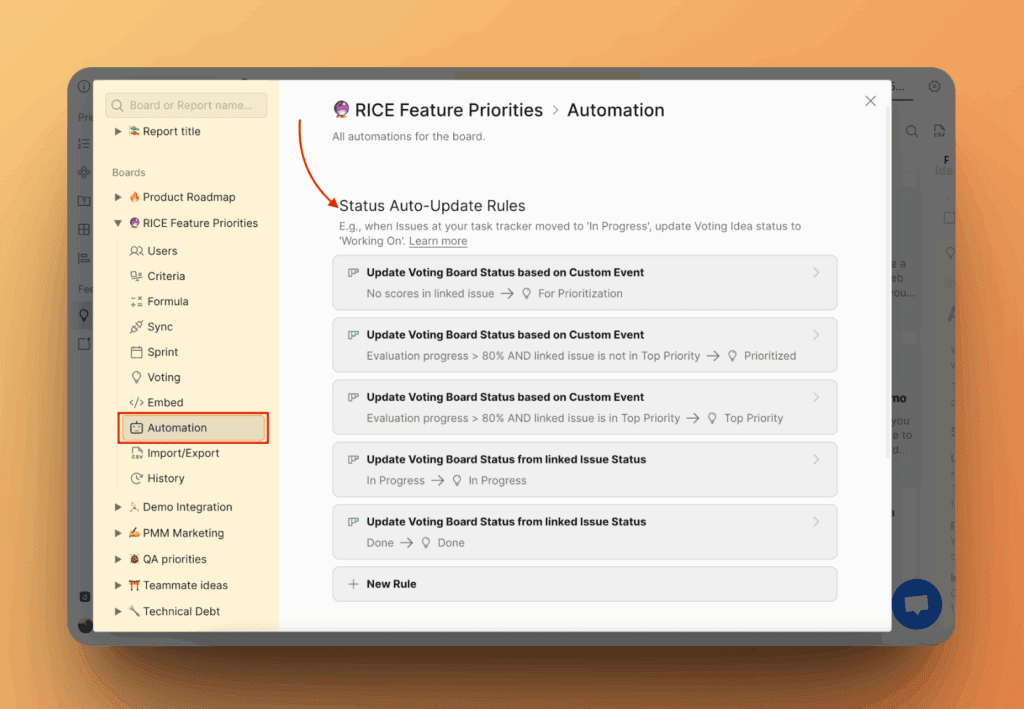
Default Status Auto-Update Rules
By default, your account has custom rules that automate the movement of your ideas between statuses on the Voting board. It helps clean up your Inbox column and keep your ideas up to date.
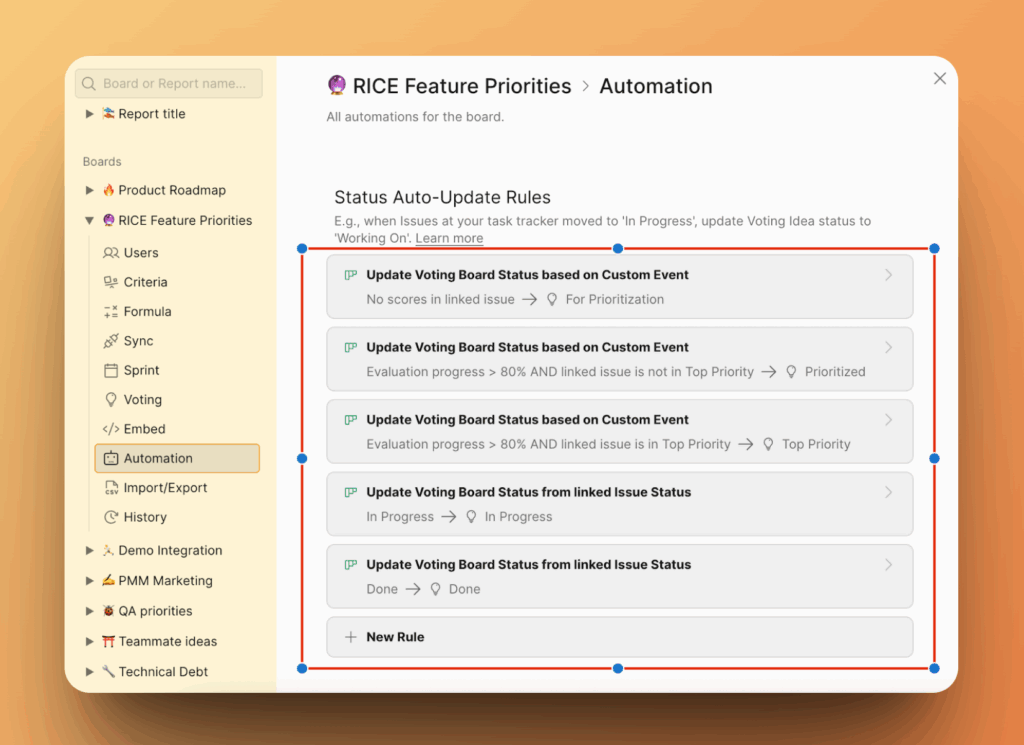
These default rules are based on ‘Custom Event’ triggers. You can’t create your own custom events, but you can chat with us to share your needs or make a request.
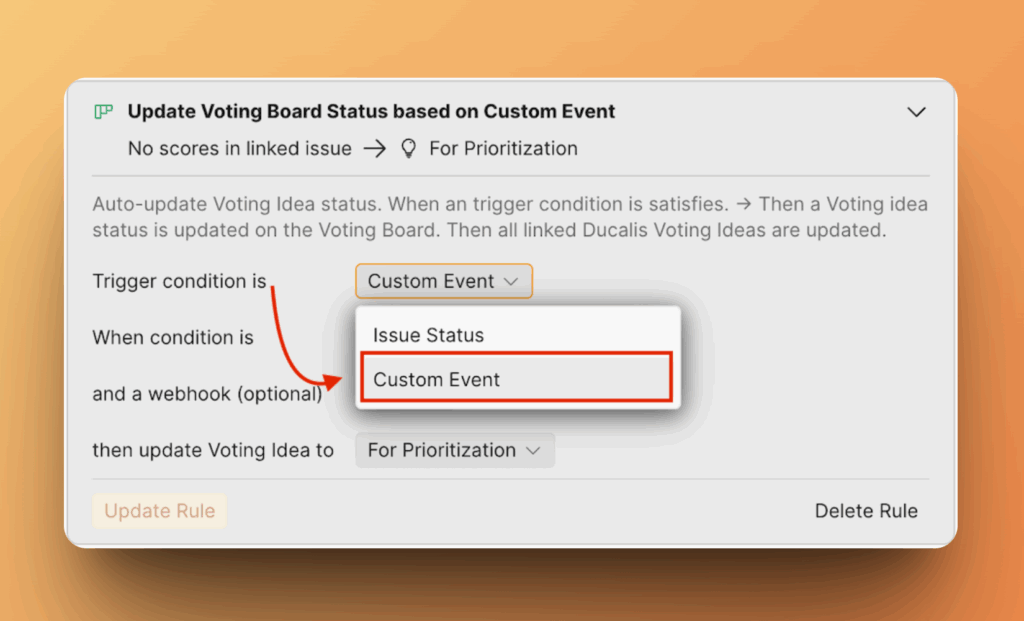
💬 If you need more conditions for Automation rules, just send us a message via chat, we'll discuss and add it.
Creating New Rules
To start creating a new rule, click +New Rule.
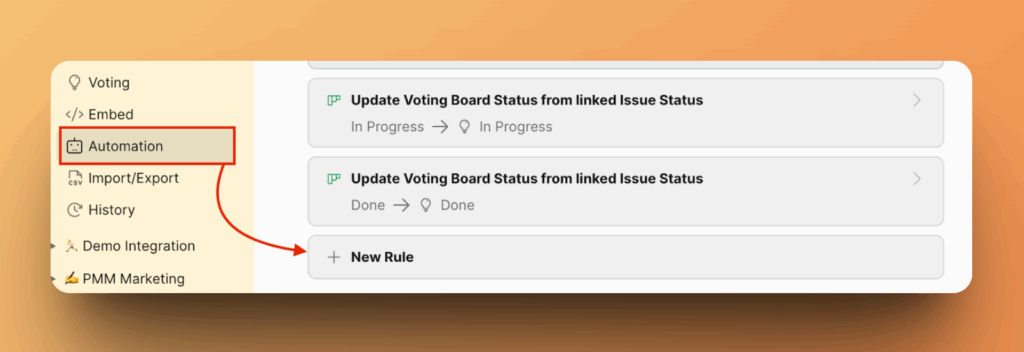
Choose Trigger Condition
1. To move ideas based on task tracker or Ducalis statuses, set the ‘Trigger Condition’ to ‘Issue Status’.
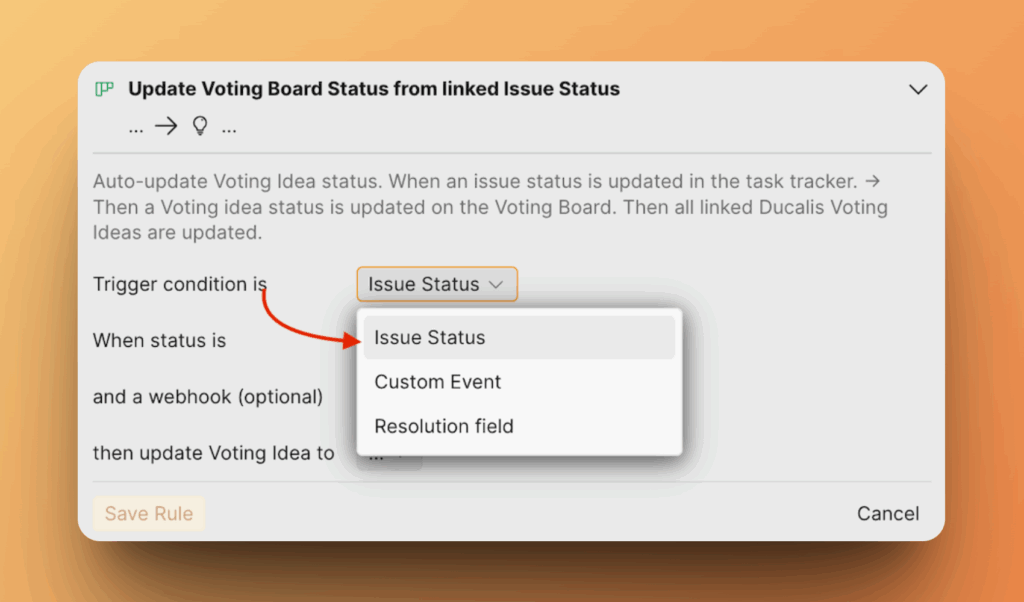
2. The ‘Custom Event’ condition is a default system trigger — you can only choose from the existing events.
💬 If you need more custom conditions for Automation rules, just send us a message via chat!
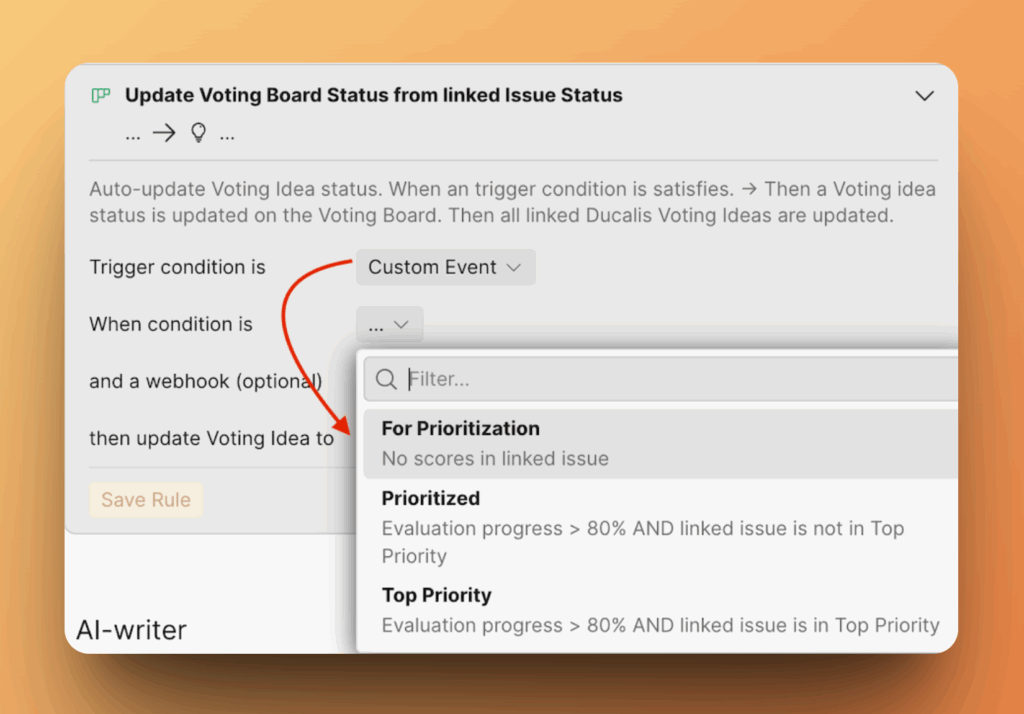
Choose Issue Status
In the ‘When status is’ condition, choose the status of the issue from your task tracker. The list will show the available issue statuses from your tracker.
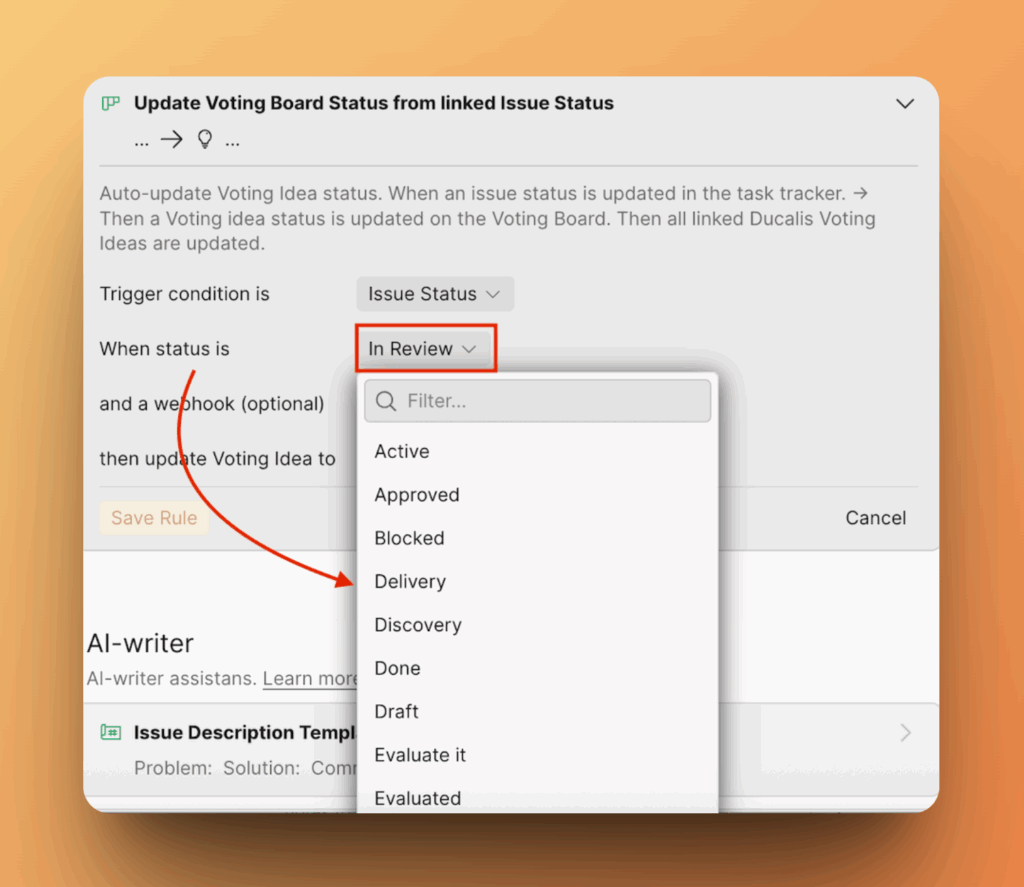
Choose Public Idea Status
Choose the public idea status you want them to be updated to in the ‘then update Voting Idea to’ section.
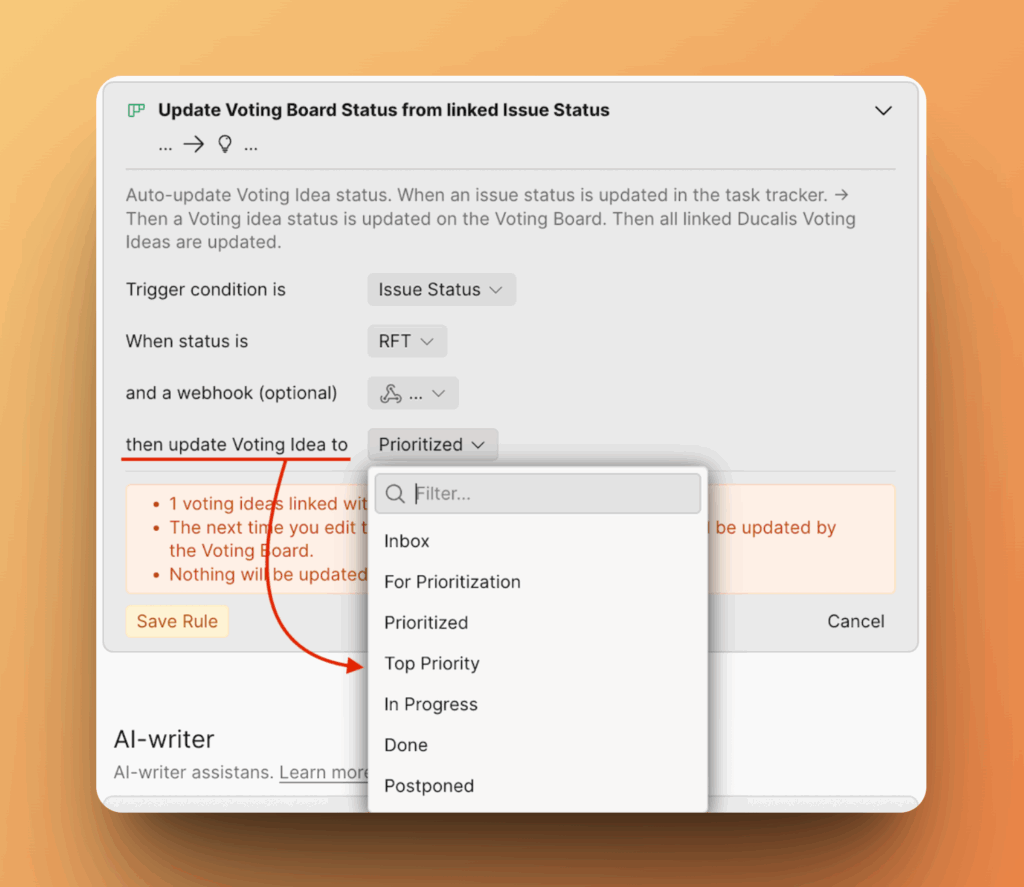
Click Save to create the rule.
Choose Webhook (optional)
To update public ideas statuses automatically and according to the prod environment.
Sometimes tracker status “Done” doesn’t mean the task is released on prod.
That’s why we added a webhook condition for ideas Status Auto-Update Rules.
It means that only after the release the idea will be moved to the Done status. And you don’t need to manage it manually. Learn more here.
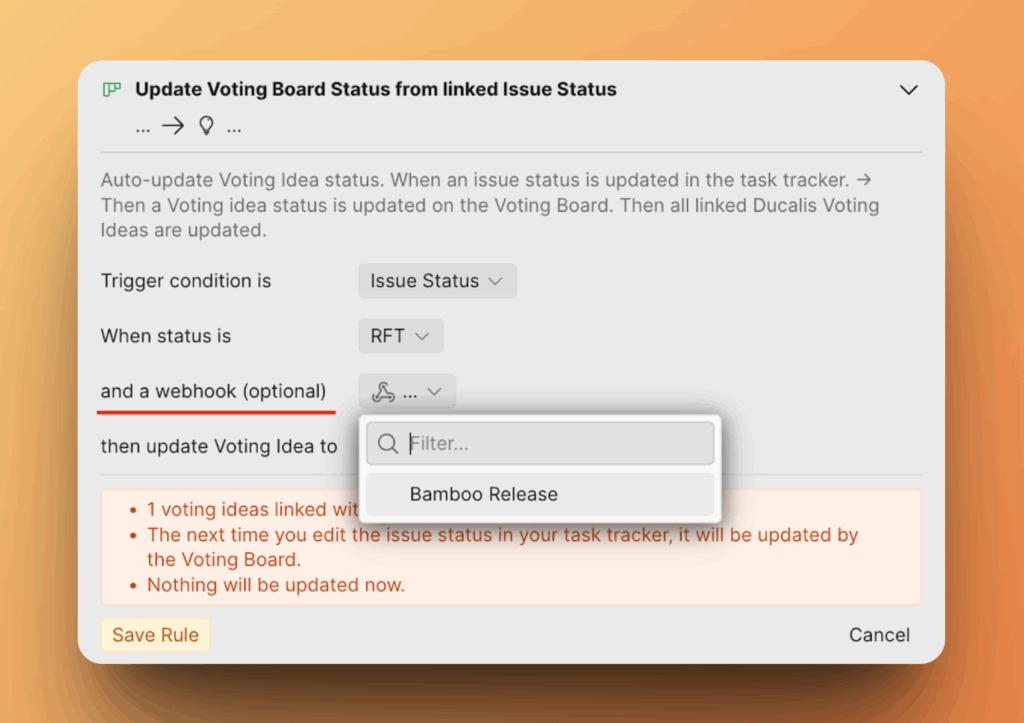
Resolution Field (only for Jira Tracker)
If you’ve connected Jira Cloud or Jira Server and your ideas are linked to Jira backlog issues, you can use the Resolution field for automation.
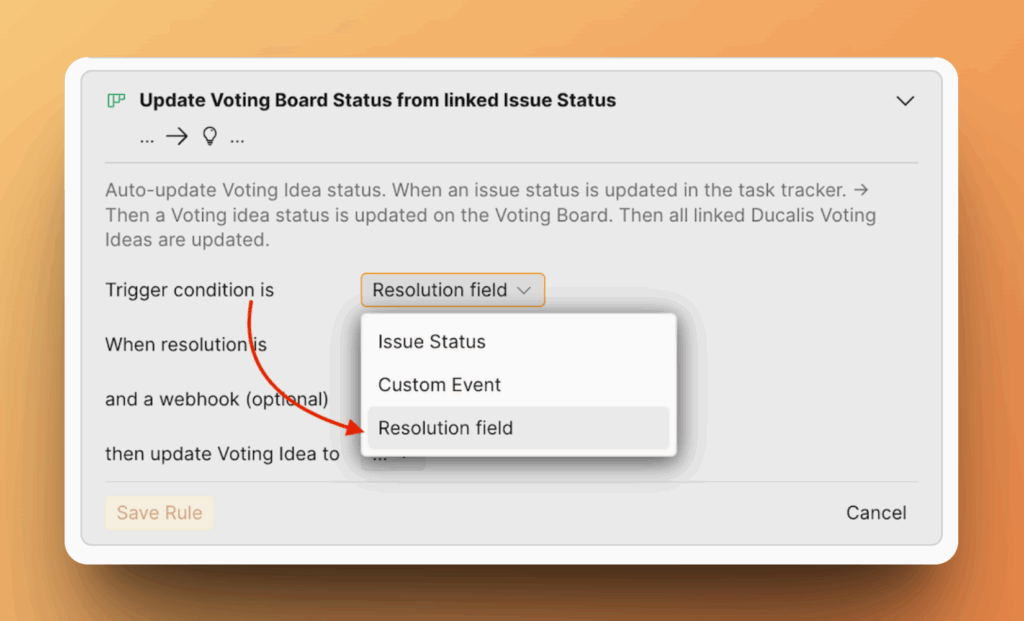
You can move a Jira issue to the Done status, but this status doesn’t always mean the issue is truly complete. The reasons may vary, and you don’t always need to move the related ideas to the Done status.
If you configure the Resolution field, your ideas can be moved to a different status instead—such as Postponed, Cancelled, etc.
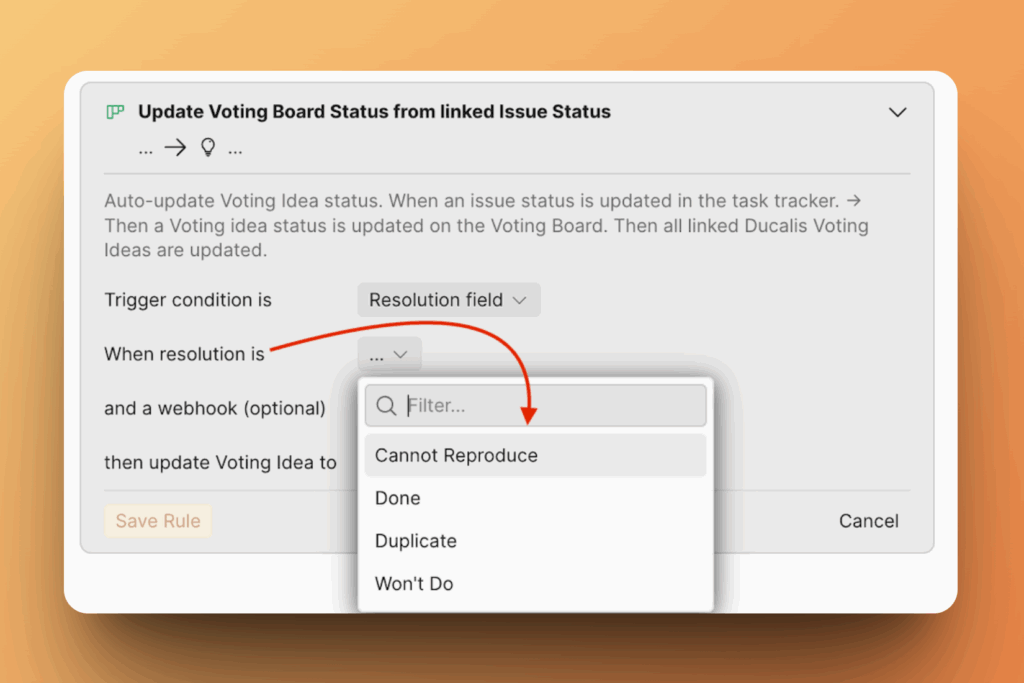
Follow the same steps to create more rules. You have the ability to create rules for all your statuses.
More Custom Conditions For Automation
💬 If you need more conditions for Automation rules, just send us a message via chat, we'll discuss and add it!
