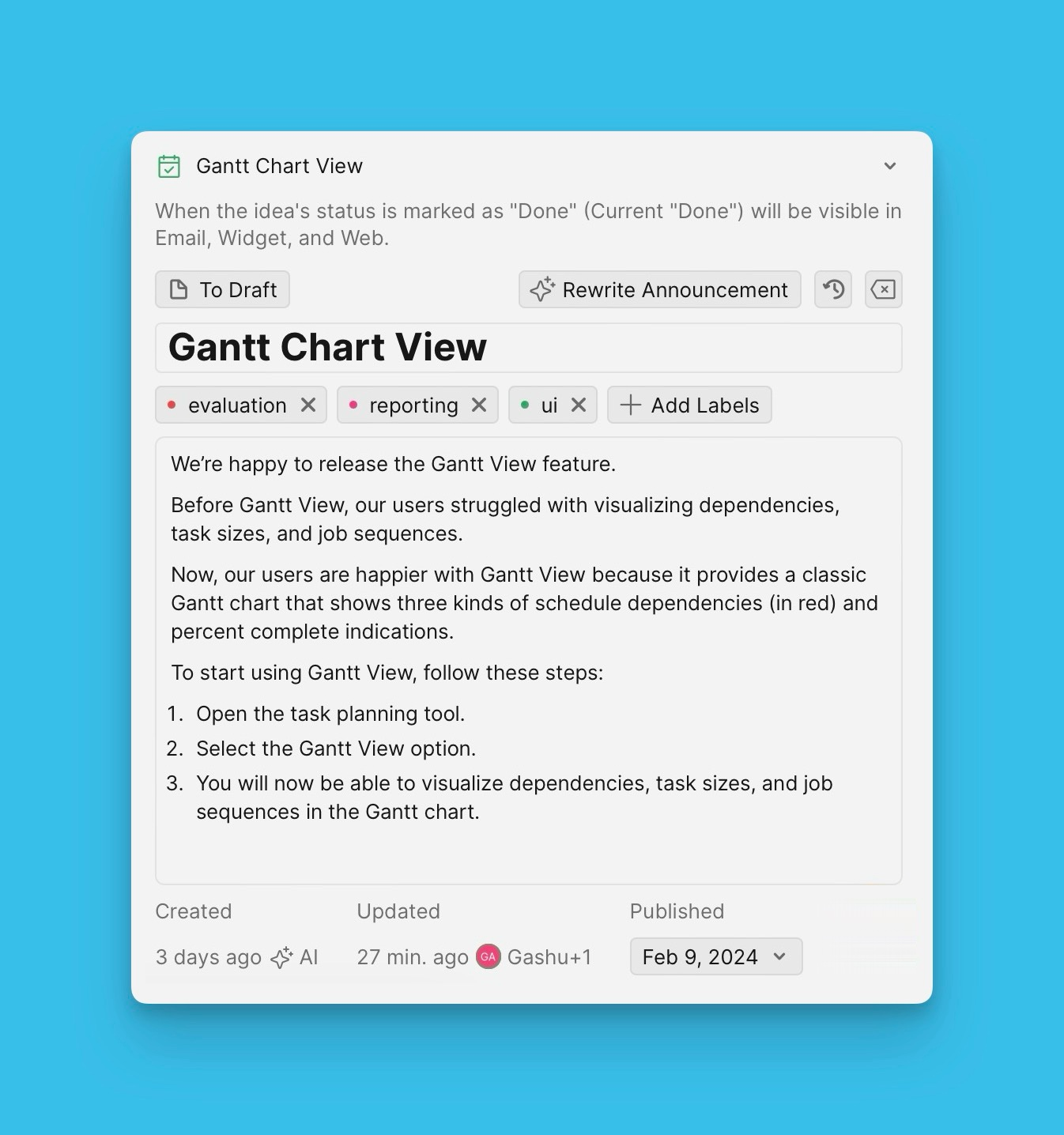A template works as a skeleton you can use each time you want to create an email release note. It helps maintain uniformity across all your release notes without the need to copy and paste.
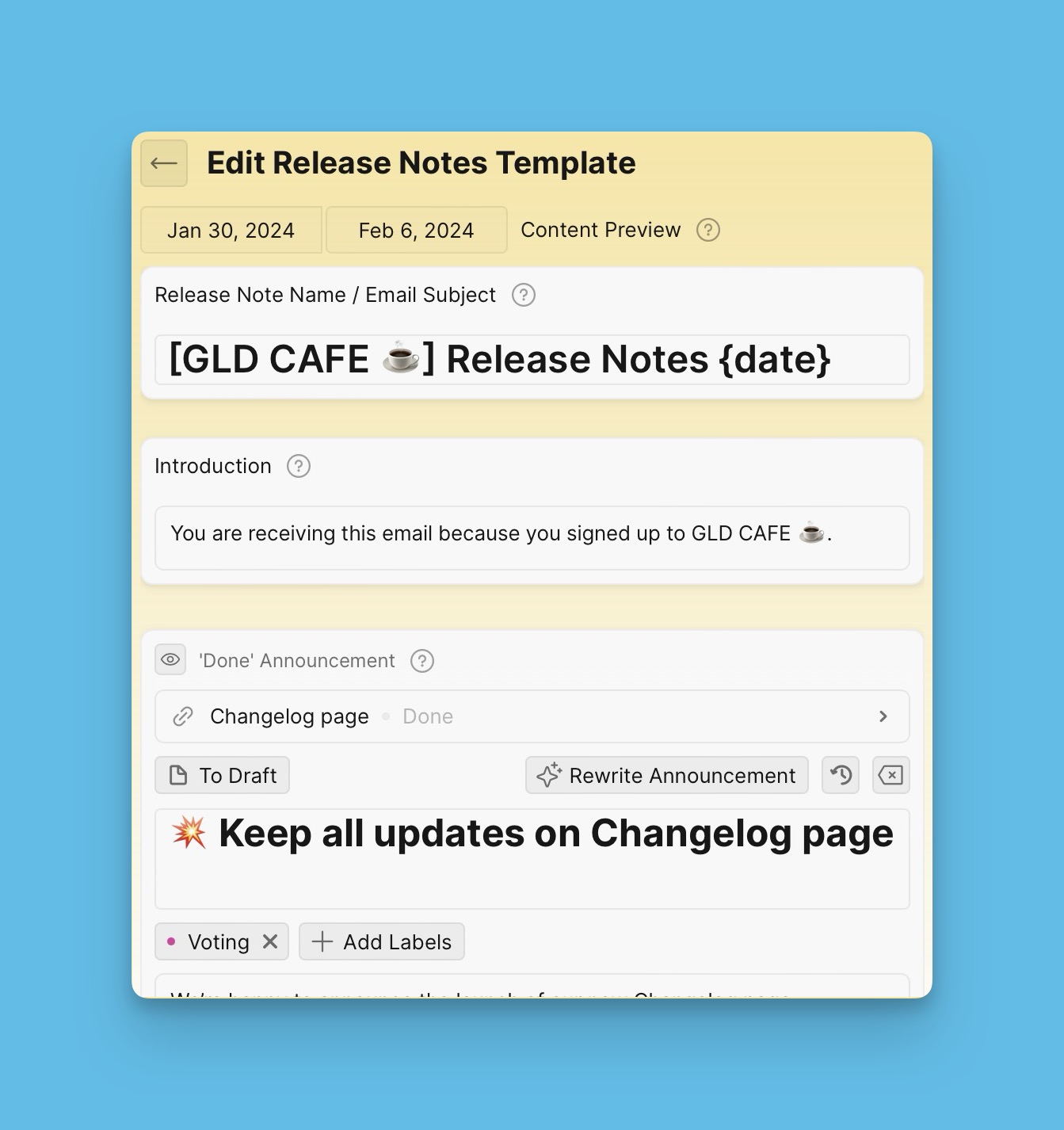
Creating a Release Note Template
- Click Release Note Templates under the Release Notes page to create a release note.
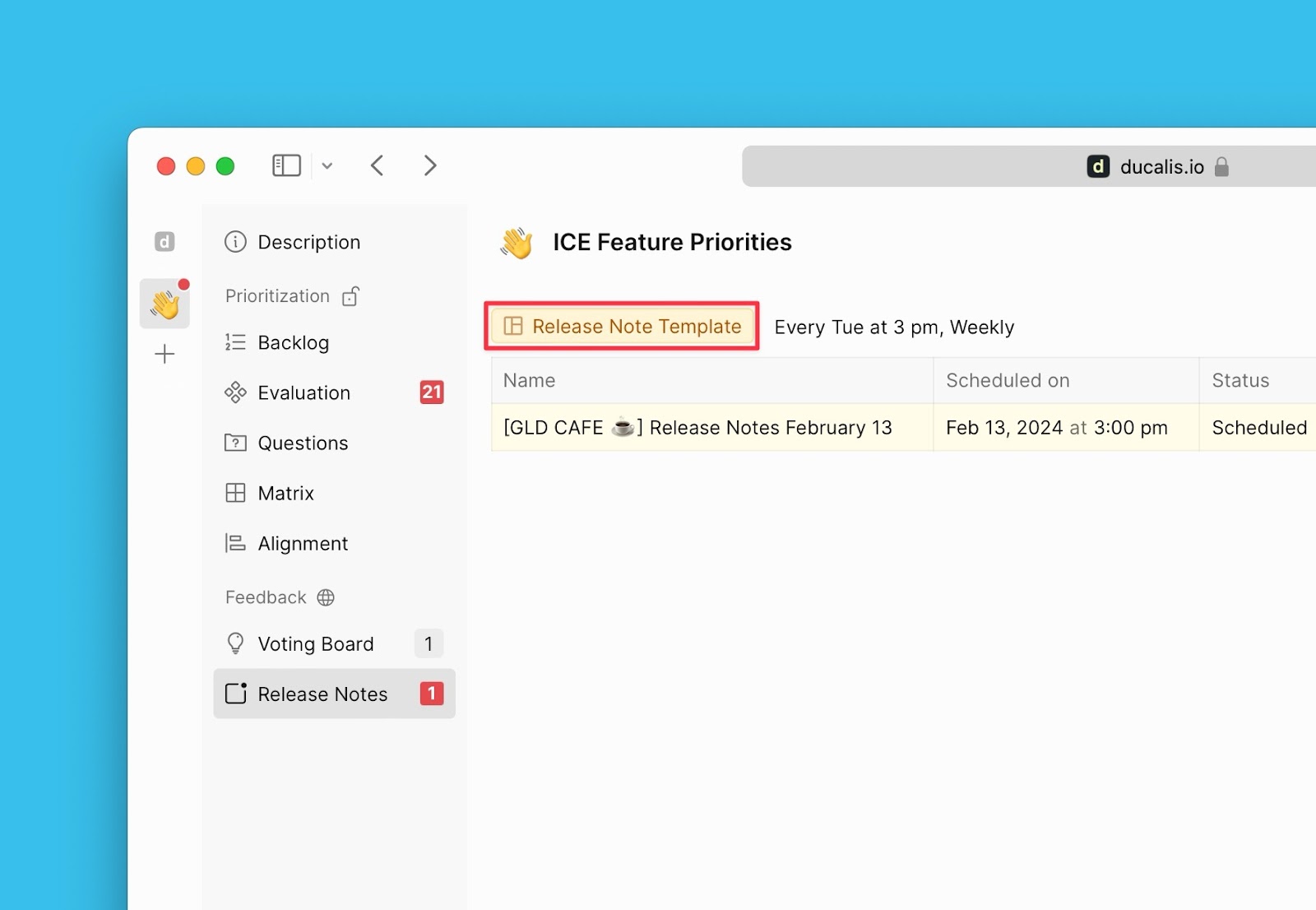
Then start customizing your release note template.
The Email Subject Block
The Email Subject block is compulsory, it cannot be hidden or deleted.
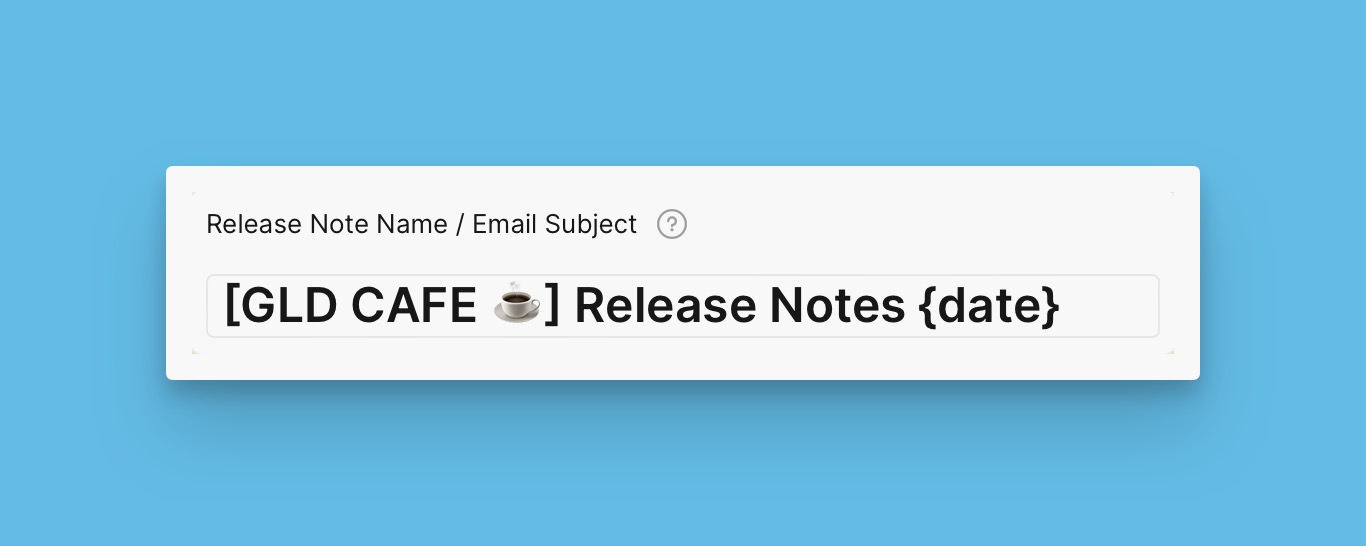
Variables
Use variables {X} to insert different dynamic content in your Release Notes, for example, dates, weekdays, years, and others.
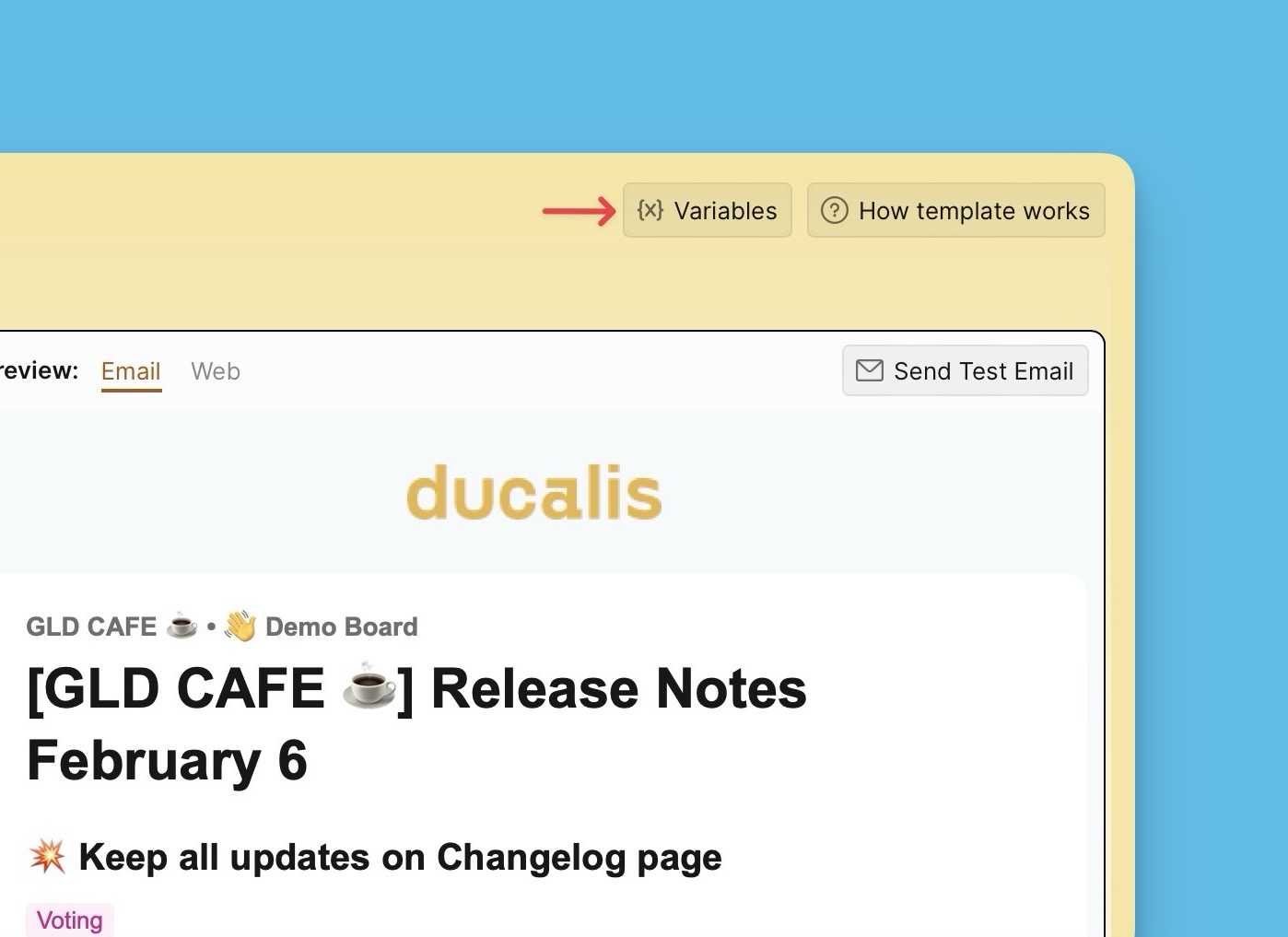
The Introduction Block
If you do not want to include the Introduction block, you can just the text field empty, and the block will not be included in the email template
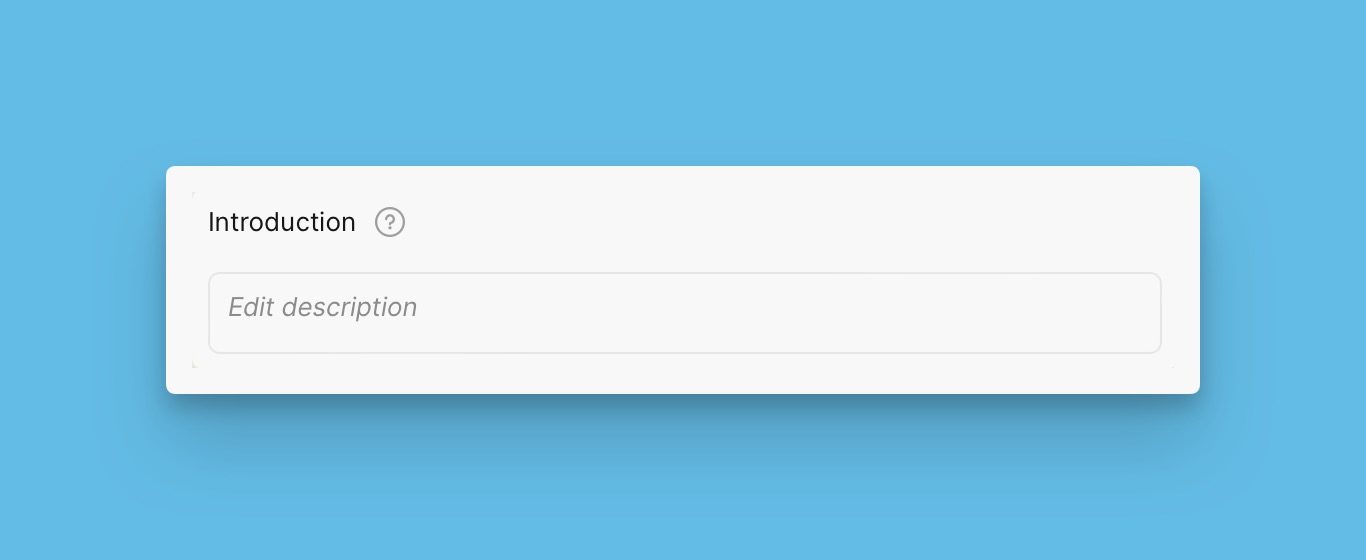
the Main Feature, Simple Text, CTA blocks
For the Main Feature block, the Simple Text block, and the CTA block, you can add as many of these as you like.
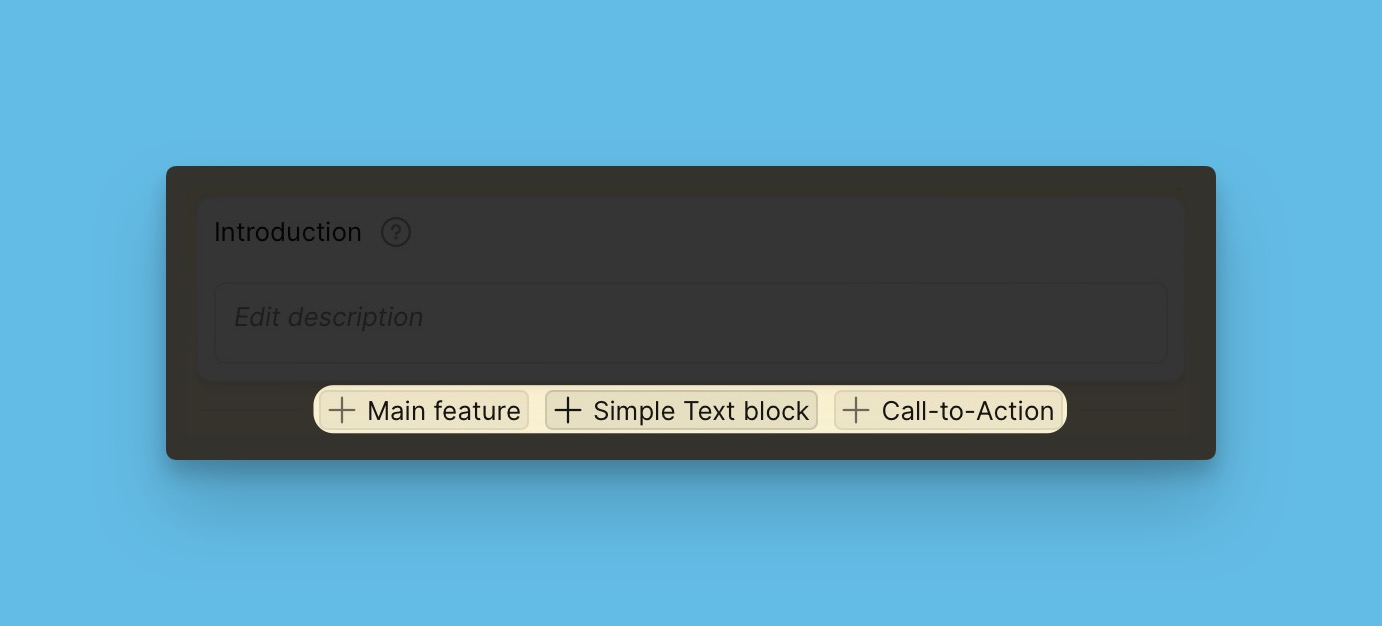
The Voting Board Status blocks
Choose which Voting Board Status blocks you want to include in your emails, and what order.
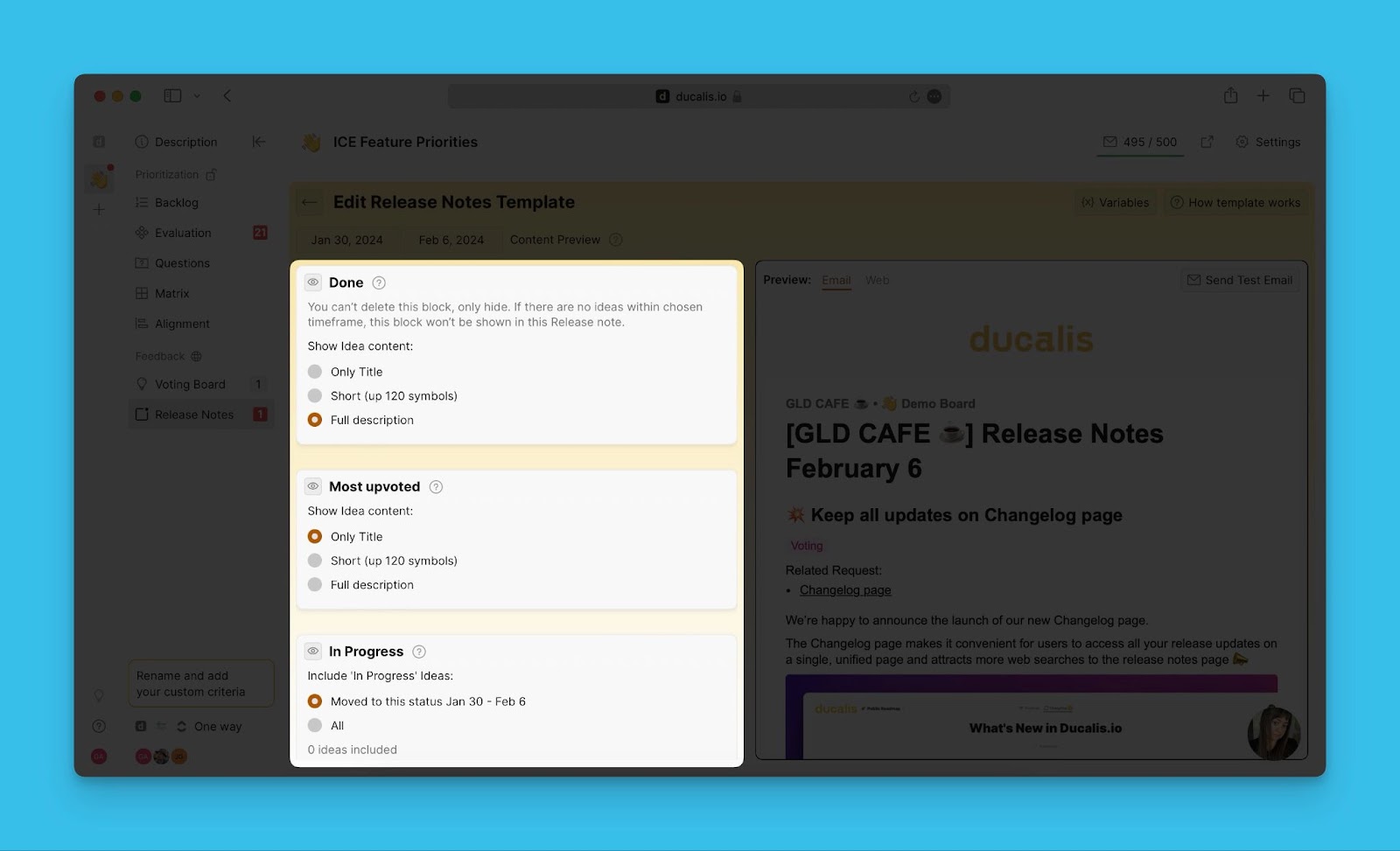
Your template will be auto-saved and for every release note you create, it will follow the structure of that template.
What’s Next?
Learn how to add announcements to Release Notes.