Announcements save as your feature descriptions. They are included in your Release note emails, and posted on the Changelog page and Changelog widget.
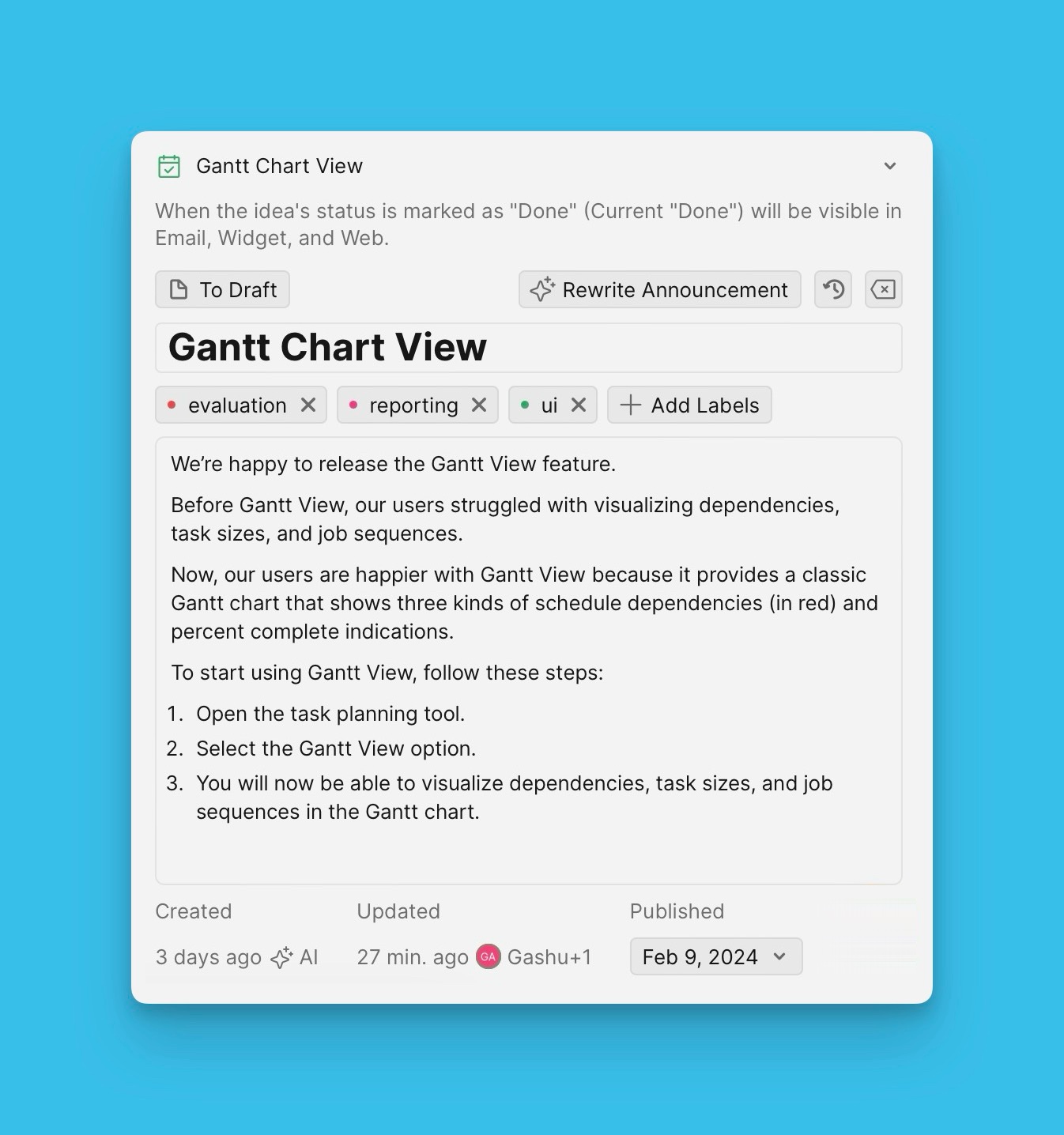
The announcement can be created manually or with the help of the Ducalis AI.
Creating Announcements using AI
You can use the help of the Ducalis AI to create an announcement with just a single click.
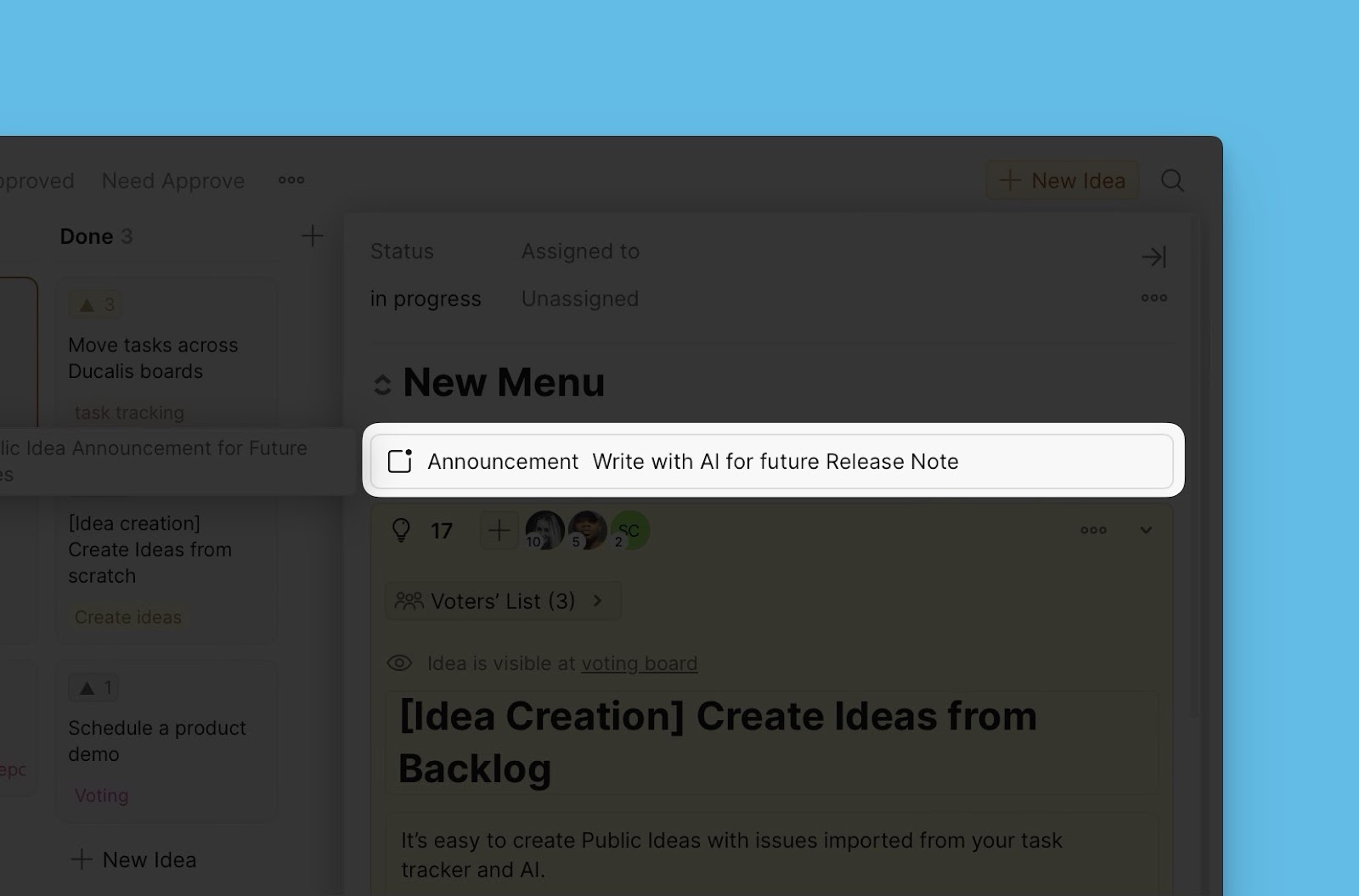
To make use of the AI, make sure the feature is switched on. Head over to Voting board settings > Automation > scroll down to Ducalis AI > under Auto-Generate Announcement by Idea, and switch on the toggle if it is off.
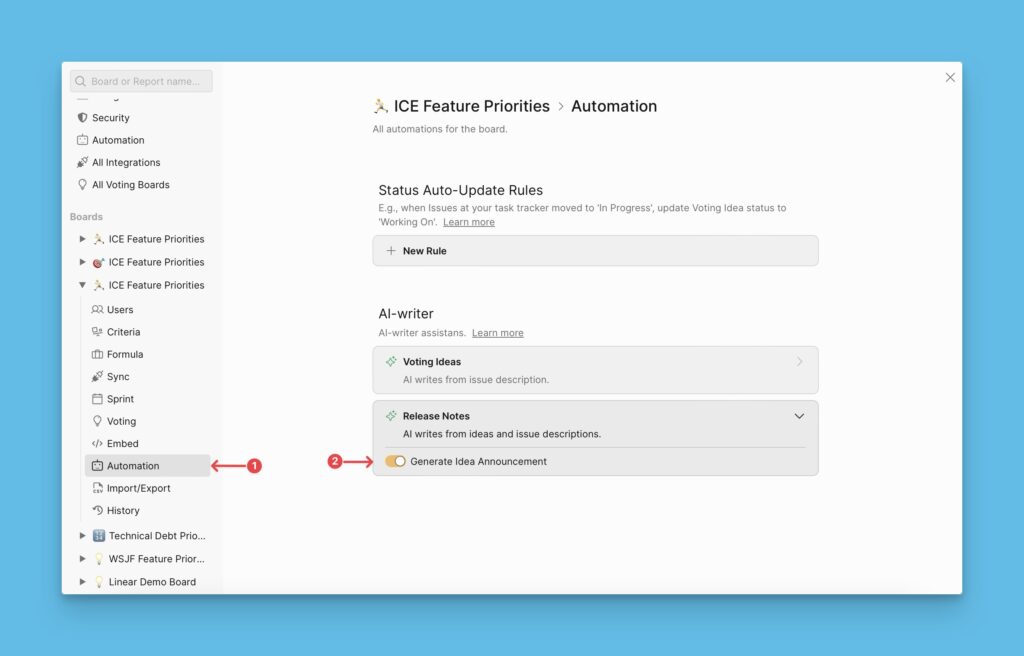
Creating Announcements Manually
Instead of using the Ducalis AI, you can write the Announcement manually.
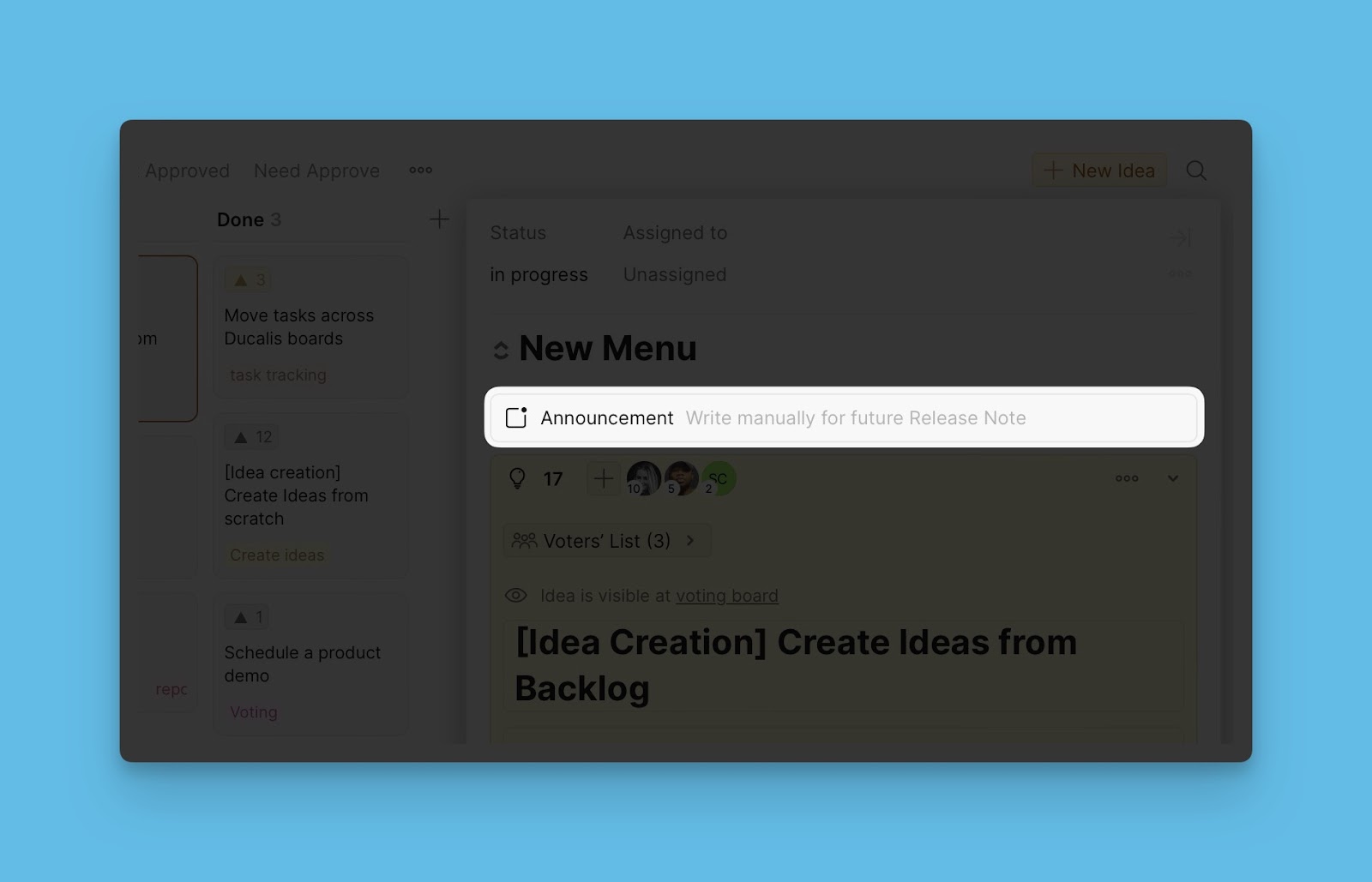
To switch to this option, the option to create the announcements using AI is off.
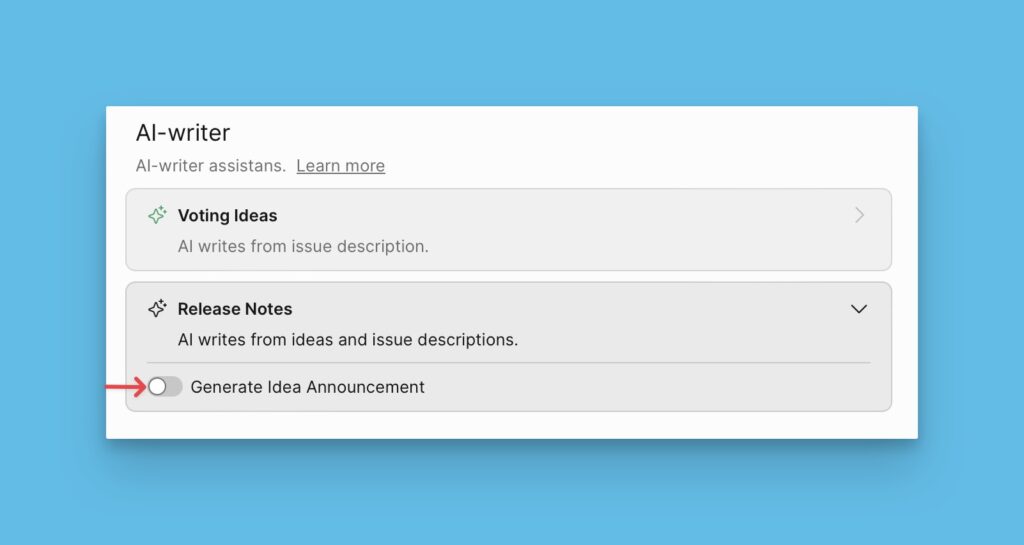
Read more about creating announcements in this article.
Create Announcements in Advance.
Create your ideas in advance — while you are still working on them, so that when you release a feature (move the idea to Done status) the announcement will be automatically added to your release note email and sent to your users.
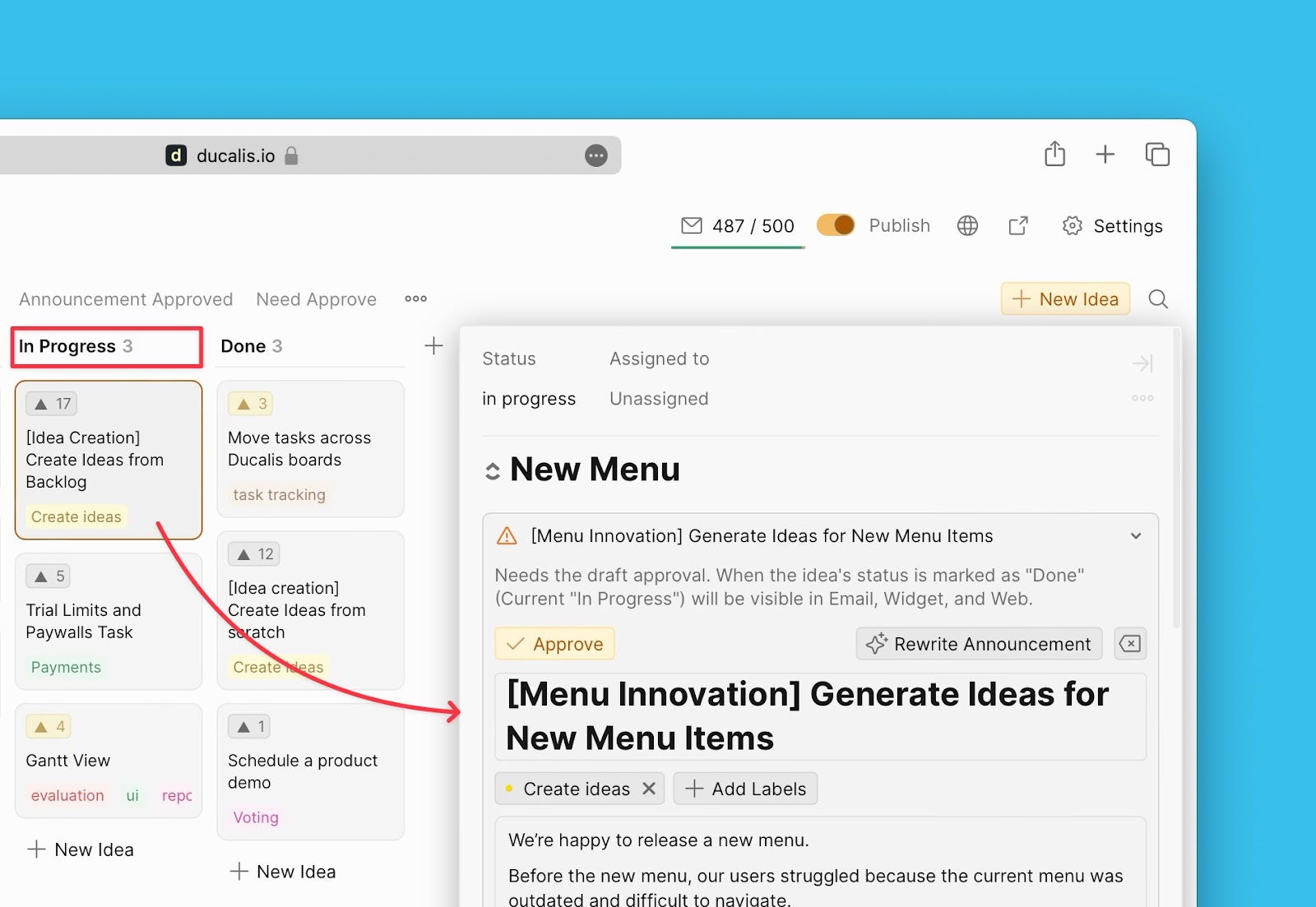
When the idea has been created, by AI or manually, before it is added to your emails, you need to Approve it.
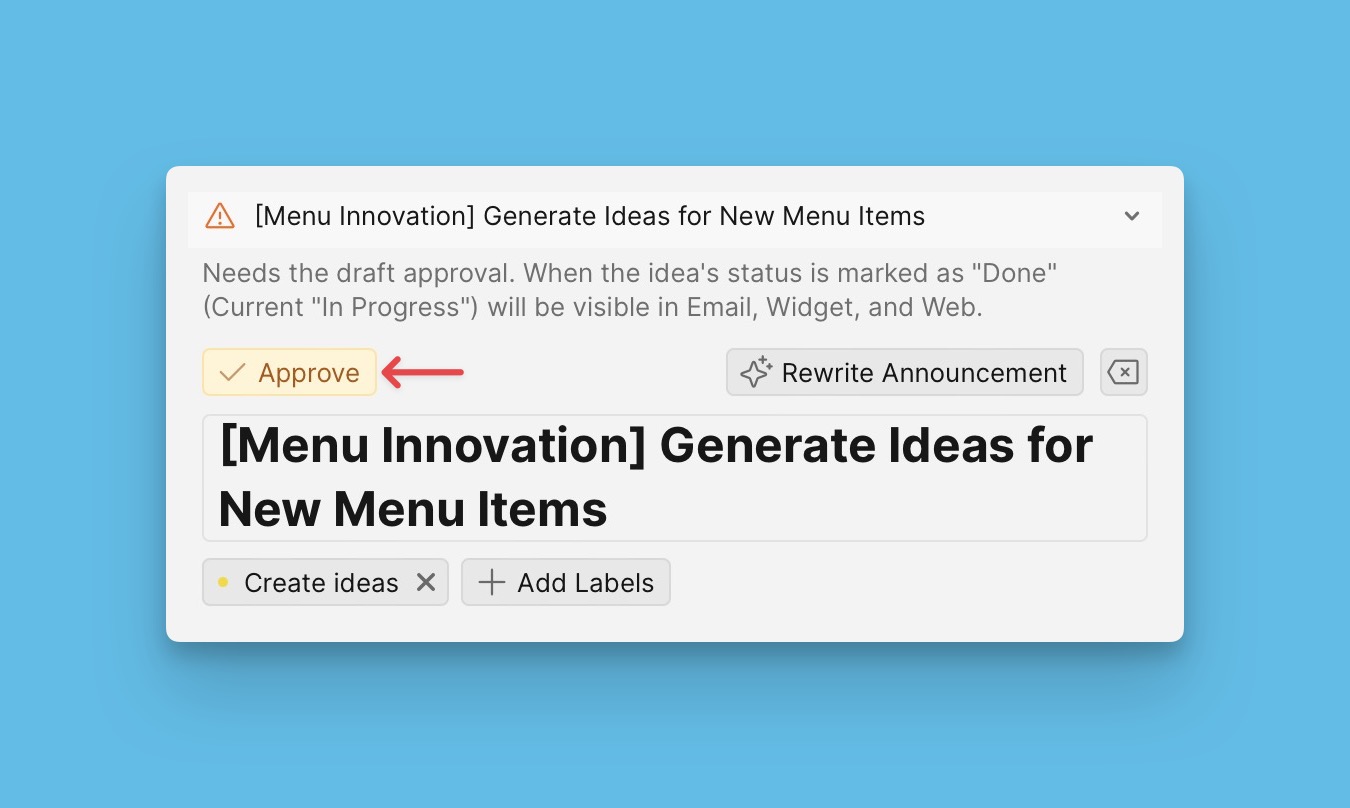
Create Announcements after Feature Release
You also have the option to create the announcements after you release the feature, and you are making your release note.
In the Release note email, the announcements are added to the Main feature block.
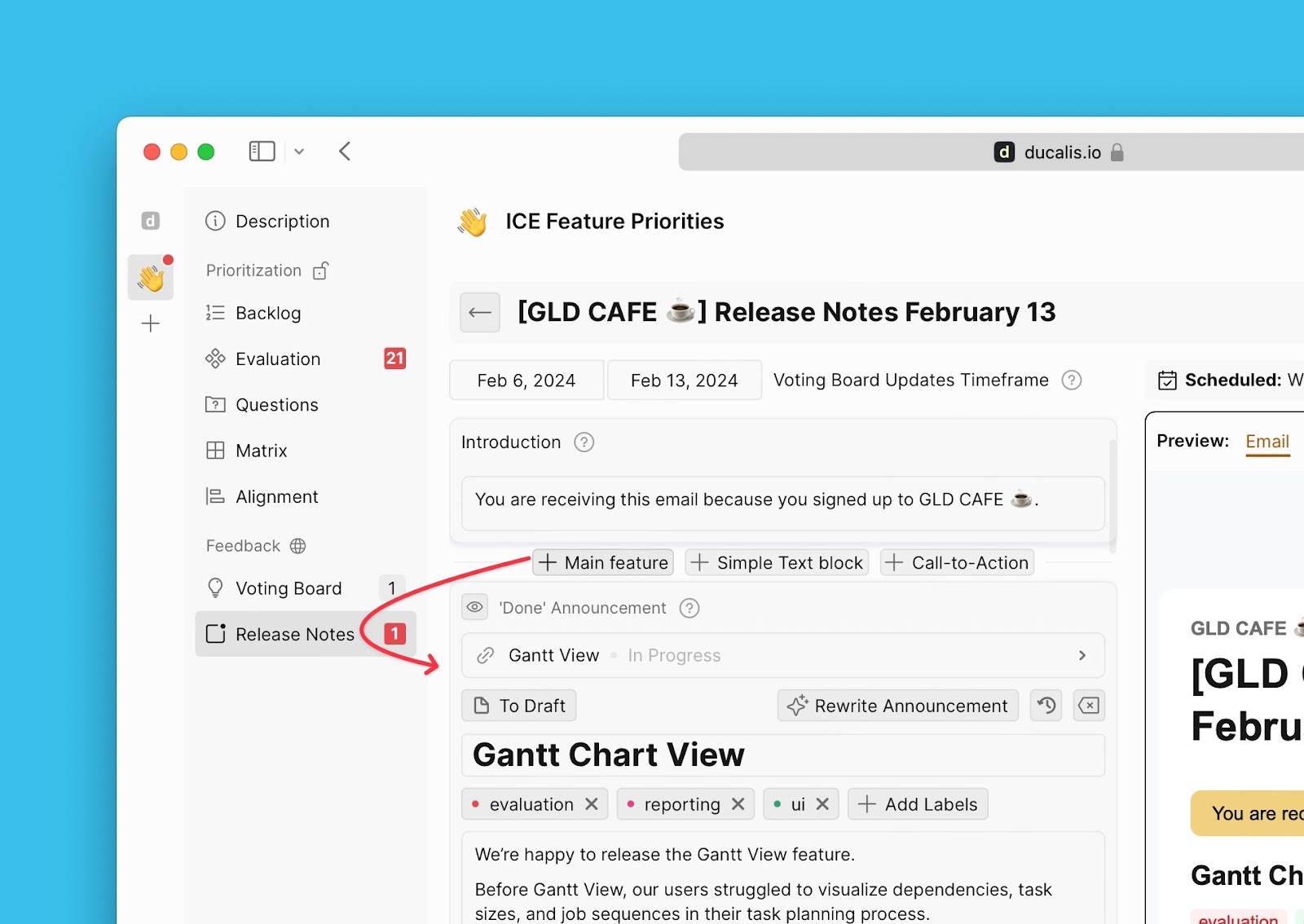
What’s Next?
Learn how to configure a custom domain for your email address to make your emails easily recognizable by your customers.
