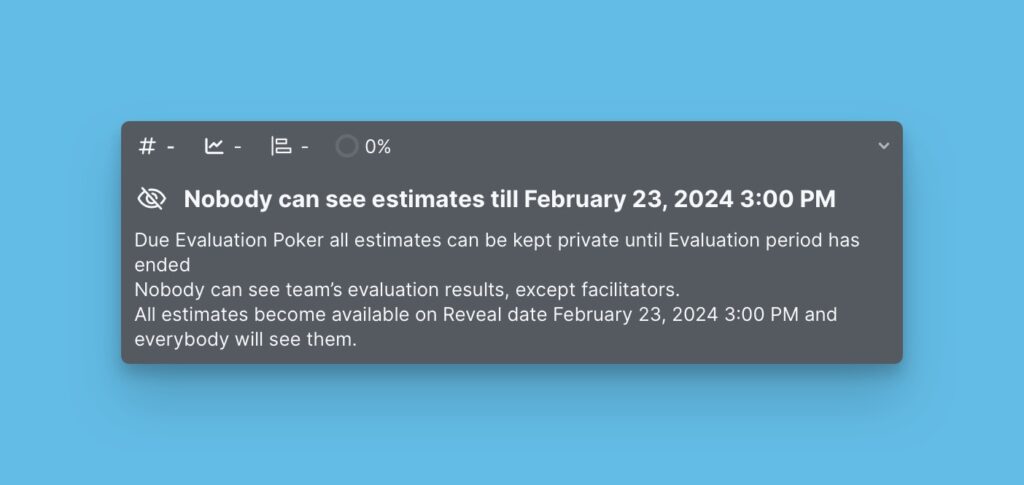This article shows you how to plan a sprint with Ducalis.
Accessing the Settings
To access the settings, head over to Evaluation Progress & Sprint Planning.
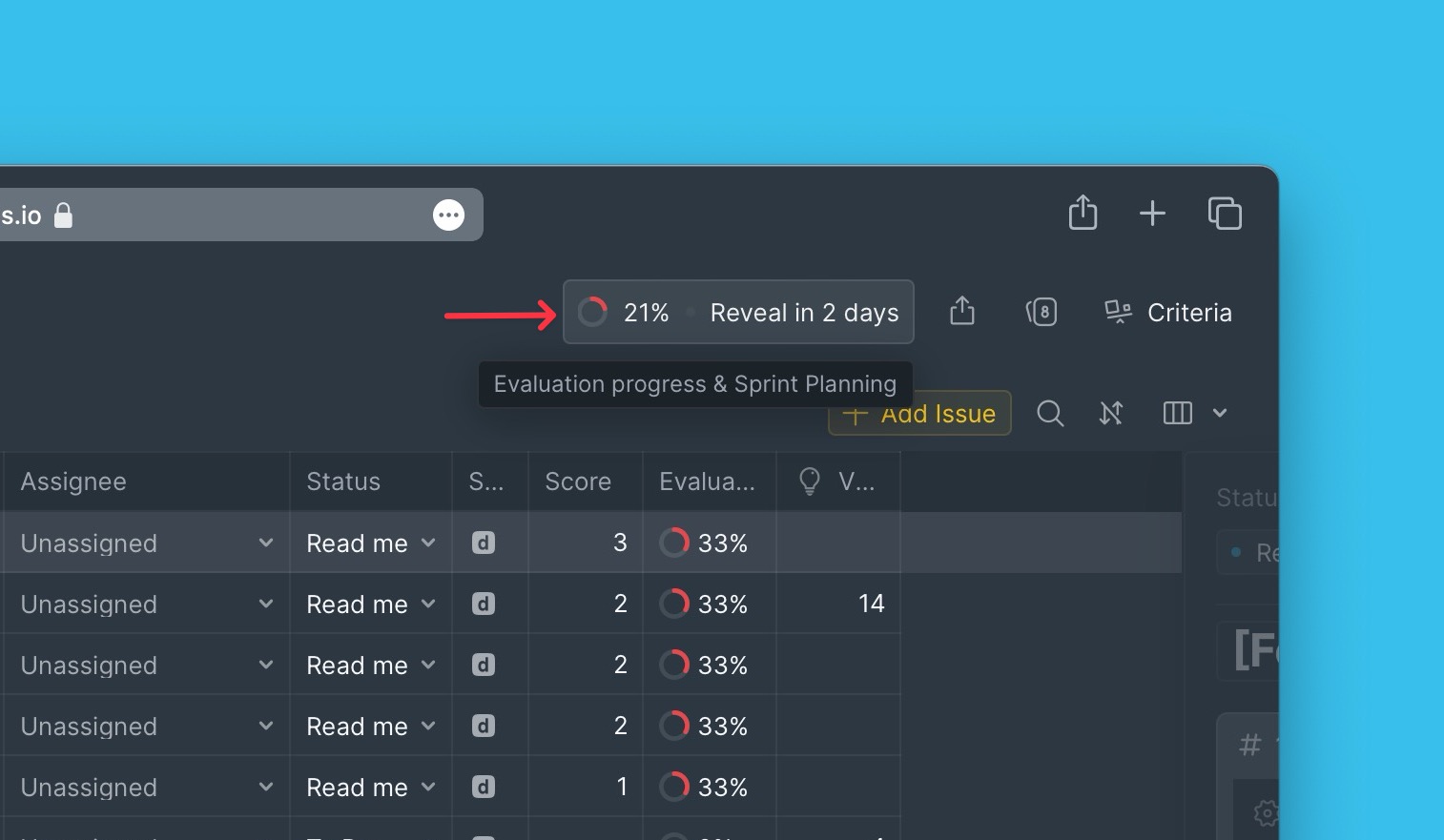
Sprint Duration and Sprint Planning Meeting Day
Set the Sprint duration — how long you want your sprint to last before you have to plan for the next sprint. Duration can be weeks.
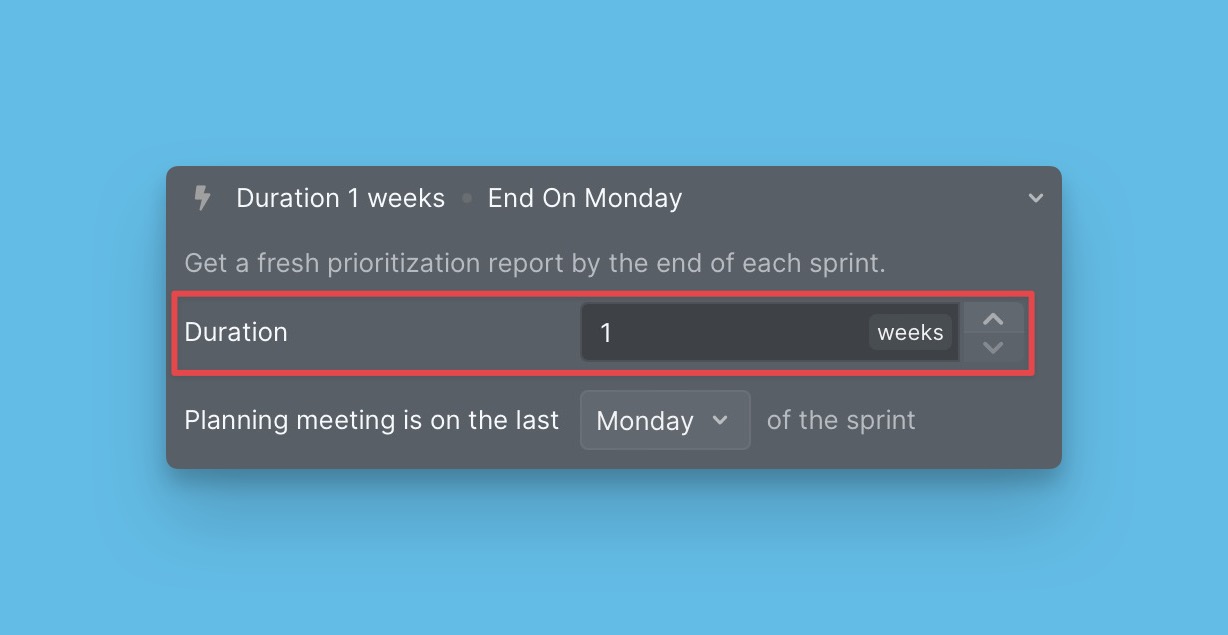
On top of that, you have to set up a day when you want to hold sprint planning meetings. You can add this day to your team calendar so that everyone knows the day you have set.
The day is essential as some settings and options are dependent on this day.
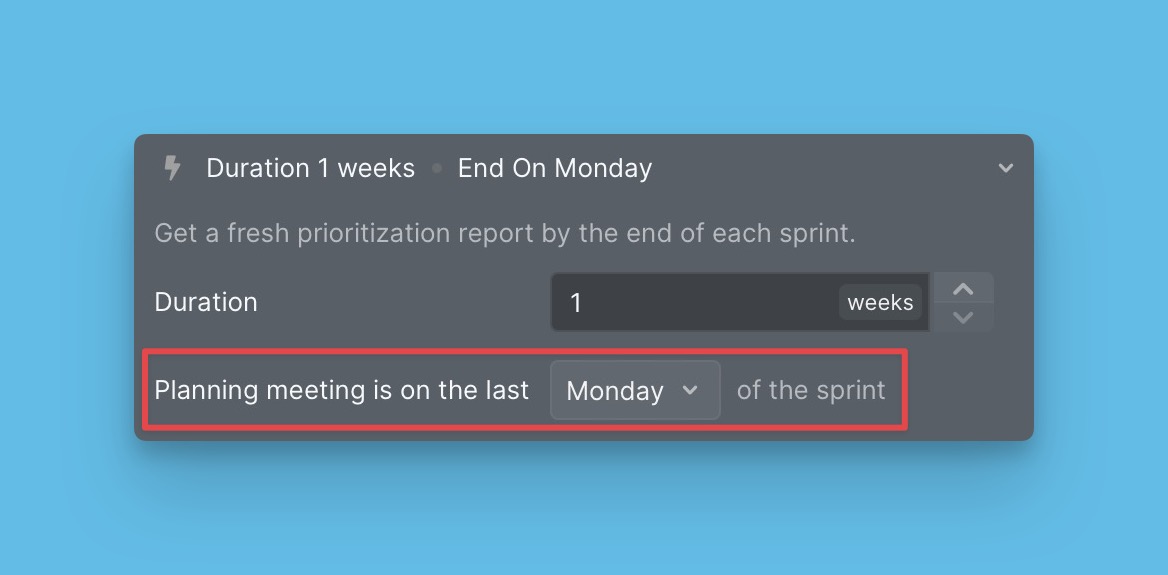
Reveal Day and Evaluation Reminder
Choose your Reveal day. It is the day when everyone on the team will receive a notification reminding them that the sprint is ending and that they should round up their backlog evaluation before the sprint planning meeting – Evaluation reminder.
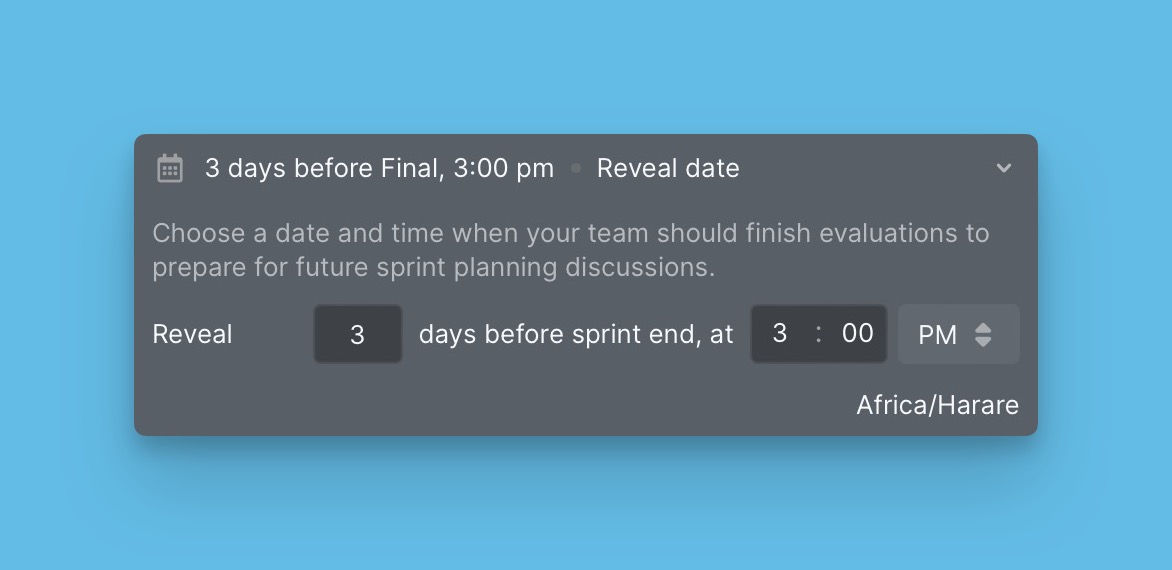
In the same Evaluation reminder, you can add an appreciation message to those who have finished evaluating the backlog. The messages can be sent to a Slack channel or everyone’s email.
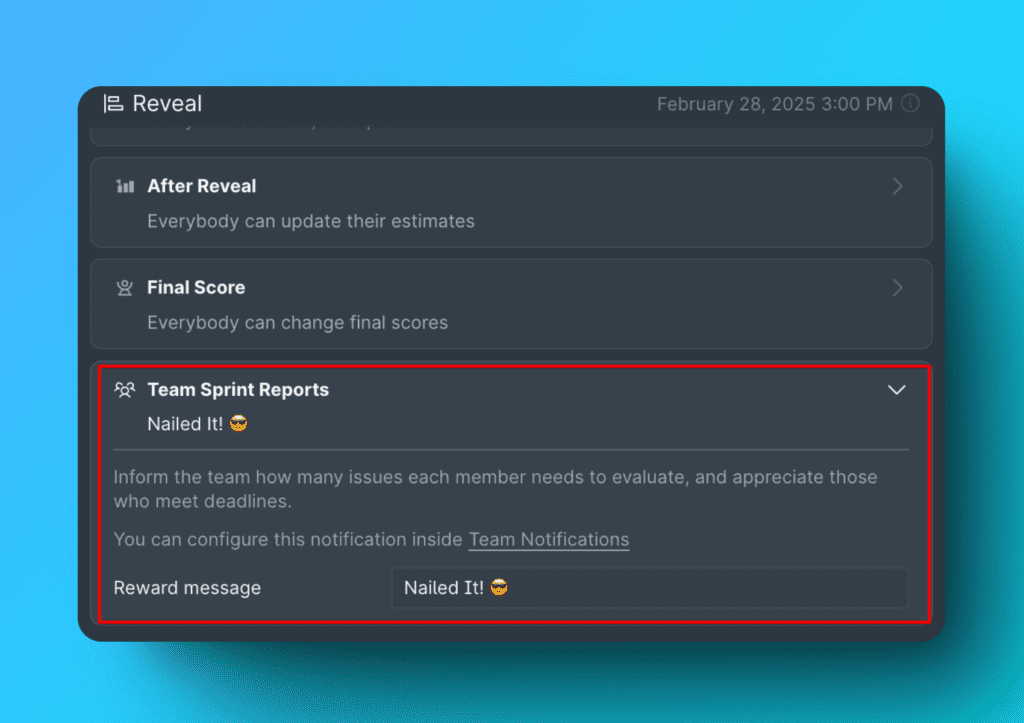
Sync Back Day
You can sync the prioritization results to the tracker if you evaluate your backlog from a task tracker you connected with Ducalis. Set the day you want the scores synced to your task tracker.
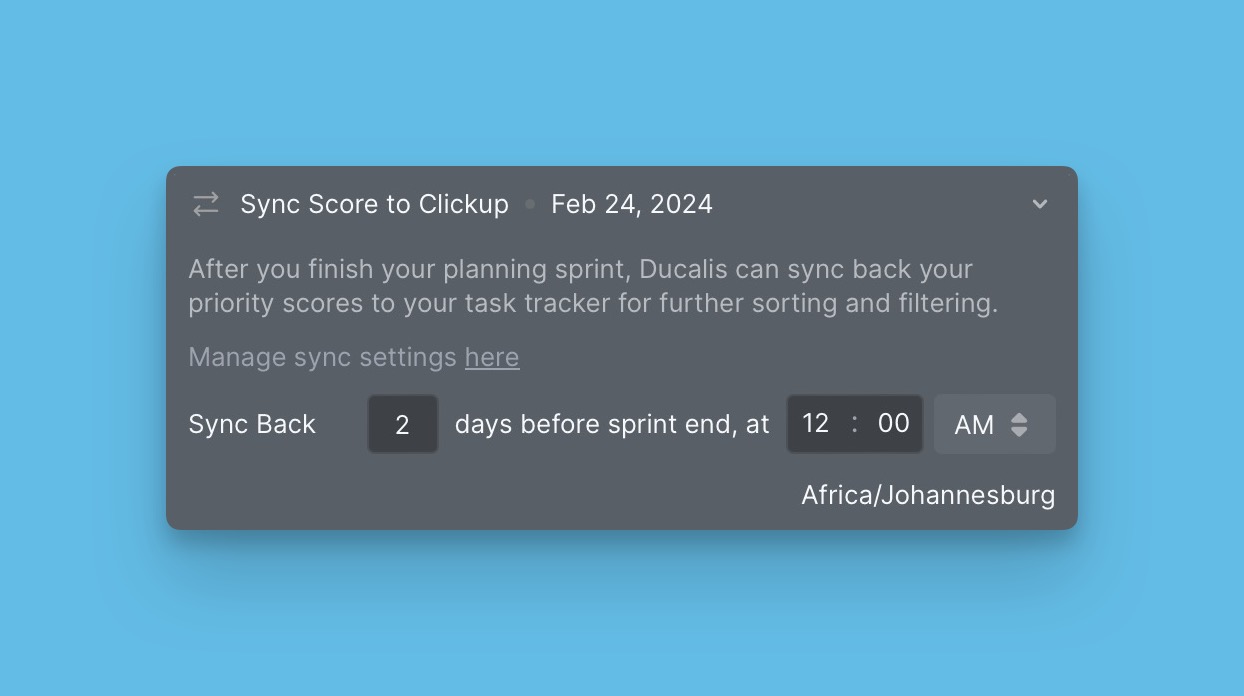
Score Expiration
If you want your scores to be reset after a certain period, you can switch on the Score expiration feature. Set how long you want the scores to last before they expire so the team can re-evaluate the backlog.

What’s Next?
Get unbiased prioritization results when you and your team evaluate your product backlog using the Evaluation Poker Mode.