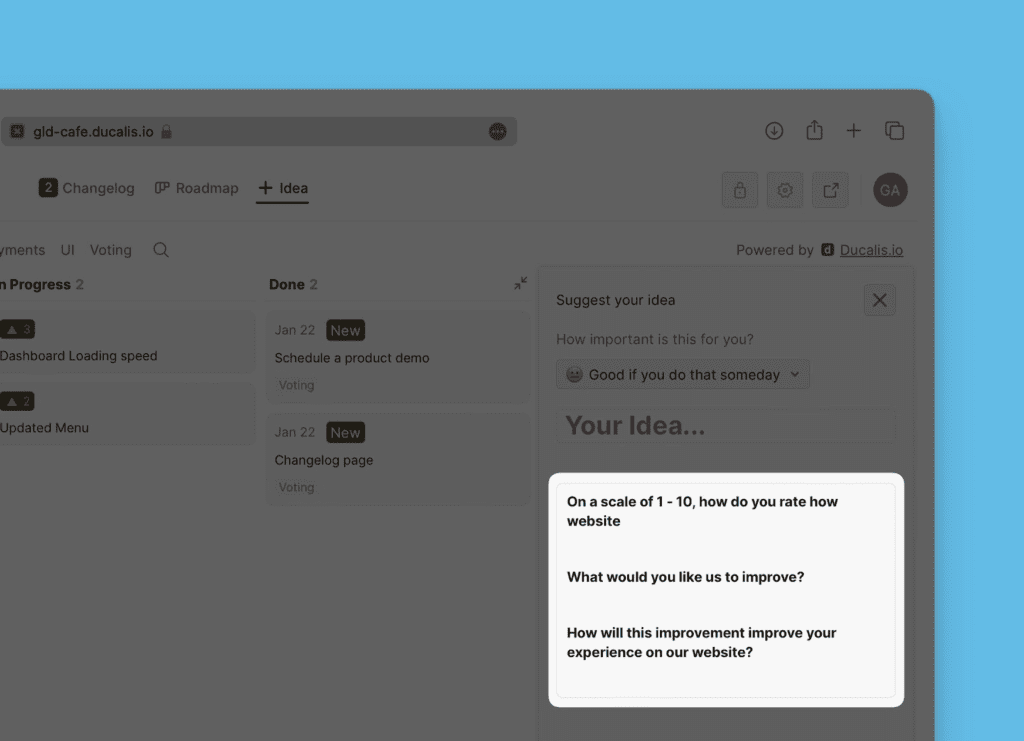Customize your voting board with colors, logo, theme, etc. to match your brand to make it easy for your customers to recognize it when they visit.
1. Logo
You can start by uploading your logo, which will be displayed on your Voting board. You have the option to upload a square or horizontal logo.
Read more here.
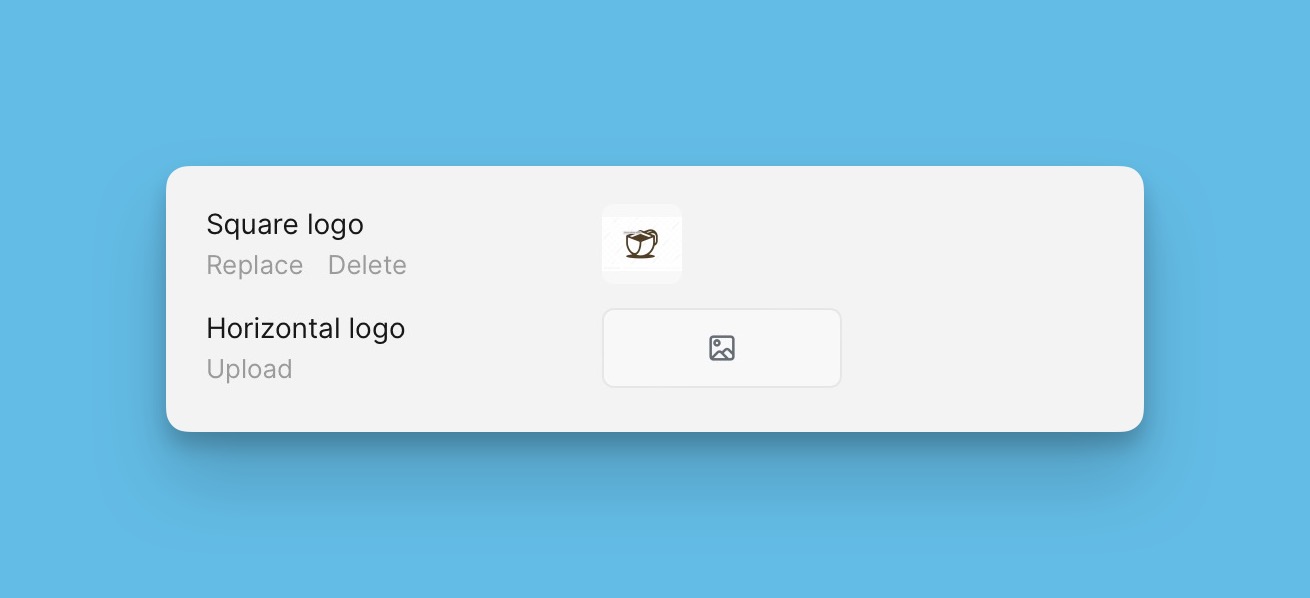
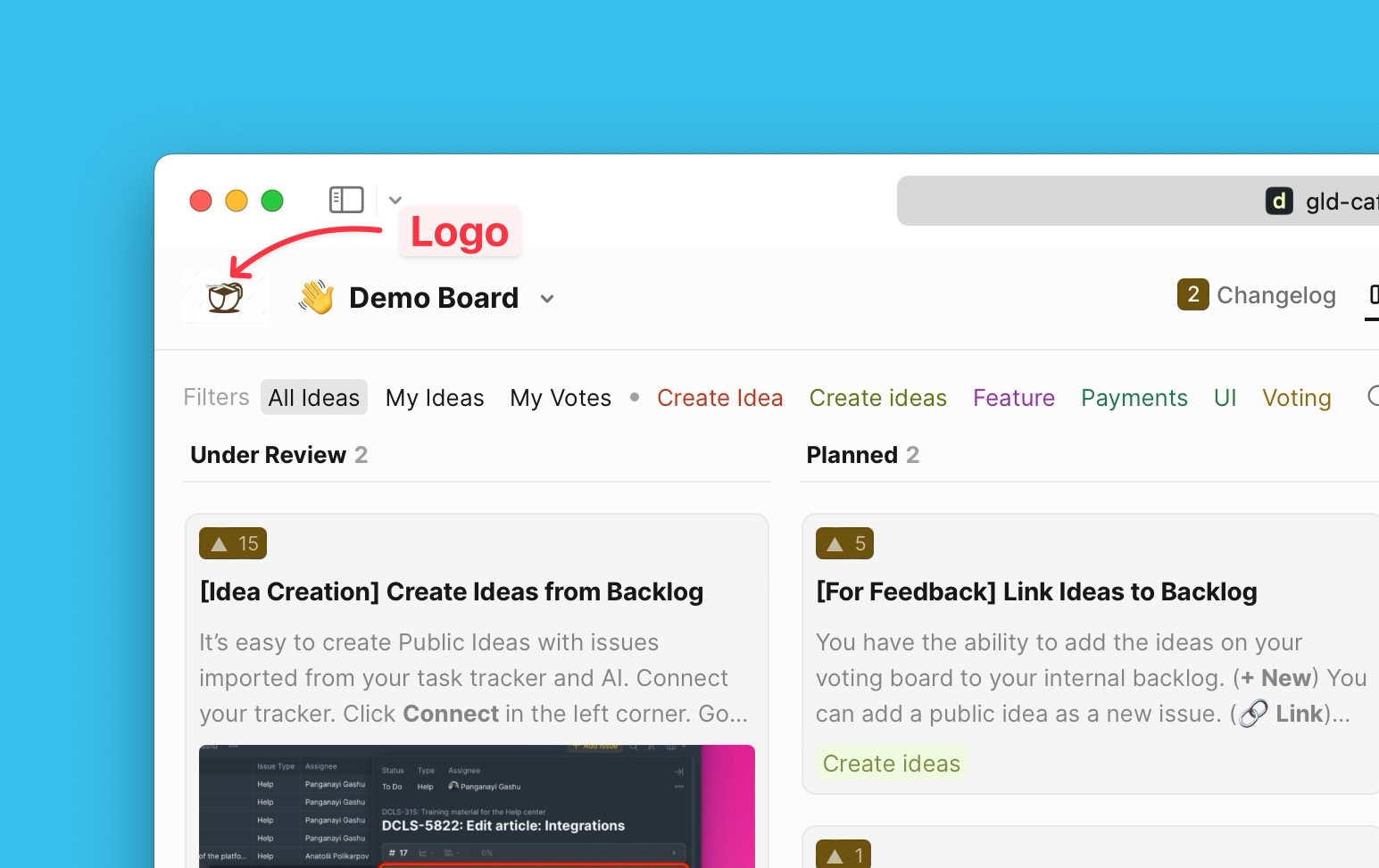
2. Primary Color and Theme
Set your brand’s color. Choose from the color palette, or you can paste the color you want. This will be used as the primary color on all your voting boards.
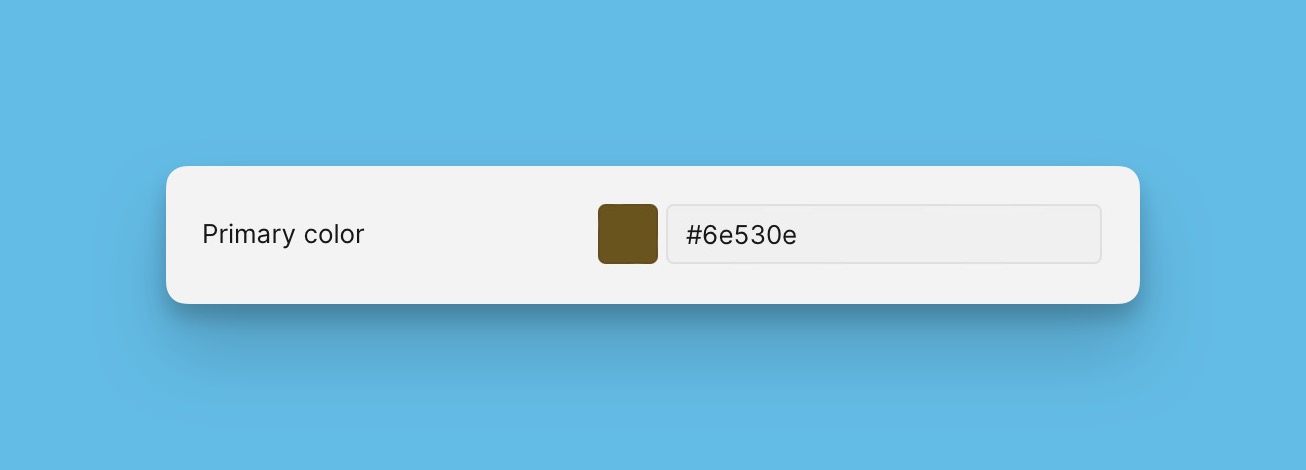
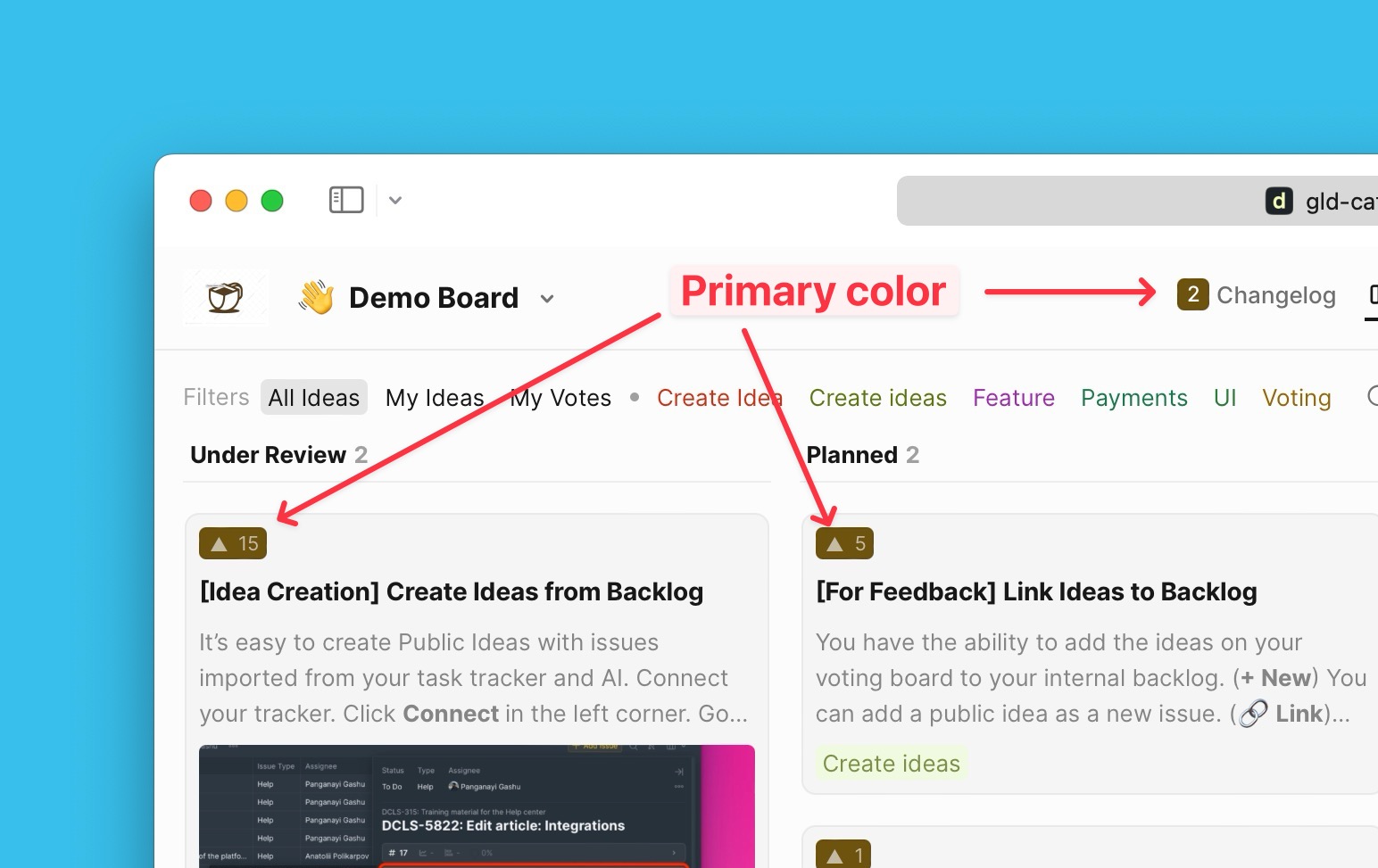
You have the option to choose the color theme that you want for your voting boards. There are three color themes— dark classic, light, and dark.
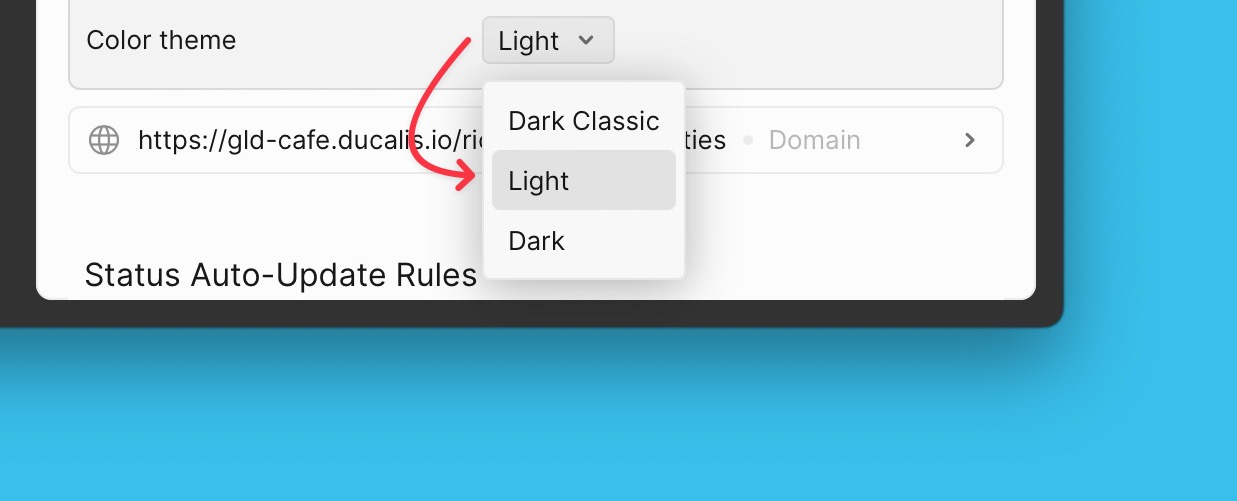
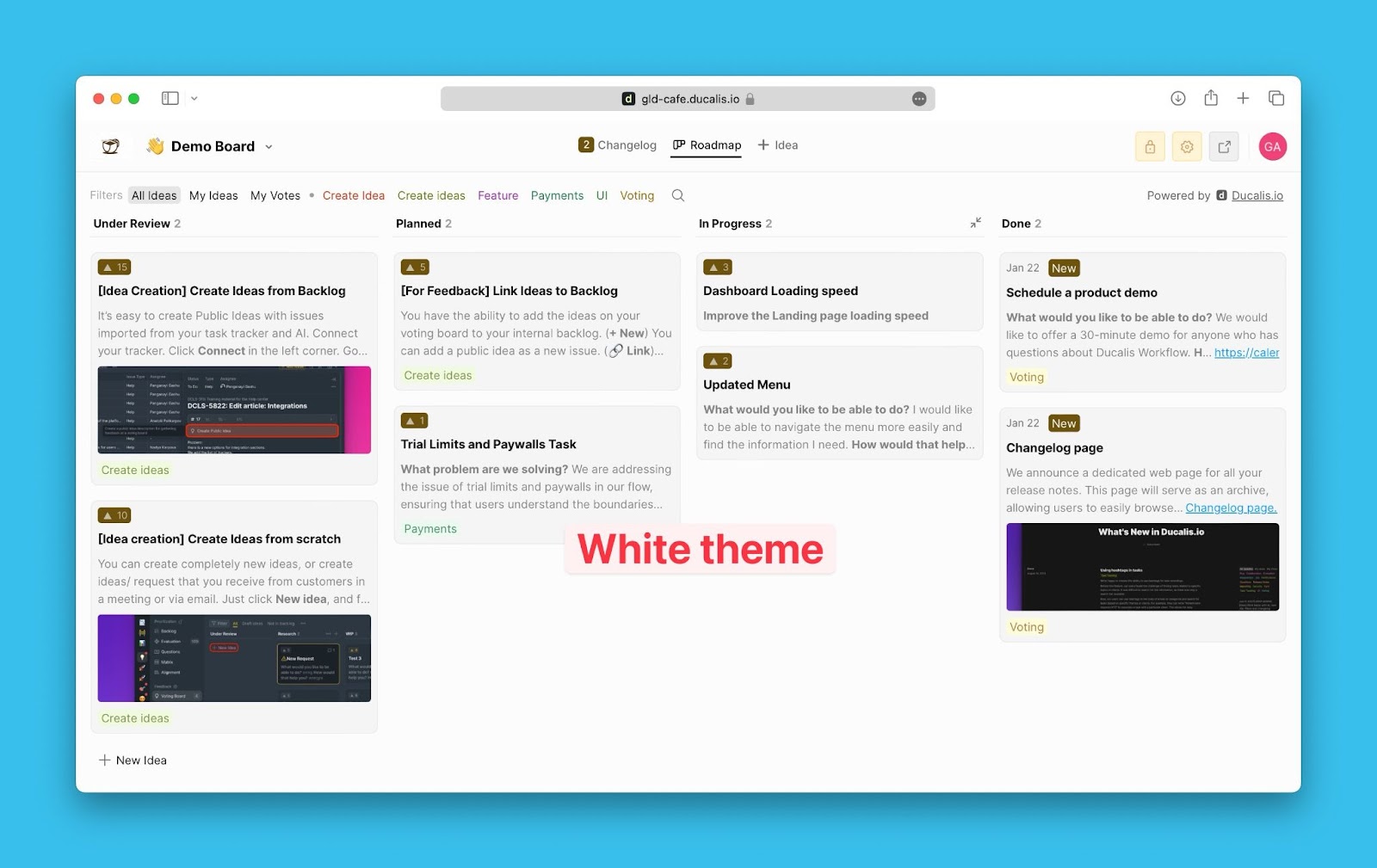
3. Language (for a single board, for all the boards)
Choose the default language. All the voting boards you create will have the language you would have chosen.
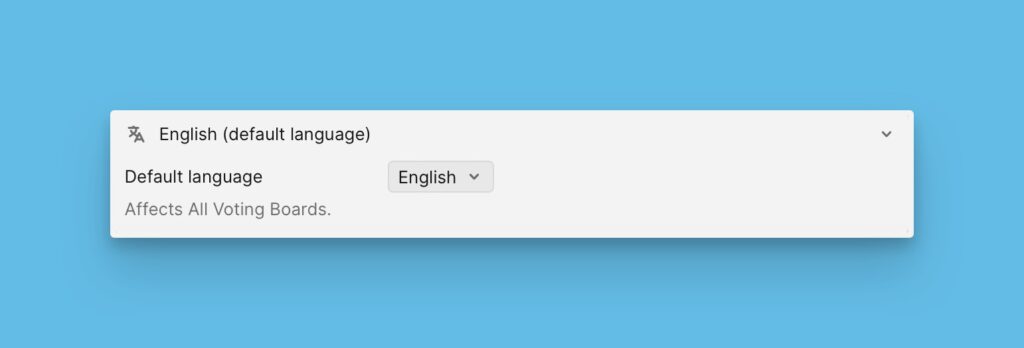
You can further go on and set a specific language for each board if you have a customer base of different languages.
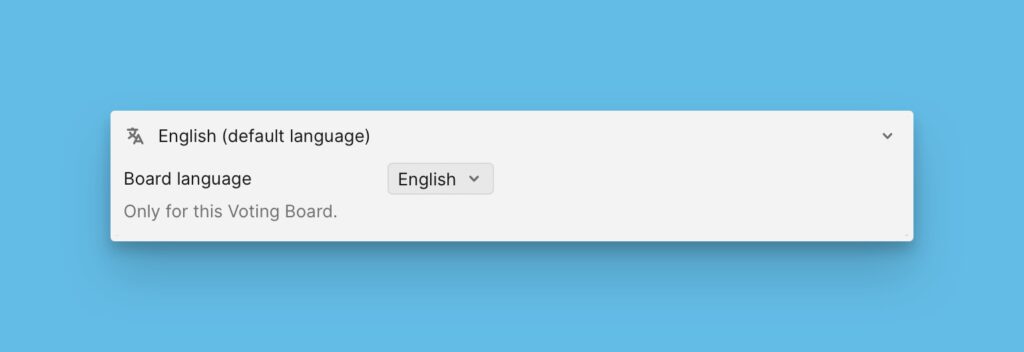
Read more here.
4. Custom Domain/Subdomain
You can customize the domain/subdomain for your organization’s voting boards to help your customers quickly understand whose site they are visiting.
Read more here.
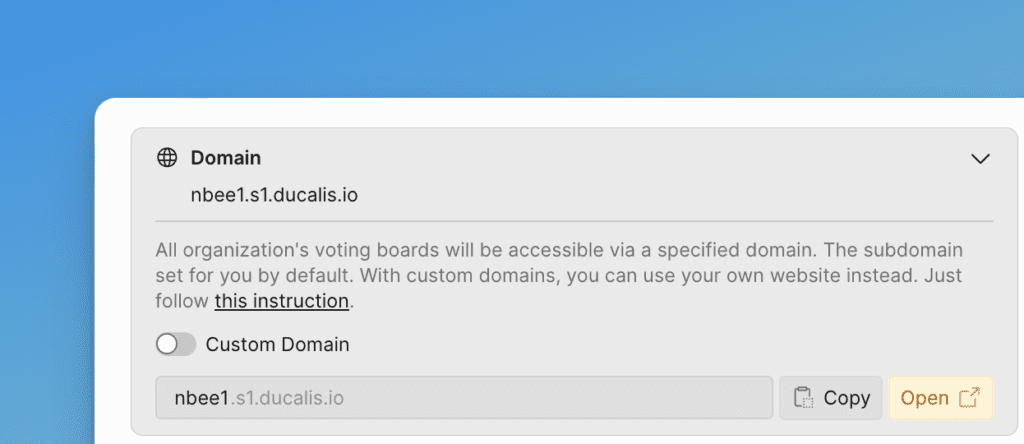
5. Custom URL for Voting Board
You can customize the URL of your voting board.
Read more here.
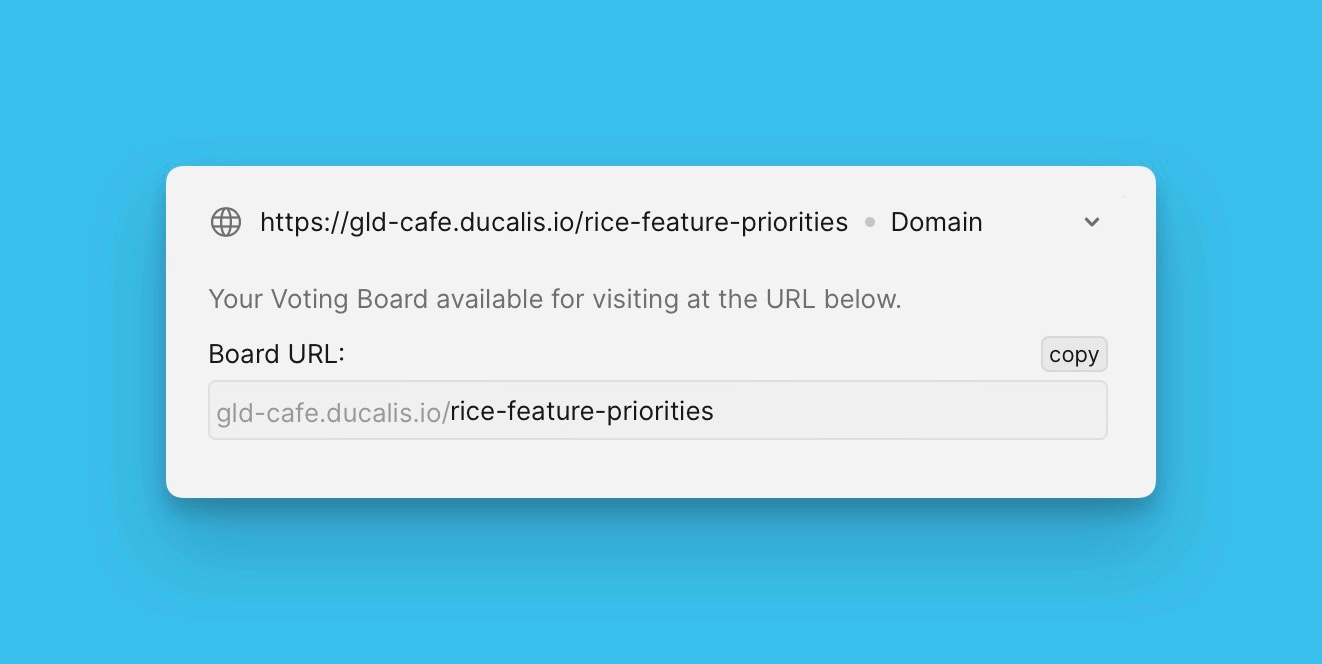
6. Voting Board Privacy
Set some boards as private, and give access to specific customers.
Read more here.
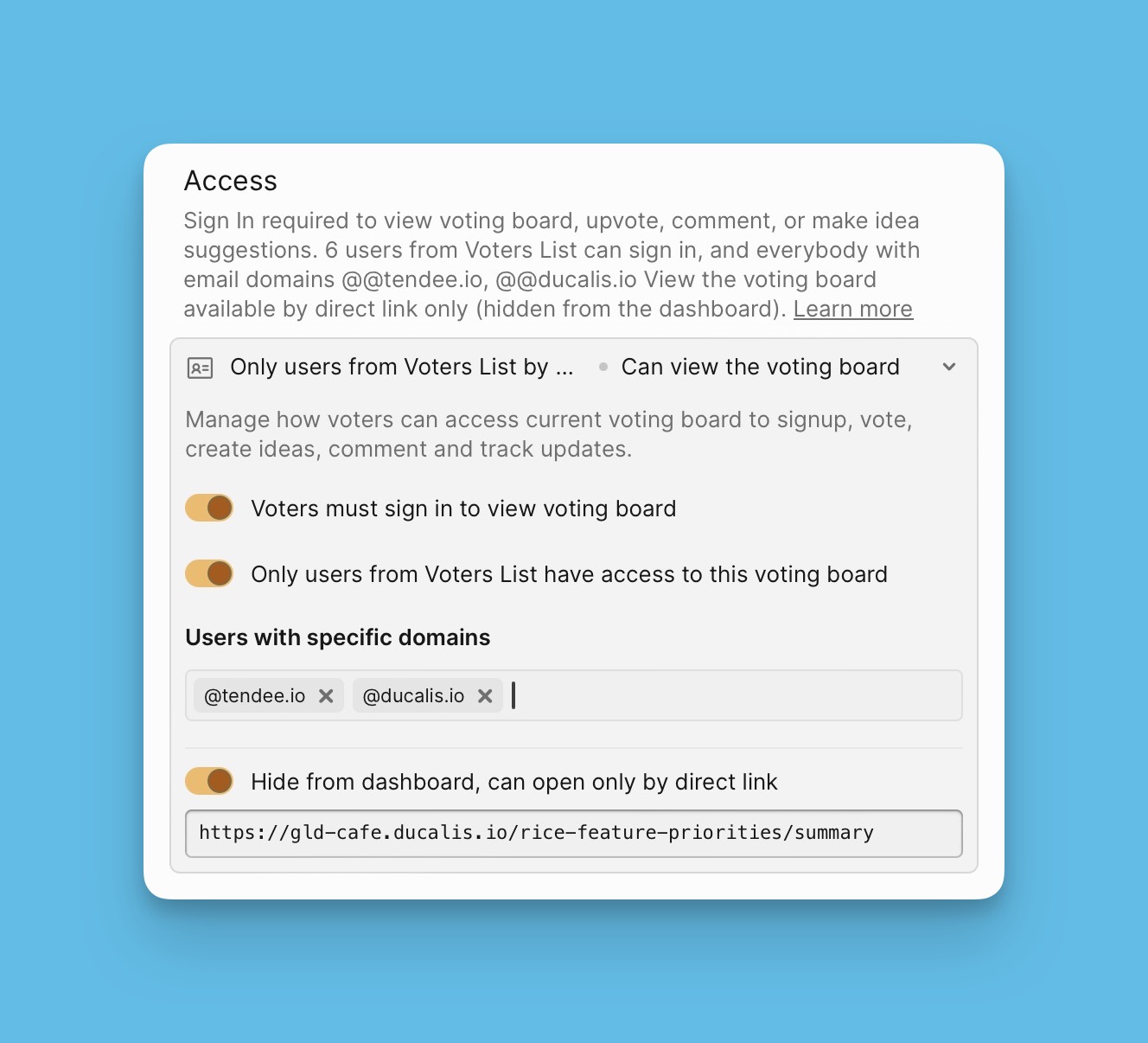
7. Custom Email Domain
Your customers are far more likely to pay attention to your emails when they come from your own email address like: username@yourcomany.com.
Customize the email address from which your users will receive Ducalis Voting notifications.
Read more here.
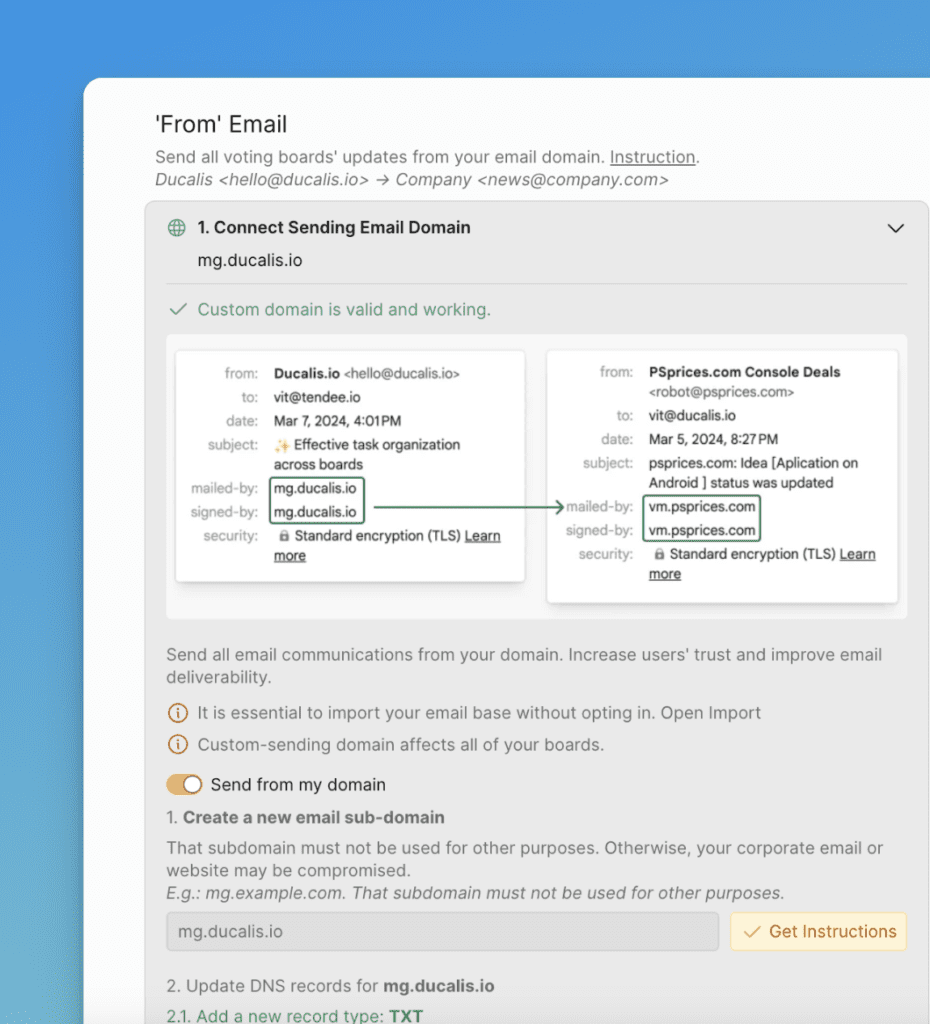
What’s Next?
Go on and create idea templates that will help guide your users on how to create ideas on your Voting board.
Read more here.