The Evaluation Poker allows teams to conduct the backlog evaluation process for prioritization with minimal bias, as stakeholders’ scores are hidden from each other while evaluating.
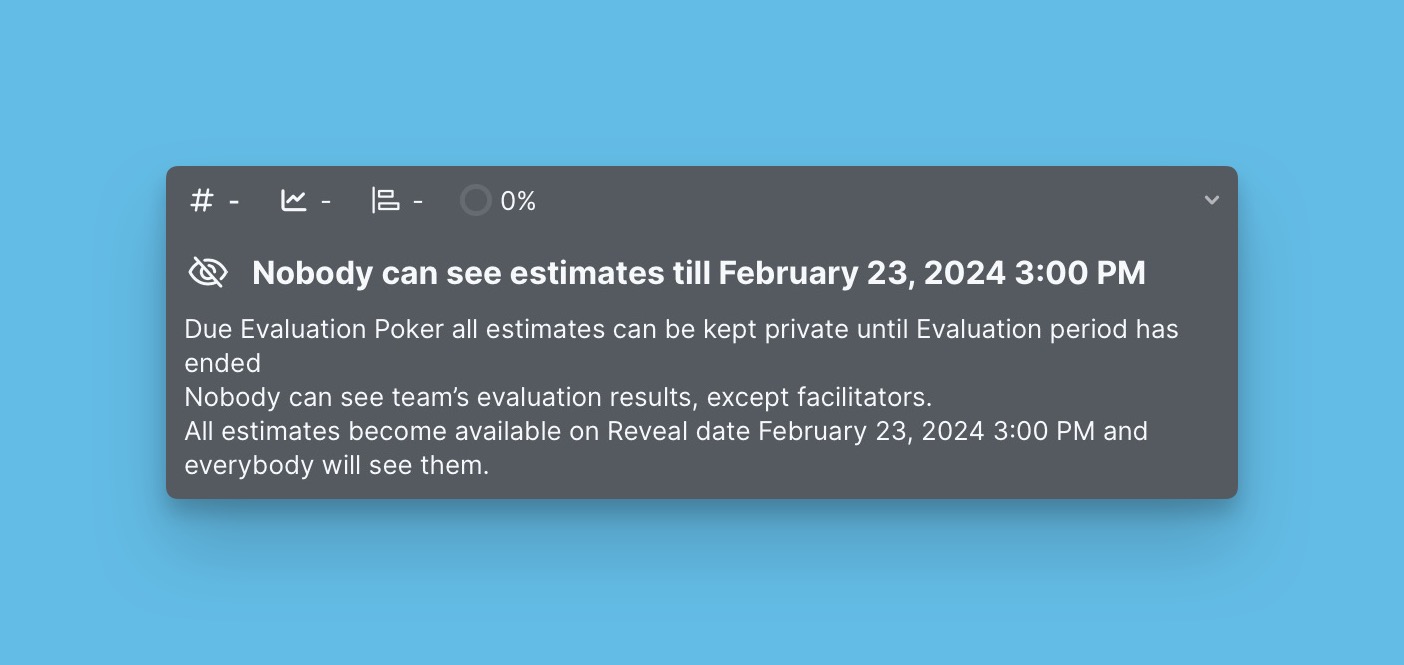
Scores are revealed when it’s time to discuss the evaluation process results.
Switching on the Feature
To start setting up the Evaluation poker, you must start by switching on the feature. When this feature is on, users can’t see others’ scores until Reveal Day (the day when teams’ scores will be publicized for discussion). During this period, only Facilitators can see everyone’s scores.
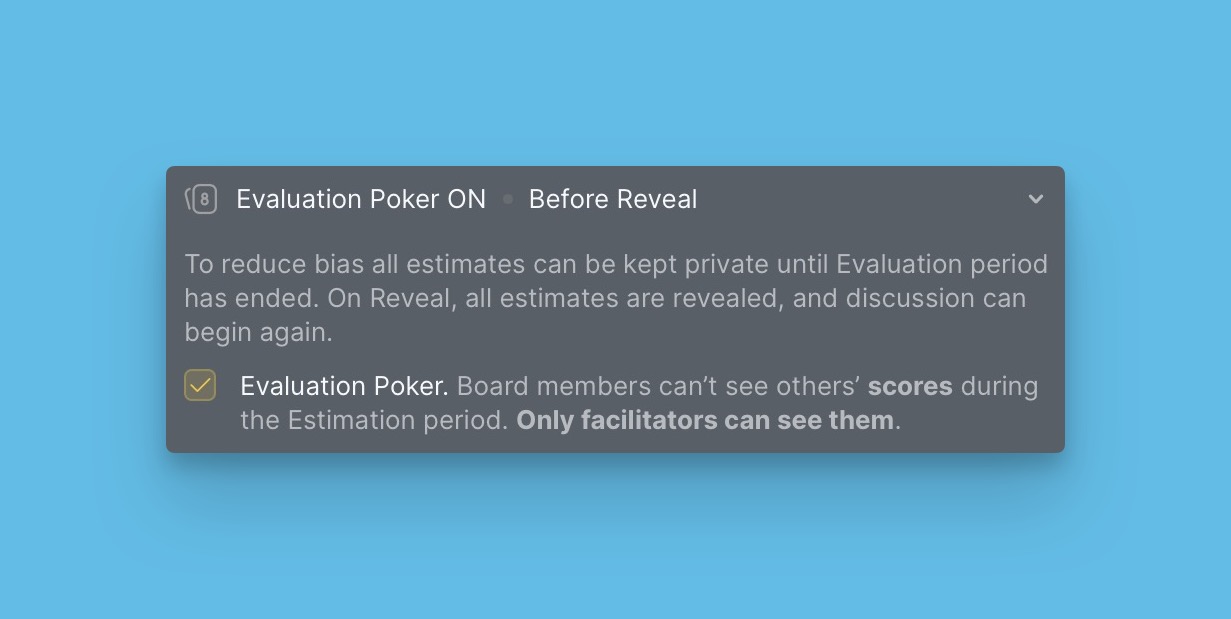
Updating the Evaluation Scores
After the Reveal day, you can allow your users to update their evaluation scores or restrict them. Allowing them to update their scores means they can still update their scores after viewing other users’ scores. Restricting them means no user can edit their scores once the teams’ scores are reviewed.
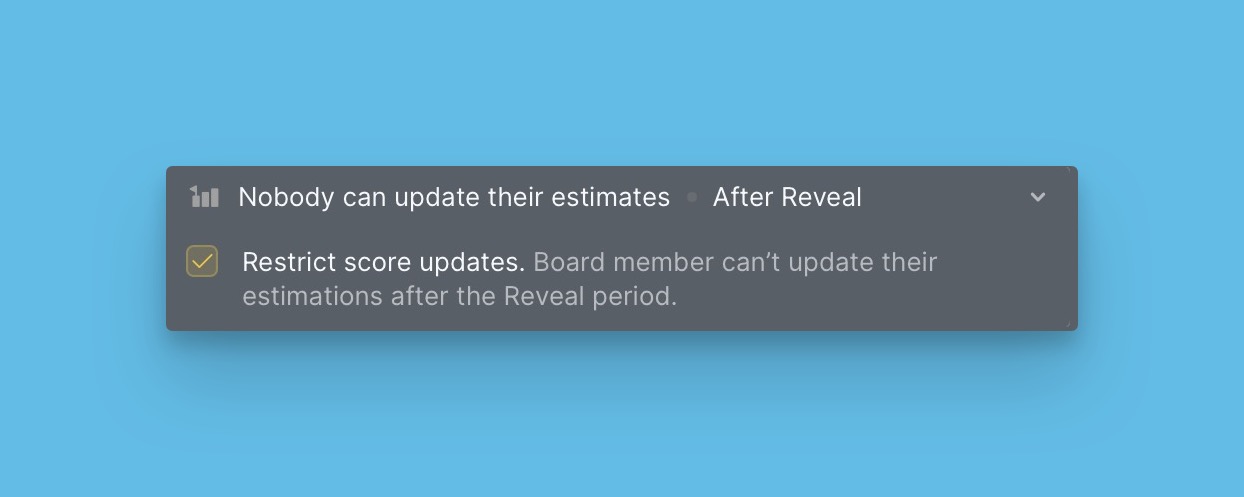
Who can Update the Final Scores?
After the scores have been revealed and you have discussed them with your stakeholders, you can just update the final scores instead of re-evaluating issues. Choose who can change the final scores, whether everyone on the team or the Facilitators.
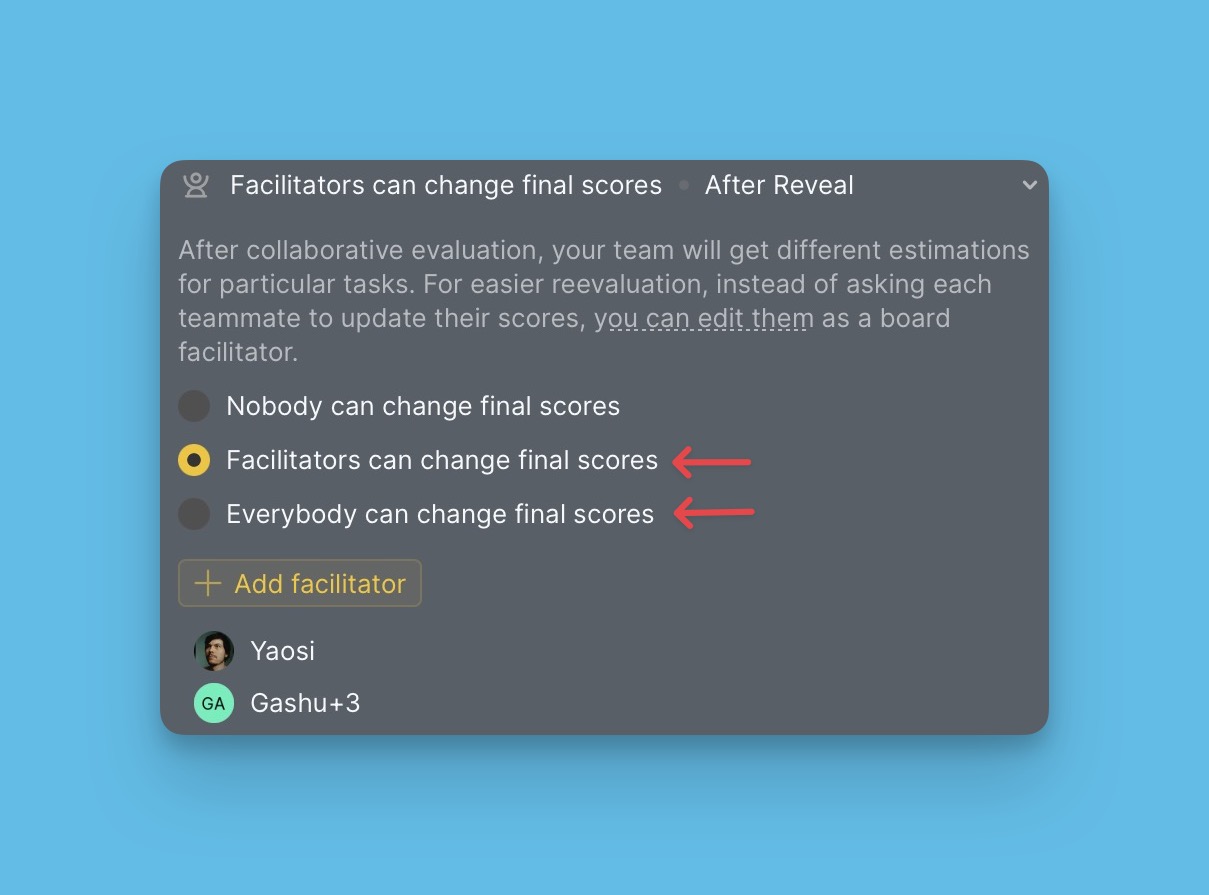
If you want the reevaluation process to be done and not just updating the final scores, then you can restrict everyone from being able to update them.
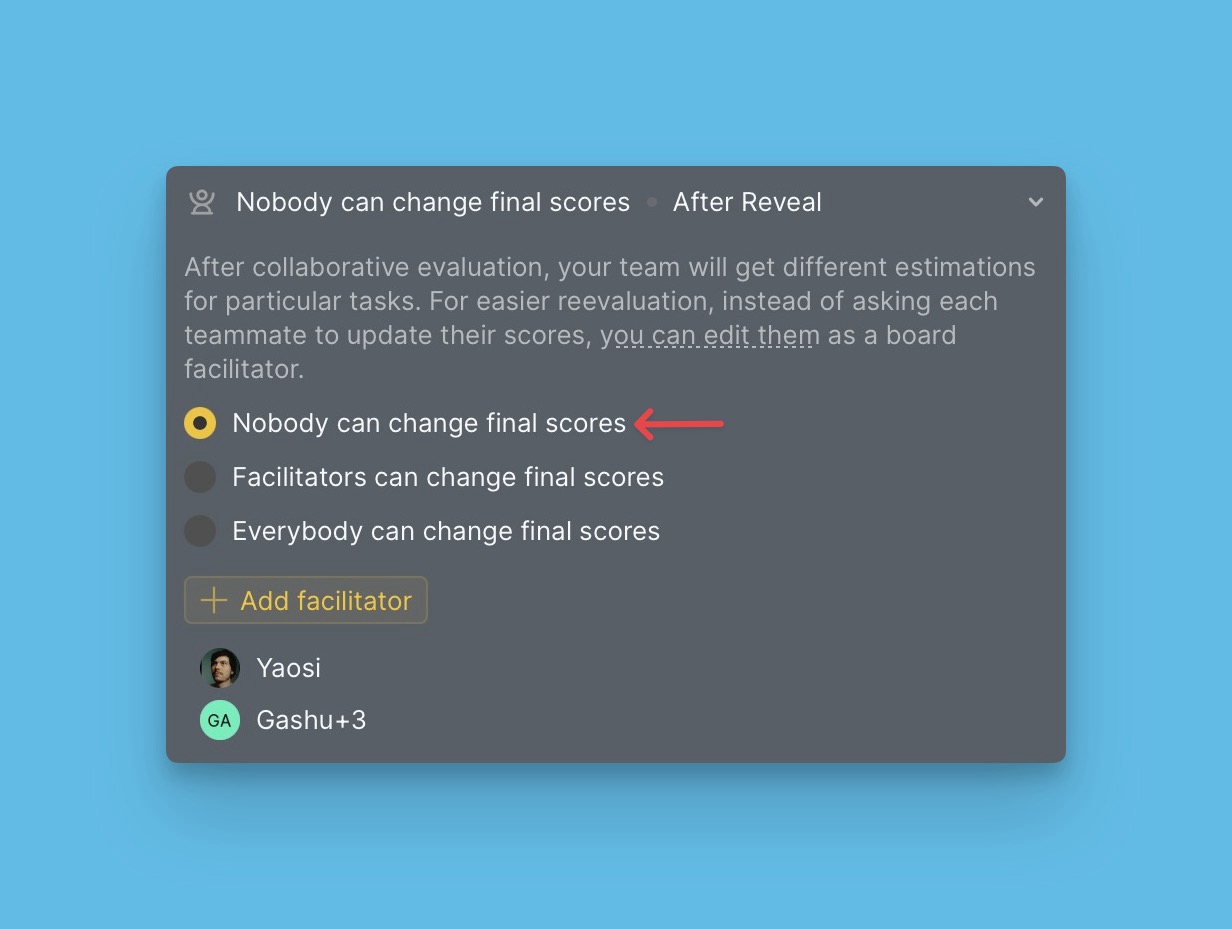
Updating final scores or reevaluation can be done on the issue card.
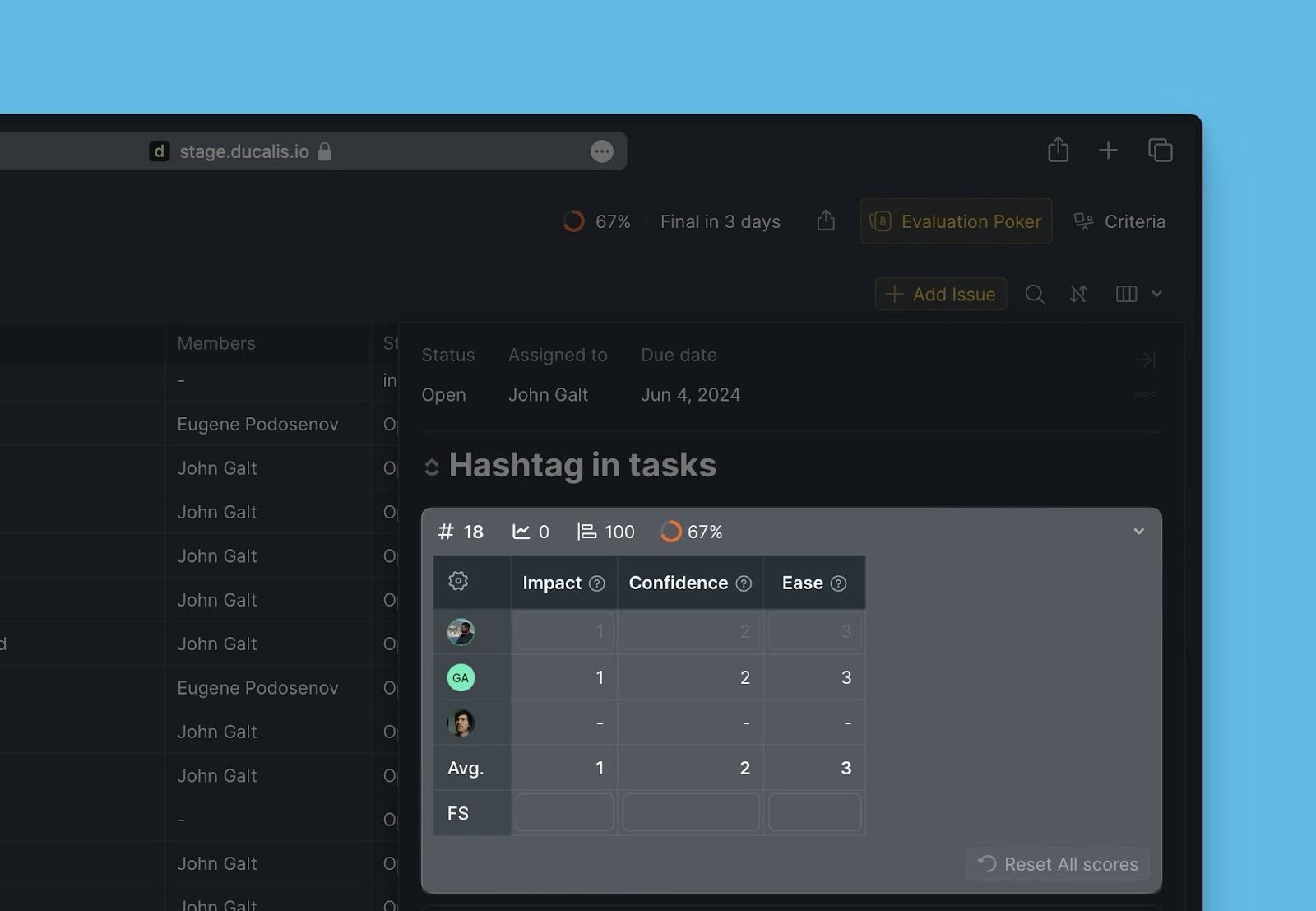
Read more about The Issue Re-Evaluation Block And Issue Re-Evaluation here.
What’s Next?
Check the evaluation progress report.
